Man
Professional
- Messages
- 3,223
- Reaction score
- 1,163
- Points
- 113
Some devices are temporarily blocked from access to the new version.
Microsoft has restricted access to Windows 11 24H2 for thousands of users due to compatibility issues with certain software and device configurations.
The company has set a number of restrictions on system updates to protect users from possible failures, performance drops, and computer freezes. The lock will remain in place until new drivers or software updates are released.
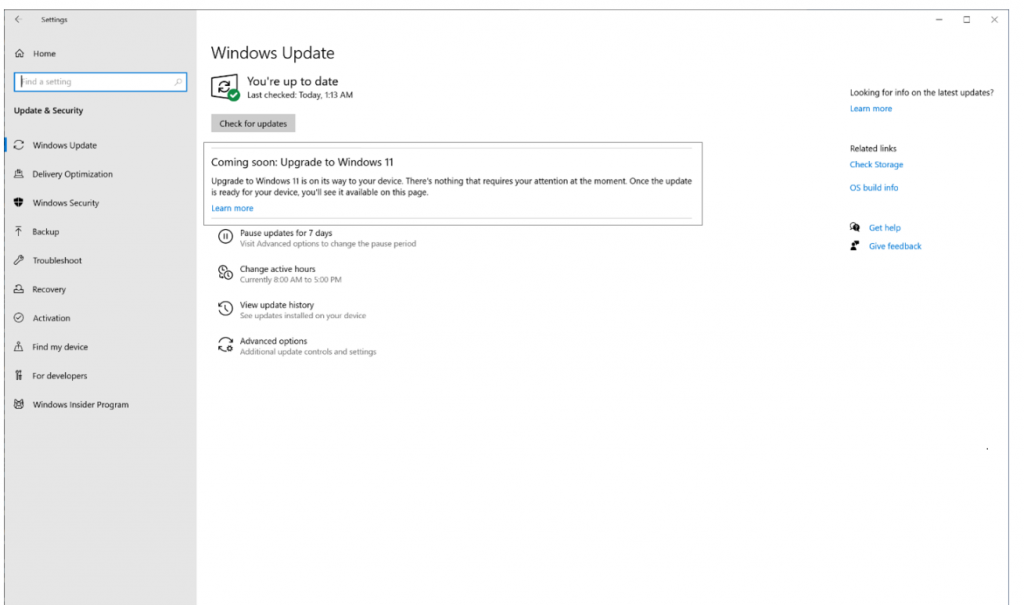
At this point, several critical compatibility issues have been identified.
ASUS Device Issues and Blue Screen of Death
On ASUS X415KA and X515KA devices, the update results in a "blue screen of death" error. ASUS support has confirmed the existence of a problem caused by incompatibility. Microsoft has suspended the distribution of the update for these models until the release of the corresponding firmware, which will be available through Windows Update or the ASUS app.
"MEMORY MANAGEMENT" error in the Voicemeeter app
Voicemeeter users encounter the "MEMORY MANAGEMENT" error when launching the app after installing the update. The issues are caused by incompatibility between the Voicemeeter driver and the updated Windows 11 memory module. Microsoft has paused updates on devices with this app until VB-Audio Software releases a fix.
Problems with integrated cameras
After the Windows 11 24H2 update, it is no longer possible to use built-in cameras to recognize objects or faces. This makes it difficult for apps like Windows Hello and other third-party programs that use the camera to work. Microsoft has temporarily blocked the update for these devices, but does not specify the exact number of affected models, as built-in cameras are widespread in laptops.
Incompatible with the Safe Exam browser
Safe Exam Browser, which is used by educational institutions and enterprise customers to administer internal exams, stops working after installing the Windows 11 24H2 update on devices with versions 3.7 and below. As a result, Microsoft has imposed restrictions on these devices so that companies and educational institutions can use the browser without hiccups.
Easy Anti-Cheat Issues and System Crashes
On devices with Intel Alder Lake+ and vPro running older versions of Easy Anti-Cheat, system crashes may occur when installing the update. For such configurations, Microsoft has temporarily blocked the update, recommending that users update drivers and games to remove the restriction and restore the ability to update.
Fingerprint sensor malfunctions
On some devices, fingerprint sensors stop working after the screen is locked. Windows Hello doesn't recognize the fingerprint, and users have to use a PIN or facial recognition to unlock it. Microsoft has suspended updates for such devices until new software is released.
Problems with wallpaper customization apps
Wallpaper customization apps also crash Windows 11 24H2. Users are faced with wallpaper disappearing, disturbances in desktop display, and errors in the applications themselves. Microsoft recommends that you update these programs to remove the restriction and continue installing the update.
Incompatible with Intel Smart Sound Technology
Devices with Intel Smart Sound Technology (SST) may encounter blue screen errors after installing the update. Incompatibility was identified in SST driver versions 10.29.0.5152 and 10.30.0.5152. This issue is resolved by updating the driver to version 10.30.00.5714 or 10.29.00.5714 or later, after which the update is available within 48 hours.
Problems with the game Asphalt 8
Due to the Asphalt 8 game, the Windows 11 24H2 update is also limited on a number of devices. A bug was discovered that caused the game to freeze and require a system reboot, forcing Microsoft to pause the installation of the update until the error was fixed.
Ability to check compatibility constraints
For users who are faced with the inability to install the Windows 11 24H2 update through Windows Update, Microsoft suggests using the "Learn More" link. This link allows you to clarify which compatibility restrictions apply to a particular device and helps you better understand which software or hardware components need to be updated to remove the lock.
Microsoft recommendations for users
Microsoft strongly advises against attempting to manually install the update through the Installation Assistant or other utilities on restricted devices. It is recommended that you wait for updates to drivers or programs that can remove the block. Forced installation can lead to serious failures, including blue screen errors.
Source
Microsoft has restricted access to Windows 11 24H2 for thousands of users due to compatibility issues with certain software and device configurations.
The company has set a number of restrictions on system updates to protect users from possible failures, performance drops, and computer freezes. The lock will remain in place until new drivers or software updates are released.
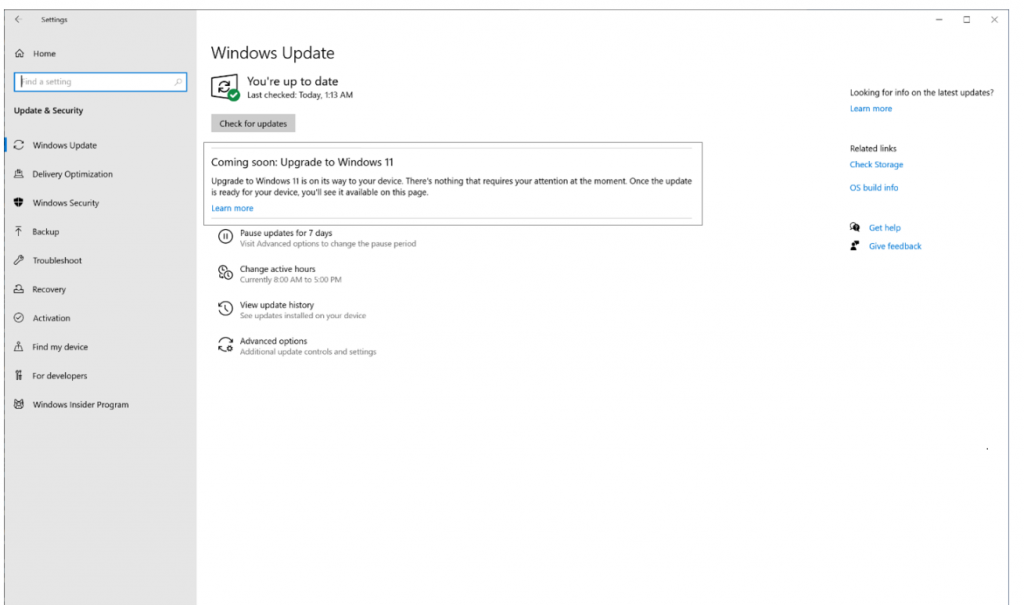
At this point, several critical compatibility issues have been identified.
ASUS Device Issues and Blue Screen of Death
On ASUS X415KA and X515KA devices, the update results in a "blue screen of death" error. ASUS support has confirmed the existence of a problem caused by incompatibility. Microsoft has suspended the distribution of the update for these models until the release of the corresponding firmware, which will be available through Windows Update or the ASUS app.
"MEMORY MANAGEMENT" error in the Voicemeeter app
Voicemeeter users encounter the "MEMORY MANAGEMENT" error when launching the app after installing the update. The issues are caused by incompatibility between the Voicemeeter driver and the updated Windows 11 memory module. Microsoft has paused updates on devices with this app until VB-Audio Software releases a fix.
Problems with integrated cameras
After the Windows 11 24H2 update, it is no longer possible to use built-in cameras to recognize objects or faces. This makes it difficult for apps like Windows Hello and other third-party programs that use the camera to work. Microsoft has temporarily blocked the update for these devices, but does not specify the exact number of affected models, as built-in cameras are widespread in laptops.
Incompatible with the Safe Exam browser
Safe Exam Browser, which is used by educational institutions and enterprise customers to administer internal exams, stops working after installing the Windows 11 24H2 update on devices with versions 3.7 and below. As a result, Microsoft has imposed restrictions on these devices so that companies and educational institutions can use the browser without hiccups.
Easy Anti-Cheat Issues and System Crashes
On devices with Intel Alder Lake+ and vPro running older versions of Easy Anti-Cheat, system crashes may occur when installing the update. For such configurations, Microsoft has temporarily blocked the update, recommending that users update drivers and games to remove the restriction and restore the ability to update.
Fingerprint sensor malfunctions
On some devices, fingerprint sensors stop working after the screen is locked. Windows Hello doesn't recognize the fingerprint, and users have to use a PIN or facial recognition to unlock it. Microsoft has suspended updates for such devices until new software is released.
Problems with wallpaper customization apps
Wallpaper customization apps also crash Windows 11 24H2. Users are faced with wallpaper disappearing, disturbances in desktop display, and errors in the applications themselves. Microsoft recommends that you update these programs to remove the restriction and continue installing the update.
Incompatible with Intel Smart Sound Technology
Devices with Intel Smart Sound Technology (SST) may encounter blue screen errors after installing the update. Incompatibility was identified in SST driver versions 10.29.0.5152 and 10.30.0.5152. This issue is resolved by updating the driver to version 10.30.00.5714 or 10.29.00.5714 or later, after which the update is available within 48 hours.
Problems with the game Asphalt 8
Due to the Asphalt 8 game, the Windows 11 24H2 update is also limited on a number of devices. A bug was discovered that caused the game to freeze and require a system reboot, forcing Microsoft to pause the installation of the update until the error was fixed.
Ability to check compatibility constraints
For users who are faced with the inability to install the Windows 11 24H2 update through Windows Update, Microsoft suggests using the "Learn More" link. This link allows you to clarify which compatibility restrictions apply to a particular device and helps you better understand which software or hardware components need to be updated to remove the lock.
Microsoft recommendations for users
Microsoft strongly advises against attempting to manually install the update through the Installation Assistant or other utilities on restricted devices. It is recommended that you wait for updates to drivers or programs that can remove the block. Forced installation can lead to serious failures, including blue screen errors.
Source
