Professor
Professional
- Messages
- 903
- Reaction score
- 1,250
- Points
- 93
Preface:
We're not really talking about carding here, it's more of a scam.
They say the manual is working, even though it's outdated. I bought it specifically to post it in the channel because the booking issue has become a hot topic in the chat, and I often get questions in private messages. Basically, all you have to do is resolve the phishing issue.
For work we will need:
1) Browser: Incognito (for some reason everyone uses this one, either there are no difficulties, or they just don’t know about the others)
2) Proxy: you can choose here yourself, there are plenty of services.
3) Register a Booking account with a Brute Force account . Experience shows that new accounts live from 1 hour to 1 day, depending on your luck. Brute Force accounts last 3-5 days. I use random European accounts for Brute Force accounts, choosing the country for which to register the ad.
4) Photo customization service: https://imgfactory.ru
5) Fake number
is not checked by booking. We use any available service.
6) Preparing photos of our apartments. We take photos from https://www.airbnb.ru, select a major city (like London) in the filter, and look for apartments for 2-7 people. We choose photos that resemble those you'd find for yourself: spacious, bright, and eye-catching (make sure no famous landmarks are visible from the windows;
I choose photos where the windows have blinds or are closed, so it's unclear where the apartment is).
7) A browser extension that allows you to download photos by double-clicking on them is very convenient, we use it - https://chrome.google.com/webstore/detail/double-click-image-downlo/bkijmpolkanhdehnlnabfooghjdokakc
Getting Started:
We go to the website https://www.airbnb.ru and look for photos of apartments. They should have 2, 3, or 4 rooms, preferably spacious (most of the bookings I received were for 3-6 people). It should be eye-catching, so that a mammoth would be eager to book them at first glance.
Using this extension https://chrome.google.com/webstore/detail/double-click-image-downlo/bkijmpolkanhdehnlnabfooghjdokakc we download our photos, make them unique using https://imgfactory.ru and save them in a separate folder.
NEXT, CONFIGURE INCOGNON
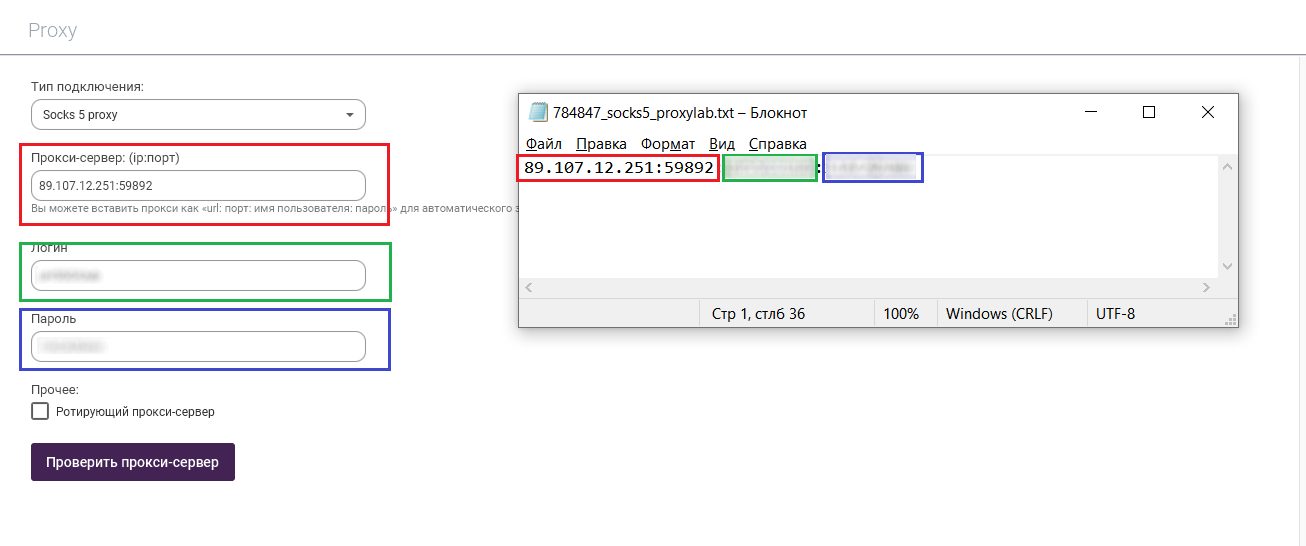
Now, to check if the data has been filled in correctly, click on the "Check" button.
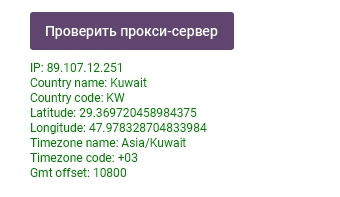
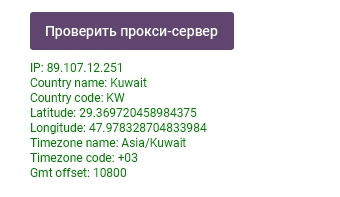
IMPORTANT! If it doesn't match, ignore the geolocation shown by the checker. Incogniton uses an out-of-date geolocation database; we'll configure this ourselves.
Profile Settings.
Time Zone.
Uncheck the box "Fill time zone based on IP"
We have a Portuguese proxy, so we select the Portugal time zone.
A little life hack: To avoid scrolling through the entire drop-down list, open it and press the first letter of your belt on the keyboard. In my case, it's P. Then select the desired belt.
Geolocation
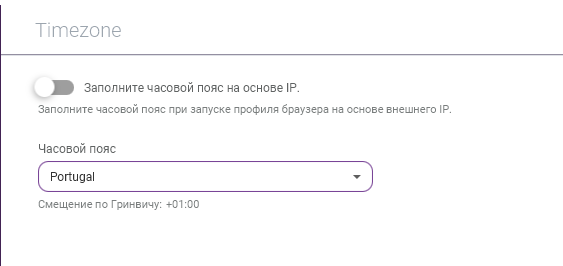
Geolocation mode - default
Uncheck the "Fill geolocation based on IP" box.
We take the latitude and longitude from here: https://api.ip.sb/geoip/ <ip>, substituting the proxy IP address.
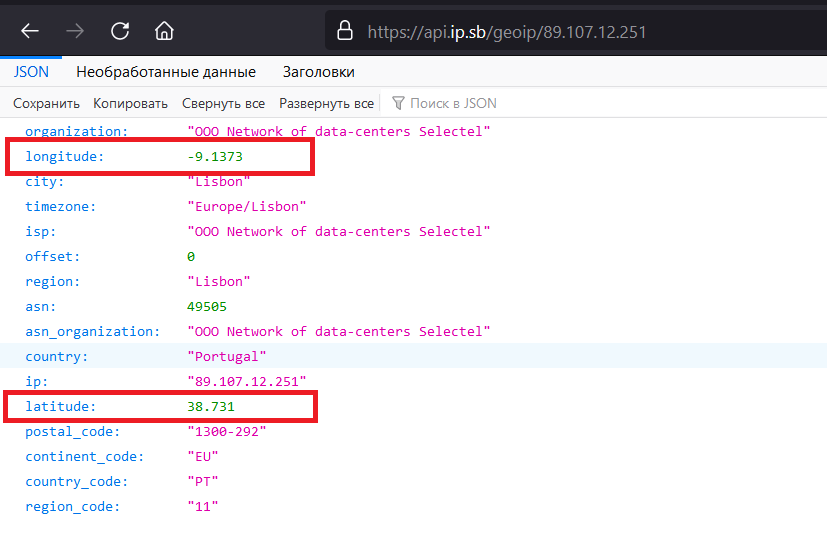
Latitude, Longitude, don't confuse them!

We set the accuracy within 2-3k
JS Parameters
Language - uncheck "Fill language based on IP address," click "Edit," and select languages based on the country of our proxy.
Important! The order of languages in the right column can be changed; this affects priority. In my case, the primary language is English; it's best to set the primary language to the country's language.
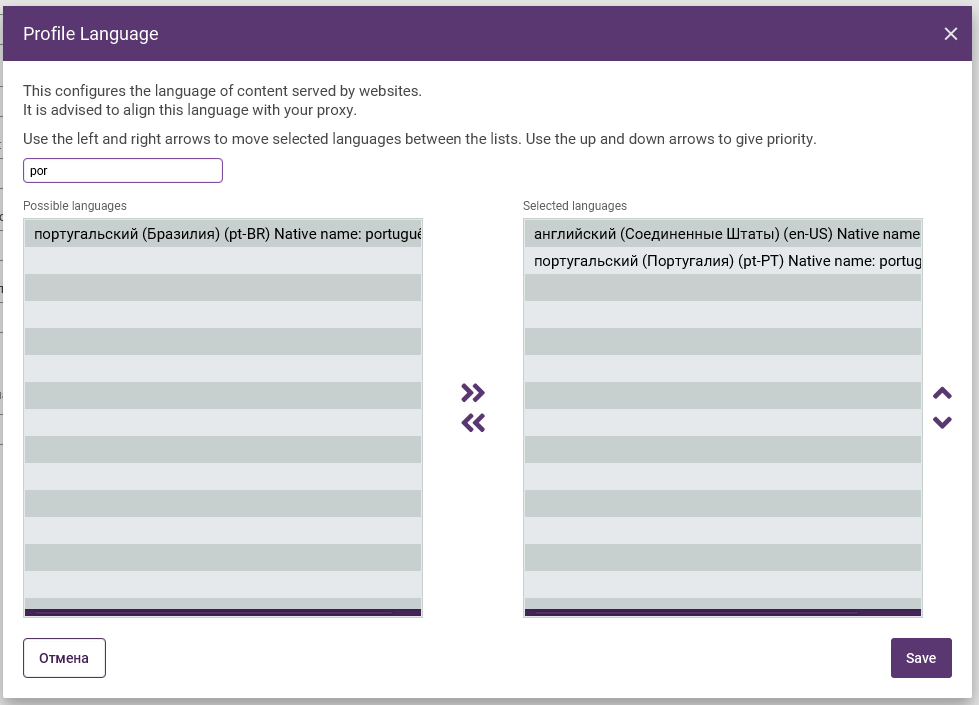
Many languages have multiple layouts for different countries. Be careful when choosing.
DNS
Check the box "Enable custom DNS".
We take the DNS server from here: https://public-dns.info/#countries and select the country we need.
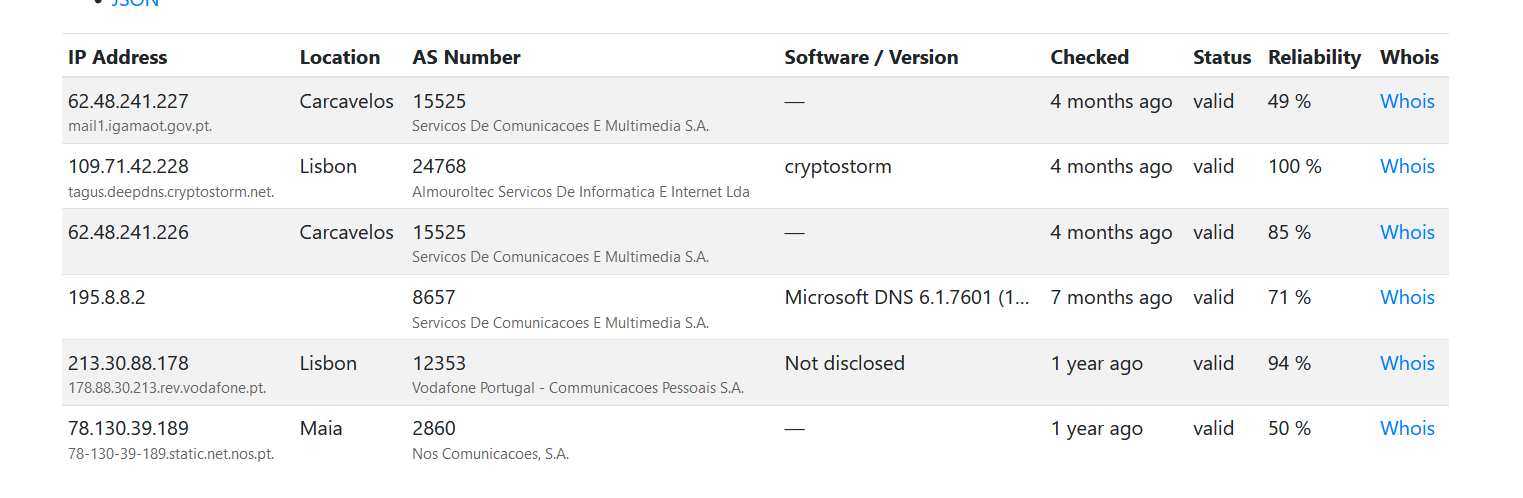
We choose any, with the city of our IP being a priority.
Save our profile and move on to the tests
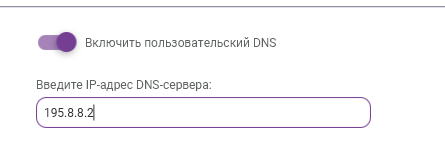
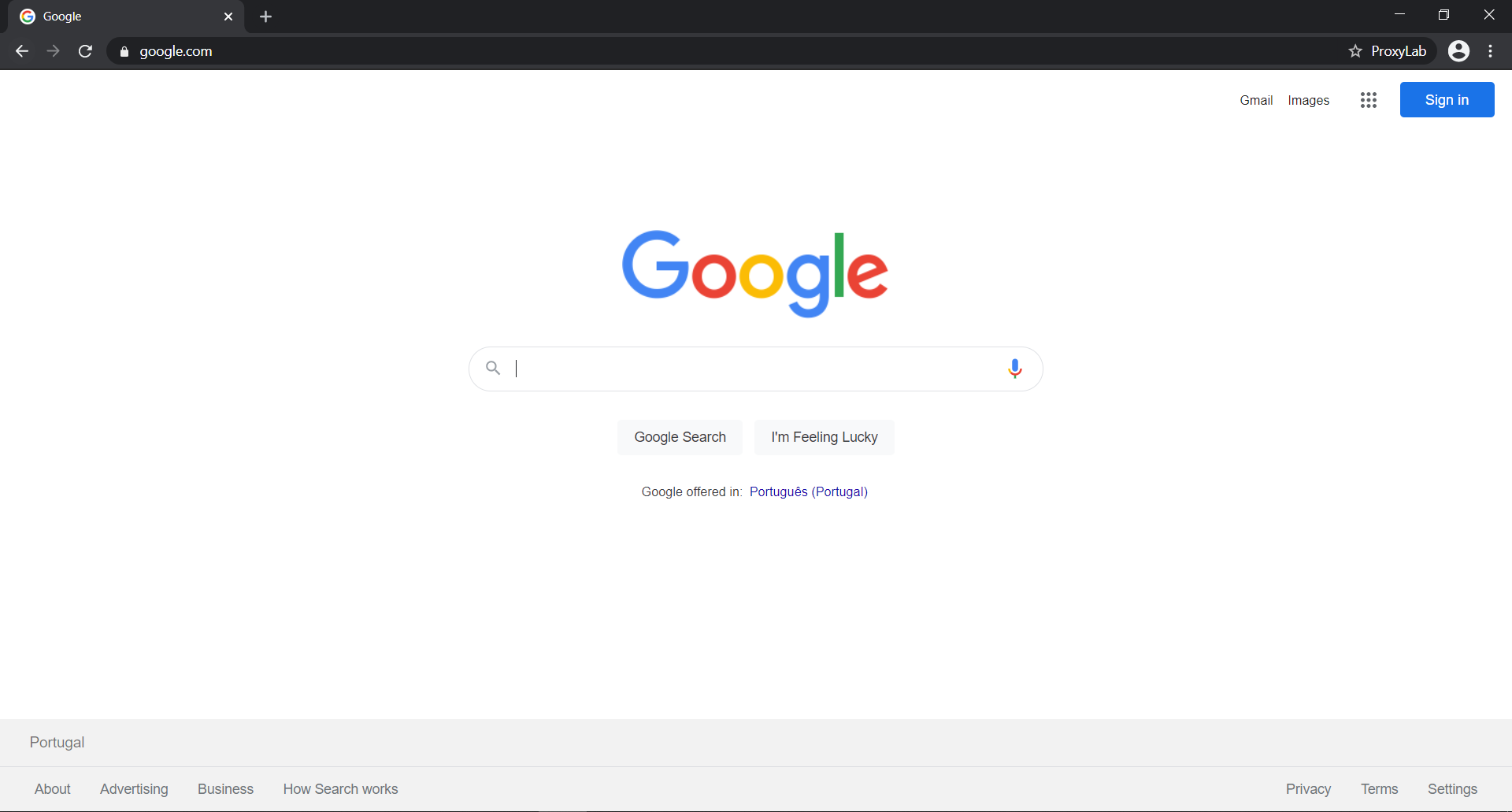
Google.com doesn't see anything suspicious and doesn't throw a captcha.

Whoer.net - 100% anonymity!

Booking immediately opened in the required language
CONTINUING
We buy proxies from any service convenient for us. For example, I'll use proxy-seller.ru - ipv4

Select the country you need and set up filters like I did.
Go to the Incogniton website and register using fake information (it won't be verified). Then download the browser and log in using your previously registered information. (We can create up to 10 profiles for free.)

Click to create a new profile

1) Enter a convenient name for the profile; 2) Click on the proxy server.

Install the proxy, click "Check" and if everything is OK and the proxy is working, click "Create Profile" and then click "Start"
So, you read the proxy setup manual, right? If not, go read it (or you can try it this way, maybe it will work
Checking your browser settings on whoer.net:
100% anonymity? - everything OK

Is the Russian DNS set correctly in Incognito mode?
Go to your browser settings, search for DNS, and select OPENDNS.


You will need to scroll down
Account registration:
After we have acquired a brute force account, we will be sent a login (as an email) and a password (as a password )
)
After we click "Start," a new browser window will open (we're only working with Booking in this browser; we don't search for anything else, and we certainly don't write in Russian). Type booking.com into the search bar, and then go...
WE DO NOT CHANGE THE LANGUAGE!

Click "log in to your account"

Enter the brute force login and click continue


We logged into our account, then clicked "Register your object"

Click continue

Enter the login (email) from Brutus again

Enter the first and last name of the person who is registered to the brute force account (after logging in, you'll see your personal account and the details there in the top right corner). Get the phone number from https://phone-number-generator.datagemba.com for the country you're registering the account for; it won't be verified.

We come up with a password and enter it twice, click continue...
(when the button to save the specified password in the browser appears, do so), so that in case of an account exit, we can quickly log in again.

Click like I do, otherwise your ad won't be accepted, so don't try...

We set that we have several apartments in one building, we set from 3 to 6 apartments (I set 4). Remember the set number, we will need it.

Click continue

And click continue again

STOP! IMPORTANT STEP STOP!
When we reach this step, do nothing, close the browser, and take a break of at least 15-25 minutes. During this time, open Google Maps and search for the city in which we'll register our property. I'm registering a property in Finland; for example, I'll select Helsinki.

Residential area
We choose a residential area; the house must be truly residential. See the example below...

NEXT... after the break, copy the address from Google Maps and paste it here... and click continue...


Move the slider a couple of millimeters and click Continue

We choose according to the standard: heating, Wi-Fi, air conditioning (if you have something additional, such as a sauna, bar, etc., then we indicate it)

Will guests be served breakfast? No.

Here we indicate that we have free parking, you don’t need to reserve it, it’s located next to the house, it’s private.

What language does your staff speak? Select the languages: Finnish, English.
Click "Continue"...

The first slider says smoking is allowed, we turn it off (you can turn it on),
The second slider says pets are allowed: yes,
The third slider says children are allowed: yes,
The fourth slider says parties are allowed: yes
Below we indicate the arrival and departure times, and click continue...

We do as I do, click continue...

We give our apartment a nice name and click continue...

Do we accept payments by bank cards on the premises? Yes.

We indicate the cards that guests can use to pay with us...

Select option #2 and click continue...

Click again to continue...

Here we indicate the number of beds available in our apartment. For example, I have two double beds and one sofa bed.
I indicate that my apartment can accommodate six people (you can indicate more if you have more beds).
Number of bathrooms: 1.
54 square meters (we'll estimate this ourselves).

Air conditioning, kitchen, view from the window, flat-screen TV, washing machine – you can install it the same way, click continue...

Add our already UNIQUE photos (10-25 pcs.)
Click continue...

Remember that we initially indicated that we had four apartments of this type.
Here we indicate four again.
Click continue...

We set the price for one night's stay. I'll use the minimum recommended price; your clients will book faster.
In the second section, do we want to lower the price for our first-time clients? No (they'll book just fine without it). Click "Continue."

Click on the marked buttons one by one and remove all enabled sliders, then click Continue...

Our facility is set up and ready to open, click continue...

The final stage of booking. When we reach this step, don't check any boxes, but simply minimize the page again and take a 15-25 minute break. THIS IS IMPORTANT!
After the time has passed, click the checkboxes and click the "Open object" button ... … …
After a brief loading process, we'll know what's happening with our object.
There are several possible scenarios:
1 OPTION

Success!
Our property opened right away. Congratulations, you're a great guy. That means you did everything right and didn't get caught up in the booking fraud.
2 OPTION

Failure!
A crappy option: your property's bookings are immediately closed, we delete the account and start over (change the proxy, get a new brute-force account).
3 OPTION

Failure!
A crappy option, checking the object's location. We delete the account and start over (change the proxy, get a new brute-force account).
4 OPTION

Basically, good luck!
More or less, the property has been submitted for automatic verification by the administration. The verification will take anywhere from 20 minutes to 5 hours. So, we're waiting. Experience shows that 80% of such ads have been opened for me.
5 OPTION

Failure!
The account is deleted, deactivated, banned! The whole thing starts all over again (change the proxy, get a new brute-force account).
There are many possible scenarios, but I've outlined the main ones. Sometimes, when you click the "Post an object" button, the page can take a long time to load. It took a very long time; I waited about an hour, then just gave up and created a new account.
SO! LET'S CONTINUE...
Our account has been opened , and we see a green "Booking Open" button...
We'll see a yellow sign asking us to fill out a KYP form, "Know Your Partner." We fill it out and indicate the last name and first name we provided at the beginning of registration. (In principle, it doesn't affect anything.)

Click on the calendar

Click here

1) Set the period from today to 5-7 months in the future.
2) Specify that we have 4 apartments of this type.
3) Click Save Changes.

1) Set the price of our apartment - save;
2) Open the number - save;

We set the minimum number of days of stay in the apartment - 1 day.

Then we go here...

We go here and select the right option
Let's increase the frequency of our ad's appearance in search results by increasing the commission that Booking charges for its accommodation services.

let's go here...

Here we select dates from today and six months ahead

Set it as I have and save the changes...
Conclusion:
That's it, our ad is up and running, and we're waiting for customers.
Booking requests for our room will appear on the main page...

Mammoth booking
BOOKINGS:
When you have a reservation, click on the reservation that appears and you will see all the information, including your first and last name, the date of the reservation, how many people will be staying, the number of children, the time of arrival, and the preferred language you will speak, as well as the phone number.
I personally take his phone number, paste it into the link --->
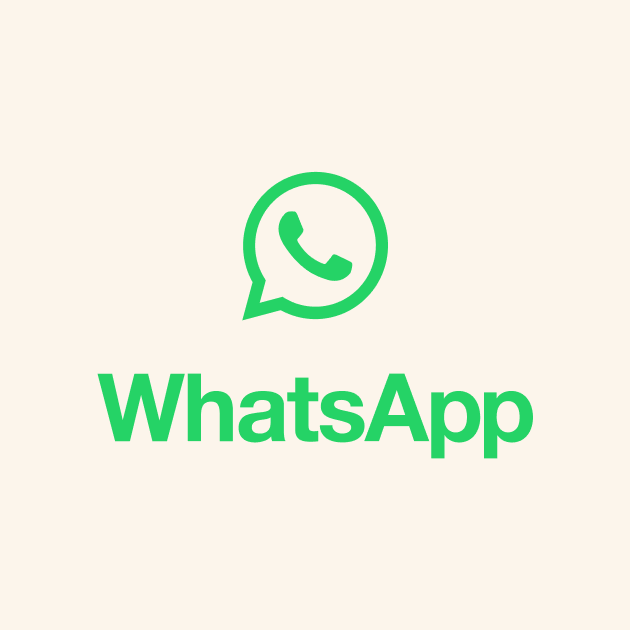
 wa.me
number
wa.me
number
I recommend adding it to your contacts on your phone/your emulator.
and message him on WhatsApp, introducing myself as the apartment owner. I ask him what time he'll arrive, how many people will be staying, whether he needs a transfer to get to the specified address, and other questions. Then I ask him to pay either the full amount of the reservation or half, depending on the amount. If he agrees, I send him a payment link and help him click through all the bank confirmations.
PROFIT!
It is not recommended to set the settings 1 to 1 as in the manual; this is just an example.
We're not really talking about carding here, it's more of a scam.
They say the manual is working, even though it's outdated. I bought it specifically to post it in the channel because the booking issue has become a hot topic in the chat, and I often get questions in private messages. Basically, all you have to do is resolve the phishing issue.
For work we will need:
1) Browser: Incognito (for some reason everyone uses this one, either there are no difficulties, or they just don’t know about the others)
2) Proxy: you can choose here yourself, there are plenty of services.
3) Register a Booking account with a Brute Force account . Experience shows that new accounts live from 1 hour to 1 day, depending on your luck. Brute Force accounts last 3-5 days. I use random European accounts for Brute Force accounts, choosing the country for which to register the ad.
4) Photo customization service: https://imgfactory.ru
5) Fake number
is not checked by booking. We use any available service.
6) Preparing photos of our apartments. We take photos from https://www.airbnb.ru, select a major city (like London) in the filter, and look for apartments for 2-7 people. We choose photos that resemble those you'd find for yourself: spacious, bright, and eye-catching (make sure no famous landmarks are visible from the windows;
I choose photos where the windows have blinds or are closed, so it's unclear where the apartment is).
7) A browser extension that allows you to download photos by double-clicking on them is very convenient, we use it - https://chrome.google.com/webstore/detail/double-click-image-downlo/bkijmpolkanhdehnlnabfooghjdokakc
Getting Started:
We go to the website https://www.airbnb.ru and look for photos of apartments. They should have 2, 3, or 4 rooms, preferably spacious (most of the bookings I received were for 3-6 people). It should be eye-catching, so that a mammoth would be eager to book them at first glance.
Using this extension https://chrome.google.com/webstore/detail/double-click-image-downlo/bkijmpolkanhdehnlnabfooghjdokakc we download our photos, make them unique using https://imgfactory.ru and save them in a separate folder.
NEXT, CONFIGURE INCOGNON
- We take a proxy or buy one
- In Incognito, create a new profile, specify the name and group (if necessary), generate a user agent (the "Generate new fingerprint" button)
- Go to the "proxy server" section and enter the data from the file or wherever you get the proxy
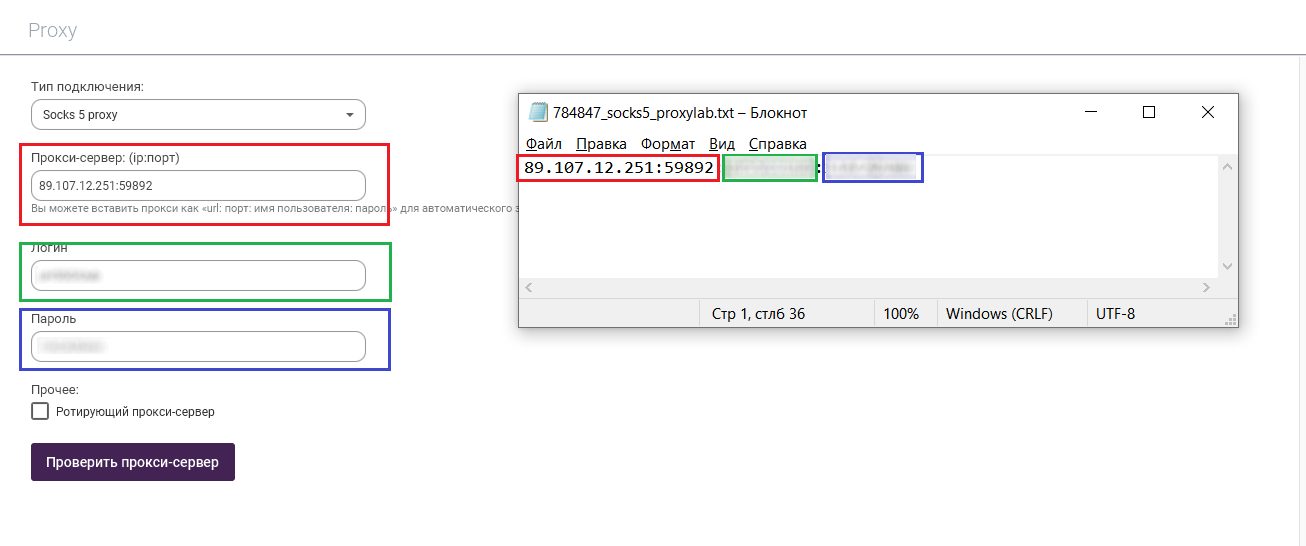
Now, to check if the data has been filled in correctly, click on the "Check" button.
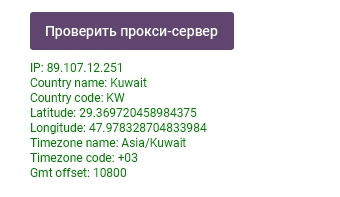
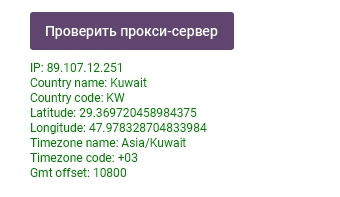
IMPORTANT! If it doesn't match, ignore the geolocation shown by the checker. Incogniton uses an out-of-date geolocation database; we'll configure this ourselves.
Profile Settings.
Time Zone.
Uncheck the box "Fill time zone based on IP"
We have a Portuguese proxy, so we select the Portugal time zone.
A little life hack: To avoid scrolling through the entire drop-down list, open it and press the first letter of your belt on the keyboard. In my case, it's P. Then select the desired belt.
Geolocation
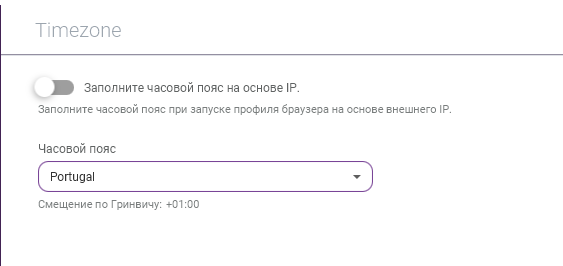
Geolocation mode - default
Uncheck the "Fill geolocation based on IP" box.
We take the latitude and longitude from here: https://api.ip.sb/geoip/ <ip>, substituting the proxy IP address.
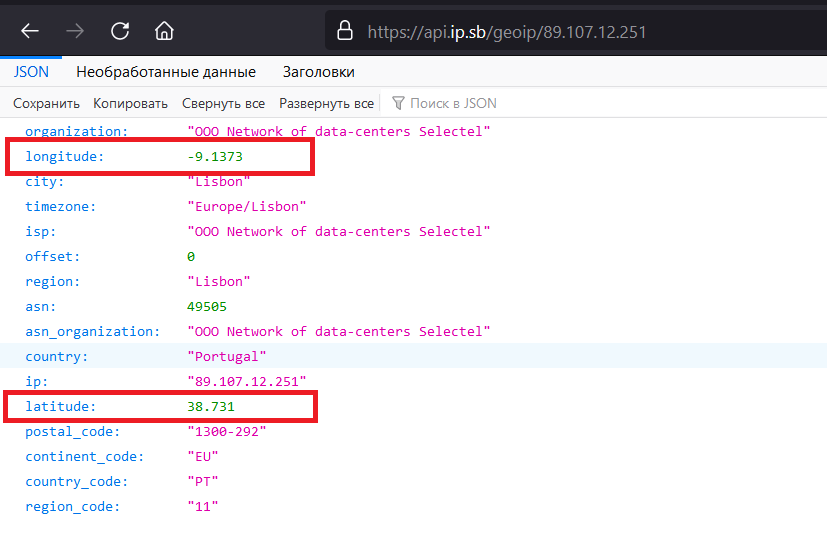
Latitude, Longitude, don't confuse them!

We set the accuracy within 2-3k
JS Parameters
Language - uncheck "Fill language based on IP address," click "Edit," and select languages based on the country of our proxy.
Important! The order of languages in the right column can be changed; this affects priority. In my case, the primary language is English; it's best to set the primary language to the country's language.
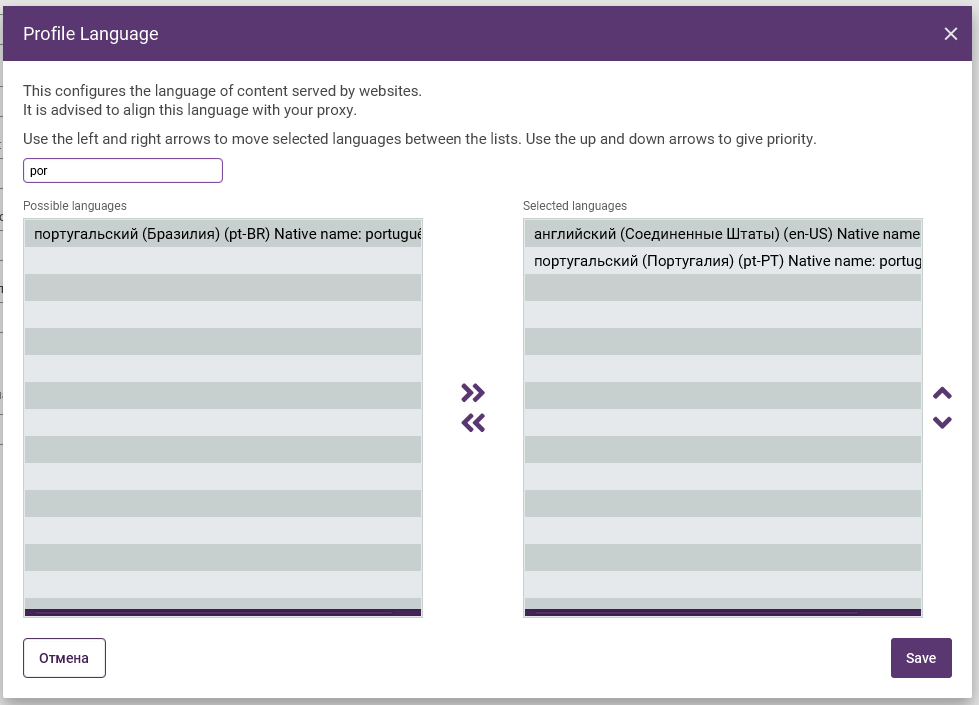
Many languages have multiple layouts for different countries. Be careful when choosing.
DNS
Check the box "Enable custom DNS".
We take the DNS server from here: https://public-dns.info/#countries and select the country we need.
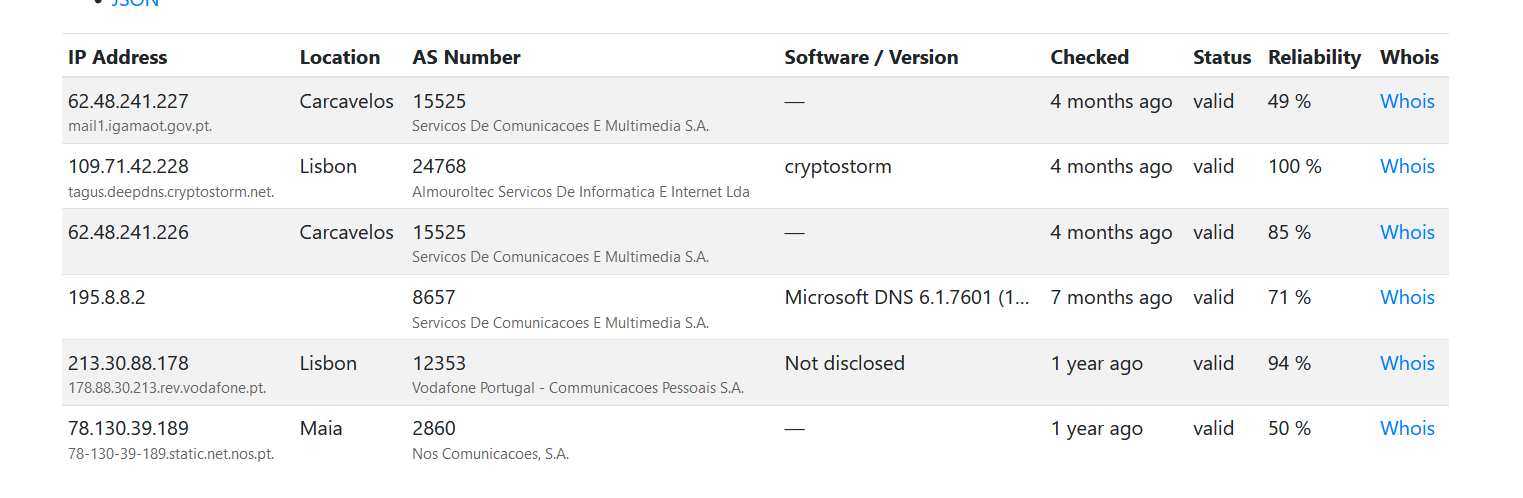
We choose any, with the city of our IP being a priority.
Save our profile and move on to the tests
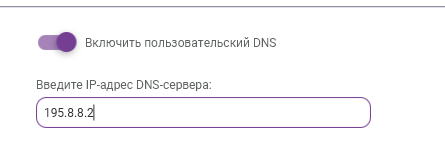
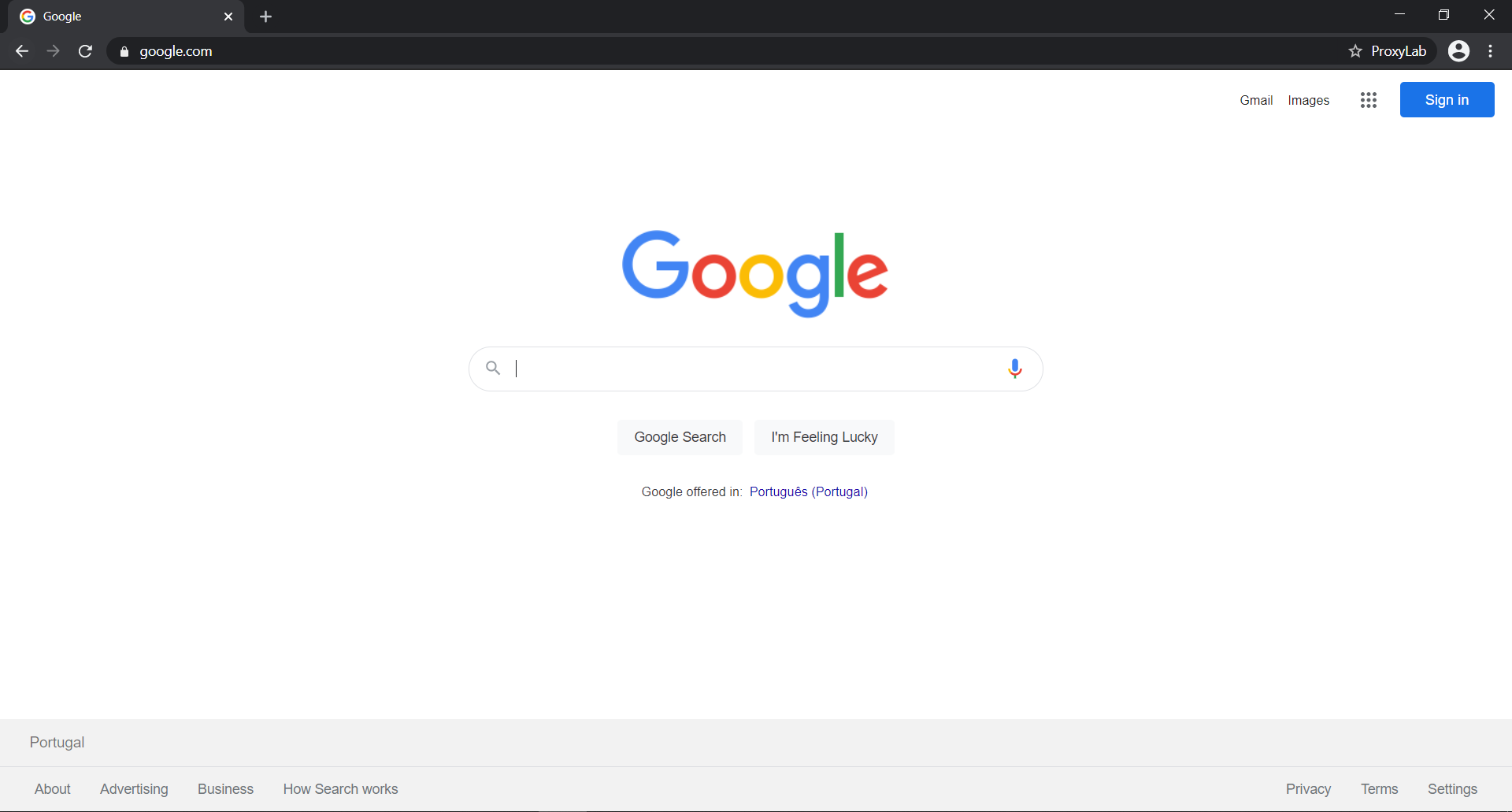
Google.com doesn't see anything suspicious and doesn't throw a captcha.

Whoer.net - 100% anonymity!

Booking immediately opened in the required language
CONTINUING
We buy proxies from any service convenient for us. For example, I'll use proxy-seller.ru - ipv4

Select the country you need and set up filters like I did.
Go to the Incogniton website and register using fake information (it won't be verified). Then download the browser and log in using your previously registered information. (We can create up to 10 profiles for free.)

Click to create a new profile

1) Enter a convenient name for the profile; 2) Click on the proxy server.

Install the proxy, click "Check" and if everything is OK and the proxy is working, click "Create Profile" and then click "Start"
So, you read the proxy setup manual, right? If not, go read it (or you can try it this way, maybe it will work
Checking your browser settings on whoer.net:
100% anonymity? - everything OK

Is the Russian DNS set correctly in Incognito mode?
Go to your browser settings, search for DNS, and select OPENDNS.


You will need to scroll down
Account registration:
After we have acquired a brute force account, we will be sent a login (as an email) and a password (as a password
After we click "Start," a new browser window will open (we're only working with Booking in this browser; we don't search for anything else, and we certainly don't write in Russian). Type booking.com into the search bar, and then go...
WE DO NOT CHANGE THE LANGUAGE!

Click "log in to your account"

Enter the brute force login and click continue


We logged into our account, then clicked "Register your object"

Click continue

Enter the login (email) from Brutus again

Enter the first and last name of the person who is registered to the brute force account (after logging in, you'll see your personal account and the details there in the top right corner). Get the phone number from https://phone-number-generator.datagemba.com for the country you're registering the account for; it won't be verified.

We come up with a password and enter it twice, click continue...
(when the button to save the specified password in the browser appears, do so), so that in case of an account exit, we can quickly log in again.

Click like I do, otherwise your ad won't be accepted, so don't try...

We set that we have several apartments in one building, we set from 3 to 6 apartments (I set 4). Remember the set number, we will need it.

Click continue

And click continue again

STOP! IMPORTANT STEP STOP!
When we reach this step, do nothing, close the browser, and take a break of at least 15-25 minutes. During this time, open Google Maps and search for the city in which we'll register our property. I'm registering a property in Finland; for example, I'll select Helsinki.

Residential area
We choose a residential area; the house must be truly residential. See the example below...

NEXT... after the break, copy the address from Google Maps and paste it here... and click continue...


Move the slider a couple of millimeters and click Continue

We choose according to the standard: heating, Wi-Fi, air conditioning (if you have something additional, such as a sauna, bar, etc., then we indicate it)

Will guests be served breakfast? No.

Here we indicate that we have free parking, you don’t need to reserve it, it’s located next to the house, it’s private.

What language does your staff speak? Select the languages: Finnish, English.
Click "Continue"...

The first slider says smoking is allowed, we turn it off (you can turn it on),
The second slider says pets are allowed: yes,
The third slider says children are allowed: yes,
The fourth slider says parties are allowed: yes
Below we indicate the arrival and departure times, and click continue...

We do as I do, click continue...

We give our apartment a nice name and click continue...

Do we accept payments by bank cards on the premises? Yes.

We indicate the cards that guests can use to pay with us...

Select option #2 and click continue...

Click again to continue...

Here we indicate the number of beds available in our apartment. For example, I have two double beds and one sofa bed.
I indicate that my apartment can accommodate six people (you can indicate more if you have more beds).
Number of bathrooms: 1.
54 square meters (we'll estimate this ourselves).

Air conditioning, kitchen, view from the window, flat-screen TV, washing machine – you can install it the same way, click continue...

Add our already UNIQUE photos (10-25 pcs.)
Click continue...

Remember that we initially indicated that we had four apartments of this type.
Here we indicate four again.
Click continue...

We set the price for one night's stay. I'll use the minimum recommended price; your clients will book faster.
In the second section, do we want to lower the price for our first-time clients? No (they'll book just fine without it). Click "Continue."

Click on the marked buttons one by one and remove all enabled sliders, then click Continue...

Our facility is set up and ready to open, click continue...

The final stage of booking. When we reach this step, don't check any boxes, but simply minimize the page again and take a 15-25 minute break. THIS IS IMPORTANT!
After the time has passed, click the checkboxes and click the "Open object" button ... … …
After a brief loading process, we'll know what's happening with our object.
There are several possible scenarios:
1 OPTION

Success!
Our property opened right away. Congratulations, you're a great guy. That means you did everything right and didn't get caught up in the booking fraud.
2 OPTION

Failure!
A crappy option: your property's bookings are immediately closed, we delete the account and start over (change the proxy, get a new brute-force account).
3 OPTION

Failure!
A crappy option, checking the object's location. We delete the account and start over (change the proxy, get a new brute-force account).
4 OPTION

Basically, good luck!
More or less, the property has been submitted for automatic verification by the administration. The verification will take anywhere from 20 minutes to 5 hours. So, we're waiting. Experience shows that 80% of such ads have been opened for me.
5 OPTION

Failure!
The account is deleted, deactivated, banned! The whole thing starts all over again (change the proxy, get a new brute-force account).
There are many possible scenarios, but I've outlined the main ones. Sometimes, when you click the "Post an object" button, the page can take a long time to load. It took a very long time; I waited about an hour, then just gave up and created a new account.
SO! LET'S CONTINUE...
Our account has been opened , and we see a green "Booking Open" button...
We'll see a yellow sign asking us to fill out a KYP form, "Know Your Partner." We fill it out and indicate the last name and first name we provided at the beginning of registration. (In principle, it doesn't affect anything.)

Click on the calendar

Click here

1) Set the period from today to 5-7 months in the future.
2) Specify that we have 4 apartments of this type.
3) Click Save Changes.

1) Set the price of our apartment - save;
2) Open the number - save;

We set the minimum number of days of stay in the apartment - 1 day.

Then we go here...

We go here and select the right option
Let's increase the frequency of our ad's appearance in search results by increasing the commission that Booking charges for its accommodation services.

let's go here...

Here we select dates from today and six months ahead

Set it as I have and save the changes...
Conclusion:
That's it, our ad is up and running, and we're waiting for customers.
Booking requests for our room will appear on the main page...

Mammoth booking
BOOKINGS:
When you have a reservation, click on the reservation that appears and you will see all the information, including your first and last name, the date of the reservation, how many people will be staying, the number of children, the time of arrival, and the preferred language you will speak, as well as the phone number.
I personally take his phone number, paste it into the link --->
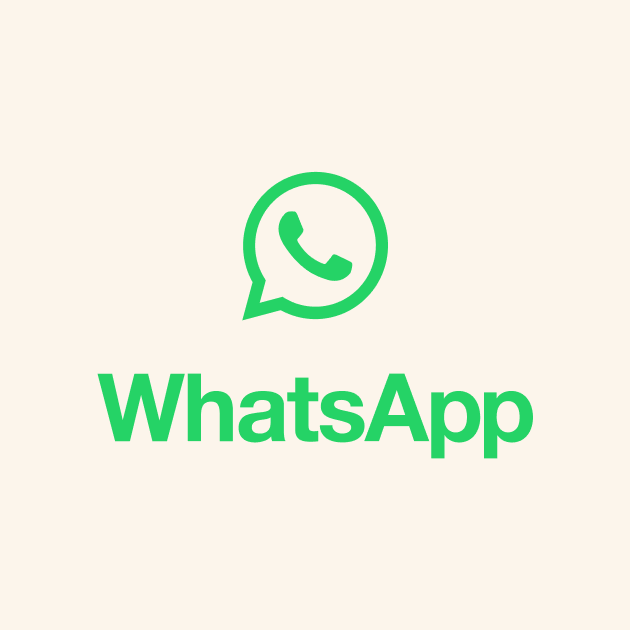
Open WhatsApp
WhatsApp Messenger: More than 2 billion people in over 180 countries use WhatsApp to stay in touch with friends and family, anytime and anywhere. WhatsApp is free and offers simple, secure, reliable messaging and calling, available on phones all over the world.
 wa.me
wa.me
I recommend adding it to your contacts on your phone/your emulator.
and message him on WhatsApp, introducing myself as the apartment owner. I ask him what time he'll arrive, how many people will be staying, whether he needs a transfer to get to the specified address, and other questions. Then I ask him to pay either the full amount of the reservation or half, depending on the amount. If he agrees, I send him a payment link and help him click through all the bank confirmations.
PROFIT!
It is not recommended to set the settings 1 to 1 as in the manual; this is just an example.
Last edited:
