Carding
Professional
- Messages
- 2,871
- Reaction score
- 2,308
- Points
- 113
Lecturer: xerl
Welcome to the lecture. Our lecture today is dedicated to Antidetects. In this lecture we will talk about antidetects in general, we will analyze the Linken Sphere antidetect from the forum, which is perfect for our work, and we will also understand some of the features and tricks of working with this program.
For those who have been in this field for a long time, as well as in the field of arbitration and multi-accounting, they have most likely already heard about Antidetects, but for beginners it will be useful to know what it is and what they use.
Antidetect is a program or a set of programs that allows you to uniquely identify your system, change various fingerprints and parameters of the system and/or browser. This is necessary in order to successfully bypass anti-fraud systems in online stores, payment systems, online banking, bookmakers, crypto exchanges and all other areas where it is necessary to change your digital identity.
A huge advantage of antidetects is that they allow you to use your system for work without changing it. Working with antidetect can take place in a few clicks, and allows you to work with many accounts at the same time, thereby saving your precious time. If earlier the main task of Antidetects was simply to uniqueize the system, now it is necessary not only to uniqueize the system, but to make all the fingerprints, functions and parameters natural and natural so that you can “merge with the real crowd of users”, not to differ from them. This is necessary both when registering accounts from scratch (self-registration), and when working with ready-made accounts and cookies, for example, when working with logs.
Modern Anti-Fraud systems are no fools either, so the development of new protections and detections does not stand still. Every month AF systems are improved more and more. Today, not just the parameters and fingerprints of the system are assessed, but also a number of other factors.
For example, your IP, DNS, E-mail and its “digital” history, the phone number specified in your account during registration, your history of visits and requests in search engines, accounts on social networks, etc. are assessed based on various parameters.
In recent years, behavioral factor assessment in various ways has played an important role in AF systems, including its assessment and analytics using artificial intelligence (AI).
Therefore, although the antidetect plays an important role in the work, success lies not only in its use, but in its correct use in conjunction with other parameters, which I indicated above. With conscious work and subsequent analysis of your work, you are doomed to success
Screenshot: https://prnt.sc/NCiZ32cylR8a
Above I provided links to materials, after reading which AFTER the lecture, you can see how many factors the Antifraud system takes into account. After the end of the lecture, watch the video and screenshot, read the article, and you will see that although the browser and fingerprints play an important role, this role is not the only one.
In the screenshot you can see how many parameters relate to the use of an E-mail address when entering it in other services.
In 2024, there are more than 25 antidetects on the market, so it is important from such a large number of solutions on the market to choose an antidetect that will meet the following requirements:
1. Be reliable. Over my 8 years of work in this area, 4 popular antidetects have closed, thereby “throwing away” all their users without refunds. Antidetect should not have any data leaks or thefts. During all this time, data theft occurred in 1 antidetect: Dolphin Browser.
2. Modern technologies. In my understanding, an antidetect should have all the latest solutions in the field of substitutions, functions and parameters, have a modern and convenient UI (User Interface), and useful features.
3. Upgradability. No matter how reliable and modern antidetect is, the authors should not “hammer the bolt” on their product; they must promptly release updates to the product, profiles and physics engine in antidetekt.
4. Stability, technical support. The antidetect must work stably, be free of critical bugs and program crashes, and be optimized. Technical support should be able to quickly resolve any financial and technical issue of the user.
Types of antidetects
There are two types of antidetects: “Iron Antidetect” and “Browser Antidetect”
1) “Iron Anti-Detect” or antidetects that allow you to replace the hardware parameters of your virtual machine (Hardware identifiers, operating system identifiers).
These parameters include: information parameters about the processor, video card, BIOS, network card, folder creation date, and system, windows store, windows update various other devices in the system (Any devices in the system that have an ID).
These antidetects are needed when working with programs that are installed on your system. These can be poker clients, for example, PokerStars, clients of bookmakers and any other software.
Iron antidetects are not very popular for development, and the only current solution is from Vector T13. All other iron anti-detects are already outdated, and the developers abandoned their products (For example, on the forum there was an iron anti-detect AFF Combine aka Kraken Pro). This is due to the fact that the demand for iron antidetects is not high, plus the complexity of development. Therefore (due to low demand), even the iron vector antidetect contains solutions for replacing browser fingerprints and parameters, WebRTC, etc.
Some users use two types of antidetect in tandem “Iron + Browser Antidetect”. "For what?" The answer to this question is simple: there is a theory that it is possible to pull out operating system hardware identifiers through the browser. I emphasize that this is only a theory, I personally believe that there is no point in using such a tandem, I have not yet seen any real confirmation of this theory. In any case, this tandem will definitely not make things worse, but I have doubts about the increase in cross-country ability and success in work.
Example of a topical iron antidetect:
Antidetect System by Vektor T13 – Current solution in the field of iron antidetect from Vertor T13 for VirtualBox. The decision is fully supported by the author, as can be seen from his website and telegram channel.
There is a free and paid solution. The free solution has a limited number of substitutions and a limited number of systems. The paid solution is limited to 2 systems, the price is $99. The disadvantage of this solution is that if you use a free solution, you will not receive full technical support. And according to the experience of past years, getting a consultation with Vector T_13, even for money, will take a huge amount of time, and it’s not a fact that you will still get it.
I would also like to clarify that one virtual machine is one system. If you need to run three systems at the same time, you will need to run three virtual machines at the same time. That is, I want to say that you need to have a powerful PC, with a lot of RAM, a powerful processor and a modern video card.
2) “Browser Anti-Detect” - these are antidetects that allow you to replace fingerprints, functions and browser parameters, thereby imitating any system or device.
Using these antidetects, you can imitate any system (Windows, MAC, Linux, Android, IOS), browser (FF, Chrome, Opera, Safari), game consoles, Smart TV, etc.).
But I would like to clarify that it is not possible to fully imitate any system. If the anti-detection browser is written on the basis of the physical Chromium browser, then it will not be possible to fully replace all fingerprints, parameters and functions for Android or for a browser on another engine, for example, for Firefox or Safari. Yes, the main part of the popular parameters can be replaced, but still it will not be even close to a full-fledged replacement. So take this into account if the antidetect offers many different configurations that do not match its physics engine.
So, “Browser antidetects” can be divided into two categories:
Category 1: Programs based on the Firefox physics engine. This category includes current anti-detect browsers: Multilogin, Indigo, Kameleo, etc.
In 2012-2019, anti-detectors in this category were more popular in terms of development, since this did not require huge financial investments and knowledge to create them, and most popular anti-fraud systems did not set such high requirements for substituting fingerprints, functions and parameters as in recent years.
Such antidetects on Firefox as Antidetect 7 Versions from byte.catcher, Good Job Antidetect did not survive to this day due to competition in the market with category 2 antidetects, but nevertheless made a significant contribution to the development of this industry.
Category 2: Programs based on the Chromuim engine. All other antidetect browsers fall into this category: Multilogin, Indigo, Dolphin Antidetect, Che Browser, Octo Browser, Linken Sphere and many other antidetects.
Antidetects of category “B” in those years had a higher purchase price than the first ones, because they required more financial investments, more knowledge to create it, but at the moment the Chromium physics engine has become the main one for the development of all popular antidetects, so this is already you won't surprise anyone. But there are also disadvantages to this: in my opinion, all these 90% of antidetects are in “stagnation”, only competing with each other, having the same implementation and technology; they update only the version of the physical engine and fix bugs, crashes of their anti-detect, and do not introduce anything new and revolutionary that could help bypass modern technologies of anti-fraud systems, but only compete with each other for a large share of the user market.
I would like to clarify why I added the anti-detectants Multilogin and Indigo to the two categories. Depending on the type of config (Chrome or Firefox), they use the same physics engine, i.e. these antidetects can be classified into these two categories.
But among the second category of browser-based anti-detects, one can distinguish anti-detects written on the source code of the engine. From the examples that I know, two anti-detects can be included here: Linken Sphere and Ultimate Orb. They are written in Chromuim sources, so these antidetects contain a very large number of different features, implementations and tools that are not found in other antidetects. But at the moment, only Linken Sphere can be considered as an actual antidetect on the engine source code, because the Ultimate Orb project ceased to exist, and part of the team, according to rumors, participated and is participating in the development of a new generation version of Linken Sphere 9 EVO.
Examples of popular and current antidetects:
Multilogin/Indigo is a popular antidetect from Estonian developers. Indigo is an antidetect that is completely identical to Multilogin, with the only difference being that it is aimed at a Russian-speaking audience. Price 99€ and above for one month. Antidetect is focused on white and gray themes, so to purchase it you need to go through verification, which is a huge disadvantage. It is possible to work with several profiles at the same time, but each profile opens in a separate window, as if several Portable browsers are running at the same time, which is not very convenient. There is teamwork, but it is available on plans from 199€ and above. The number of profiles at different tariffs is limited. (for 99€ the maximum number of profiles is 100 pieces, for the tariff for 199€ 300 pieces). The interface is simple and intuitive, but by the standards of 2023 I would not call it modern and very convenient. Updates are not very frequent and not global.
Octo Browser is a popular anti-detect browser that appeared on the market at the end of 2020. The price starts from 29€ per month for a minimum plan for 10 profiles, a regular tariff plan for 100 profiles will cost 79€. Actually, the limitation on the number of profiles is the first big disadvantage. Profiles also open in separate windows as if it were a Portable Browser. There is the possibility of team work and access to automation via API. Updates happen quite often, but 95% of them are not global. The interface, in my opinion, is more convenient and interesting than that of Multilogin. Antidetect can be installed on Linux OS, which is undoubtedly a plus.
Che Browser is a specific antidetect that appeared on the market in 2019. Antidetect focuses on customization for sites bestbuy, amazon, paypal and booking. I don’t rule out that antidetect will work well for these sites, but this can only be verified in practice. If you look at the fingerprints for all the main checkers, then the anti-detect does not replace the main fingerprints, but uses the fingerprints from your system. The license price is only $30 per month, but there are a lot of paid features. The price for a regular config is $1, but if you add customizations to it, then for each of them you need to pay an additional $1. Sending a profile to another user costs $0.25, to change advanced profile parameters manually you will need to pay another $0.2, clearing your profile of data (cookies, local storage, etc.) costs another $0.05. In a word, in this antidetect you have to pay for “every sneeze.” Profiles also open in separate windows as if it were a Portable Browser. There is no API or automation. Antidetect is available only for Windows OS. The interface of all antidetects, in my opinion, is the most inconvenient; it takes a long time to load all the data in the interface. The frequency of updates is average, updates are most often not global.
And we move on, after long digressions, to a browser-based antidetect that corresponds to “price-quality”, definitely suitable for beginners and professionals, which is worth having in your “arsenal”:
Linken Sphere 9 Evo is a new generation of the Linken Sphere browser, released in November 2023. Linken Sphere is a popular antidetectant that has been on the market since 2017. Written on the source code of the Chromuim engine. Sold on our forum. The advantages of this antidetect include: Hybrid mode with adaptive configuration settings, smart window management mode, built-in functionality for working with all types of connections (SSH, SOCKS5, HTTP Proxy), one of the best user interfaces (a lot of useful functions and features in the interface ), the ability to add extensions, smart import of logs, mass creation of sessions in a few clicks, mobile configs and tablets; excellent support and so on.
In fact, the advantages can be listed for a very long time, even a whole hour may not be enough, so I will point out the disadvantages of this antidetect.
Disadvantages of this antidetect:
1) Restriction on the maximum number of sessions in the tariffs.
If previously the number of sessions was unlimited on any tariff, now there are restrictions on each tariff. For some this will be a minus, for others it will not be a minus, because... Now the tariff schedule has become more flexible compared to the old one. If previously the minimum tariff was Light for $100 per month, now you can take the Pure tariff for $30, which is no different in functionality from other tariffs, but only has a limit on the maximum number of profiles of 10 pieces.
Everyone who completes the training is given a Linken Sphere 9 EVO subscription for 6 weeks free of charge. So you can evaluate this product in practice.
But it’s worth clarifying right away about the work: antidetects are not a panacea or a “money button”; they are just tools for the job. Therefore, there is no need to neglect working with VNC, Dedik, and real systems; you don’t need to always use the same proxy service, phone number service, method and approach to work. Make it a rule: “In the fight against antifraud, all means and methods are good”
I think it’s worth explaining right away what a “config” is. In different antidetects, the config can be called differently: “Config”, “Profile”, “Customization”. The names are different, but the essence is the same.
A config is a snapshot of the system, or, to be more precise, of the browser. It contains information about the browser and the system (Browser parameters and functions, WebGL parameters, a set of fonts, extensions, etc.) Using configs reduces the time needed to set up the antidetect, just take it, add the config, and you are almost ready to work.
Very often after a lecture there are questions about what Canvas, WebGL, WebRTC are. Therefore, I will immediately explain this so that everyone can understand “what it is and what it is eaten with.”
Canvas is a technology that is used to render visual elements on web pages. Until 2006, when surfing the web, to display a web page, the server had to transfer visual elements of the site to our PC - graphics, tables, etc., which heavily loaded the communication channel (remember the speeds of that time) or we had to use Macromedia Flash, to watch videos or play simple games. But then Canvas came, which is based on JavaScript and now the site does not transfer ready-made elements, but simply shows us the text of the script, which is executed not on the server, but ON OUR PC using our browser and our hardware. The speed has increased, the load on the servers has decreased, and the capabilities have expanded. Canvas refers to 2D graphics. So, systems, depending on various parameters, render elements differently. This allows you to create a fingerprint, as well as determine which browser and OS it belongs to.
Websites and anti-fraud systems can “ask” the browser to render any different visual elements. Screenshot for an example of two different Canvas renderings: https://prnt.sc/7Box6sTAMDDS
The same visual element can be rendered differently on different systems.
For example, Petya’s rendering will look like this: https://prnt.sc/BsrBY6YdM2uN
And Vasya has this: https://prnt.sc/GzGsb5l9M-CV
How Canvas substitution works in antidetects by applying noise, shadows, and additional pixels to the drawn visual element. Screenshot for example: https://prnt.sc/nniafyPt6XdZ
Visually, if you look at the letter S without scaling, these are two identical Canvas, but for the site these will be two different prints. If you zoom in and compare each pixel in a given letter, there will be a difference in the color of one pixel.
The best way to check your Canvas fingerprint is with these checkers:
 browserleaks.com
browserleaks.com
 pixelscan.net
(Frequency check for the last 90 days)
pixelscan.net
(Frequency check for the last 90 days)
(Similarity ratio duration: All time)
These are the main checkers for checking Canvas and its uniqueness. Each checker has its own fingerprint database, which they collect based on all checks.
WebGL is a 3D construction technology and this technology is based on the OpenGL accelerator, or to be more precise, on OpenGL ES.
WebGL works like this - the website transmits javascript code to our PC, which is processed by our browser in two modes:
1. Software acceleration
2. Hardware acceleration
Since javascript runs only on the user's PC, the above accelerators will not be used from the server, but from our regular work or home PC.
The algorithm is as follows:
1. Peaks form
2. Vertex shaders are formed
3. Lines are drawn between the vertices and the shape of the image appears
4. Geometry is added
5. Pixels are formed
6. Pixels are filled with color (Pixel shader)
7. Add effects (smoothing, transparency, etc.)
And that’s it – the picture is ready. It will take a moment for the user, but the number of operations that will be performed is simply colossal and hundreds of different graphic parameters are involved in all this. This picture and a set of parameters allows you to create a print.
What I described about natural and non-natural (not real) substitution of 2D graphics (Canvas) with anti-detects can basically be attributed to 3D graphics (WebGL).
The best way to check your WebGL fingerprint is with these checkers:
 browserleaks.com
browserleaks.com
 pixelscan.net
WebRTC is a technology that allows audio and video streaming between browsers and mobile applications. User browsers, thanks to WebRTC technology, can transfer data directly to each other. WebRTC does not need a separate server to store and process data. All data is processed directly by browsers and mobile applications of end users. The danger of WebRTC technology lies in determining your real IP address. Since the connection is direct to another user, browser, website or mobile application, network settings are ignored. To create audio and video communication, browsers must exchange external and local IP addresses. Therefore, despite the VPN, TOR determines the real IP address.
pixelscan.net
WebRTC is a technology that allows audio and video streaming between browsers and mobile applications. User browsers, thanks to WebRTC technology, can transfer data directly to each other. WebRTC does not need a separate server to store and process data. All data is processed directly by browsers and mobile applications of end users. The danger of WebRTC technology lies in determining your real IP address. Since the connection is direct to another user, browser, website or mobile application, network settings are ignored. To create audio and video communication, browsers must exchange external and local IP addresses. Therefore, despite the VPN, TOR determines the real IP address.
If you are using tunnels or socks, then WebRTC will be able to determine your real IP address behind the proxy or the IP address of the VPN server if you are using a VPN + tunnel/sock chain.
You can check the WebRTC leak on this checker: https://browserleaks.com/webrtc
The IP address of the connected proxy must match the Public IP Address. The Public IP Address should not display your VPN's IP or your real IP address of your ISP.
Any antidetect can and should be used for your anonymity and security in your chain. This is, of course, not a panacea, but I strongly recommend adding an anti-detectant to your security chain.
Tips to ensure your safety using antidetects:
Firstly, use different configs on different sites. On one site, let’s say one Google Chrome config on WIN OS, and for another site use the Google Chrome config on MAC OS.
Secondly, periodically change these configs.
Thirdly, store the software itself on an encrypted flash drive or hard drive or container.
For Linken Sphere antidetect you can add:
A) Keep the password in your head. Do not use autologin to avoid the possibility of a third party logging into your anti-detect account and obtaining your configurations, history, cookies, and also enabling two-factor authentication.
So, let's move on to reviewing the antidetect Linken Sphere 9 EVO.
For any questions, you can always write to the program’s technical chat, where support will answer all your questions and help solve problems related to the program. Telegram: @lsapp
Download the installer from the official website. Download link: https://ls.app/download
Install the program on your PC. If you are installing software on your main PC, and not on a virtual machine or server, then it is better to install it on an encrypted flash drive or container. To install the program you need Windows 10 or higher. Windows versions 7, 8, 8.1 will not work. This is due to the fact that Google Chrome stopped supporting older OSes, starting with version 110 of the browser.
After installation, launch the program and begin registering your account.
In the new generation of the antidetect browser Linken Sphere, account creation occurs in the program, and not on the website. For your own safety, when registering, it is better to use non-Russian-language and not the most popular email services like Gmail. It is better to use the Proton.me email service
It is better to enable two-factor authentication for the security of your account.
After successful registration, we will begin studying the program with general browser settings. To do this, click on the gear in the upper right corner. Screenshot: https://prnt.sc/Q1b4s7NAXHxY
Let's take a closer look at the most necessary and important general browser settings that a beginner needs to know. Screenshot: https://prnt.sc/lvj1bL2Nkm-U
1. Selecting the program interface language. There are 7 languages available to choose from.
It doesn’t affect the work in any way, sites don’t see your interface language, so choose any one, I’m more accustomed to English.
2. This area is responsible for setting the interface theme and its color scheme. We choose according to your taste. I prefer the Night or Classic theme.
3. Sound notifications are responsible for sounds when working with the program. For example, when you start or stop a session, click on the settings item and selection list, and so on. Again, this is all a matter of taste, as for me it is better to turn off sound notifications so as not to interfere.
4. Browser tooltips. When you hover over elements in the program, tooltips will appear. A useful feature for a beginner, it’s better to enable it.
5. Maximum interface performance. This function is responsible for shadows and animations in the software itself, not in the browser. Therefore, if you have a weak PC or are using the program on a server, then it is better not to enable this setting.
Let's move on to the following screenshot of general settings: https://prnt.sc/P1CIIg829BFi
6. Local storage data. The feature shows the amount of data on your PC that is occupied by local storage. In my screenshot it is 108 megabytes. There are two options “Optimize” and “Cleanup”. Local storage optimization can be used if you work in a team. If you work alone, then using the feature makes no sense. There is no point in clearing local storage without great need, because... in this case, the local storage will be completely cleared. It's easier to delete unnecessary sessions. In this case, local storage will also be cleared within the sessions that you delete.
7. Extend the validity period of expired Cookies. It is better to enable this feature. If Cookies are imported into the browser from logs, or from a regular browser, those Cookies that have expired will also be added. Adding even expired cookies in any case has a positive effect on your digital history in the session. In practice, even though these cookies have expired, they can have a positive impact on your success at work.
8. Default Cookies export format. It's best to set the format to "JSON" by default. This format is more popular and is used in most common browser extensions for Google Chrome and Mozilla Firefox.
9. Select your default search engine. This option allows you to select the search engine that will be used when entering a search query in the URL line. I advise you to choose between Google and DuckDuckGo. Google is the standard search engine option that most real users use. DuckDuckGo is considered a safer search engine in terms of browser detection, tracking your digital history and search queries.
10. Smart window management. An important feature that greatly affects the convenience of working with multiple sessions. If this option is enabled, then when working in several sessions, the browser and the program become like a single whole. Switching between sessions is as convenient and fast as switching between browsers in tabs in a regular browser. Screenshot: https://prnt.sc/VtkJRBFigl6E
If this feature is disabled, then each browser opens as a separate Google Chrome window. It's similar to running multiple Google Chrome Portables at the same time. Screenshot: https://prnt.sc/AAKp__oV2rQU
It’s more convenient, of course, to enable smart window management, but there is one drawback. If the option is enabled, the screen resolution will be real and the same in all sessions. So if you plan to set different screen resolutions in sessions, then it is better to disable smart window management.
11. Browser window color depending on the theme. If the theme of the program is dark, then the browser itself will launch with a dark dark one. If it’s light, then the browser will start with a light theme. Enable or disable at your discretion, it does not affect the operation in any way.
Next screenshot: https://prnt.sc/4-z-l6spPqww
12. This function allows you to close ports in Web Sockets. Web sockets is a protocol designed to exchange messages between a browser and a web server. Simply put, the site can check your open/closed Web Sockets ports.
Examples of popular ports: “5939” - TeamViewer; "5900,5901,5902,5903" - VNC; “3389” – RDP technology (Dediki).
It is better not to change anything at this point, unless, of course, you need to close a specific port/ports. Closing ports that belong to the IP itself, for example 80, 8080, will not work in this way, I’ll tell you right away.
13. Enabling/disabling QUIC technology. If you plan to use a proxy in antidetect, then it is better to disable the option. If you plan to proxy the entire system, use openvpn configs for work, or connect a proxy at the router or Pasberry PI level, then this feature can be enabled.
14. Restore general settings to default. Actually, this option allows you to set all the settings from this section to default, as if you had just installed the program.
Screenshot: https://prnt.sc/FwxyRcPrqX-Z
Let's look at three more important options. To do this, in the upper left corner, click on the program logo (Number “1” in the screenshot), and then on the three dots (Number “2”) in the screenshot.
Change password - This option allows you to change your account password directly in the program. If you forget your E-mail, or lose access to your E-mail, you can only recover your password through support.
2FA: Enable/Disabled - This option refers to additional security for your account. Simply put, when you enable this feature, every time you enter the program you will need to confirm your entry with a 5-digit code that is sent to the E-mail specified during registration. In my opinion, it is better to activate this option. As the saying goes: “There is no such thing as too much caution when it comes to your safety.”
Delete Account - This option deletes your account. This is a very useful option in critical situations when you need to quickly “cover your tracks” when your account has been compromised. The option is very interesting, which is not available in all antidetects. This is definitely a huge, fat plus for Linken Sphere, but I hope that you will never need this feature.
Screenshot: https://prnt.sc/ZHBurjmooJbX
Let's continue the analysis. The number “1” (bell icon) is the program notification panel. Here you receive notifications about the release of a new version of the program (the program is updated in the application itself, you don’t need to download anything separately), notifications about accepted sessions (if your friend or work partner sends you their sessions), when working in a team, when you are given access to the command desktop.
Next, click on three lines (number “2):
Hotkeys – section of hot keys. Be sure to study. Using hot keys further simplifies working with antidetect and saves time. Some of the most useful combinations are: Ctrl+Alt+V (Humanoid Input), Ctrl+Shift+W (Close current session), Ctrl + N (Create a new session).
About - in this item you can see the current version of Linken Sphere and the version of the Chromium physics engine.
Let's move on to the main section - session setup. To do this, click on the “New Session” item; The “Quick” switch must be in the off position. Screenshot: https://prnt.sc/hzo1qImy0Ihz
Setting up a session can be divided into 4 sections:
1) General profile data and templates.
2) Session connection.
3) Session data and their settings.
4) Configuration: Fingerprints and session parameters.
Go to the “General Profile Data and Templates” section. Screenshot: https://prnt.sc/pjaKOeGAcqBC
1. This parameter specifies the session name.
2. This option allows you to select a color or icon in the session.
3. This area is responsible for session tags. In this area you can either add your own tags or remove existing ones. Tags are useful for helping you select and sort your sessions. You can add tags by type of work: “Banks”, “Logs”, “Self-registration”, to mark work with a specific site: “Amazon”, “Paypal”, “Ebay” and so on. The flight of fancy can be endless.
4. This area is responsible for describing your session. Most often, the description field is used to save information about the Proxy: RickScore, ProxyScore, Do the proxy have Blacklists or open ports, to save data from accounts (Login and Password), credit card or account information, email information and phone number, which will be used in this session. Simply put, here, just like in session tags, the flight of your imagination is not limited
5. This item allows you to select a session setup template or go to the section for creating a session template. We'll talk more about creating session setup templates a little later.
Let's move on to the "Session Connection" section. Screenshot: https://prnt.sc/8pcxQtSFba1T
1. This button allows you to add a proxy to a session from the proxy manager in two clicks.
2. Connection type. Currently the following connection types are available:
Direct - this type of connection without a proxy, it uses your Internet connection. Use if you proxy the entire system, connect a proxy through third-party software (Proxyfier, SSH-manager, Double SSH Manager, Proxycap, etc.), or if you connect a proxy or SSH at the router level.
Socks5, HTTP, SSH - these connection types are the main ones in the work. Most often, proxy services use the Socks5 and HTTP protocols; SSH is an equally relevant network protocol, but finding high-quality, clean SSH tunnels is not easy at the moment. There are very few sellers who sell tunnels.
Live Socks5/Http – this type of connection is a variation of Socks5, Http and is used if you have a proxy not with a Static IP address, but with a dynamic IP, i.e. which may change over time. In this case, immediately after the output IP address of your proxy changes when working with a session, the antidetect will immediately automatically change the geolocation, if necessary, the Timezone, Public IP in WebRTC to the new IP address of your proxy. To do this, it will not even be necessary to reboot the session; everything will happen in real time during a running session. Most antidetects cannot make any changes in real time to the connection, WebRTC or config parameters; in Linken Sphere, by working directly with the Chromium core, this is possible, which is a huge plus.
Localhost – this connection type is made for convenience, it is identical to the Socks5 connection type with IP “127.0.0.1”. This connection is convenient to use with such proxy services as PIA Proxy, 922 S5 Proxy. These services have their own software that you install on your PC. This program, when adding a proxy, proxies through a local connection using ports. Those. bought proxy No. 1, added it to port 30000, then immediately purchased proxy No. 2, added it to port 30002. In this case, in Linken Sphere, to add a proxy to the session, you need to select the Localhost connection type and enter the port number (For example, 30000, 30001, 30002 and so on)
Tor - this type of connection is an excellent option for surfing sites, i.e. for use in security chains, which I talked about at the beginning of the lecture, or for working with .onion sites.
Free Proxy is a free proxy built into the program from software developers. The selection of proxies is carried out by country, there are the most basic and popular proxy countries. Changing the proxy is done with one click, but the proxy selection occurs randomly within the selected country. Suitable for surfing and safety, working through them is not a good idea, because... all Linken Sphere users use them. In any case, this is a nice bonus. No other antidetect on the market provides free proxies in their antidetect.
You can use different connection types for each session, and you can use any number of sessions with different connection types at the same time.
3. In this field you enter data from your proxy. In this field you need to indicate the IP, Port of your proxy and, if available, then your login and password. The program supports all the most popular proxy formats. You can specify either ip ort@login
ort@login assword, or just ip
assword, or just ip ort or ip
ort or ip ort:login and a bunch of other input formats.
ort:login and a bunch of other input formats.
If the Localhost connection type is selected, then only the port number for the connection is indicated in this field.
4. This button allows you to check the connection with your proxy and check its functionality. If the proxy successfully passes this test, then Linken Sphere automatically configures WebRTC and Geodata (Area No. 5 in the Screenshot) of the profile for your proxy. An identical check and configuration occurs if the connection type is set to “Direct”, with the only difference that it is not the proxy that is checked, but your connection and data on the IP through which the connection to the program is made.
5. Area No. 5 displays geodata for your proxy. If necessary, you can turn off the Auto position in the Geo switcher and edit the Timezone (6), Language in session (7), Geolocation (8) manually.
6. This parameter allows you to set a time zone manually in a session. The timezone is selected manually from the list; it is possible to use a search in the list.
7. This parameter allows you to set the language in the session manually. You can select languages from the list of all languages for the browser. For a convenient selection there is a search. Screenshot: https://prnt.sc/kZkvPbP0bbYZ
It is best to install several languages at once (Russian and English; French and English, and so on). The program does not limit the number of languages; you can add at least 3 or 5 languages to a session.
But let me clarify that when adding a proxy, the program itself, as a rule, sets several languages at once, which are found among real users of a given country. This is a definite advantage, because... Most other competitors only install 1 language.
8. This option allows you to set geolocation manually.
Geolocation is indicated in the format: “Latitude, Longitude”. For example, "32.5124, 34.8175".
Latitude is geographic latitude.
Longitude is geographic longitude.
You can find geographic values in the same map.google.com by simply clicking on the map on the desired location. Screenshot: https://prnt.sc/sF__hJXV0Mz9
9. This area is responsible for replacing WebRTC in your profile. The “On”/“Off” switch allows you to enable the WebRTC technology itself, or completely disable it. The drop-down menu contains the following WebRTC settings:
A) Fake – WebRTC spoofing is enabled. Public IP = The IP of your system or your proxy.
 N/A – WebRTC substitution is enabled. Public IP will have an empty value and will be displayed by checkers as N/A.
N/A – WebRTC substitution is enabled. Public IP will have an empty value and will be displayed by checkers as N/A.
C) Direct – WebRTC substitution is disabled. Public IP will be the IP of your VPN or ISP, Local IP will be the local IP of your system. This setting may be useful for those who use a 3G/4G modem with a dynamic IP address that changes after a reboot, or connect a proxy at the router level
10. This area is responsible for using DNS in your proxy. If the switch is set to “Auto”, then the DNS of your proxy will be used in the session. If you want to use a different DNS or the proxy does not have its own DNS, or it is better to switch the switch and register the DNS server manually. The most popular DNS servers: 8.8.8.8 – Google; 1.1.1.1 – Cloudflare.
11. Change URL IP – this option has been added for certain proxy services that allow you to change the IP address using the request URL, while all other proxy data (IP ORT; Login
ORT; Login assword) will remain unchanged. One such proxy service is AstroProxy.
assword) will remain unchanged. One such proxy service is AstroProxy.
Let’s start analyzing section 3 “Session data and their configuration”. Screenshot: https://prnt.sc/2qvRdQLWypKo
1. This button allows you to completely clear all session data (Cookies, Cache, Local Storage, etc.)
2. This area is responsible for importing cookies into the session. You can click “Browse file” and select a file with cookies, you can drag the file itself into the program in the “Drag and drop Cookies” field, or insert cookies into this field with text. The program accepts “Netscape” and “JSON” cookie formats for import.
3.4. These switchers determine whether Cookies and Local Storage will be synchronized with the server. Simply put, these options determine where the session data will be stored: on the server, or locally on your PC.
If you only use Linken Sphere on one system and nowhere else, then it makes sense to disable their saving on the server. Firstly, all your Cookies and LocalStorage data will not interact with the server when starting or ending sessions, which will speed up work with sessions.
Secondly, if the program suddenly crashes or crashes, your cookies and local data from the current session will be 100% preserved. And if the data is stored on the server, then there is a small chance that the data from the current session may not be saved in running sessions.
If you work from multiple PCs or allow this possibility; If you work in a team, it is better to enable the synchronization of Cookies and Local Data.
A compromise option is possible: enable cookie synchronization and disable synchronization of local storage with the server. Cookies are lightweight compared to local storage, which can weigh tens or hundreds of times more. Moreover, the importance of cookies is much higher for a session than for local storage.
5. This switch allows you to enable or disable saving your surfing history in the browser. For convenience, you can leave it on. Let me clarify that there is no way to reach sites from the browser and view your visit history.
6. This switch enables or disables saving passwords in the browser. Useful and convenient feature. It does not affect operation in any way, so it is at your discretion to enable or disable saving passwords.
7. Start page manager. This option allows you to specify sites that will launch immediately after the session starts. For example, let’s indicate links in the manager to three sites to start with: Google.com; Amazon.com; Walmart.com. Screenshot: https://prnt.sc/4fdW80Up8spb
After creating a session and launching it, three tabs with these sites will immediately open. Screenshot: https://prnt.sc/b0nSjiOBKlem
A useful feature: you can manually specify links yourself, or import from a file. Url links can be specified in any format, both with https:// and without; The name is entered automatically after adding the link; if necessary, you can edit the name manually.
8. Bookmark manager. This option allows you to specify sites that will be added to your browser bookmarks. For example, let's indicate links to three sites to bookmark: Google.com; Amazon.com; Walmart.com. Screenshot: https://prnt.sc/b6D1qErFbr5U
After creating a session and launching it, a bookmarks section will immediately be added to the browser under the tabs with the sites we specified. Screenshot: https://prnt.sc/oJMnt2k7ssVY
Here you can also manually enter links yourself, or import from a file or list. Exporting bookmarks can be done from any browser through bookmark export. Screenshot from Google Chrome: https://prnt.sc/aogr2sLktt0P
Url links in the bookmark manager can be specified in any format, both with https:// and without; The name is entered automatically after adding the link; if necessary, you can edit the name manually.
9. Browser extension manager. This option allows you to add any extensions to your session from the Chrome Web Store. Screenshot: https://prnt.sc/PrnAjH8I6mL9
In the extension manager, under the search area, the most popular and most useful extensions among users for working with the browser have been added. If necessary, you can download any extension. Which has been added to the Chrome Web Store.
For example, I want to add the Google Translate extension. I enter it into the search and add it to the list of installed extensions. Screenshot: https://prnt.sc/Q6FH-uiEbQqj
This is the most convenient feature for adding and using extensions among all anti-detection browsers. For Anti-Fraud systems it will also be useful to use popular browser extensions, because Sites have the ability to detect whether a user is using certain extensions or not.
Therefore, I recommend adding 2-4 of the most popular extensions used by Google Chrome browser users to each session.
Links to articles on the most popular extensions among users:
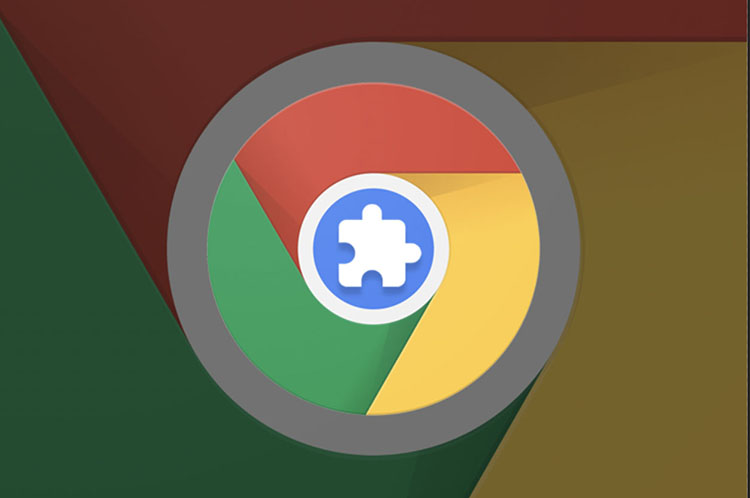
 beebom.com
beebom.com

 www.softwaretestinghelp.com
You can also search for other articles and make your own list of popular extensions that you will use for your work.
www.softwaretestinghelp.com
You can also search for other articles and make your own list of popular extensions that you will use for your work.
Let's start analyzing the last section of the session settings - “Configuration: Fingerprints and session parameters”. Screenshot: https://prnt.sc/CbkDLZvhWNb5
In the Linken Sphere program there are two modes of operation of the antidetect:
1) Hybrid substitution mode.
2) Normal mode.
In the screenshot, the hybrid operating mode is selected. It doesn't have any settings.
Next, I will quote the words of the developers about how this mode works, and then I will explain its principle of operation in simpler words and with a specific example.
“In fact, the technologies that are used in antidetects are quite similar, and it is technically very difficult to come up with something new, so this was another non-trivial task.
What are “real prints” according to air sellers? Ask a question and see if the answer satisfies you. The fact is that in all modern solutions there are only two options - you either use native prints or noise. Native fingerprints - bans for multi-accounts, noise - bans for the presence of minimal checks of your hardware.
Using native fingerprints with changed hardware parameters is an option, but will they match reality?
In the Sphere - yes. We did a lot of research and came to an extraordinary solution - we will not build replacements on top of the real system fingerprints, but will recreate a configuration that completely matches your real fingerprints, but this configuration will differ from session to session, and will always be plausible!
In simpler words, hundreds of thousands of computers with different but similar equipment have the same fingerprints. The problem is that the user cannot know which video card other than the real one can be installed so that its fingerprints match the real one. This is theoretically possible, but creating each new session requires studying a huge amount of information. Some particularly advanced users have always used such tricks to get the best results. It would be great if the right hardware was installed automatically, right?
Therefore, we systematized a huge amount of data and developed the latest hybrid antidetect technology. This is an innovative solution that is very reliable and at the same time does not require any machine settings at all, other than pressing one button.
Using hybrid technology on a Mac, you will be completely invisible to anti-fraud systems that work based on the detection of your PC’s hardware. On Windows - get a significant advantage over traditional replacements. In both cases, you will get more impressive results in your work. And this is a real breakthrough!
The revolutionary technology is based on a process that is the opposite of the usual one - it is not the computer fingerprints that are adjusted to the anti-detect, but the anti-detect to the computer fingerprints, so they are always real and correct, regardless of the tests, while customization is achieved through parameters, the substitution of which is completely impossible to determine - imagine that before You have hundreds of real computers that you can work with from just one program! They all have real and correct prints, but at the same time they have different parameters!”
So, I will explain this even more simply and with a clear example. Let's imagine an ordinary car and that Hybrid mode, or rather the Canvas, WebGL, Audio, Fonts, ClientRects prints, is the car's engine. Then everything else (parameters, browser functions, list of fonts, WebGL parameters) is the make, body, model, equipment, wheels, tires, headlights, body kit, interior material, interior color, additional options in the car. There are many, many tens of thousands of such machines and variations possible.
The hybrid mode does not change your engine (fingerprints), it selects everything else for you as needed, clearly for Anti-Fraud systems.
Just as the engines on machines can be identical, so can the fingerprints on different PCs.
The 2.0 engine from BMW can be found in the 3 Series BMW, 4 Series, 5 Series and so on, plus in different generations of the same series. So the hybrid mode selects everything else so that it is natural and natural.
Other anti-detectors do not do this, so the engine (prints) may be from BMW 3.0, and the car will be a Lada Priora, which is not good for Anti-Fraud systems.
Hybrid mode works great on both Windows OS and MAC OS. But still, on MAC OS it is generally accepted that it is better, since the variations of fingerprints on MAC OS systems due to hardware are tens of times less than on Windows OS.
If the program is used on a virtual machine or on a server, then the hybrid mode in this case will be useless and will not provide any advantages.
Let's consider the usual substitution mode. To do this, click on Hybrid ⟱ and switch the substitution mode to “Normal”. Screenshot: https://prnt.sc/rK1P2FaZ1ceI
1. This button changes the config by installing a new config. When installing a new config, all parameters in the config may change, except for fingerprint substitutions. Enabling or disabling fingerprint substitutions is configured manually.
2. This parameter allows you to change the OS in the config. Currently available configs for Windows OS: 10, 11 and MAC OS: MacIntel and Mac M Series.
3. This parameter allows you to change the Google Chrome browser version in the config. Versions available from 101 to 119. You can set the value to “Last”. In this case, if new versions appear in the database, you will always have the latest version of Google Chrome installed in your browser.
4. This parameter allows you to change the screen resolution in the config. The most popular and popular screen resolutions are available. It is possible to use your screen resolution; to do this, select “Direct”.
Let me remind you that the screen resolution will be changed only if you have disabled smart window management in the general browser settings. So if you have smart window management enabled, then no matter what screen resolution is set in the config, it will not be changed.
5. This parameter allows you to select a video card from the list that will be used in your config. Screenshot: https://prnt.sc/XGWnZFQFJhFa
Selection available by video card brand: Intel, AMD, Nvidia
You can use the search and search for video cards by name.
When you set the value to “Direct” in the config, the parameters and values of your video card will be used.
6. This parameter allows you to change the amount of random access memory (RAM) in the system. Available in multiples of 2 from 1 GB to 128 GB.
You can check the RAM value using the checker https://browserleaks.com/javascript
(DeviceMemory parameter)
7. This parameter allows you to change the number of processor threads. Available values are from 1 to 32.
You can check the RAM value using the checker https://browserleaks.com/javascript
(hardwareConcurrency parameter)
8. This option allows you to edit fonts. The value itself shows the number of fonts that your config contains. Screenshot: https://prnt.sc/P1neGASwMAAo
Fonts can be added and removed from the config in one click. If necessary, you can find the required font through the search.
9. This area displays the User-Agent that is installed in your config.
If you change the Google Chrome version (number “3” in the screenshot) or OS type (number “2” in the screenshot), then your User-Agent in this field will also change.
10. This option allows you to change and install the Google Chrome subversion manually. Let's figure out what a subversion is.
Google Chrome ver. 119.0.6045.106
Version is 119.0
Subversion is 6045.106
11. This switcher allows you to enable or disable Canvas substitution. I have already explained what Canvas is above. This substitution makes Canvas unique, thereby changing this imprint. The downside is that the uniqueness of Canvas becomes 100%.
Therefore, you can periodically disable this switcher, thereby your real Canvas will be used without uniqueization, if there are suspicions that because of this the antifraud may not allow entering. In general, on average, for 10 sessions in the same Anti-Fraud, you can use real Canvas for 2-6 sessions without substitution.
12. This switcher allows you to enable or disable WebGL substitution. If you install a video card from the list (number “5” in the screenshot), then I advise you to always enable the substitution. If you disable this substitution, then it is better to use the video card that is in your system.
13. This switcher allows you to enable or disable substitution of the browser coordinate system (rects). The “getClientRects” element allows you to get the exact position and pixel size of the desired element, and depending on the system, or more precisely on the system screen resolution, fonts and many other parameters, the results will be different. This detection also appeared a very long time ago.
Website where you can check the fingerprint of rects: https://browserleaks.com/rects (Parameter: “Full Hash”).
From personal experience, for better cross-country ability, it is better to keep this print turned off and not use substitution.
If you plan to use substitution, then it is best for an average of 10 sessions in the same Anti-Fraud, you can use real ClientRects without substitution for 2-6 sessions.
14. This parameter allows you to enable or disable Audio fingerprint substitution. An audio imprint in 2023 is no longer as rare as it once was; Starting from 2015-2016 to this day, it has become very popular in Antifraud systems. Website where you can check your audio fingerprint: https://audiofingerprint.openwpm.com/
Antidetect replaces 4 parameters: Fingerprint using DynamicsCompressor (sum of buffer values), Fingerprint using DynamicsCompressor (hash of full buffer), Fingerprint using OscillatorNode, Fingerprint using hybrid of OscillatorNode/DynamicsCompressor method
The substitution is carried out identically to Canvas; the antidetect makes changes to your real audio fingerprint, making it unique.
All latest versions of the Google Chrome browser on real systems have identical audio fingerprints that are independent of the system, hardware and drivers. Therefore, I don’t see any point in including this substitution.
15. This switch turns off or turns on WebGPU technology. If this technology is enabled, it is automatically replaced.
You can check WebGPU using this checker: https://browserleaks.com/webgpu
WebGPU is a more modern implementation of WebGL in the browser, relatively new. It is supported by all major browsers on WIN OS and MAC OS, so I do not recommend turning off this technology.
Let's move on to the correct scheme of work, in my experience, with this antidetect.
1. Create a session. Select the substitution mode (Hybrid or Normal substitution mode). Specify the name of the session.
2. If you have chosen the normal substitution mode, then edit it if necessary: enable or disable substitutions, change parameters, video card, Google Chrome version.
3. If necessary, add Cookies to the browser, configure the synchronization of Cookies and Local storage with the server.
4. Select the connection type and add a proxy. We check the connection using the test button. Specify Custom DNS and change languages in the session if necessary.
5. Open the checkers and check some points.
A) https://pixelscan.net/
Section 1,4 and 5 should be green. Screenshot: https://prnt.sc/IUlL3bIqSu0Y
I will add that if PixelScan writes “Very likely you are using Proxy”, this is a “bell” that it is better to change the proxy.
 https://abrahamjuliot.github.io/creepjs/
https://abrahamjuliot.github.io/creepjs/
The % trust score should be identical to the percentage in your real Google Chrome. If you have 62.5% in regular chrome, and 5% or 30% in Linken Sphere, then this is not good.
6. If I pass these two tests, then I clear all data in the session (Cookies, Local Storage, Cache) and start working. If the session does not pass the test, then it is better to recreate it or change the proxy, depending on what the problem is.
Useful tools in this antidetect:
1. Antidetect has a Warm Up - this option allows you to automatically visit links for you in automatic mode while you sip a cold beer and relax in your chair. In practice, this is needed to set cookies, create a browsing history, and warm up before your work. Warming up can be started simultaneously in multiple sessions, at least 3, at least 5, at least 10 sessions or more simultaneously. Screenshot of the warmer settings: https://prnt.sc/a3nzbDqXmFCS
The “Use most Popular URLs by regions” switcher is responsible for automatically setting up a list of visited sites based on your geolocation. The program itself will randomly select the most popular sites to visit. You just indicate the number of links (Total URL's). Nearby you can see the approximate time it will take to warm up. The more links are specified, the more time it will take to warm up.
If you disable the switcher, then you can manually specify links for warming up yourself, or download them from a file through the “Browse File” item.
2. Automatic text input function (humanoid input). You copy the text to the clipboard, then use the combination Ctrl+Alt+V in the antidetect browser and the program automatically types the text for you. This is useful when entering data when registering on the site, when entering address data, card data, etc.
To prevent Antifraud systems from detecting that the text is being entered automatically, Linken Sphere uses different random times between entering characters in milliseconds. The range used corresponds to the time that real users do when entering characters.
3. Automatic log import function. This useful feature allows you to automatically import logs and configure them automatically. In the “Mass Import” section, you select “Import from folders.” Specify the folder or folders with logs and Linken Sphere:
A) Automatically creates a session (1 log = 1 session), automatically imports Cookies from the log folder into it.
 Analyzes the folder with the log for the presence of information about the system in the log and automatically configures the config in the session based on data from the logs.
Analyzes the folder with the log for the presence of information about the system in the log and automatically configures the config in the session based on data from the logs.
For example, I took two logs and imported them into Linken Sphere. Screenshot: https://prnt.sc/bkhWQZ7YGnBh
As you can see in the screenshot, the program automatically created a session, configured the session name, video card (WebGL), set RAM, number of physical threads, screen resolution and loaded cookies.
And now I will answer all your questions about antidetects and in general about antifraud systems.
Subscribe to my profile: https://wwh-club.tech/index.php?members/xerl.1390/
Leave reviews on your profile.
vitoscanelli 20:18
1.what can you say about Undetactable? (Have you used it? What do you think about it in general?)
2.what can you say about ipv6? , since many sites use 30% of the traffic (since many sdm prefer to transmit media data using this protocol)
xerl 20:21
1) Undetectable antique at the level of dolphin, octo, aqum, etc. I can’t say anything bad about it, just an ordinary normal antique. I can’t say that I used it directly, but I watched it last year.
2) I can say that AF will be much more important than UDP than ipv6. I wouldn't give it much influence on the success of the job.
baron 20:22
1. With multiple bivouacs in the same shop, is it rational to use the hybrid mode in the field (the engine is always the same) or is it better to alternate between standard and hybrid? 2. Is it possible to completely trust the auto-warming function in the sphere by typing cookies (not in the store itself, just regular surfing)?
xerl 20:24
1) While it is successfully driving in, rationally. If suddenly it’s not success as a whole on dynamics, that is, not by chance just once, but rather a trend, then it makes sense to try mobile configs with tablets and the normal mode with substitutions.
2) You can, in any case, I advise you to combine both manual and automatic heating. Those. It’s better to warm up the shop you need with your hands; you can use your hands to make queries in search engines and follow links, create accounts in social services, etc.
ht_ice 20:25
1. Is it possible to start/start warming up without Socks? (VPN only)
xerl 20:25
1) No. This is definitely not worth doing.
It is permissible to do warm-up with a proxy and if it “dies”, then replace it with a similar one in geo.
Warming up with a VPN if you plan to work with a proxy in the future is not permissible.
Sites have metrics, both Russian sites and foreign ones like Yandex metrics, Google, FB analytics and more. They may also leave their cookies in your profile. And if you warm up with a VPN first. and then you go with a proxy, it will be wrong
ht_ice 20:29
2. Does the area have the ability to customize the system based on User Agent data?
xerl 20:29
plus the VPN will initially have a bad IP in terms of quality (RiskScore, ProxyScore, Blacklists, Server IP). And the IP addresses of all popular VPNs already know the systems))
Useragent in general is needed to show the site what browser, its version, and what OS you are using. You can manually change the browser subversion in UserAgent. If in normal mode, then by choosing different versions of Google Chrome, OC (Windows or MAC) and OS versions (Windows 7,8,10, etc.) you are already changing the user agent.
But AF will not be particularly focused on the User-Agent. This is the simplest override in the entire browser and is easy to implement. Therefore, the value of its replacement is approximately zero)
*easy to implement and without antidetects
Serpentin666 20:32
How relevant is it to use proxy services like PIA proxy and 922 proxy? I worked a lot with 922, but I’m wondering how relevant they are in the card
xerl 20:34
Well, just like with the 911 service. Current, can be used. But proxies will be more abused, more dirty due to their enormous availability. This does not mean that you cannot find more or less clean proxies there, it will just be more difficult to do so.
And so for some massive tasks where high proxy purity is not required, this is just the thing for optimizing costs
Granularius 20:36
I don’t quite understand why it doesn’t make sense to use hybrid mode when working in the field through a virtual machine?
And what does the number of sessions mean in the sphere’s tariffs? Do you mean how many can be launched at the same time? Or how many times can a session be created?
xerl 20:37
1) Hybrid mode focuses on real hardware. First of all, the video card. The video card on the VM is, correctly, virtual. Therefore, the hybrid will have nothing to adjust to
2) This is the maximum number of possible sessions. Those. If the tariff is for 100 sessions, a maximum of 100 sessions can be stored. If you create and delete, then as many as you like. But you won’t be able to save more than 100 sessions in your account.
Serpantin666 20:39
In a virtual machine, displays the real processor. Is it worth being paranoid and replacing it with iron antique urofne?)
xerl 20:39
No, it's not worth it.
KimJo 20:40
Does it make sense to set unique bookmarks in session settings? Can AF watch them?
xerl 20:41
Bookmarks are for your convenience; AF cannot view them. As well as your browser history (not to be confused with cookies and local data)
Serpantin666 20:48
What advantage do paid sphere configs provide?
xerl 20:49
there are no paid configs in the field
were in the old one
There are no paid configs in the new version. All configs are included in the tariff
Serpantin666 20:49
I just saw them for sale on the forum.
xerl 20:49
like I said, this is for the old sphere line that no longer works.
From November 2023
nlf 20:51
what is the disadvantage of fast/random profiles? antique can create a configuration that is implausible / contradicts itself in some settings?
xerl 20:51
do you mean regular profiles?
nlf 20:51
just a quick profile
xerl 20:52
quick profile, it's easy to create a profile in one click. It is created using a profile template (select on the right)
In general, the profile template can have any settings. So there are no shortcomings. because This is not a type of substitution or profile, but just a feature
Thank you all for the lecture. Have a productive weekend everyone.
Welcome to the lecture. Our lecture today is dedicated to Antidetects. In this lecture we will talk about antidetects in general, we will analyze the Linken Sphere antidetect from the forum, which is perfect for our work, and we will also understand some of the features and tricks of working with this program.
For those who have been in this field for a long time, as well as in the field of arbitration and multi-accounting, they have most likely already heard about Antidetects, but for beginners it will be useful to know what it is and what they use.
Antidetect is a program or a set of programs that allows you to uniquely identify your system, change various fingerprints and parameters of the system and/or browser. This is necessary in order to successfully bypass anti-fraud systems in online stores, payment systems, online banking, bookmakers, crypto exchanges and all other areas where it is necessary to change your digital identity.
A huge advantage of antidetects is that they allow you to use your system for work without changing it. Working with antidetect can take place in a few clicks, and allows you to work with many accounts at the same time, thereby saving your precious time. If earlier the main task of Antidetects was simply to uniqueize the system, now it is necessary not only to uniqueize the system, but to make all the fingerprints, functions and parameters natural and natural so that you can “merge with the real crowd of users”, not to differ from them. This is necessary both when registering accounts from scratch (self-registration), and when working with ready-made accounts and cookies, for example, when working with logs.
Modern Anti-Fraud systems are no fools either, so the development of new protections and detections does not stand still. Every month AF systems are improved more and more. Today, not just the parameters and fingerprints of the system are assessed, but also a number of other factors.
For example, your IP, DNS, E-mail and its “digital” history, the phone number specified in your account during registration, your history of visits and requests in search engines, accounts on social networks, etc. are assessed based on various parameters.
In recent years, behavioral factor assessment in various ways has played an important role in AF systems, including its assessment and analytics using artificial intelligence (AI).
Therefore, although the antidetect plays an important role in the work, success lies not only in its use, but in its correct use in conjunction with other parameters, which I indicated above. With conscious work and subsequent analysis of your work, you are doomed to success
Above I provided links to materials, after reading which AFTER the lecture, you can see how many factors the Antifraud system takes into account. After the end of the lecture, watch the video and screenshot, read the article, and you will see that although the browser and fingerprints play an important role, this role is not the only one.
In the screenshot you can see how many parameters relate to the use of an E-mail address when entering it in other services.
In 2024, there are more than 25 antidetects on the market, so it is important from such a large number of solutions on the market to choose an antidetect that will meet the following requirements:
1. Be reliable. Over my 8 years of work in this area, 4 popular antidetects have closed, thereby “throwing away” all their users without refunds. Antidetect should not have any data leaks or thefts. During all this time, data theft occurred in 1 antidetect: Dolphin Browser.
2. Modern technologies. In my understanding, an antidetect should have all the latest solutions in the field of substitutions, functions and parameters, have a modern and convenient UI (User Interface), and useful features.
3. Upgradability. No matter how reliable and modern antidetect is, the authors should not “hammer the bolt” on their product; they must promptly release updates to the product, profiles and physics engine in antidetekt.
4. Stability, technical support. The antidetect must work stably, be free of critical bugs and program crashes, and be optimized. Technical support should be able to quickly resolve any financial and technical issue of the user.
Types of antidetects
There are two types of antidetects: “Iron Antidetect” and “Browser Antidetect”
1) “Iron Anti-Detect” or antidetects that allow you to replace the hardware parameters of your virtual machine (Hardware identifiers, operating system identifiers).
These parameters include: information parameters about the processor, video card, BIOS, network card, folder creation date, and system, windows store, windows update various other devices in the system (Any devices in the system that have an ID).
These antidetects are needed when working with programs that are installed on your system. These can be poker clients, for example, PokerStars, clients of bookmakers and any other software.
Iron antidetects are not very popular for development, and the only current solution is from Vector T13. All other iron anti-detects are already outdated, and the developers abandoned their products (For example, on the forum there was an iron anti-detect AFF Combine aka Kraken Pro). This is due to the fact that the demand for iron antidetects is not high, plus the complexity of development. Therefore (due to low demand), even the iron vector antidetect contains solutions for replacing browser fingerprints and parameters, WebRTC, etc.
Some users use two types of antidetect in tandem “Iron + Browser Antidetect”. "For what?" The answer to this question is simple: there is a theory that it is possible to pull out operating system hardware identifiers through the browser. I emphasize that this is only a theory, I personally believe that there is no point in using such a tandem, I have not yet seen any real confirmation of this theory. In any case, this tandem will definitely not make things worse, but I have doubts about the increase in cross-country ability and success in work.
Example of a topical iron antidetect:
Antidetect System by Vektor T13 – Current solution in the field of iron antidetect from Vertor T13 for VirtualBox. The decision is fully supported by the author, as can be seen from his website and telegram channel.
There is a free and paid solution. The free solution has a limited number of substitutions and a limited number of systems. The paid solution is limited to 2 systems, the price is $99. The disadvantage of this solution is that if you use a free solution, you will not receive full technical support. And according to the experience of past years, getting a consultation with Vector T_13, even for money, will take a huge amount of time, and it’s not a fact that you will still get it.
I would also like to clarify that one virtual machine is one system. If you need to run three systems at the same time, you will need to run three virtual machines at the same time. That is, I want to say that you need to have a powerful PC, with a lot of RAM, a powerful processor and a modern video card.
2) “Browser Anti-Detect” - these are antidetects that allow you to replace fingerprints, functions and browser parameters, thereby imitating any system or device.
Using these antidetects, you can imitate any system (Windows, MAC, Linux, Android, IOS), browser (FF, Chrome, Opera, Safari), game consoles, Smart TV, etc.).
But I would like to clarify that it is not possible to fully imitate any system. If the anti-detection browser is written on the basis of the physical Chromium browser, then it will not be possible to fully replace all fingerprints, parameters and functions for Android or for a browser on another engine, for example, for Firefox or Safari. Yes, the main part of the popular parameters can be replaced, but still it will not be even close to a full-fledged replacement. So take this into account if the antidetect offers many different configurations that do not match its physics engine.
So, “Browser antidetects” can be divided into two categories:
Category 1: Programs based on the Firefox physics engine. This category includes current anti-detect browsers: Multilogin, Indigo, Kameleo, etc.
In 2012-2019, anti-detectors in this category were more popular in terms of development, since this did not require huge financial investments and knowledge to create them, and most popular anti-fraud systems did not set such high requirements for substituting fingerprints, functions and parameters as in recent years.
Such antidetects on Firefox as Antidetect 7 Versions from byte.catcher, Good Job Antidetect did not survive to this day due to competition in the market with category 2 antidetects, but nevertheless made a significant contribution to the development of this industry.
Category 2: Programs based on the Chromuim engine. All other antidetect browsers fall into this category: Multilogin, Indigo, Dolphin Antidetect, Che Browser, Octo Browser, Linken Sphere and many other antidetects.
Antidetects of category “B” in those years had a higher purchase price than the first ones, because they required more financial investments, more knowledge to create it, but at the moment the Chromium physics engine has become the main one for the development of all popular antidetects, so this is already you won't surprise anyone. But there are also disadvantages to this: in my opinion, all these 90% of antidetects are in “stagnation”, only competing with each other, having the same implementation and technology; they update only the version of the physical engine and fix bugs, crashes of their anti-detect, and do not introduce anything new and revolutionary that could help bypass modern technologies of anti-fraud systems, but only compete with each other for a large share of the user market.
I would like to clarify why I added the anti-detectants Multilogin and Indigo to the two categories. Depending on the type of config (Chrome or Firefox), they use the same physics engine, i.e. these antidetects can be classified into these two categories.
But among the second category of browser-based anti-detects, one can distinguish anti-detects written on the source code of the engine. From the examples that I know, two anti-detects can be included here: Linken Sphere and Ultimate Orb. They are written in Chromuim sources, so these antidetects contain a very large number of different features, implementations and tools that are not found in other antidetects. But at the moment, only Linken Sphere can be considered as an actual antidetect on the engine source code, because the Ultimate Orb project ceased to exist, and part of the team, according to rumors, participated and is participating in the development of a new generation version of Linken Sphere 9 EVO.
Examples of popular and current antidetects:
Multilogin/Indigo is a popular antidetect from Estonian developers. Indigo is an antidetect that is completely identical to Multilogin, with the only difference being that it is aimed at a Russian-speaking audience. Price 99€ and above for one month. Antidetect is focused on white and gray themes, so to purchase it you need to go through verification, which is a huge disadvantage. It is possible to work with several profiles at the same time, but each profile opens in a separate window, as if several Portable browsers are running at the same time, which is not very convenient. There is teamwork, but it is available on plans from 199€ and above. The number of profiles at different tariffs is limited. (for 99€ the maximum number of profiles is 100 pieces, for the tariff for 199€ 300 pieces). The interface is simple and intuitive, but by the standards of 2023 I would not call it modern and very convenient. Updates are not very frequent and not global.
Octo Browser is a popular anti-detect browser that appeared on the market at the end of 2020. The price starts from 29€ per month for a minimum plan for 10 profiles, a regular tariff plan for 100 profiles will cost 79€. Actually, the limitation on the number of profiles is the first big disadvantage. Profiles also open in separate windows as if it were a Portable Browser. There is the possibility of team work and access to automation via API. Updates happen quite often, but 95% of them are not global. The interface, in my opinion, is more convenient and interesting than that of Multilogin. Antidetect can be installed on Linux OS, which is undoubtedly a plus.
Che Browser is a specific antidetect that appeared on the market in 2019. Antidetect focuses on customization for sites bestbuy, amazon, paypal and booking. I don’t rule out that antidetect will work well for these sites, but this can only be verified in practice. If you look at the fingerprints for all the main checkers, then the anti-detect does not replace the main fingerprints, but uses the fingerprints from your system. The license price is only $30 per month, but there are a lot of paid features. The price for a regular config is $1, but if you add customizations to it, then for each of them you need to pay an additional $1. Sending a profile to another user costs $0.25, to change advanced profile parameters manually you will need to pay another $0.2, clearing your profile of data (cookies, local storage, etc.) costs another $0.05. In a word, in this antidetect you have to pay for “every sneeze.” Profiles also open in separate windows as if it were a Portable Browser. There is no API or automation. Antidetect is available only for Windows OS. The interface of all antidetects, in my opinion, is the most inconvenient; it takes a long time to load all the data in the interface. The frequency of updates is average, updates are most often not global.
And we move on, after long digressions, to a browser-based antidetect that corresponds to “price-quality”, definitely suitable for beginners and professionals, which is worth having in your “arsenal”:
Linken Sphere 9 Evo is a new generation of the Linken Sphere browser, released in November 2023. Linken Sphere is a popular antidetectant that has been on the market since 2017. Written on the source code of the Chromuim engine. Sold on our forum. The advantages of this antidetect include: Hybrid mode with adaptive configuration settings, smart window management mode, built-in functionality for working with all types of connections (SSH, SOCKS5, HTTP Proxy), one of the best user interfaces (a lot of useful functions and features in the interface ), the ability to add extensions, smart import of logs, mass creation of sessions in a few clicks, mobile configs and tablets; excellent support and so on.
In fact, the advantages can be listed for a very long time, even a whole hour may not be enough, so I will point out the disadvantages of this antidetect.
Disadvantages of this antidetect:
1) Restriction on the maximum number of sessions in the tariffs.
If previously the number of sessions was unlimited on any tariff, now there are restrictions on each tariff. For some this will be a minus, for others it will not be a minus, because... Now the tariff schedule has become more flexible compared to the old one. If previously the minimum tariff was Light for $100 per month, now you can take the Pure tariff for $30, which is no different in functionality from other tariffs, but only has a limit on the maximum number of profiles of 10 pieces.
Everyone who completes the training is given a Linken Sphere 9 EVO subscription for 6 weeks free of charge. So you can evaluate this product in practice.
But it’s worth clarifying right away about the work: antidetects are not a panacea or a “money button”; they are just tools for the job. Therefore, there is no need to neglect working with VNC, Dedik, and real systems; you don’t need to always use the same proxy service, phone number service, method and approach to work. Make it a rule: “In the fight against antifraud, all means and methods are good”
I think it’s worth explaining right away what a “config” is. In different antidetects, the config can be called differently: “Config”, “Profile”, “Customization”. The names are different, but the essence is the same.
A config is a snapshot of the system, or, to be more precise, of the browser. It contains information about the browser and the system (Browser parameters and functions, WebGL parameters, a set of fonts, extensions, etc.) Using configs reduces the time needed to set up the antidetect, just take it, add the config, and you are almost ready to work.
Very often after a lecture there are questions about what Canvas, WebGL, WebRTC are. Therefore, I will immediately explain this so that everyone can understand “what it is and what it is eaten with.”
Canvas is a technology that is used to render visual elements on web pages. Until 2006, when surfing the web, to display a web page, the server had to transfer visual elements of the site to our PC - graphics, tables, etc., which heavily loaded the communication channel (remember the speeds of that time) or we had to use Macromedia Flash, to watch videos or play simple games. But then Canvas came, which is based on JavaScript and now the site does not transfer ready-made elements, but simply shows us the text of the script, which is executed not on the server, but ON OUR PC using our browser and our hardware. The speed has increased, the load on the servers has decreased, and the capabilities have expanded. Canvas refers to 2D graphics. So, systems, depending on various parameters, render elements differently. This allows you to create a fingerprint, as well as determine which browser and OS it belongs to.
Websites and anti-fraud systems can “ask” the browser to render any different visual elements. Screenshot for an example of two different Canvas renderings: https://prnt.sc/7Box6sTAMDDS
The same visual element can be rendered differently on different systems.
For example, Petya’s rendering will look like this: https://prnt.sc/BsrBY6YdM2uN
And Vasya has this: https://prnt.sc/GzGsb5l9M-CV
How Canvas substitution works in antidetects by applying noise, shadows, and additional pixels to the drawn visual element. Screenshot for example: https://prnt.sc/nniafyPt6XdZ
Visually, if you look at the letter S without scaling, these are two identical Canvas, but for the site these will be two different prints. If you zoom in and compare each pixel in a given letter, there will be a difference in the color of one pixel.
The best way to check your Canvas fingerprint is with these checkers:
Canvas Fingerprinting
Canvas fingerprinting is a tracking method that uses HTML5 Canvas code to generate a unique identifier for each individual user. The method is based on the fact that the unique pixels generated through Canvas code can vary depending on the system and browser used, making it possible to identify...
Pixelscan
Pixelscan is a one-and-done solution to detect internet bots and manually-controlled browsers with irregular connections between browser fingerprint parameters.
(Similarity ratio duration: All time)
These are the main checkers for checking Canvas and its uniqueness. Each checker has its own fingerprint database, which they collect based on all checks.
WebGL is a 3D construction technology and this technology is based on the OpenGL accelerator, or to be more precise, on OpenGL ES.
WebGL works like this - the website transmits javascript code to our PC, which is processed by our browser in two modes:
1. Software acceleration
2. Hardware acceleration
Since javascript runs only on the user's PC, the above accelerators will not be used from the server, but from our regular work or home PC.
The algorithm is as follows:
1. Peaks form
2. Vertex shaders are formed
3. Lines are drawn between the vertices and the shape of the image appears
4. Geometry is added
5. Pixels are formed
6. Pixels are filled with color (Pixel shader)
7. Add effects (smoothing, transparency, etc.)
And that’s it – the picture is ready. It will take a moment for the user, but the number of operations that will be performed is simply colossal and hundreds of different graphic parameters are involved in all this. This picture and a set of parameters allows you to create a print.
What I described about natural and non-natural (not real) substitution of 2D graphics (Canvas) with anti-detects can basically be attributed to 3D graphics (WebGL).
The best way to check your WebGL fingerprint is with these checkers:
WebGL Browser Report - WebGL Fingerprinting
The WebGL Report is a diagnostic tool to analyze your browser's WebGL support and create a unique WebGL Fingerprint that can potentially identify your web browser. This tool exposes information about your graphics card and other WebGL and GPU capabilities, which can be used to differentiate your...
Pixelscan
Pixelscan is a one-and-done solution to detect internet bots and manually-controlled browsers with irregular connections between browser fingerprint parameters.
If you are using tunnels or socks, then WebRTC will be able to determine your real IP address behind the proxy or the IP address of the VPN server if you are using a VPN + tunnel/sock chain.
You can check the WebRTC leak on this checker: https://browserleaks.com/webrtc
The IP address of the connected proxy must match the Public IP Address. The Public IP Address should not display your VPN's IP or your real IP address of your ISP.
Any antidetect can and should be used for your anonymity and security in your chain. This is, of course, not a panacea, but I strongly recommend adding an anti-detectant to your security chain.
Tips to ensure your safety using antidetects:
Firstly, use different configs on different sites. On one site, let’s say one Google Chrome config on WIN OS, and for another site use the Google Chrome config on MAC OS.
Secondly, periodically change these configs.
Thirdly, store the software itself on an encrypted flash drive or hard drive or container.
For Linken Sphere antidetect you can add:
A) Keep the password in your head. Do not use autologin to avoid the possibility of a third party logging into your anti-detect account and obtaining your configurations, history, cookies, and also enabling two-factor authentication.
So, let's move on to reviewing the antidetect Linken Sphere 9 EVO.
For any questions, you can always write to the program’s technical chat, where support will answer all your questions and help solve problems related to the program. Telegram: @lsapp
Download the installer from the official website. Download link: https://ls.app/download
Install the program on your PC. If you are installing software on your main PC, and not on a virtual machine or server, then it is better to install it on an encrypted flash drive or container. To install the program you need Windows 10 or higher. Windows versions 7, 8, 8.1 will not work. This is due to the fact that Google Chrome stopped supporting older OSes, starting with version 110 of the browser.
After installation, launch the program and begin registering your account.
In the new generation of the antidetect browser Linken Sphere, account creation occurs in the program, and not on the website. For your own safety, when registering, it is better to use non-Russian-language and not the most popular email services like Gmail. It is better to use the Proton.me email service
It is better to enable two-factor authentication for the security of your account.
After successful registration, we will begin studying the program with general browser settings. To do this, click on the gear in the upper right corner. Screenshot: https://prnt.sc/Q1b4s7NAXHxY
Let's take a closer look at the most necessary and important general browser settings that a beginner needs to know. Screenshot: https://prnt.sc/lvj1bL2Nkm-U
1. Selecting the program interface language. There are 7 languages available to choose from.
It doesn’t affect the work in any way, sites don’t see your interface language, so choose any one, I’m more accustomed to English.
2. This area is responsible for setting the interface theme and its color scheme. We choose according to your taste. I prefer the Night or Classic theme.
3. Sound notifications are responsible for sounds when working with the program. For example, when you start or stop a session, click on the settings item and selection list, and so on. Again, this is all a matter of taste, as for me it is better to turn off sound notifications so as not to interfere.
4. Browser tooltips. When you hover over elements in the program, tooltips will appear. A useful feature for a beginner, it’s better to enable it.
5. Maximum interface performance. This function is responsible for shadows and animations in the software itself, not in the browser. Therefore, if you have a weak PC or are using the program on a server, then it is better not to enable this setting.
Let's move on to the following screenshot of general settings: https://prnt.sc/P1CIIg829BFi
6. Local storage data. The feature shows the amount of data on your PC that is occupied by local storage. In my screenshot it is 108 megabytes. There are two options “Optimize” and “Cleanup”. Local storage optimization can be used if you work in a team. If you work alone, then using the feature makes no sense. There is no point in clearing local storage without great need, because... in this case, the local storage will be completely cleared. It's easier to delete unnecessary sessions. In this case, local storage will also be cleared within the sessions that you delete.
7. Extend the validity period of expired Cookies. It is better to enable this feature. If Cookies are imported into the browser from logs, or from a regular browser, those Cookies that have expired will also be added. Adding even expired cookies in any case has a positive effect on your digital history in the session. In practice, even though these cookies have expired, they can have a positive impact on your success at work.
8. Default Cookies export format. It's best to set the format to "JSON" by default. This format is more popular and is used in most common browser extensions for Google Chrome and Mozilla Firefox.
9. Select your default search engine. This option allows you to select the search engine that will be used when entering a search query in the URL line. I advise you to choose between Google and DuckDuckGo. Google is the standard search engine option that most real users use. DuckDuckGo is considered a safer search engine in terms of browser detection, tracking your digital history and search queries.
10. Smart window management. An important feature that greatly affects the convenience of working with multiple sessions. If this option is enabled, then when working in several sessions, the browser and the program become like a single whole. Switching between sessions is as convenient and fast as switching between browsers in tabs in a regular browser. Screenshot: https://prnt.sc/VtkJRBFigl6E
If this feature is disabled, then each browser opens as a separate Google Chrome window. It's similar to running multiple Google Chrome Portables at the same time. Screenshot: https://prnt.sc/AAKp__oV2rQU
It’s more convenient, of course, to enable smart window management, but there is one drawback. If the option is enabled, the screen resolution will be real and the same in all sessions. So if you plan to set different screen resolutions in sessions, then it is better to disable smart window management.
11. Browser window color depending on the theme. If the theme of the program is dark, then the browser itself will launch with a dark dark one. If it’s light, then the browser will start with a light theme. Enable or disable at your discretion, it does not affect the operation in any way.
Next screenshot: https://prnt.sc/4-z-l6spPqww
12. This function allows you to close ports in Web Sockets. Web sockets is a protocol designed to exchange messages between a browser and a web server. Simply put, the site can check your open/closed Web Sockets ports.
Examples of popular ports: “5939” - TeamViewer; "5900,5901,5902,5903" - VNC; “3389” – RDP technology (Dediki).
It is better not to change anything at this point, unless, of course, you need to close a specific port/ports. Closing ports that belong to the IP itself, for example 80, 8080, will not work in this way, I’ll tell you right away.
13. Enabling/disabling QUIC technology. If you plan to use a proxy in antidetect, then it is better to disable the option. If you plan to proxy the entire system, use openvpn configs for work, or connect a proxy at the router or Pasberry PI level, then this feature can be enabled.
14. Restore general settings to default. Actually, this option allows you to set all the settings from this section to default, as if you had just installed the program.
Screenshot: https://prnt.sc/FwxyRcPrqX-Z
Let's look at three more important options. To do this, in the upper left corner, click on the program logo (Number “1” in the screenshot), and then on the three dots (Number “2”) in the screenshot.
Change password - This option allows you to change your account password directly in the program. If you forget your E-mail, or lose access to your E-mail, you can only recover your password through support.
2FA: Enable/Disabled - This option refers to additional security for your account. Simply put, when you enable this feature, every time you enter the program you will need to confirm your entry with a 5-digit code that is sent to the E-mail specified during registration. In my opinion, it is better to activate this option. As the saying goes: “There is no such thing as too much caution when it comes to your safety.”
Delete Account - This option deletes your account. This is a very useful option in critical situations when you need to quickly “cover your tracks” when your account has been compromised. The option is very interesting, which is not available in all antidetects. This is definitely a huge, fat plus for Linken Sphere, but I hope that you will never need this feature.
Screenshot: https://prnt.sc/ZHBurjmooJbX
Let's continue the analysis. The number “1” (bell icon) is the program notification panel. Here you receive notifications about the release of a new version of the program (the program is updated in the application itself, you don’t need to download anything separately), notifications about accepted sessions (if your friend or work partner sends you their sessions), when working in a team, when you are given access to the command desktop.
Next, click on three lines (number “2):
Hotkeys – section of hot keys. Be sure to study. Using hot keys further simplifies working with antidetect and saves time. Some of the most useful combinations are: Ctrl+Alt+V (Humanoid Input), Ctrl+Shift+W (Close current session), Ctrl + N (Create a new session).
About - in this item you can see the current version of Linken Sphere and the version of the Chromium physics engine.
Let's move on to the main section - session setup. To do this, click on the “New Session” item; The “Quick” switch must be in the off position. Screenshot: https://prnt.sc/hzo1qImy0Ihz
Setting up a session can be divided into 4 sections:
1) General profile data and templates.
2) Session connection.
3) Session data and their settings.
4) Configuration: Fingerprints and session parameters.
Go to the “General Profile Data and Templates” section. Screenshot: https://prnt.sc/pjaKOeGAcqBC
1. This parameter specifies the session name.
2. This option allows you to select a color or icon in the session.
3. This area is responsible for session tags. In this area you can either add your own tags or remove existing ones. Tags are useful for helping you select and sort your sessions. You can add tags by type of work: “Banks”, “Logs”, “Self-registration”, to mark work with a specific site: “Amazon”, “Paypal”, “Ebay” and so on. The flight of fancy can be endless.
4. This area is responsible for describing your session. Most often, the description field is used to save information about the Proxy: RickScore, ProxyScore, Do the proxy have Blacklists or open ports, to save data from accounts (Login and Password), credit card or account information, email information and phone number, which will be used in this session. Simply put, here, just like in session tags, the flight of your imagination is not limited
5. This item allows you to select a session setup template or go to the section for creating a session template. We'll talk more about creating session setup templates a little later.
Let's move on to the "Session Connection" section. Screenshot: https://prnt.sc/8pcxQtSFba1T
1. This button allows you to add a proxy to a session from the proxy manager in two clicks.
2. Connection type. Currently the following connection types are available:
Direct - this type of connection without a proxy, it uses your Internet connection. Use if you proxy the entire system, connect a proxy through third-party software (Proxyfier, SSH-manager, Double SSH Manager, Proxycap, etc.), or if you connect a proxy or SSH at the router level.
Socks5, HTTP, SSH - these connection types are the main ones in the work. Most often, proxy services use the Socks5 and HTTP protocols; SSH is an equally relevant network protocol, but finding high-quality, clean SSH tunnels is not easy at the moment. There are very few sellers who sell tunnels.
Live Socks5/Http – this type of connection is a variation of Socks5, Http and is used if you have a proxy not with a Static IP address, but with a dynamic IP, i.e. which may change over time. In this case, immediately after the output IP address of your proxy changes when working with a session, the antidetect will immediately automatically change the geolocation, if necessary, the Timezone, Public IP in WebRTC to the new IP address of your proxy. To do this, it will not even be necessary to reboot the session; everything will happen in real time during a running session. Most antidetects cannot make any changes in real time to the connection, WebRTC or config parameters; in Linken Sphere, by working directly with the Chromium core, this is possible, which is a huge plus.
Localhost – this connection type is made for convenience, it is identical to the Socks5 connection type with IP “127.0.0.1”. This connection is convenient to use with such proxy services as PIA Proxy, 922 S5 Proxy. These services have their own software that you install on your PC. This program, when adding a proxy, proxies through a local connection using ports. Those. bought proxy No. 1, added it to port 30000, then immediately purchased proxy No. 2, added it to port 30002. In this case, in Linken Sphere, to add a proxy to the session, you need to select the Localhost connection type and enter the port number (For example, 30000, 30001, 30002 and so on)
Tor - this type of connection is an excellent option for surfing sites, i.e. for use in security chains, which I talked about at the beginning of the lecture, or for working with .onion sites.
Free Proxy is a free proxy built into the program from software developers. The selection of proxies is carried out by country, there are the most basic and popular proxy countries. Changing the proxy is done with one click, but the proxy selection occurs randomly within the selected country. Suitable for surfing and safety, working through them is not a good idea, because... all Linken Sphere users use them. In any case, this is a nice bonus. No other antidetect on the market provides free proxies in their antidetect.
You can use different connection types for each session, and you can use any number of sessions with different connection types at the same time.
3. In this field you enter data from your proxy. In this field you need to indicate the IP, Port of your proxy and, if available, then your login and password. The program supports all the most popular proxy formats. You can specify either ip
If the Localhost connection type is selected, then only the port number for the connection is indicated in this field.
4. This button allows you to check the connection with your proxy and check its functionality. If the proxy successfully passes this test, then Linken Sphere automatically configures WebRTC and Geodata (Area No. 5 in the Screenshot) of the profile for your proxy. An identical check and configuration occurs if the connection type is set to “Direct”, with the only difference that it is not the proxy that is checked, but your connection and data on the IP through which the connection to the program is made.
5. Area No. 5 displays geodata for your proxy. If necessary, you can turn off the Auto position in the Geo switcher and edit the Timezone (6), Language in session (7), Geolocation (8) manually.
6. This parameter allows you to set a time zone manually in a session. The timezone is selected manually from the list; it is possible to use a search in the list.
7. This parameter allows you to set the language in the session manually. You can select languages from the list of all languages for the browser. For a convenient selection there is a search. Screenshot: https://prnt.sc/kZkvPbP0bbYZ
It is best to install several languages at once (Russian and English; French and English, and so on). The program does not limit the number of languages; you can add at least 3 or 5 languages to a session.
But let me clarify that when adding a proxy, the program itself, as a rule, sets several languages at once, which are found among real users of a given country. This is a definite advantage, because... Most other competitors only install 1 language.
8. This option allows you to set geolocation manually.
Geolocation is indicated in the format: “Latitude, Longitude”. For example, "32.5124, 34.8175".
Latitude is geographic latitude.
Longitude is geographic longitude.
You can find geographic values in the same map.google.com by simply clicking on the map on the desired location. Screenshot: https://prnt.sc/sF__hJXV0Mz9
9. This area is responsible for replacing WebRTC in your profile. The “On”/“Off” switch allows you to enable the WebRTC technology itself, or completely disable it. The drop-down menu contains the following WebRTC settings:
A) Fake – WebRTC spoofing is enabled. Public IP = The IP of your system or your proxy.
C) Direct – WebRTC substitution is disabled. Public IP will be the IP of your VPN or ISP, Local IP will be the local IP of your system. This setting may be useful for those who use a 3G/4G modem with a dynamic IP address that changes after a reboot, or connect a proxy at the router level
10. This area is responsible for using DNS in your proxy. If the switch is set to “Auto”, then the DNS of your proxy will be used in the session. If you want to use a different DNS or the proxy does not have its own DNS, or it is better to switch the switch and register the DNS server manually. The most popular DNS servers: 8.8.8.8 – Google; 1.1.1.1 – Cloudflare.
11. Change URL IP – this option has been added for certain proxy services that allow you to change the IP address using the request URL, while all other proxy data (IP
Let’s start analyzing section 3 “Session data and their configuration”. Screenshot: https://prnt.sc/2qvRdQLWypKo
1. This button allows you to completely clear all session data (Cookies, Cache, Local Storage, etc.)
2. This area is responsible for importing cookies into the session. You can click “Browse file” and select a file with cookies, you can drag the file itself into the program in the “Drag and drop Cookies” field, or insert cookies into this field with text. The program accepts “Netscape” and “JSON” cookie formats for import.
3.4. These switchers determine whether Cookies and Local Storage will be synchronized with the server. Simply put, these options determine where the session data will be stored: on the server, or locally on your PC.
If you only use Linken Sphere on one system and nowhere else, then it makes sense to disable their saving on the server. Firstly, all your Cookies and LocalStorage data will not interact with the server when starting or ending sessions, which will speed up work with sessions.
Secondly, if the program suddenly crashes or crashes, your cookies and local data from the current session will be 100% preserved. And if the data is stored on the server, then there is a small chance that the data from the current session may not be saved in running sessions.
If you work from multiple PCs or allow this possibility; If you work in a team, it is better to enable the synchronization of Cookies and Local Data.
A compromise option is possible: enable cookie synchronization and disable synchronization of local storage with the server. Cookies are lightweight compared to local storage, which can weigh tens or hundreds of times more. Moreover, the importance of cookies is much higher for a session than for local storage.
5. This switch allows you to enable or disable saving your surfing history in the browser. For convenience, you can leave it on. Let me clarify that there is no way to reach sites from the browser and view your visit history.
6. This switch enables or disables saving passwords in the browser. Useful and convenient feature. It does not affect operation in any way, so it is at your discretion to enable or disable saving passwords.
7. Start page manager. This option allows you to specify sites that will launch immediately after the session starts. For example, let’s indicate links in the manager to three sites to start with: Google.com; Amazon.com; Walmart.com. Screenshot: https://prnt.sc/4fdW80Up8spb
After creating a session and launching it, three tabs with these sites will immediately open. Screenshot: https://prnt.sc/b0nSjiOBKlem
A useful feature: you can manually specify links yourself, or import from a file. Url links can be specified in any format, both with https:// and without; The name is entered automatically after adding the link; if necessary, you can edit the name manually.
8. Bookmark manager. This option allows you to specify sites that will be added to your browser bookmarks. For example, let's indicate links to three sites to bookmark: Google.com; Amazon.com; Walmart.com. Screenshot: https://prnt.sc/b6D1qErFbr5U
After creating a session and launching it, a bookmarks section will immediately be added to the browser under the tabs with the sites we specified. Screenshot: https://prnt.sc/oJMnt2k7ssVY
Here you can also manually enter links yourself, or import from a file or list. Exporting bookmarks can be done from any browser through bookmark export. Screenshot from Google Chrome: https://prnt.sc/aogr2sLktt0P
Url links in the bookmark manager can be specified in any format, both with https:// and without; The name is entered automatically after adding the link; if necessary, you can edit the name manually.
9. Browser extension manager. This option allows you to add any extensions to your session from the Chrome Web Store. Screenshot: https://prnt.sc/PrnAjH8I6mL9
In the extension manager, under the search area, the most popular and most useful extensions among users for working with the browser have been added. If necessary, you can download any extension. Which has been added to the Chrome Web Store.
For example, I want to add the Google Translate extension. I enter it into the search and add it to the list of installed extensions. Screenshot: https://prnt.sc/Q6FH-uiEbQqj
This is the most convenient feature for adding and using extensions among all anti-detection browsers. For Anti-Fraud systems it will also be useful to use popular browser extensions, because Sites have the ability to detect whether a user is using certain extensions or not.
Therefore, I recommend adding 2-4 of the most popular extensions used by Google Chrome browser users to each session.
Links to articles on the most popular extensions among users:
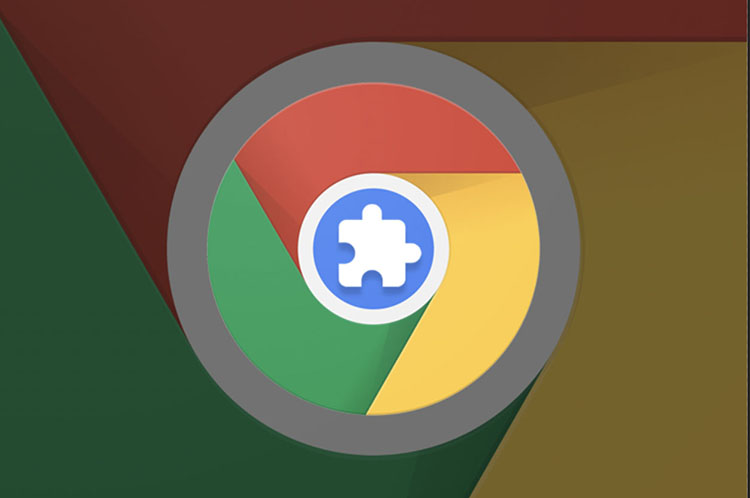
50 Best Google Chrome Extensions You Should be Using
Here are 50 best Google Chrome extensions and plugins for 2024, including extensions for productivity, new tab, privacy, etc.

12 Best Google Chrome Extensions For 2024 [Most Popular List]
Review and compare the list of the Best Chrome Extensions along with the features to select the must-have Google Chrome Extensions.
 www.softwaretestinghelp.com
www.softwaretestinghelp.com
Let's start analyzing the last section of the session settings - “Configuration: Fingerprints and session parameters”. Screenshot: https://prnt.sc/CbkDLZvhWNb5
In the Linken Sphere program there are two modes of operation of the antidetect:
1) Hybrid substitution mode.
2) Normal mode.
In the screenshot, the hybrid operating mode is selected. It doesn't have any settings.
Next, I will quote the words of the developers about how this mode works, and then I will explain its principle of operation in simpler words and with a specific example.
“In fact, the technologies that are used in antidetects are quite similar, and it is technically very difficult to come up with something new, so this was another non-trivial task.
What are “real prints” according to air sellers? Ask a question and see if the answer satisfies you. The fact is that in all modern solutions there are only two options - you either use native prints or noise. Native fingerprints - bans for multi-accounts, noise - bans for the presence of minimal checks of your hardware.
Using native fingerprints with changed hardware parameters is an option, but will they match reality?
In the Sphere - yes. We did a lot of research and came to an extraordinary solution - we will not build replacements on top of the real system fingerprints, but will recreate a configuration that completely matches your real fingerprints, but this configuration will differ from session to session, and will always be plausible!
In simpler words, hundreds of thousands of computers with different but similar equipment have the same fingerprints. The problem is that the user cannot know which video card other than the real one can be installed so that its fingerprints match the real one. This is theoretically possible, but creating each new session requires studying a huge amount of information. Some particularly advanced users have always used such tricks to get the best results. It would be great if the right hardware was installed automatically, right?
Therefore, we systematized a huge amount of data and developed the latest hybrid antidetect technology. This is an innovative solution that is very reliable and at the same time does not require any machine settings at all, other than pressing one button.
Using hybrid technology on a Mac, you will be completely invisible to anti-fraud systems that work based on the detection of your PC’s hardware. On Windows - get a significant advantage over traditional replacements. In both cases, you will get more impressive results in your work. And this is a real breakthrough!
The revolutionary technology is based on a process that is the opposite of the usual one - it is not the computer fingerprints that are adjusted to the anti-detect, but the anti-detect to the computer fingerprints, so they are always real and correct, regardless of the tests, while customization is achieved through parameters, the substitution of which is completely impossible to determine - imagine that before You have hundreds of real computers that you can work with from just one program! They all have real and correct prints, but at the same time they have different parameters!”
So, I will explain this even more simply and with a clear example. Let's imagine an ordinary car and that Hybrid mode, or rather the Canvas, WebGL, Audio, Fonts, ClientRects prints, is the car's engine. Then everything else (parameters, browser functions, list of fonts, WebGL parameters) is the make, body, model, equipment, wheels, tires, headlights, body kit, interior material, interior color, additional options in the car. There are many, many tens of thousands of such machines and variations possible.
The hybrid mode does not change your engine (fingerprints), it selects everything else for you as needed, clearly for Anti-Fraud systems.
Just as the engines on machines can be identical, so can the fingerprints on different PCs.
The 2.0 engine from BMW can be found in the 3 Series BMW, 4 Series, 5 Series and so on, plus in different generations of the same series. So the hybrid mode selects everything else so that it is natural and natural.
Other anti-detectors do not do this, so the engine (prints) may be from BMW 3.0, and the car will be a Lada Priora, which is not good for Anti-Fraud systems.
Hybrid mode works great on both Windows OS and MAC OS. But still, on MAC OS it is generally accepted that it is better, since the variations of fingerprints on MAC OS systems due to hardware are tens of times less than on Windows OS.
If the program is used on a virtual machine or on a server, then the hybrid mode in this case will be useless and will not provide any advantages.
Let's consider the usual substitution mode. To do this, click on Hybrid ⟱ and switch the substitution mode to “Normal”. Screenshot: https://prnt.sc/rK1P2FaZ1ceI
1. This button changes the config by installing a new config. When installing a new config, all parameters in the config may change, except for fingerprint substitutions. Enabling or disabling fingerprint substitutions is configured manually.
2. This parameter allows you to change the OS in the config. Currently available configs for Windows OS: 10, 11 and MAC OS: MacIntel and Mac M Series.
3. This parameter allows you to change the Google Chrome browser version in the config. Versions available from 101 to 119. You can set the value to “Last”. In this case, if new versions appear in the database, you will always have the latest version of Google Chrome installed in your browser.
4. This parameter allows you to change the screen resolution in the config. The most popular and popular screen resolutions are available. It is possible to use your screen resolution; to do this, select “Direct”.
Let me remind you that the screen resolution will be changed only if you have disabled smart window management in the general browser settings. So if you have smart window management enabled, then no matter what screen resolution is set in the config, it will not be changed.
5. This parameter allows you to select a video card from the list that will be used in your config. Screenshot: https://prnt.sc/XGWnZFQFJhFa
Selection available by video card brand: Intel, AMD, Nvidia
You can use the search and search for video cards by name.
When you set the value to “Direct” in the config, the parameters and values of your video card will be used.
6. This parameter allows you to change the amount of random access memory (RAM) in the system. Available in multiples of 2 from 1 GB to 128 GB.
You can check the RAM value using the checker https://browserleaks.com/javascript
(DeviceMemory parameter)
7. This parameter allows you to change the number of processor threads. Available values are from 1 to 32.
You can check the RAM value using the checker https://browserleaks.com/javascript
(hardwareConcurrency parameter)
8. This option allows you to edit fonts. The value itself shows the number of fonts that your config contains. Screenshot: https://prnt.sc/P1neGASwMAAo
Fonts can be added and removed from the config in one click. If necessary, you can find the required font through the search.
9. This area displays the User-Agent that is installed in your config.
If you change the Google Chrome version (number “3” in the screenshot) or OS type (number “2” in the screenshot), then your User-Agent in this field will also change.
10. This option allows you to change and install the Google Chrome subversion manually. Let's figure out what a subversion is.
Google Chrome ver. 119.0.6045.106
Version is 119.0
Subversion is 6045.106
11. This switcher allows you to enable or disable Canvas substitution. I have already explained what Canvas is above. This substitution makes Canvas unique, thereby changing this imprint. The downside is that the uniqueness of Canvas becomes 100%.
Therefore, you can periodically disable this switcher, thereby your real Canvas will be used without uniqueization, if there are suspicions that because of this the antifraud may not allow entering. In general, on average, for 10 sessions in the same Anti-Fraud, you can use real Canvas for 2-6 sessions without substitution.
12. This switcher allows you to enable or disable WebGL substitution. If you install a video card from the list (number “5” in the screenshot), then I advise you to always enable the substitution. If you disable this substitution, then it is better to use the video card that is in your system.
13. This switcher allows you to enable or disable substitution of the browser coordinate system (rects). The “getClientRects” element allows you to get the exact position and pixel size of the desired element, and depending on the system, or more precisely on the system screen resolution, fonts and many other parameters, the results will be different. This detection also appeared a very long time ago.
Website where you can check the fingerprint of rects: https://browserleaks.com/rects (Parameter: “Full Hash”).
From personal experience, for better cross-country ability, it is better to keep this print turned off and not use substitution.
If you plan to use substitution, then it is best for an average of 10 sessions in the same Anti-Fraud, you can use real ClientRects without substitution for 2-6 sessions.
14. This parameter allows you to enable or disable Audio fingerprint substitution. An audio imprint in 2023 is no longer as rare as it once was; Starting from 2015-2016 to this day, it has become very popular in Antifraud systems. Website where you can check your audio fingerprint: https://audiofingerprint.openwpm.com/
Antidetect replaces 4 parameters: Fingerprint using DynamicsCompressor (sum of buffer values), Fingerprint using DynamicsCompressor (hash of full buffer), Fingerprint using OscillatorNode, Fingerprint using hybrid of OscillatorNode/DynamicsCompressor method
The substitution is carried out identically to Canvas; the antidetect makes changes to your real audio fingerprint, making it unique.
All latest versions of the Google Chrome browser on real systems have identical audio fingerprints that are independent of the system, hardware and drivers. Therefore, I don’t see any point in including this substitution.
15. This switch turns off or turns on WebGPU technology. If this technology is enabled, it is automatically replaced.
You can check WebGPU using this checker: https://browserleaks.com/webgpu
WebGPU is a more modern implementation of WebGL in the browser, relatively new. It is supported by all major browsers on WIN OS and MAC OS, so I do not recommend turning off this technology.
Let's move on to the correct scheme of work, in my experience, with this antidetect.
1. Create a session. Select the substitution mode (Hybrid or Normal substitution mode). Specify the name of the session.
2. If you have chosen the normal substitution mode, then edit it if necessary: enable or disable substitutions, change parameters, video card, Google Chrome version.
3. If necessary, add Cookies to the browser, configure the synchronization of Cookies and Local storage with the server.
4. Select the connection type and add a proxy. We check the connection using the test button. Specify Custom DNS and change languages in the session if necessary.
5. Open the checkers and check some points.
A) https://pixelscan.net/
Section 1,4 and 5 should be green. Screenshot: https://prnt.sc/IUlL3bIqSu0Y
I will add that if PixelScan writes “Very likely you are using Proxy”, this is a “bell” that it is better to change the proxy.
The % trust score should be identical to the percentage in your real Google Chrome. If you have 62.5% in regular chrome, and 5% or 30% in Linken Sphere, then this is not good.
6. If I pass these two tests, then I clear all data in the session (Cookies, Local Storage, Cache) and start working. If the session does not pass the test, then it is better to recreate it or change the proxy, depending on what the problem is.
Useful tools in this antidetect:
1. Antidetect has a Warm Up - this option allows you to automatically visit links for you in automatic mode while you sip a cold beer and relax in your chair. In practice, this is needed to set cookies, create a browsing history, and warm up before your work. Warming up can be started simultaneously in multiple sessions, at least 3, at least 5, at least 10 sessions or more simultaneously. Screenshot of the warmer settings: https://prnt.sc/a3nzbDqXmFCS
The “Use most Popular URLs by regions” switcher is responsible for automatically setting up a list of visited sites based on your geolocation. The program itself will randomly select the most popular sites to visit. You just indicate the number of links (Total URL's). Nearby you can see the approximate time it will take to warm up. The more links are specified, the more time it will take to warm up.
If you disable the switcher, then you can manually specify links for warming up yourself, or download them from a file through the “Browse File” item.
2. Automatic text input function (humanoid input). You copy the text to the clipboard, then use the combination Ctrl+Alt+V in the antidetect browser and the program automatically types the text for you. This is useful when entering data when registering on the site, when entering address data, card data, etc.
To prevent Antifraud systems from detecting that the text is being entered automatically, Linken Sphere uses different random times between entering characters in milliseconds. The range used corresponds to the time that real users do when entering characters.
3. Automatic log import function. This useful feature allows you to automatically import logs and configure them automatically. In the “Mass Import” section, you select “Import from folders.” Specify the folder or folders with logs and Linken Sphere:
A) Automatically creates a session (1 log = 1 session), automatically imports Cookies from the log folder into it.
For example, I took two logs and imported them into Linken Sphere. Screenshot: https://prnt.sc/bkhWQZ7YGnBh
As you can see in the screenshot, the program automatically created a session, configured the session name, video card (WebGL), set RAM, number of physical threads, screen resolution and loaded cookies.
And now I will answer all your questions about antidetects and in general about antifraud systems.
Subscribe to my profile: https://wwh-club.tech/index.php?members/xerl.1390/
Leave reviews on your profile.
vitoscanelli 20:18
1.what can you say about Undetactable? (Have you used it? What do you think about it in general?)
2.what can you say about ipv6? , since many sites use 30% of the traffic (since many sdm prefer to transmit media data using this protocol)
xerl 20:21
1) Undetectable antique at the level of dolphin, octo, aqum, etc. I can’t say anything bad about it, just an ordinary normal antique. I can’t say that I used it directly, but I watched it last year.
2) I can say that AF will be much more important than UDP than ipv6. I wouldn't give it much influence on the success of the job.
baron 20:22
1. With multiple bivouacs in the same shop, is it rational to use the hybrid mode in the field (the engine is always the same) or is it better to alternate between standard and hybrid? 2. Is it possible to completely trust the auto-warming function in the sphere by typing cookies (not in the store itself, just regular surfing)?
xerl 20:24
1) While it is successfully driving in, rationally. If suddenly it’s not success as a whole on dynamics, that is, not by chance just once, but rather a trend, then it makes sense to try mobile configs with tablets and the normal mode with substitutions.
2) You can, in any case, I advise you to combine both manual and automatic heating. Those. It’s better to warm up the shop you need with your hands; you can use your hands to make queries in search engines and follow links, create accounts in social services, etc.
ht_ice 20:25
1. Is it possible to start/start warming up without Socks? (VPN only)
xerl 20:25
1) No. This is definitely not worth doing.
It is permissible to do warm-up with a proxy and if it “dies”, then replace it with a similar one in geo.
Warming up with a VPN if you plan to work with a proxy in the future is not permissible.
Sites have metrics, both Russian sites and foreign ones like Yandex metrics, Google, FB analytics and more. They may also leave their cookies in your profile. And if you warm up with a VPN first. and then you go with a proxy, it will be wrong
ht_ice 20:29
2. Does the area have the ability to customize the system based on User Agent data?
xerl 20:29
plus the VPN will initially have a bad IP in terms of quality (RiskScore, ProxyScore, Blacklists, Server IP). And the IP addresses of all popular VPNs already know the systems))
Useragent in general is needed to show the site what browser, its version, and what OS you are using. You can manually change the browser subversion in UserAgent. If in normal mode, then by choosing different versions of Google Chrome, OC (Windows or MAC) and OS versions (Windows 7,8,10, etc.) you are already changing the user agent.
But AF will not be particularly focused on the User-Agent. This is the simplest override in the entire browser and is easy to implement. Therefore, the value of its replacement is approximately zero)
*easy to implement and without antidetects
Serpentin666 20:32
How relevant is it to use proxy services like PIA proxy and 922 proxy? I worked a lot with 922, but I’m wondering how relevant they are in the card
xerl 20:34
Well, just like with the 911 service. Current, can be used. But proxies will be more abused, more dirty due to their enormous availability. This does not mean that you cannot find more or less clean proxies there, it will just be more difficult to do so.
And so for some massive tasks where high proxy purity is not required, this is just the thing for optimizing costs
Granularius 20:36
I don’t quite understand why it doesn’t make sense to use hybrid mode when working in the field through a virtual machine?
And what does the number of sessions mean in the sphere’s tariffs? Do you mean how many can be launched at the same time? Or how many times can a session be created?
xerl 20:37
1) Hybrid mode focuses on real hardware. First of all, the video card. The video card on the VM is, correctly, virtual. Therefore, the hybrid will have nothing to adjust to
2) This is the maximum number of possible sessions. Those. If the tariff is for 100 sessions, a maximum of 100 sessions can be stored. If you create and delete, then as many as you like. But you won’t be able to save more than 100 sessions in your account.
Serpantin666 20:39
In a virtual machine, displays the real processor. Is it worth being paranoid and replacing it with iron antique urofne?)
xerl 20:39
No, it's not worth it.
KimJo 20:40
Does it make sense to set unique bookmarks in session settings? Can AF watch them?
xerl 20:41
Bookmarks are for your convenience; AF cannot view them. As well as your browser history (not to be confused with cookies and local data)
Serpantin666 20:48
What advantage do paid sphere configs provide?
xerl 20:49
there are no paid configs in the field
were in the old one
There are no paid configs in the new version. All configs are included in the tariff
Serpantin666 20:49
I just saw them for sale on the forum.
xerl 20:49
like I said, this is for the old sphere line that no longer works.
From November 2023
nlf 20:51
what is the disadvantage of fast/random profiles? antique can create a configuration that is implausible / contradicts itself in some settings?
xerl 20:51
do you mean regular profiles?
nlf 20:51
just a quick profile
xerl 20:52
quick profile, it's easy to create a profile in one click. It is created using a profile template (select on the right)
In general, the profile template can have any settings. So there are no shortcomings. because This is not a type of substitution or profile, but just a feature
Thank you all for the lecture. Have a productive weekend everyone.
