Hello everyone) Today I want to tell you about how rendered documents are fired and how you can determine the quality of such work.
Let me remind you, just in case, what rendering is.
Rendering is a scan of a document or map drawn in Photoshop using the necessary previously known data. Such a service is often needed in a car, tk. shops ask for additional checks, you need to verify some account, well, and much more. But not all renderings are of high quality.
Today I will tell you how you can tell if a hand-drawn scan is done well or not. It can also be useful for checking documents that are sent to you. Let's start.
The very first sign by which you can quickly suspect that the document was not scanned, but rendered, is a small file size and low image quality. Fake scans are often attempted at lower resolutions to hide rendering imperfections. Real scans weigh a lot and are of high quality. But I want to say that if the photo is small, it is not always a fake. The sender may be compressing the file for faster transmission over the Internet. But this is a reason to think about it and start looking for signs of a fake further.
The second feature is metadata. I have already talked about what data can be found about the photo with the help of them, up to the location of the photographed object. Read the article below if you haven't seen it yet. In short, metadata is information about a photo. And including it stores data about which photo editor this photo was processed by. Completely inexperienced renderers can get overwhelmed at this stage and forget to remove this information. Naturally, if the metadata contains infa that the photo was processed in Photoshop, then this arouses certain suspicions) Let's go further.
Photo metadata
Today I will tell you what information can be found from a photo and how to hide this information from prying eyes)
There is such a thing as photo metadata, or EXIF data.
This is info about how the photo was taken - from what device, when (date and exact time), and sometimes even the coordinates of the place where the photo was taken. The thing is cool and convenient in some cases, but it can be a threat to anonymity) Imagine, you upload a photo where it is clear that it was made at home, and there are your coordinates. Now I'll tell you how to view this data and how to delete it)
If a photo is posted on the Internet, then it is easier to look at information about it on a special website without downloading it to your computer)
Link to the site - http://fotoforensics.com/
There you can either download a file from your computer or specify a direct link to it, which is very convenient.
There, by the way, not only metadata can be viewed, but also other interesting information, such as hidden pixels.
We figured out the online service, and if the photo is already on your computer and you don't want / cannot use the site, you can find out the metadata using standard Windows tools in the photo properties. Just right-click, select "Properties", then the "Details" tab, and here is the information we need.
For example, for this downloaded picture from the Internet, the metadata shows that it was processed using Adobe Photoshop CS 6.
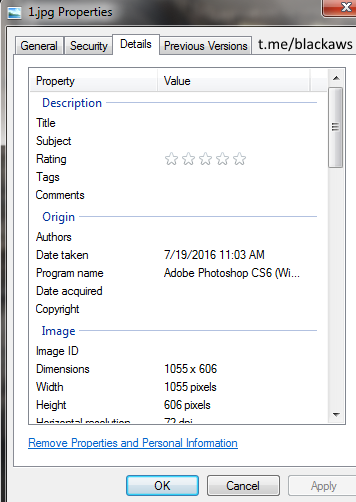
Try to see the metadata of photos taken on a smartphone, most often there are coordinates, which is probably the most interesting)
How can you delete this data?
The good news is that when uploading to most popular social networks and services, they are automatically cleaned up. Like VK, instagram and the like. But there are sites where they are not deleted, so it is advisable to delete them manually so as not to burn yourself once more) In addition, this is done easily and simply using standard Windows tools.
In the open properties of the photo, click on the bottom of the item "REMOVE PROPERTIES and PERSONAL INFORMATION" (Delete properties and personal information).
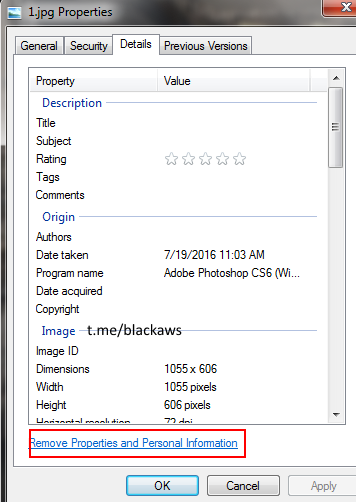
Next, this window will open, where we can either delete the selected data, for example, only coordinates, or all data. You can also make a copy of the file, removing all metadata.
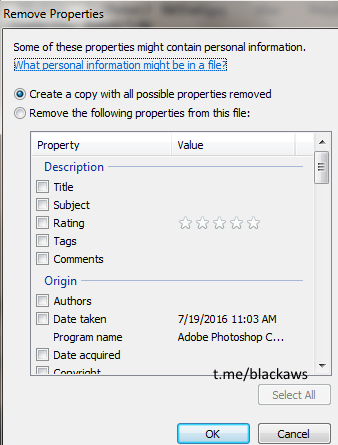
That's all, friends) Calculate others and do not fire your data)
The third sign is ELA or Error level analysis. The JPEG photo format is a lossy compression format, that is, with each save, the number of so-called artifacts increases. And if an object is inserted from another, it will be noticeable with this tool. See an example and it will become clear:

We photographed a disc in the hand and during the analysis it stands out from the rest of the background.
This analysis can be done using the website http://fotoforensics.com
The fourth sign of forgery is data mismatch. So, by simple carelessness (a lot of documents a day pass through the hands of the renderer, and we are all human beings and can be mistaken), you can make a mistake that will immediately give the rendering. For example, conflicting data (series and document number on one page are one, and on the other page are different). Or logical errors (by date of birth the person is young, but in the photo he is old, or vice versa).
And the fifth sign is checking documents against databases. There are publicly available databases that allow you to check if your passport is valid. For the Russian Federation, this is https://www.egrul.ru/pasports.html. If the passport is invalid, then it is clear that it is a fake. Anyone can check it. Also, depending on who will check the document, he will be able to look at other databases, up to the point that he can see the whole document only by series and number. In theory, this is only available to law enforcement agencies, but we all know that everything in this world has a price.
Identify the fakes sent to you, and do yours efficiently, guided by these signs).
Let me remind you, just in case, what rendering is.
Rendering is a scan of a document or map drawn in Photoshop using the necessary previously known data. Such a service is often needed in a car, tk. shops ask for additional checks, you need to verify some account, well, and much more. But not all renderings are of high quality.
Today I will tell you how you can tell if a hand-drawn scan is done well or not. It can also be useful for checking documents that are sent to you. Let's start.
The very first sign by which you can quickly suspect that the document was not scanned, but rendered, is a small file size and low image quality. Fake scans are often attempted at lower resolutions to hide rendering imperfections. Real scans weigh a lot and are of high quality. But I want to say that if the photo is small, it is not always a fake. The sender may be compressing the file for faster transmission over the Internet. But this is a reason to think about it and start looking for signs of a fake further.
The second feature is metadata. I have already talked about what data can be found about the photo with the help of them, up to the location of the photographed object. Read the article below if you haven't seen it yet. In short, metadata is information about a photo. And including it stores data about which photo editor this photo was processed by. Completely inexperienced renderers can get overwhelmed at this stage and forget to remove this information. Naturally, if the metadata contains infa that the photo was processed in Photoshop, then this arouses certain suspicions) Let's go further.
Photo metadata
Today I will tell you what information can be found from a photo and how to hide this information from prying eyes)
There is such a thing as photo metadata, or EXIF data.
This is info about how the photo was taken - from what device, when (date and exact time), and sometimes even the coordinates of the place where the photo was taken. The thing is cool and convenient in some cases, but it can be a threat to anonymity) Imagine, you upload a photo where it is clear that it was made at home, and there are your coordinates. Now I'll tell you how to view this data and how to delete it)
If a photo is posted on the Internet, then it is easier to look at information about it on a special website without downloading it to your computer)
Link to the site - http://fotoforensics.com/
There you can either download a file from your computer or specify a direct link to it, which is very convenient.
There, by the way, not only metadata can be viewed, but also other interesting information, such as hidden pixels.
We figured out the online service, and if the photo is already on your computer and you don't want / cannot use the site, you can find out the metadata using standard Windows tools in the photo properties. Just right-click, select "Properties", then the "Details" tab, and here is the information we need.
For example, for this downloaded picture from the Internet, the metadata shows that it was processed using Adobe Photoshop CS 6.
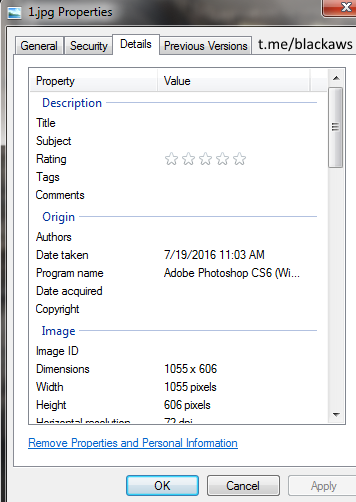
Try to see the metadata of photos taken on a smartphone, most often there are coordinates, which is probably the most interesting)
How can you delete this data?
The good news is that when uploading to most popular social networks and services, they are automatically cleaned up. Like VK, instagram and the like. But there are sites where they are not deleted, so it is advisable to delete them manually so as not to burn yourself once more) In addition, this is done easily and simply using standard Windows tools.
In the open properties of the photo, click on the bottom of the item "REMOVE PROPERTIES and PERSONAL INFORMATION" (Delete properties and personal information).
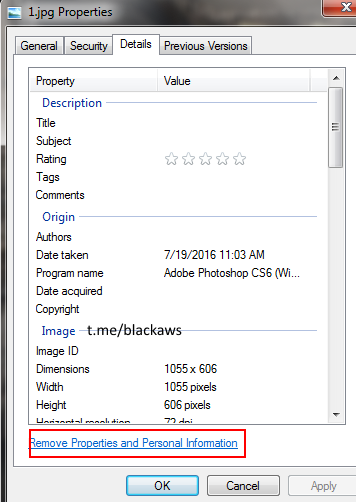
Next, this window will open, where we can either delete the selected data, for example, only coordinates, or all data. You can also make a copy of the file, removing all metadata.
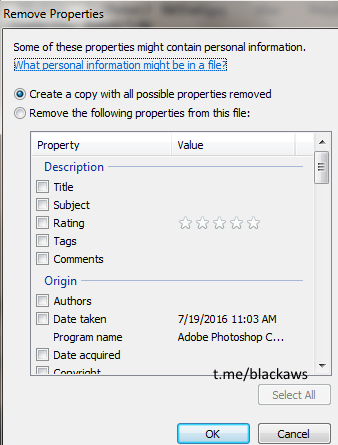
That's all, friends) Calculate others and do not fire your data)
The third sign is ELA or Error level analysis. The JPEG photo format is a lossy compression format, that is, with each save, the number of so-called artifacts increases. And if an object is inserted from another, it will be noticeable with this tool. See an example and it will become clear:

We photographed a disc in the hand and during the analysis it stands out from the rest of the background.
This analysis can be done using the website http://fotoforensics.com
The fourth sign of forgery is data mismatch. So, by simple carelessness (a lot of documents a day pass through the hands of the renderer, and we are all human beings and can be mistaken), you can make a mistake that will immediately give the rendering. For example, conflicting data (series and document number on one page are one, and on the other page are different). Or logical errors (by date of birth the person is young, but in the photo he is old, or vice versa).
And the fifth sign is checking documents against databases. There are publicly available databases that allow you to check if your passport is valid. For the Russian Federation, this is https://www.egrul.ru/pasports.html. If the passport is invalid, then it is clear that it is a fake. Anyone can check it. Also, depending on who will check the document, he will be able to look at other databases, up to the point that he can see the whole document only by series and number. In theory, this is only available to law enforcement agencies, but we all know that everything in this world has a price.
Identify the fakes sent to you, and do yours efficiently, guided by these signs).
