There is an opinion that the probability of successful embedding from Android is higher. And I want to share my own experience in configuring the emulator, or rather, redirecting the emulator traffic to socks or tunnels. Not everything is as simple as it seems – I suffered a couple of days before I came up with a working method. Neither on our nor on foreign forums, I have not found a solution.
All known emulators run on the basis of a virtual machine, usually VMBox. Consider the most convenient and popular one – Genymotion.
For convenience, let's call the running emulator the guest system, and the system under which we work – the main one.
I will describe the main problems that I encountered:
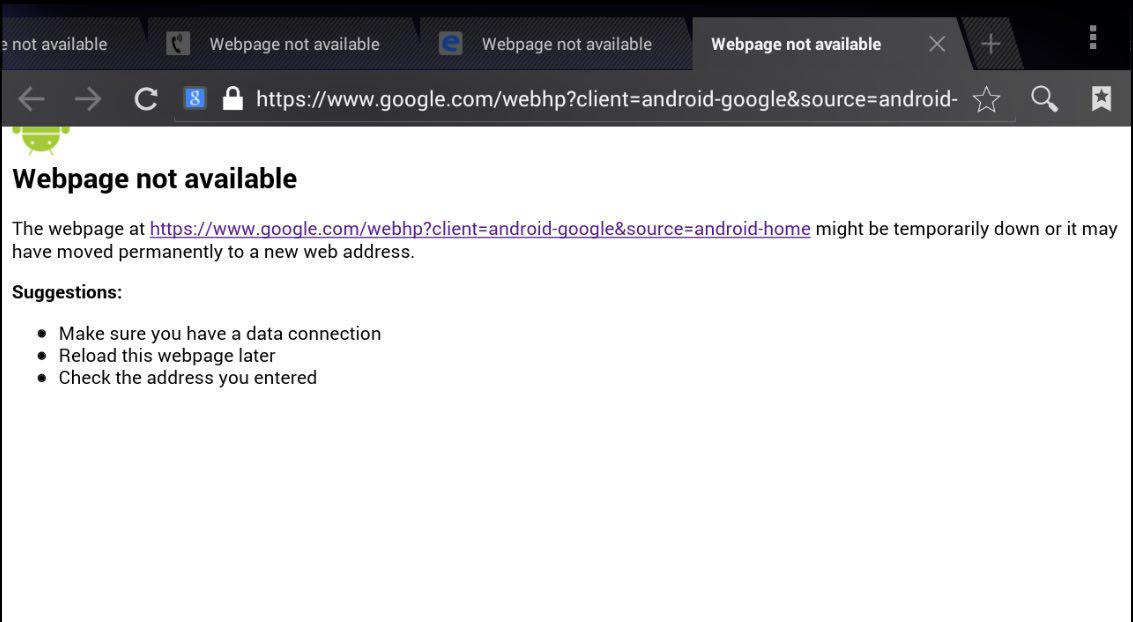
I've tried all sorts of ways to create rules in proxyfire – all to no avail. And there is no way to configure it anywhere on the Internet.
And so on in order, with instructions, from the very beginning.
1. Install Charles-a program for intercepting any traffic, you can use it instead of a proxy. Here is a link to the torrent file for the latest version with crack http://dl.rutracker.org/forum/dl.php?t=2114687
Crack: Drag and drop the Charles file.jar to the lib folder
2. Next, download the Genymotion emulator from the off-site and install it, everything is simple here, it is installed as a regular program. Link to Genymotion https://www.genymotion.com/#!/download
3. Launch Genymotion, go through registration, click the " Add " button and select the device that we will emulate. I recommend that you choose the android version no higher than 4.3.Google services don't work correctly with 4.4 (for me). In order for the emulator not to slow down, you need to enable VT-x visualization in the BIOS settings (who has it supported). The necessary files are downloaded, and a new wirth is automatically added. the machine is in VMBox.
4. When everything is downloaded and installed, your device will appear in the Genymotion window. If necessary, you can change the number of cores and RAM for the device by clicking on the wrench opposite:
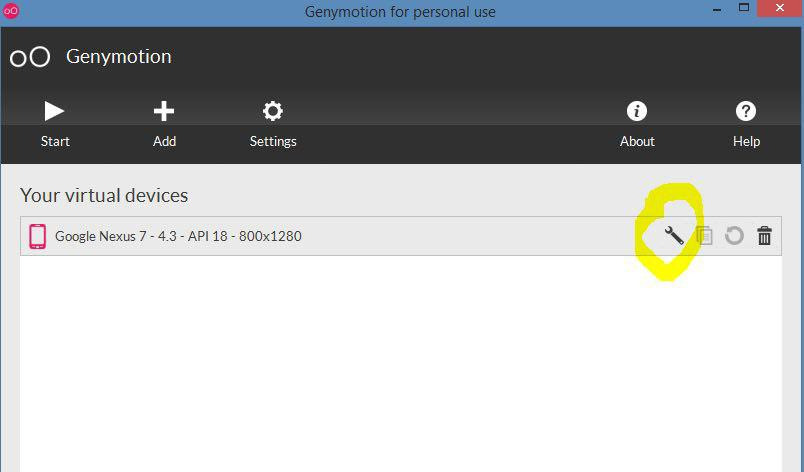
5. When the emulator starts, we need to install one file so that we can install applications. To do this, download the following file: https://www.androidfilehost.com/?fid=23252070760974384
We take the downloaded zip file and simply drag it to the window with the running emulator. The file is installed, click OK.
6. Next, you need to install Google services, including Playmarket. Качаем http://goo.im/gapps/gapps-jb-20130813-signed.zip (this is for version 4.3) and drag the downloaded file to the window with the emulator in the same way as the previous method.
Now we have a Playmarket where you can install any necessary apps. I put IP Tools and Android ID Changer.
7. And now the most important thing. Go to Settings - > Wi-Fi. Click and hold the left mouse button on the connection, a window appears, click Modify network. Check the box “show advanced options“, select Manual in” Proxy settings " and enter the address 10.0.3.2, specify the port 8888. With these settings, all traffic will pass through Charles. In general, as it turns out, this IP address is " conditional” and when you specify it, all traffic is sent to the main system.
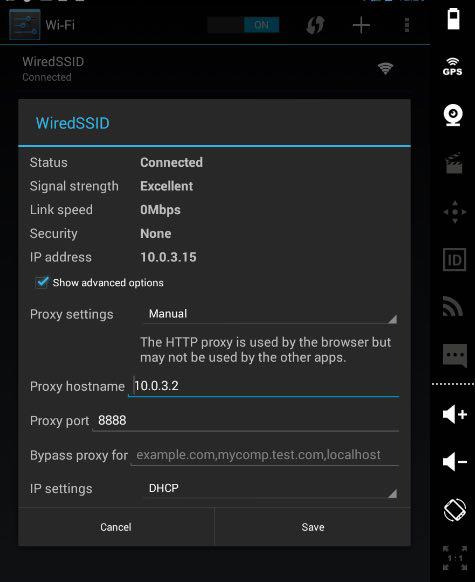
8. At this point, I recommend taking a snapshot of the guest OS in VirtualBox, so that you can return to a clean and configured system before driving in.
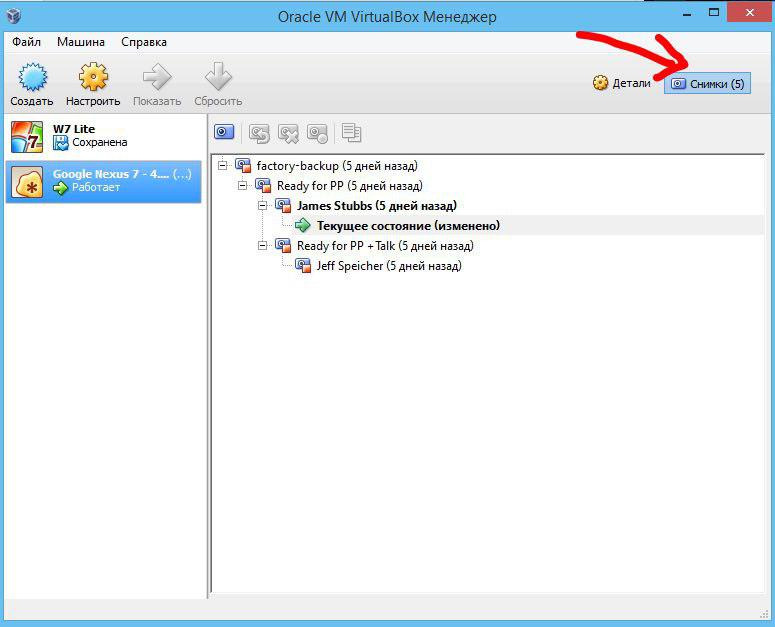
9. Next, open Charles, turn off the traffic recording function (we don't need it), click on the gear and select “External Proxy Settings”, in the window that appears, tick “Use external proxy servers", select "SOCKS Proxy" and specify the IP and port of the sock itself, or the IP address of the ssh client.
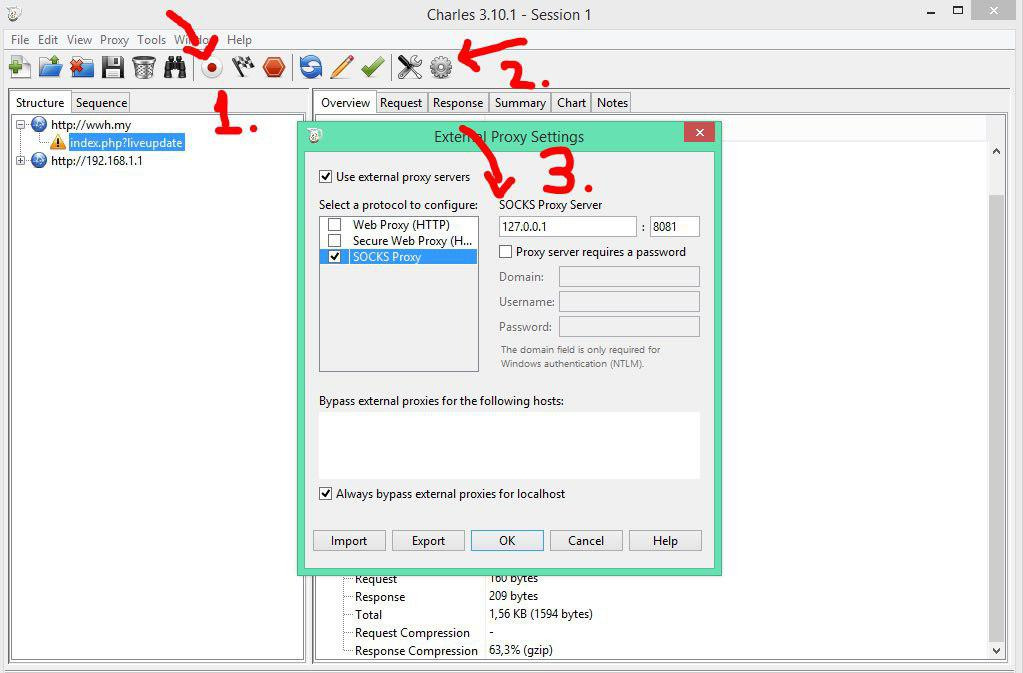
10. Now all traffic from the emulator goes through our socks / tunnels. To make sure of this, open the browser in the emulator and watch.
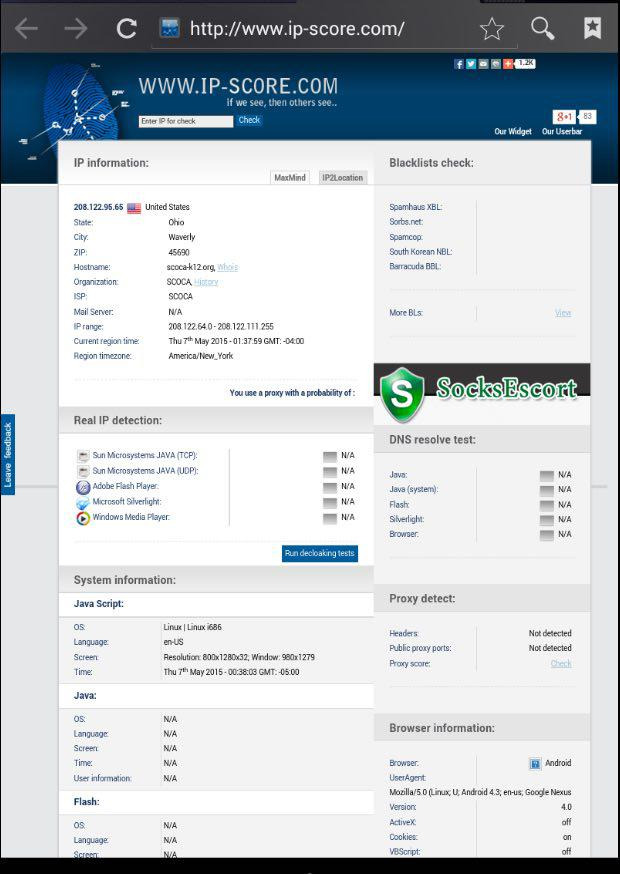
11. And for complete similarity, do not forget to change the time zone in the settings. You can also turn on GPS and specify the address of the holder, for greater credibility.
That's all, the drive-in system is ready!
All known emulators run on the basis of a virtual machine, usually VMBox. Consider the most convenient and popular one – Genymotion.
For convenience, let's call the running emulator the guest system, and the system under which we work – the main one.
I will describe the main problems that I encountered:
- When installing any application on the emulator from the category of proxy / ssh clients, these applications refuse to redirect traffic on the emulator. More precisely, they start normally and connect, but when checking the IP address, we still see our own.
- When redirecting all traffic of the main system via proxy and similar programs, the emulator hangs, because to ensure its performance, it has its own local server (192.168.56.*). And it turns out that instead of contacting the server, the request goes to socks/tunnels.
- When adding the guest system's IP server to exceptions, the emulator works fine, but here's the problem, for some reason there is no Internet connection:
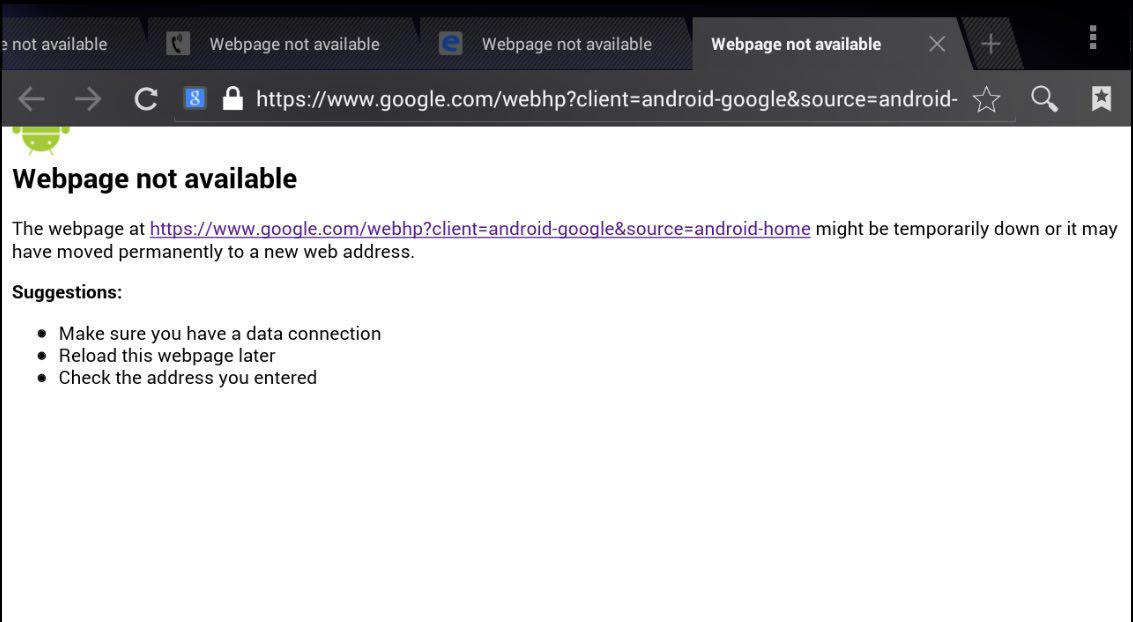
I've tried all sorts of ways to create rules in proxyfire – all to no avail. And there is no way to configure it anywhere on the Internet.
And so on in order, with instructions, from the very beginning.
1. Install Charles-a program for intercepting any traffic, you can use it instead of a proxy. Here is a link to the torrent file for the latest version with crack http://dl.rutracker.org/forum/dl.php?t=2114687
Crack: Drag and drop the Charles file.jar to the lib folder
2. Next, download the Genymotion emulator from the off-site and install it, everything is simple here, it is installed as a regular program. Link to Genymotion https://www.genymotion.com/#!/download
3. Launch Genymotion, go through registration, click the " Add " button and select the device that we will emulate. I recommend that you choose the android version no higher than 4.3.Google services don't work correctly with 4.4 (for me). In order for the emulator not to slow down, you need to enable VT-x visualization in the BIOS settings (who has it supported). The necessary files are downloaded, and a new wirth is automatically added. the machine is in VMBox.
4. When everything is downloaded and installed, your device will appear in the Genymotion window. If necessary, you can change the number of cores and RAM for the device by clicking on the wrench opposite:
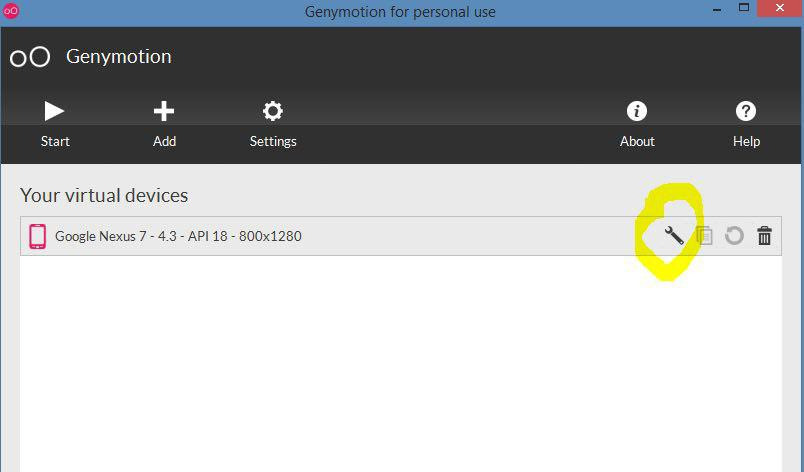
5. When the emulator starts, we need to install one file so that we can install applications. To do this, download the following file: https://www.androidfilehost.com/?fid=23252070760974384
We take the downloaded zip file and simply drag it to the window with the running emulator. The file is installed, click OK.
6. Next, you need to install Google services, including Playmarket. Качаем http://goo.im/gapps/gapps-jb-20130813-signed.zip (this is for version 4.3) and drag the downloaded file to the window with the emulator in the same way as the previous method.
Now we have a Playmarket where you can install any necessary apps. I put IP Tools and Android ID Changer.
7. And now the most important thing. Go to Settings - > Wi-Fi. Click and hold the left mouse button on the connection, a window appears, click Modify network. Check the box “show advanced options“, select Manual in” Proxy settings " and enter the address 10.0.3.2, specify the port 8888. With these settings, all traffic will pass through Charles. In general, as it turns out, this IP address is " conditional” and when you specify it, all traffic is sent to the main system.
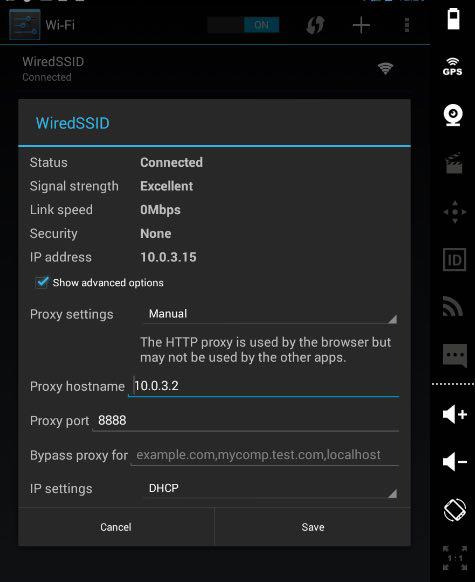
8. At this point, I recommend taking a snapshot of the guest OS in VirtualBox, so that you can return to a clean and configured system before driving in.
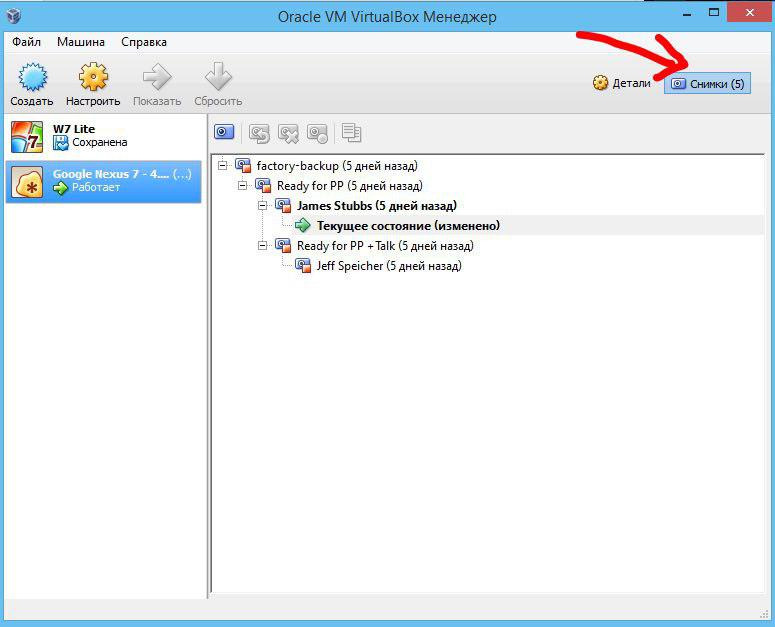
9. Next, open Charles, turn off the traffic recording function (we don't need it), click on the gear and select “External Proxy Settings”, in the window that appears, tick “Use external proxy servers", select "SOCKS Proxy" and specify the IP and port of the sock itself, or the IP address of the ssh client.
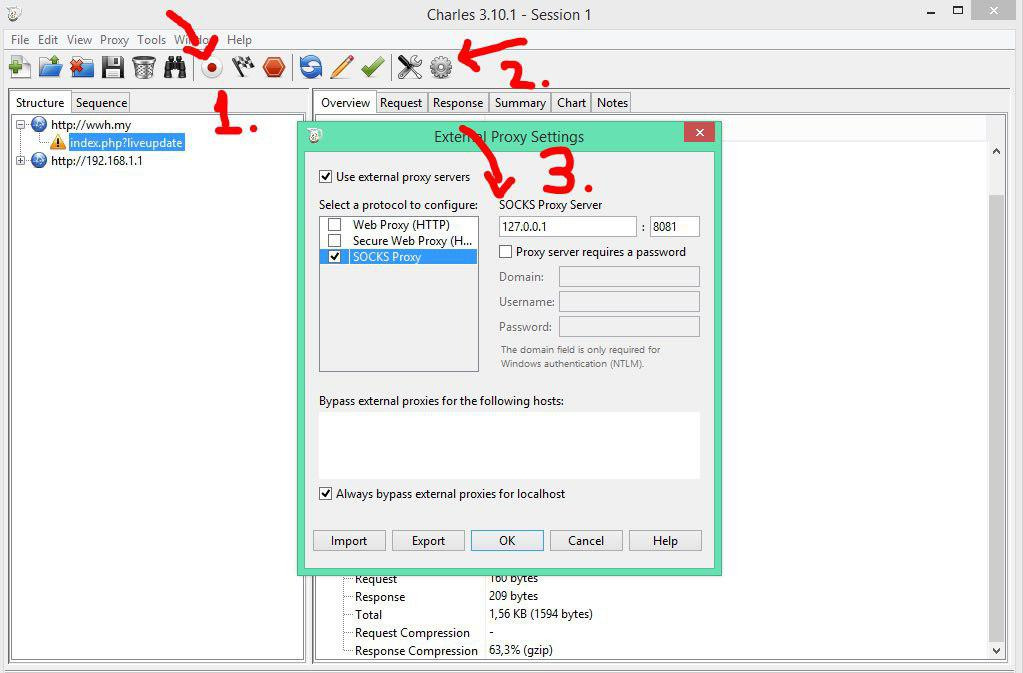
10. Now all traffic from the emulator goes through our socks / tunnels. To make sure of this, open the browser in the emulator and watch.
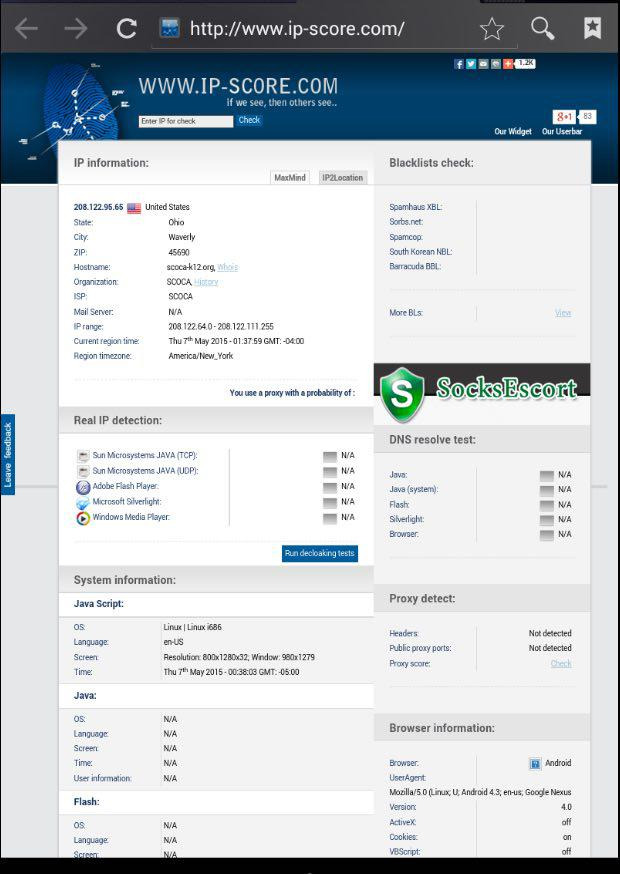
11. And for complete similarity, do not forget to change the time zone in the settings. You can also turn on GPS and specify the address of the holder, for greater credibility.
That's all, the drive-in system is ready!
