Tomcat
Professional
- Messages
- 2,689
- Reaction score
- 981
- Points
- 113

Hello everyone! This time I will show you how to set up an SSH tunnel on your computer.
So, SSH (Secure Shell or secure shell) is a standard protocol that encrypts communications between your computer and a server. Encryption protects the data from being viewed or modified by network operators. SSH can be used for a wide variety of applications over secure network links, with secure server connections and secure file sharing being the most common.
SSH is especially useful for circumventing Internet censorship because it provides an encrypted tunnel and acts like a typical proxy client. Censors will most likely not completely block SSH, because besides bypassing Internet censorship, it is used for many other purposes. For example, it is used by network administrators to administer their servers over the Internet.
SSH when purchased looks like this:
167.435.134.141 | admin | admin | Brazil | Rio Grande do Sul | Guaba |
(ip, login details, country, region, city)
Now let's get started!
Windows.
1) Download the Proxifixer and Bitvise SHH Client (Tunnelier) programs.
2) Open Proxifixer. In the "File" section , put a tick on the "Autostart" item - so that when you start a virtual machine or your PC, Proxyfier will automatically start and traffic does not pass through the standard IP.

3) In the Profile section, select Proxy servers , click the Add button and fill in the data: Address: 127.0.0.1 / Port: 1080 (the port can be changed, but must match the port specified in Bitvise) / Socks Version 5 and click Ok .
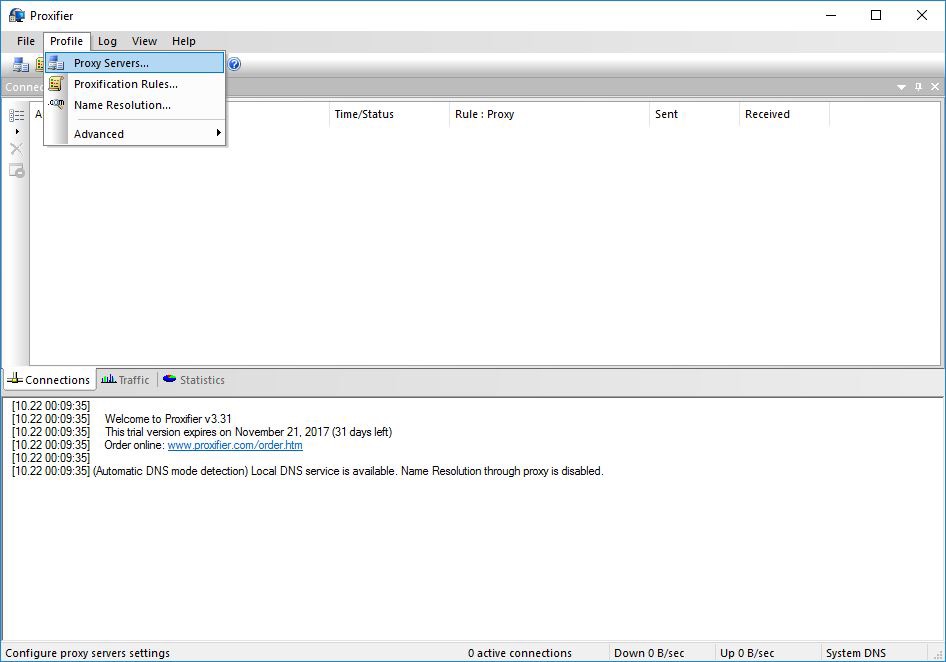


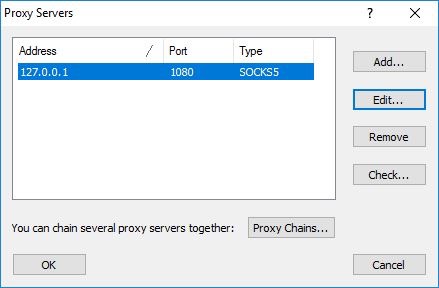
4) Hide DNS. In the Profile section, select Name Resolution , select the parameters as shown in the screenshot and save the settings.
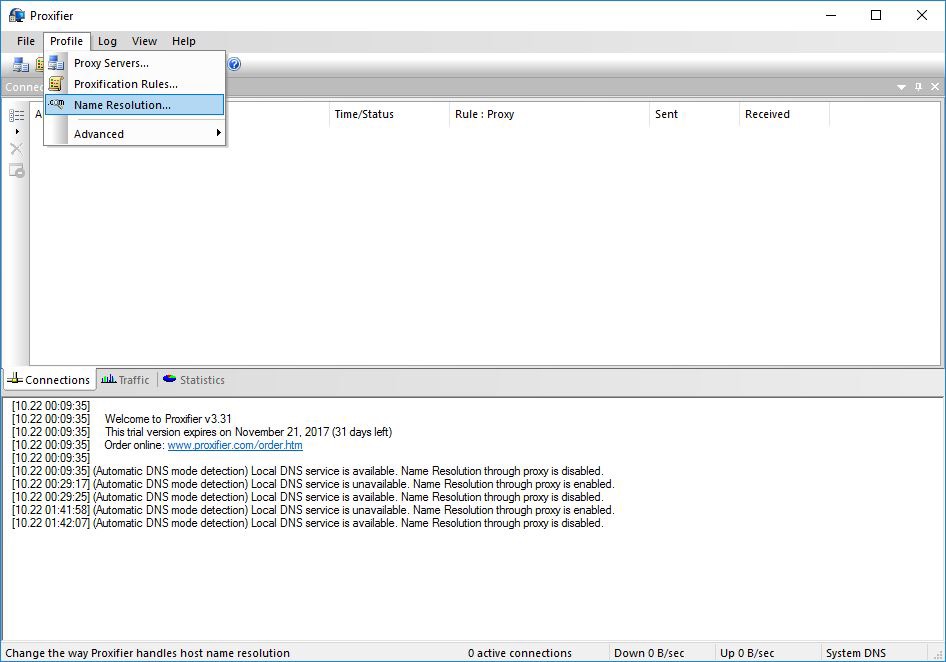

5) Open Bitvise and write in the Login section (for example, take the tunnel 32.145.158.8; test; test):
Host: 32.145.158.8
Port: 22
Username: test
Initial method: password
Password: test
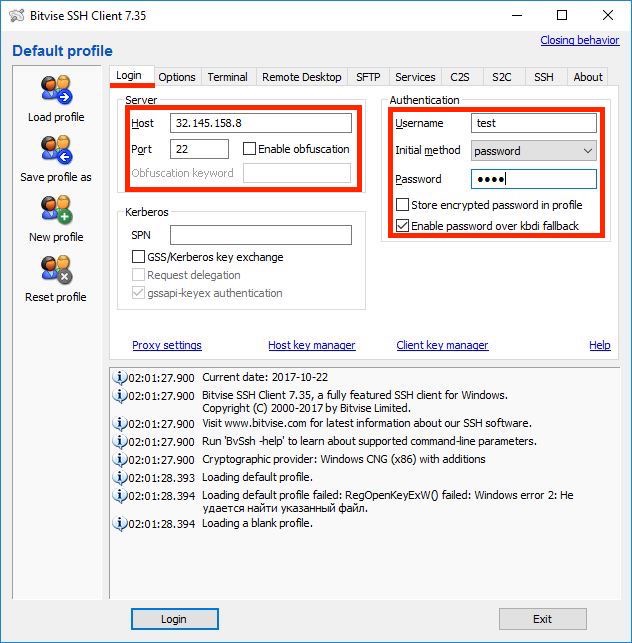
6) In the Services tab, select Enabled in the SOCKS / HTTP Proxy Forwarding column and enter:
Listen Interface: 127.0.0.1
Listen Port: 1080

7) In the Options tab, remove the marked Open Terminal and Open SFTP . To avoid opening unnecessary windows.

8) Click Login.
9) Open Tor Browser. Click on the green onion icon in the upper left corner, then on "Configuring the Tor network".
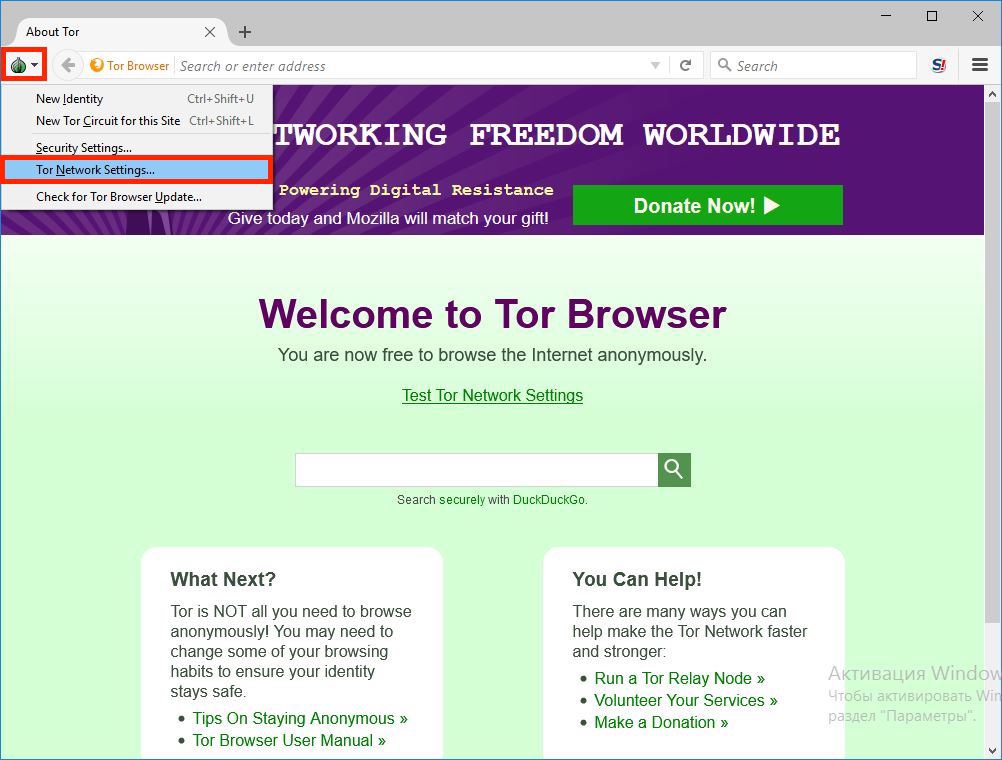
10) We put a tick on "This computer needs a local proxy to access the Internet." Next, select SOCKS 5 and write the same address and port as in Proxifixer.

11) Let's use it!
