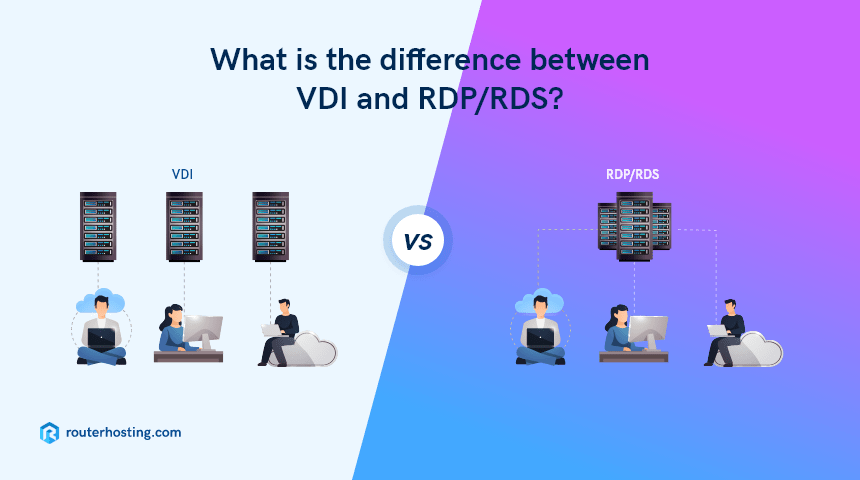VDI and RDS: what is the difference between them and what are the advantages
VDI and RDS are alternative desktop virtualization technologies. Desktop virtualization is a cutting-edge technology that can provide high performance, high security, and versatility for all businesses.
Both technologies have both similarities and differences, their strengths and their weaknesses.
In today's telecommuting reality, thousands of companies are looking for ways to provide their employees with remote workspaces. Most of them have to choose between Virtual Desktop Infrastructure (VDI) and Remote Desktop Services (RDS).
There are many differences between the two.
In addition, there are many questions about their cost and the complexity of the virtual desktop infrastructure environment, not to mention the actual network performance. If the user finds it difficult to navigate a virtual desktop, it won't matter how much it costs to implement and maintain that virtual desktop.
Microsoft's Remote Desktop Protocol (RDP) has been around for over twenty years, but even power users still have a vague idea of the concept and its implementation. For casual users, the difference between VDI and RDS desktop may be minimal, but IT professionals need to know how to properly place certain virtual desktops.
Content
- What is desktop virtualization
- What is VDI and how does it work?
- What are the benefits of VDI?
- What is Remote Desktop Protocol (RDP)?
- Best online RDP with admin access. Prices.
- What is RDS? How does it work?
- What are the benefits of RDS?
- What is the difference between VDI and RDS?
- VDI vs RDS: Cost Comparison
- Output
What is desktop virtualization
Desktop virtualization is a conditional transfer of a computer, desktop, OS and installed software into virtual space. It is a technology that separates the virtual desktop environment from the hardware that is used to access it.
Traditionally, ordinary users and companies for work purchase physical machines (system unit, server or laptop). The physical computer is used by all users to send and receive mail, generate reports, spreadsheets, etc.
Companies may also have central physical servers that will host file systems, email and backup services. These are all physical machines used for one or more purposes.
Desktop virtualization is a core feature of digital workspaces based on application virtualization. Virtual computers and servers are hosted on the same computer hardware, but each has its own operating system (OS) and software installed to perform its intended job or function.
Thus, multiple virtual machines can be hosted on one physical server. A virtual machine can be a virtual desktop or a virtual server. Remote Desktop is very similar to virtual desktop and is often used as a replacement.
Desktop virtualization can be accomplished in several ways, but the two most well-known desktop virtualization methods focus on whether the operating system is local or remote.
In the case of local desktop virtualization, the operating system runs on a networked computer using hardware virtualization. All processes take place on local equipment.
This desktop virtualization method works best when users do not require a persistent network connection and their needs can be met using local machine resources. Because information processing occurs locally, you cannot use local desktop virtualization to share resources over the network with low-performance computers or mobile devices.
Remote Desktop Virtualization is another virtualization application. It is mainly used in a client / server computing environment. This model helps users run operating systems and programs from a server inside the data center while all user activity takes place on the client computer.
Such a client computer can be a laptop, a thin client computer, or a smartphone. As a result, IT departments have more unified control over software and desktops, and can optimize their IT investment by remotely accessing shared computing resources.
What is VDI and how does it work?
Virtual Desktop Infrastructure (VDI) is the standard method for desktop virtualization. VDI is a client-server desktop virtualization that offers remote access to a virtual desktop on a centralized server. This model ensures that all users have access to the same software provided by the administrator.
In other words, VDI is a combination of hardware, software, and network configuration that distributes virtual desktops and virtual servers to end users. They can access their virtual machine from anywhere on the network.
With VDI, users can run a complete desktop operating system on a dedicated virtual machine (VM) hosted on a physical server. Each virtual machine will be allocated resources to improve efficiency and secure the connection. Multiple instances of virtual machines can coexist on a single server or on a virtual server, which is a cluster of multiple servers.
VDI virtual machines can be "persistent" or "volatile". Persistent desktops can be configured for different users with unique applications and user profile information. Users can also install their own applications if they have administrator rights. In the case of non-persistent desktops, users are randomly allocated a virtual machine from the existing pool of virtual machines.
A typical use for this model is inside a large private network, such as a large organization or hospital, where many employees can access their desktop interface by logging into the device on the private computer network.
VDI provides users with a seamless experience across multiple devices and improves productivity. This approach has worked well and will work for many years to come. VMWare and Citrix are the industry leaders in this area.
It is worth noting that the structure of VDI is not straightforward; setting it up is quite difficult. Typically, highly skilled IT professionals are required for deployment and maintenance. Therefore, as practice shows, this is an expensive pleasure.
High overhead costs are associated with additional hardware resources, multiple VDI product service licenses and Windows operating systems per device, and annual virtual desktop access (VDA).
What are the benefits of VDI?
- Application Consistency : VDI has no compatibility issues because each user is allocated a specific VM that runs on an independent OS.
- User isolation: Persistent VDI desktops allow users to apply personalization. It can also have custom software and operating system configurations installed.
- Resource Allocation : VDI allows you to customize resource availability for different users based on their needs. Users who run graphics editors require more desktop resources than users who run only simple word processing and web browsing programs.
- Snapshot technology: With VDI snapshot technology, users can revert to a previous stable state in the event of a virus or malware infection.
What is Remote Desktop Protocol (RDP)?
RDP (Remote Desktop Protocol) is a network communication protocol developed by Microsoft that allows network administrators and users to remotely interact with another device. It is an extension of the T.120 protocols, which are ITU (International Telecommunication Union) standards.
Microsoft developed the Remote Desktop Protocol (RDP) to troubleshoot and fix bugs and manage multiple servers over a large area or over a large network in multiple locations. Using an RDP server, an end user can log into more advanced systems over a long distance, and multiple users can do so from different locations. Many Windows operating systems provide RDP functionality.
What is RDS? How does it work?
RDS (Remote Desktop Services) is an IT concept for Microsoft Windows server functions that allows users to remotely access a virtual machine (VM) or operating system through a graphical user interface. IT administrators create a desktop image on the server, which is then displayed to the user with all the programs and data associated with their credentials.
The client device requires an RDS client, and the RDS server requires a Windows Server operating system to remotely connect to one or more terminal servers. (Previously, RDS was called a “terminal server.”) All operations are performed on the server, not on the user's machine.
In RDS, users share the host operating environment, software, and hardware resources. Applications and data are unified, making it easy for end users to monitor, install, configure, and update.
The biggest advantage of this technology is that your infrastructure resources will be shared. RDS can be used to access both full desktops and individual applications. RemoteApp is a technology that gives the end user access to only one application, such as Microsoft Excel, without the operating system behind it.
RemoteApp is only available on Windows Server 2008 R2. Technically speaking, RDS technology can also be used to connect to VDI-based desktops. This means that you can connect via RDP to VDI directly or via RDP to VDI via the RDS platform.
In RDS, because all users have access to the same operating system and software during desktop sessions, desktop and device settings are limited. In addition, sharing server hardware and software resources will lead to conflicts and performance issues. Some programs are not configured for session-based multi-user access.
What are the benefits of RDS?
- Efficient Maintenance: RDS has fewer components, so it takes far less time and resources to support RDS deployments. What's more, RDS deployment is so easy that no special training is required for the IT administrator.
- Low Costs: RDS minimizes license costs because the cost to customers is lower than the cost of the server operating system and software. Because users share the same system, RDS is less resource intensive, so the investment in hardware resources, including CPU, memory, and storage, is low.
- Simplicity: The RDS infrastructure is easy to set up as it requires fewer components. Users use shared resources running on a shared operating system instance, allowing workstations to be provisioned in seconds.
What is the difference between VDI and RDS?
Most IT pros find RDS-based implementations to perform incredibly well for enterprise use. RDS-based access also has the significant advantage that it is much more cost effective and easier to use.
VDI is built into Windows 10, Windows Client. RDS is built into the Windows Server operating system. In RDS, all users log into the same user interface. Although some configurations are customizable.
Each computer operates independently of the others, which may be necessary for tightly controlled or protected environments. Users will not see typical Windows 10 or 7 interfaces, but rather a Windows server-like desktop.
By using VDI, all users have a dedicated platform that they can modify. The administrator can define policies to decide what can be changed and what is common across different virtual systems. Users will have a more familiar Microsoft Windows 10 environment.
RDS is generally best suited for organizations with multiple users who need the same number of applications and services. RDS is easier to implement and manage than VDI, albeit slightly lacking in customization. Sharing server resources among multiple users minimizes overhead, but contributes to application problems. VDI will be the safer choice for more complex implementations of multiple custom forms and provides virtual desktops and software independently to prevent compatibility issues. However, attention should be paid to the high cost and complexity of implementation and maintenance.
VDI vs RDS: Cost Comparison
Windows 10 only supports one user per operating system instance. This means that if you need to support 4 users, you need 4 virtual machine instances running Windows 10. In a cloud system, you need four different virtual machines. This means you will have to pay the cost of 4 virtual machines and the cost of Windows 10 licensing for 4 instances of Windows 10.
The VDI system is usually the most expensive because additional software is required to manage it. This makes RDS a more cost effective alternative.
Both options are slightly more expensive than most of the other options and you will have to invest in infrastructure. VDI is more suitable for remote workers, enterprises with higher resource and processing requirements, and employees in tightly controlled or vulnerable environments.
Output
VDI and RDS have features that meet different business needs, but choosing one can be challenging. They will help companies succeed through centralized governance, legal compliance, and increased infrastructure consistency.
The right approach is to focus on the needs, finances and other business criteria of each company. VDI is ideal for a wider range of employees. RDS is simple and economical. Before settling on one platform, think about your budget, teleworking intent, the nature of the work being done, and the learning curve for you and your remote teams.