BitBrowser Anti - Detect
Professional
- Messages
- 312
- Reaction score
- 4
- Points
- 18
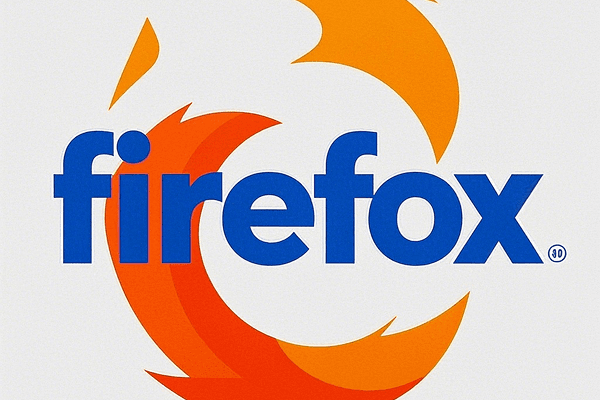
For users who need to manage multiple accounts, such as cross-border e-commerce and social media operations, opening multiple windows of Firefox and binding independent IPs is the core requirement for achieving account isolation and efficient operation. This article is a detailed operation guide to help you quickly master the skills of multiple openings.
1. Preparation: Environment and tool configuration
Update browser version
Make sure that Firefox is the latest version to avoid functional abnormalities due to version compatibility issues.Network environment assessment
Check the current network type (home/office/mobile network), especially note that the office network may restrict the use of proxy servers. If the bandwidth is insufficient, it is easy to freeze when opening multiple accounts. It is recommended to optimize the network configuration in advance.Proxy IP resource preparation
Choose the IP recommended by BitBrowser and select the proxy type according to business needs:Static IP: suitable for cross-border e-commerce store management that requires long-term stable IP.
Dynamic residential IP: suitable for social media account registration or advertising, reducing the risk of account closure.
2. Four ways to open multiple independent windows
Conventional new window method
Click "File → New Window" on the menu bar directly, or use the shortcut key (Windows: Ctrl+N, Mac: Command+N) to quickly generate an independent window.Convert tabs to independent windows
Right-click the tab to be separated and select "Move tab to new window" to run a single page independently.Multiple openings in Incognito mode
Open the Incognito window through "File → New Privacy Window" or the shortcut key (Ctrl+Shift+P). The cookies and cache of each window are isolated from each other, which is suitable for temporary account login.Multiple user profiles (advanced)
Create multiple user profiles through Firefox's "about3. BitBrowser Firefox Kernel Multi-Opening Solution
Firefox Firefox Browser Multi-Opening Guide: Independent Window Strategy
If you need more efficient multi-opening management, you can try BitBrowser (select Firefox Kernel).
Advantages:
Native multi-account isolation: Automatically assign independent cookies and local storage to each window, without manually configuring user files.One-click binding proxy IP: The built-in proxy manager supports batch import of IPs and automatically associates different windows to reduce plug-in dependence.
Automated anti-association: Enhance account security by simulating hardware fingerprints (such as Canvas and WebGL parameters) and reduce the probability of platform risk control.
