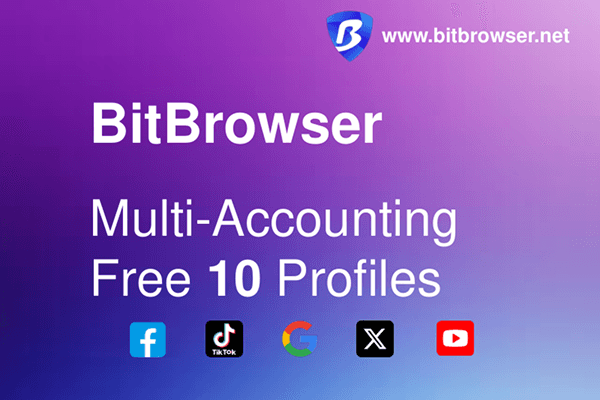BitBrowser Anti - Detect
Professional
- Messages
- 312
- Reaction score
- 4
- Points
- 18

In cross-border e-commerce and social media matrix operations, multi-account management is a rigid demand, but the platform's detection methods for account association are becoming increasingly strict. When a common browser logs in to multiple accounts, if the device fingerprint (such as operating system, time zone, resolution, etc.) and IP address are the same, the platform will determine that they are the same operator, resulting in account flow restriction or even ban. Fingerprint browsers are born to solve this problem - by simulating an independent device environment, each account is given a unique "digital identity", and after matching with a proxy IP, it can achieve "device + IP" double isolation to ensure account security.
As an industry-leading tool, BitBrowser has become the first choice for multi-account operators with its precise fingerprint camouflage technology and ease of use. From function analysis to practical operation guide, we will teach you to get started quickly in one minute.
1. Four steps to quickly get started with BitBrowser
Step 1: Download and install
Visit Bit official website and choose Windows/macOS version to download (requires 2-core CPU, 2GB memory or above configuration). After installation, register an account, and new users can experience 10 independent environments for free.Step 2: Create an independent browser environment
Click "New Window" and select "Random Generate" to quickly create an environment, or enter "Expert Mode" to manually adjust the following parameters:Basic settings: time zone (matching the target market), language (such as English), User-Agent (simulating Chrome/Firefox).
Advanced settings: WebRTC blocking, Canvas fingerprint noise, font list randomization (to avoid being identified as a virtual machine).
Step 3: Bind proxy IP
In "Proxy Configuration", select "Platform Proxy" or import your own IP. It is recommended to use a static residential IP (such as a native US IP) and verify anonymity in the "IP Detection Tool" (to ensure no DNS leaks).Step 4: Start and operate
After saving the configuration, click "Start" to run the independent environment. When logging in to the account for the first time, it is recommended to turn on "Incognito Mode" and disable third-party cookies to further reduce the risk of association.II. Newbie Avoidance Guide: 3 Key Details
Accurate Matching of IP and Environment
Avoid geographical conflicts such as "US Account + Japanese IP". For example, when operating a UK Amazon store, you need to set the browser time zone to London and the language to English (UK) at the same time.Behavior anti-association strategy
Under the same IP, no more than 3 new accounts can be operated per day;Use Bit's "random operation interval" function to simulate the human click rhythm (such as an interval of 10-30 seconds).
Regularly maintain the environment
It is recommended that dynamic IPs be replaced every 12 hours; long-term static IPs need to be checked monthly to see if they have been blacklisted by the platform.