Lord777
Professional
- Messages
- 2,578
- Reaction score
- 1,532
- Points
- 113
Metadata – information about the data itself. You can find a person from a photo, but knowing how it was created, where, when, and who did it is sometimes more important. Any document (not just a photo) created using a mobile device or computer has some hidden information under it.
Photo metadata what is it?
Let's look at the concept of "metadata" on a very simple and everyday example. Digital photography (what we see and analyze from the outside) is a kind of cake that a loving mother baked and put on the table – we see it, but we don't know what's inside. Metadata – information about how and where the photo was taken, the name of the city or place of interest, time, date, device, i.e. in other words – a pie in the section, when we can already tell about the structure, color, what ingredients are inside, in what form, quantity, volume, what it tastes like, etc.
Metadata of digital photos – invisible information about properties and attributes created automatically, using a camera or mobile device. At its core, it resembles a fingerprint and, if necessary, changes with the help of a graphic editor or other specialized software. If earlier, in order to determine the place of shooting and who is depicted on it, people signed photos from the back, but now this is not necessary, simply because the digital photo is signed automatically.
Types of digital photo metadata
Any file type (sound, text, image, video) has its own metadata standard. For digital photos, mainly use:
The most widely used metadata is the EXIF standard, which is an integral part of digital images and contains a complete description of the camera settings, namely:
A good example is, for example, Google Images and Yandex.Images. Just add any photo and the search will use metadata to show identical or similar images by object, structure, content, color design, and so on.
Scope of metadata application
In the right hands, metadata can be like a "lifeline", otherwise it can be like "a rock tied to your feet and dragging you to the bottom". With the right knowledge and skills, the metadata of digital photos, files, and documents is an incredibly powerful tool. They find their use among intruders, hackers, law enforcement agencies, and security specialists in penetration tests. For more information about the dangers of hiding data about files and how they can be used – see the video on YouTube:
One of the examples where mistakes have become a fatal mistake for a person is the story of John McAfee, the founder and developer of the antivirus software of the same name – McAfee.
For a certain period of time, he was on the run, hiding from the government on charges of murder, despite this-he had many fans and imitators. So, journalists from the company Vice had the honor to spend a few days with the fugitive in a secret hideout, and then published an article about this adventure containing a photo from the iPhone.

The problem is that they did not take into account the fact that the iPhone, like many other modern devices, embeds geolocation data in each picture. As soon as they realized this fact (or, most likely, someone told them), the photo was deleted and replaced with a new one without displaying geographical coordinates in EXIF, but it was too late.
Shortly after being identified, McAfee was detained in Guatemala on charges of illegal border crossing. Thus, do not underestimate metadata, because it can be used to find both a person and a device that has been stolen or lost.
How can I view the metadata and find out where the photo was taken?
You can view and analyze hidden data using file properties, image viewing software, image editors, and special online services. As an example, take this photo:

Find out GPS coordinates and photo metadata via properties
File Properties – a function that allows you to view technical information of the photo: name, type, date of creation, size, attributes, etc. These parameters are part of the image and almost any changes in this metadata section are available only when the file is changed.
Viewing properties is the most accessible way to get metadata, because we implement it on almost all modern operating systems, if not on any of them. For an example, let's look at how to do this on Windows 10. There are currently two options available, and the first one is:

3. In the window that opens, go to the "Details" tab.»:

In addition to technical metadata, this window also contains a number of other sections:

The second option for viewing geographical coordinates is just as simple and even more accessible, since the map is loaded immediately and you don't need to perform additional actions (on Windows 10, on others, everything may not be so rosy):

3. Now, in addition to the photo, a mixture of metadata is displayed, both technical and EXIF:

4. At the bottom of this window, you can see the "Location" section, where the city in which the photo was taken is indicated and a thumbnail of the map is displayed with the designation of the coordinate point. If you click on the "Open map" link under the thumbnail, the map opens in full-screen mode and you can view the location in more detail:

The accuracy of identification is extremely high. The error is about 5-15 meters.
View photo metadata online
There are many ways to track a person and phone on the Internet, and no doubt there are online resources that allow you to determine the metadata of a photo and discover its geodata. There are too many of them, and each of them differs in its own way and stands out in some way. In this article, we will look at the most popular and effective ones.
Link to the site -
The simplest in terms of functionality and probably the most popular resource for finding metadata. According to the author, photos and data viewed using this service are not shared with anyone, and they are not saved after the time period necessary for the service to function. Supports a very large number of photo formats. To use the search, go to the official website of Jeffrey's Image Metadata Viewer using the link above:

Upload the image from your computer or specify a link. Make sure that you are not a robot and click "View Image Data". After a few seconds, the photo will be uploaded and a window with basic information will be displayed:

In this window, in addition to various parameters and characteristics, there are coordinates and links to online maps from Google, Yahoo, WikiMapia, OpenStreetMap, Bing, which easily allows you to find out and see the location of the survey. If you scroll through the page below, you will see full information about the photo in the EXIF, File and Composite section.
Link to the site -
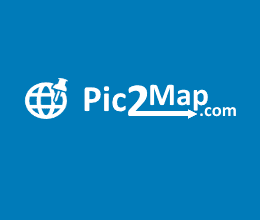
 www.pic2map.com
www.pic2map.com
Have you forgotten where you took the photo with your mobile device or camera? Maybe you just want to know where the picture was taken? Pic2Map analyzes the EXIF metadata embedded in the image to find GPS coordinates and location (if present) and, as a result, displays the photo on the map with a complete description of the camera's characteristics and parameters.
The Pic2Map service works very simply – go to the main page of the site using the link above, click the "Select photo files" button. If you don't want the uploaded photo to be publicly available, check the box next to "Keep photos private":

After the service processes the photo's EXIF data, you will see a placemark on the map with the location and brief information:

A little lower down on the same page contains a text description of the snapshot settings and parameters:

It follows from the description that:

The site also contains public albums created by users. They contain images of various types with a mark of the position on the map.
Link to the site - https://www.imgonline.com.ua/exif-info.php
A service that allows you to find out EXIF, IPTC, XMP and other JPEG photo information online. This online tool analyzes a JPEG photo for metadata and displays information such as: photo resolution, brand and model of equipment, size in DPI, shutter speed, aperture, ISO value, date and time of shooting, whether the flash was used or not, type and focal length of the lens, including the one used during shooting, digital zoom, white balance, camera mileage (number of times the lens shutter is triggered), serial number of the camera and lens separately, GPS coordinates, and much more.
To perform the analysis, go to the official website of the resource using the link above and upload a photo:

After a few seconds, get the processing result, which contains technical, EXIF, and calculated metadata:

Programs for viewing photo metadata
On the Internet, in addition to online services for viewing metadata, there are many stationary software for various platforms. To a greater extent, they all look like ordinary image viewing programs, only they include additional functionality for viewing "invisible" information.
Wikipedia already contains a full-fledged comparison of metadata viewers with a detailed description of the platforms, supported standards, and data formats. In this article, for example, we will take one program from the list, namely Exif Pilot-a program for viewing, editing and creating metadata:

It is shareware, i.e. the main functionality is free, while additional content is available to expand the features. In the free version, the user can perform the following actions:
Additional features in the paid version:

How do I edit or delete photo metadata?
Hidden photo data can be easily changed using the built-in functions of the operating system and specialized software. The possibility of substitution is misleading and does not allow you to focus on metadata as a reliable source of information.
The easiest and most affordable way to change or delete "invisible" photo data is to use the functions of the operating system (in the example, this is Windows 10):

3. At the bottom of the window there is a link "Delete properties and personal information", when clicked, you will see:

Here you need to choose the most suitable option:

After the photo is processed, a window opens with many fields available for editing, such as:

According to the comments from the author, in order to erase any EXIF string from a JPEG image, for example, geographical coordinates, you must leave this field empty. Lines without content are not added to the JPEG file or deleted if there was any information before. You can completely remove EXIF and other "invisible" data from the image using another online service from IMGonline:

The principle of its operation is as simple as in the previous case – you upload a photo and get a pristine image at the output, which contains a small fraction of technical metadata, without any identifying features and characteristics.
And the last way to edit and delete metadata is to use a specialized program. Most often, they come with full functionality, i.e. they allow you to both view metadata and make changes.
For example, we will use the same software as for viewing – Exif Pilot. Double clicking on an image opens a window with the full set of metadata available for editing:

As you can see, the range of settings and features is quite extensive for experimentation.
What should I do if I couldn't identify the metadata and find where the photo was taken?
"Invisible" information in photos is a great way to get the information you need about a person or object, but here, as they say, "a double-edged sword", because this information can be used by both you and intruders.
The main problem and advantage of metadata in the modern world is any editor or social network where users share their photos, take care of security, and erase metadata (replace it with neutral ones), which does not allow us to uniquely identify where the photo was taken, with which device, and so on.
At one time, Kaspersky Lab conducted an interesting experiment and checked what interesting things can be learned from the metadata of photos on the Internet. From the results obtained, if we consider the most popular resources, then when publishing in:
The Internet opens up a lot of opportunities for finding information about photos, people, and objects. Metadata is just one of the tools for achieving this goal and can serve as both an end point and a starting point. You can get the metadata, but how to use it and for what purpose is up to you.
Recommendations for publishing photos
Knowing where a photo was taken is great for your personal archive, but before you publish it on the Internet, make sure to hide its metadata or at least its GPS coordinates.
If you take a photo using your smartphone, go to settings and remove the binding of geographical coordinates to the image:

If your photos were taken with a camera – use any of the methods described above to change the metadata or delete it before publishing it.
On the Internet, you can find if not everything, then almost everything. Please keep in mind that metadata is not limited to photos. Every digital file has some hidden information behind it, so make sure that you publish something online consciously and don't forget about your own safety.
Photo metadata what is it?
Let's look at the concept of "metadata" on a very simple and everyday example. Digital photography (what we see and analyze from the outside) is a kind of cake that a loving mother baked and put on the table – we see it, but we don't know what's inside. Metadata – information about how and where the photo was taken, the name of the city or place of interest, time, date, device, i.e. in other words – a pie in the section, when we can already tell about the structure, color, what ingredients are inside, in what form, quantity, volume, what it tastes like, etc.
Metadata of digital photos – invisible information about properties and attributes created automatically, using a camera or mobile device. At its core, it resembles a fingerprint and, if necessary, changes with the help of a graphic editor or other specialized software. If earlier, in order to determine the place of shooting and who is depicted on it, people signed photos from the back, but now this is not necessary, simply because the digital photo is signed automatically.
Types of digital photo metadata
Any file type (sound, text, image, video) has its own metadata standard. For digital photos, mainly use:
- EXIF (Exchangeable Image File Format) – technical information about shooting details taken by the camera;
- IPTC (International Press Telecommunications Council - photo description and copyright information;
- XMP (eXtensible Metadata Platform - a standard developed by Adobe that allows you to include any information;
- file properties-these parameters are stored and are an integral part of the photo.
The most widely used metadata is the EXIF standard, which is an integral part of digital images and contains a complete description of the camera settings, namely:
- name and version of the software (camera);
- date and time of shooting;
- data about the digital environment;
- the aperture value;
- geographical coordinates of the location;
- focal length;
- exposure mode;
- white balance;
- brightness value;
- ISO value;
- extract;
- compression scheme;
- camera orientation (vertical or horizontal);
- matrix size;
- information about the author;
- and much more.
A good example is, for example, Google Images and Yandex.Images. Just add any photo and the search will use metadata to show identical or similar images by object, structure, content, color design, and so on.
Scope of metadata application
In the right hands, metadata can be like a "lifeline", otherwise it can be like "a rock tied to your feet and dragging you to the bottom". With the right knowledge and skills, the metadata of digital photos, files, and documents is an incredibly powerful tool. They find their use among intruders, hackers, law enforcement agencies, and security specialists in penetration tests. For more information about the dangers of hiding data about files and how they can be used – see the video on YouTube:
One of the examples where mistakes have become a fatal mistake for a person is the story of John McAfee, the founder and developer of the antivirus software of the same name – McAfee.
For a certain period of time, he was on the run, hiding from the government on charges of murder, despite this-he had many fans and imitators. So, journalists from the company Vice had the honor to spend a few days with the fugitive in a secret hideout, and then published an article about this adventure containing a photo from the iPhone.

The problem is that they did not take into account the fact that the iPhone, like many other modern devices, embeds geolocation data in each picture. As soon as they realized this fact (or, most likely, someone told them), the photo was deleted and replaced with a new one without displaying geographical coordinates in EXIF, but it was too late.
Shortly after being identified, McAfee was detained in Guatemala on charges of illegal border crossing. Thus, do not underestimate metadata, because it can be used to find both a person and a device that has been stolen or lost.
"We blindly began to use technology, without understanding the risks. And the risk is a complete loss of privacy! " - said in an interview with John McAfee.
How can I view the metadata and find out where the photo was taken?
You can view and analyze hidden data using file properties, image viewing software, image editors, and special online services. As an example, take this photo:

Find out GPS coordinates and photo metadata via properties
File Properties – a function that allows you to view technical information of the photo: name, type, date of creation, size, attributes, etc. These parameters are part of the image and almost any changes in this metadata section are available only when the file is changed.
Viewing properties is the most accessible way to get metadata, because we implement it on almost all modern operating systems, if not on any of them. For an example, let's look at how to do this on Windows 10. There are currently two options available, and the first one is:
- Upload or download the photo to your computer.
- Right-click and go to the "Properties" section.»:

3. In the window that opens, go to the "Details" tab.»:

In addition to technical metadata, this window also contains a number of other sections:
- description (the description doesn't need a description, because the name speaks for itself);
- source (IPTC);
- image (image dimensions and colors);
- camera (EXIF);
- enhanced photo (advanced EXIF settings);
- GPS (geographical coordinates of the photo);
- file (technical data).

The second option for viewing geographical coordinates is just as simple and even more accessible, since the map is loaded immediately and you don't need to perform additional actions (on Windows 10, on others, everything may not be so rosy):
- Download or upload the photo to your computer.
- Open the image in full-screen mode (for example, by double-clicking with the left mouse button). In the top menu, find settings and go to the "File info" section.»:

3. Now, in addition to the photo, a mixture of metadata is displayed, both technical and EXIF:

4. At the bottom of this window, you can see the "Location" section, where the city in which the photo was taken is indicated and a thumbnail of the map is displayed with the designation of the coordinate point. If you click on the "Open map" link under the thumbnail, the map opens in full-screen mode and you can view the location in more detail:

The accuracy of identification is extremely high. The error is about 5-15 meters.
View photo metadata online
There are many ways to track a person and phone on the Internet, and no doubt there are online resources that allow you to determine the metadata of a photo and discover its geodata. There are too many of them, and each of them differs in its own way and stands out in some way. In this article, we will look at the most popular and effective ones.
Link to the site -
The simplest in terms of functionality and probably the most popular resource for finding metadata. According to the author, photos and data viewed using this service are not shared with anyone, and they are not saved after the time period necessary for the service to function. Supports a very large number of photo formats. To use the search, go to the official website of Jeffrey's Image Metadata Viewer using the link above:

Upload the image from your computer or specify a link. Make sure that you are not a robot and click "View Image Data". After a few seconds, the photo will be uploaded and a window with basic information will be displayed:

In this window, in addition to various parameters and characteristics, there are coordinates and links to online maps from Google, Yahoo, WikiMapia, OpenStreetMap, Bing, which easily allows you to find out and see the location of the survey. If you scroll through the page below, you will see full information about the photo in the EXIF, File and Composite section.
Link to the site -
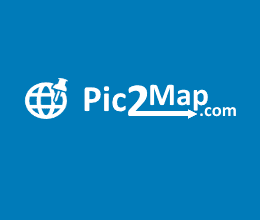
Pic2Map Photo Location Viewer
Can't remember the location where you took that picture on your vacation? Upload your photo and find out where it was taken.
Have you forgotten where you took the photo with your mobile device or camera? Maybe you just want to know where the picture was taken? Pic2Map analyzes the EXIF metadata embedded in the image to find GPS coordinates and location (if present) and, as a result, displays the photo on the map with a complete description of the camera's characteristics and parameters.
The Pic2Map service works very simply – go to the main page of the site using the link above, click the "Select photo files" button. If you don't want the uploaded photo to be publicly available, check the box next to "Keep photos private":

After the service processes the photo's EXIF data, you will see a placemark on the map with the location and brief information:

A little lower down on the same page contains a text description of the snapshot settings and parameters:

It follows from the description that:
- The photo was taken using a Meizu M6 Note camera with an aperture of f / 1.9, 1/158 sec. shutter speed and ISO 101. Flash failed, forced flash mode. The original image file has a resolution of 1000 x 750 pixels, or, in other words, 0.8 megapixels. The image has a resolution of 72 DPI and occupies 0.10 megabytes of disk space.
- According to the image metadata, the image was taken on Tuesday, April 23, 2019. The local time was at 19: 14: 18. The Europe / Zaporozhye time zone, which is GMT +03: 00. Please note that the time zone was guessed using GPS coordinates and may not be accurate. The EXIF timestamp may also differ if the date and time in the digital camera are set incorrectly.
- The Meizu M6 Note camera has a built-in GPS receiver and allows you to geotag your image files. The coordinates and shooting location are stored in EXIF metadata. According to the analysis of GPS data, the image was taken at the coordinates 49 58 '57.81" north latitude, 36 12 '58.49" east longitude. The camera was pointing east at 83.00 degrees. Using reverse geocoding, the address associated with coordinates is determined as Goncharovsky Bridge, Koneva Street, Novo-Bovarsky district, Kharkiv city, Kharkiv region, 61004, Ukraine. Depending on the GPS receiver and reception conditions, the accuracy may vary, and the address should not be considered as an exact location.

The site also contains public albums created by users. They contain images of various types with a mark of the position on the map.
Link to the site - https://www.imgonline.com.ua/exif-info.php
A service that allows you to find out EXIF, IPTC, XMP and other JPEG photo information online. This online tool analyzes a JPEG photo for metadata and displays information such as: photo resolution, brand and model of equipment, size in DPI, shutter speed, aperture, ISO value, date and time of shooting, whether the flash was used or not, type and focal length of the lens, including the one used during shooting, digital zoom, white balance, camera mileage (number of times the lens shutter is triggered), serial number of the camera and lens separately, GPS coordinates, and much more.
To perform the analysis, go to the official website of the resource using the link above and upload a photo:

After a few seconds, get the processing result, which contains technical, EXIF, and calculated metadata:

Programs for viewing photo metadata
On the Internet, in addition to online services for viewing metadata, there are many stationary software for various platforms. To a greater extent, they all look like ordinary image viewing programs, only they include additional functionality for viewing "invisible" information.
Wikipedia already contains a full-fledged comparison of metadata viewers with a detailed description of the platforms, supported standards, and data formats. In this article, for example, we will take one program from the list, namely Exif Pilot-a program for viewing, editing and creating metadata:

It is shareware, i.e. the main functionality is free, while additional content is available to expand the features. In the free version, the user can perform the following actions:
- View EXIF, GPS, IPTC, and XMP data;
- edit and create EXIF, GPS, IPTC, and XMP data;
- editing some Makernote tags ;
- export EXIF and IPTC to XML format;
- import EXIF and IPTC from XML format;
- export EXIF and IPTC to MS Excel format;
- import EXIF and IPTC from MS Excel format;
- view descriptions of data fields;
- export EXIF and IPTC to a text file (CSV format);
- import EXIF and IPTC from a text file (CSV format);
- export / import EXIF and IPTC to / from XMP.
Additional features in the paid version:
- processing multiple photos;
- import and export metadata to a single file or several separate files;
- command line for editing and creating metadata.

How do I edit or delete photo metadata?
Hidden photo data can be easily changed using the built-in functions of the operating system and specialized software. The possibility of substitution is misleading and does not allow you to focus on metadata as a reliable source of information.
The easiest and most affordable way to change or delete "invisible" photo data is to use the functions of the operating system (in the example, this is Windows 10):
- Upload or download a photo.
- Open "Properties", go to the"More Details" tab. Here, if not every field, then many of them are editable. To do this, simply move the mouse cursor over the field with the parameter or click on it:

3. At the bottom of the window there is a link "Delete properties and personal information", when clicked, you will see:

Here you need to choose the most suitable option:
- Create a copy by deleting all possible properties;
- Delete the following properties for this file (by selecting this option, you will need to select which characteristics will be deleted).

After the photo is processed, a window opens with many fields available for editing, such as:
- EXIF-information that can be changed, deleted, or added;
- IPTC-information that can be changed, deleted, or added;
- XMP-information that can be changed, deleted, or added;
- Application Record);
- IPTC NewsPhoto;
- XMP xmp;
- XMP Iptc4xmpCore;
- XMP iptcExt;
- XMP Photoshop:

According to the comments from the author, in order to erase any EXIF string from a JPEG image, for example, geographical coordinates, you must leave this field empty. Lines without content are not added to the JPEG file or deleted if there was any information before. You can completely remove EXIF and other "invisible" data from the image using another online service from IMGonline:

The principle of its operation is as simple as in the previous case – you upload a photo and get a pristine image at the output, which contains a small fraction of technical metadata, without any identifying features and characteristics.
And the last way to edit and delete metadata is to use a specialized program. Most often, they come with full functionality, i.e. they allow you to both view metadata and make changes.
For example, we will use the same software as for viewing – Exif Pilot. Double clicking on an image opens a window with the full set of metadata available for editing:

As you can see, the range of settings and features is quite extensive for experimentation.
What should I do if I couldn't identify the metadata and find where the photo was taken?
"Invisible" information in photos is a great way to get the information you need about a person or object, but here, as they say, "a double-edged sword", because this information can be used by both you and intruders.
The main problem and advantage of metadata in the modern world is any editor or social network where users share their photos, take care of security, and erase metadata (replace it with neutral ones), which does not allow us to uniquely identify where the photo was taken, with which device, and so on.
At one time, Kaspersky Lab conducted an interesting experiment and checked what interesting things can be learned from the metadata of photos on the Internet. From the results obtained, if we consider the most popular resources, then when publishing in:
- Facebook, Twitter, and VKontakte – delete metadata from photos;
- Google+ – doesn't delete it;
- Instagram-deletes;
- Don't delete Flickr, Google Photo, or Tumblr.
The Internet opens up a lot of opportunities for finding information about photos, people, and objects. Metadata is just one of the tools for achieving this goal and can serve as both an end point and a starting point. You can get the metadata, but how to use it and for what purpose is up to you.
Recommendations for publishing photos
Knowing where a photo was taken is great for your personal archive, but before you publish it on the Internet, make sure to hide its metadata or at least its GPS coordinates.
If you take a photo using your smartphone, go to settings and remove the binding of geographical coordinates to the image:

If your photos were taken with a camera – use any of the methods described above to change the metadata or delete it before publishing it.
On the Internet, you can find if not everything, then almost everything. Please keep in mind that metadata is not limited to photos. Every digital file has some hidden information behind it, so make sure that you publish something online consciously and don't forget about your own safety.
