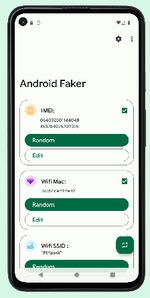Lord777
Professional
- Messages
- 2,578
- Reaction score
- 1,532
- Points
- 113
I'll tell you a little about antidetect itself and its capabilities for general understanding.
Mobile antidetect is a system firmware of an Android phone with various software, this system firmware is called root. (Root; superuser; root; superuser rights).
Root gives you the right to carry out ALL operations on your Android device, including making changes to the /system folder.
The mobile antidetect is capable of:
1. Possibility of replacing all phone hardware identifiers. Change screen resolution and phone sound card fingerprint. GPS substitution and motion simulation.
2. Create a unique and non-unique fingerprint of the system and browser.
3. Create dozens of application clones on one device with your own unique system fingerprint.
4. Connect to any type of proxy, tunnel, openvpn without any leaks.
5. You can also emulate a camera.
6. And the most important thing is that you can connect your rollers to NFC and you don't need to constantly change phones; after testing the CC, it's enough to change the hardware and start the next testing.
! Now I'll tell you what phones and versions of Android you can use. In fact, almost all phones will fit, to be 100% sure, google about your phone and root on 4pda. But it is important that your phone is on Android 9. (If it is lower, then we update, if it is higher, then we roll back. Look for rollback instructions on the Internet) I recommend taking simpler phones for the first time, because if you do something not clearly according to the instructions or the firmware will fail, your the phone may turn into a brick, or at best it will go into a bootloop (bootloop is a constant reboot of the system). There is a way out of the bootlap state, but a brick will remain a brick.
Preparing your phone.
Before you start making changes to the firmware, you should roll back the phone to factory settings and activate it again, specifying the system language, time, etc. in English.
The first step in installing antique is to install custom TWRP recovery on your smartphone, it will give us:
• Install unofficial firmware
• Install add-ons and patches
• Create a backup copy of both the entire firmware and its individual parts
• Restore data from a previously created backup
• Connect to a PC via USB in removable storage mode
• Connect to PC via USB in ADB mode
• Reset data to factory settings (Clear data), clear the cache partition (Clear cache), clear the Dalvik cache (Clear Dalvik-cache)
• Format and create partitions.
Instructions for installing TWRP:
First we need to unlock the bootloader on the phone, each brand of phone does this differently, so we take our phone and google “unlock bootloader Samsung s6”. On some phones you will need to wait 7-10 days to unlock it, on some brands this can be avoided by simply changing the time 7-10 days ahead, I recommend adding another +4-5 hours to this.
Have you unlocked your bootloader? Go ahead!
2. Now we need to go to settings-> find developer options-> enable USB Debugging mode.
3. Download the tool to install recovery. recovery_installer.zip (http://files.mi-room.ru/files/pc/adb/recovery_installer.zip)
4. Download the recovery for your device in the appropriate section of TWRP Recovery (https://portal.mi-room.ru/files/twrp-recovery/) and move it to the folder with the unpacking tool (for some recovery, the installer is immediately available directly in archive). The file name should be "recovery.img". As a result, the contents of the folder should look like this:
5. Turn off the phone
6. Simultaneously press the volume down key and the power key, hold for several seconds until the phone is in Fastboot mode (on most devices there should be a picture of a rabbit in a fur hat)
7.Connect the phone to the computer
8. In the folder with the recovery installation tool, run the “Install.bat” file by double-clicking the mouse button. (if you downloaded the “full installation kit”, you need to run the file “TWRP_Install_select.bat”, press the number “1” and the “Enter” key)
10. Recovery should install automatically. After that, enter TWRP Recovery manually: hold down the Volume Up and Power keys, and after the logo appears on the screen, release the Power key and continue to hold Volume Down.
After all this, the bootloader window should open, if it opens, then everything was successful. Turn off your phone and turn it on as usual.
Installing Root.
Now we proceed to install the system firmware. We will use Magisk software, as it is the easiest to install and meets all our requirements.
To do this, we need to go to w3bsit3-dns.com and download version 20.4 20400 and manager 7.5.1 (267). (https://4pda.ru/forum/index.php?showtopic=774072&st=29140#entry95118832. We need two files , this is Magisk ZIP and Magisk Manager.
It is advisable to have an SD card for convenience and place the downloaded files on it.
Let's start installation:
For more detailed installation instructions, I recommend following the link and following all the steps with the operator, since in this video everything is done extremely simply and clearly.
. (
)
Done? Let's move on!
Now we need to install one more important system program called EdXposed Framework.
To do this, we go to (https://github.com/ElderDrivers/EdXposedManager/releases) and download version 4.5.7 (45700). Be careful which version you are downloading!
Next, download the files attached in the zip: Riru Core and Riru EdXposed.
Let's move on to installation.
1. Go to Magisk-> Modules-> click on the plus sign and it will transfer us to the file manager-> install riru core and reboot the phone-> then go there and install the second riru edxposed file and reboot the phone- > then install our EdXposed Manager 4.5 .7.
Done? Congratulations! Now all the hardest part is over, all that remains is to download the necessary software and set up the whole thing.
SOFT
Now I will give you a list of all the software that we will use and a brief description of each.
Device ID Masker (green logo with a white mask) - changes data about your phone's hardware (imei) and other parameters, this is an xposed framework module. We download it via EdXposed Manager-> download-> device id masker lite, and immediately pay for Pro.
Device Emulator pro is the same as above, but there are a couple of items that are not in the masker.
(https://4pda.ru/forum/index.php?showtopic=603033&st=560 version 3.43. The menu should have Advertising ID and GSF items)
Socks - Droid (purple background and white key) - change ip and dns. (Download from Google)
I think ccleaner knows everything, it's convenient to clean garbage on your phone (download from gplay)
Device info - shows system hardware identifiers (download from gplay)
Total commander is a system file explorer. (Download from Google)
RAR - zip manager (download from Google)
RootCloak - hides the root (download from EdXposed)
Download any of your favorite VPNs from Google.
Download Firefox from Google. We install the Cookie Quick Manager addons (we load cookies through it) and WebRTC Protect, CanvasBlocker (red fingerprint) and set it to maximum protection, AudioContext Fingerptint (gray fingerprint). The browser is ready.
Download APKPure. Search through a search engine. (similar to google play).
App cloner - creating application clones. (https://4pda.ru/forum/index.php?showtopic=728647)
System Setup
Let's start with Magisk.
Settings->Magisk Hide
(Here we lock the root from applications. If you install any app without opening it, first go to Magisk Hide and put a checkmark on it, then add it to root cloak and add app.)
-> now we first look for Google Play service and check the box.
Settings-> Restore Magisk manager-> change to any name.-> scroll down and check the magisk hide box. Reboot.
Magisk is set on this.
EdXposed
At the entrance, the blue “framework active” sign should be lit.
Go to EdXposed-> settings-> application list mode, turn on the slider-> exit back-> go to black/white list-> turn on the slider only on Google Play services/blacklist/ and that's it.
Go to the Download tab and download the Disable IPv6 module.
Next we go to the modules and check the enable boxes above all our downloaded applications.
I'm in a good mood. Reboot.
Let's go to Magisk, check safety net from below, click, if everything is green, then I congratulate you, your phone is configured and ready to work.
Preparation for work:
1. Go to Device is masker->random all->apply all.
2. Device emulator-> check the Android id and google service framework-> change the values.
3.Reboot
4.Connect to Wi-Fi/SIM
5. In Socks - Droid we enter the sock and dns-> connect
The phone is ready to use. After processing the card/log, we set aside the account in the Google settings, clear the date and cache in Google applications, clean the phone with ccleaner, change the hardware and move on.
THE ARTICLE MAY HAVE MINOR INACCURACIES.
Mobile antidetect is a system firmware of an Android phone with various software, this system firmware is called root. (Root; superuser; root; superuser rights).
Root gives you the right to carry out ALL operations on your Android device, including making changes to the /system folder.
The mobile antidetect is capable of:
1. Possibility of replacing all phone hardware identifiers. Change screen resolution and phone sound card fingerprint. GPS substitution and motion simulation.
2. Create a unique and non-unique fingerprint of the system and browser.
3. Create dozens of application clones on one device with your own unique system fingerprint.
4. Connect to any type of proxy, tunnel, openvpn without any leaks.
5. You can also emulate a camera.
6. And the most important thing is that you can connect your rollers to NFC and you don't need to constantly change phones; after testing the CC, it's enough to change the hardware and start the next testing.
! Now I'll tell you what phones and versions of Android you can use. In fact, almost all phones will fit, to be 100% sure, google about your phone and root on 4pda. But it is important that your phone is on Android 9. (If it is lower, then we update, if it is higher, then we roll back. Look for rollback instructions on the Internet) I recommend taking simpler phones for the first time, because if you do something not clearly according to the instructions or the firmware will fail, your the phone may turn into a brick, or at best it will go into a bootloop (bootloop is a constant reboot of the system). There is a way out of the bootlap state, but a brick will remain a brick.
Preparing your phone.
Before you start making changes to the firmware, you should roll back the phone to factory settings and activate it again, specifying the system language, time, etc. in English.
The first step in installing antique is to install custom TWRP recovery on your smartphone, it will give us:
• Install unofficial firmware
• Install add-ons and patches
• Create a backup copy of both the entire firmware and its individual parts
• Restore data from a previously created backup
• Connect to a PC via USB in removable storage mode
• Connect to PC via USB in ADB mode
• Reset data to factory settings (Clear data), clear the cache partition (Clear cache), clear the Dalvik cache (Clear Dalvik-cache)
• Format and create partitions.
Instructions for installing TWRP:
First we need to unlock the bootloader on the phone, each brand of phone does this differently, so we take our phone and google “unlock bootloader Samsung s6”. On some phones you will need to wait 7-10 days to unlock it, on some brands this can be avoided by simply changing the time 7-10 days ahead, I recommend adding another +4-5 hours to this.
Have you unlocked your bootloader? Go ahead!
2. Now we need to go to settings-> find developer options-> enable USB Debugging mode.
3. Download the tool to install recovery. recovery_installer.zip (http://files.mi-room.ru/files/pc/adb/recovery_installer.zip)
4. Download the recovery for your device in the appropriate section of TWRP Recovery (https://portal.mi-room.ru/files/twrp-recovery/) and move it to the folder with the unpacking tool (for some recovery, the installer is immediately available directly in archive). The file name should be "recovery.img". As a result, the contents of the folder should look like this:
5. Turn off the phone
6. Simultaneously press the volume down key and the power key, hold for several seconds until the phone is in Fastboot mode (on most devices there should be a picture of a rabbit in a fur hat)
7.Connect the phone to the computer
8. In the folder with the recovery installation tool, run the “Install.bat” file by double-clicking the mouse button. (if you downloaded the “full installation kit”, you need to run the file “TWRP_Install_select.bat”, press the number “1” and the “Enter” key)
10. Recovery should install automatically. After that, enter TWRP Recovery manually: hold down the Volume Up and Power keys, and after the logo appears on the screen, release the Power key and continue to hold Volume Down.
After all this, the bootloader window should open, if it opens, then everything was successful. Turn off your phone and turn it on as usual.
Installing Root.
Now we proceed to install the system firmware. We will use Magisk software, as it is the easiest to install and meets all our requirements.
To do this, we need to go to w3bsit3-dns.com and download version 20.4 20400 and manager 7.5.1 (267). (https://4pda.ru/forum/index.php?showtopic=774072&st=29140#entry95118832. We need two files , this is Magisk ZIP and Magisk Manager.
It is advisable to have an SD card for convenience and place the downloaded files on it.
Let's start installation:
For more detailed installation instructions, I recommend following the link and following all the steps with the operator, since in this video everything is done extremely simply and clearly.
Done? Let's move on!
Now we need to install one more important system program called EdXposed Framework.
To do this, we go to (https://github.com/ElderDrivers/EdXposedManager/releases) and download version 4.5.7 (45700). Be careful which version you are downloading!
Next, download the files attached in the zip: Riru Core and Riru EdXposed.
Let's move on to installation.
1. Go to Magisk-> Modules-> click on the plus sign and it will transfer us to the file manager-> install riru core and reboot the phone-> then go there and install the second riru edxposed file and reboot the phone- > then install our EdXposed Manager 4.5 .7.
Done? Congratulations! Now all the hardest part is over, all that remains is to download the necessary software and set up the whole thing.
SOFT
Now I will give you a list of all the software that we will use and a brief description of each.
Device ID Masker (green logo with a white mask) - changes data about your phone's hardware (imei) and other parameters, this is an xposed framework module. We download it via EdXposed Manager-> download-> device id masker lite, and immediately pay for Pro.
Device Emulator pro is the same as above, but there are a couple of items that are not in the masker.
(https://4pda.ru/forum/index.php?showtopic=603033&st=560 version 3.43. The menu should have Advertising ID and GSF items)
Socks - Droid (purple background and white key) - change ip and dns. (Download from Google)
I think ccleaner knows everything, it's convenient to clean garbage on your phone (download from gplay)
Device info - shows system hardware identifiers (download from gplay)
Total commander is a system file explorer. (Download from Google)
RAR - zip manager (download from Google)
RootCloak - hides the root (download from EdXposed)
Download any of your favorite VPNs from Google.
Download Firefox from Google. We install the Cookie Quick Manager addons (we load cookies through it) and WebRTC Protect, CanvasBlocker (red fingerprint) and set it to maximum protection, AudioContext Fingerptint (gray fingerprint). The browser is ready.
Download APKPure. Search through a search engine. (similar to google play).
App cloner - creating application clones. (https://4pda.ru/forum/index.php?showtopic=728647)
System Setup
Let's start with Magisk.
Settings->Magisk Hide
(Here we lock the root from applications. If you install any app without opening it, first go to Magisk Hide and put a checkmark on it, then add it to root cloak and add app.)
-> now we first look for Google Play service and check the box.
Settings-> Restore Magisk manager-> change to any name.-> scroll down and check the magisk hide box. Reboot.
Magisk is set on this.
EdXposed
At the entrance, the blue “framework active” sign should be lit.
Go to EdXposed-> settings-> application list mode, turn on the slider-> exit back-> go to black/white list-> turn on the slider only on Google Play services/blacklist/ and that's it.
Go to the Download tab and download the Disable IPv6 module.
Next we go to the modules and check the enable boxes above all our downloaded applications.
I'm in a good mood. Reboot.
Let's go to Magisk, check safety net from below, click, if everything is green, then I congratulate you, your phone is configured and ready to work.
Preparation for work:
1. Go to Device is masker->random all->apply all.
2. Device emulator-> check the Android id and google service framework-> change the values.
3.Reboot
4.Connect to Wi-Fi/SIM
5. In Socks - Droid we enter the sock and dns-> connect
The phone is ready to use. After processing the card/log, we set aside the account in the Google settings, clear the date and cache in Google applications, clean the phone with ccleaner, change the hardware and move on.
THE ARTICLE MAY HAVE MINOR INACCURACIES.
Last edited by a moderator: