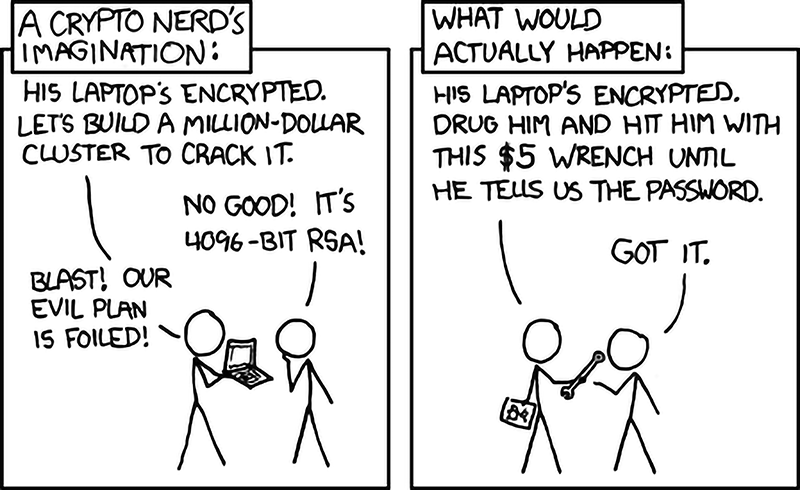Hello and welcome my fellow citizens! Allow me to introduce you the ultimate tutorial for unprecedented hard-drive security. DCPP proved to be one of the most reliable and secure programs ever used to by our society. Using current installation tutorial will guide you through basics that will lead to more advanced options in the future, such as hiding operating system in another operating system.
DriveCrypt Plus Pack provides true real-time "on the fly" 256-bit disk encryption. Providing advanced FDE (Full disk encryption) as opposed to VDE (Virtual disk encryption) or "container" encryption, DCPP is an important evolutionary step in the field of transparent data protection.
DCPP allows you to secure your disk(s) (including removable media) with a powerful and proven encryption algorithm (AES-256) at the sector level, ensuring that only authorized users may access it. The encryption algorithm used by DCPP is a trusted, validated algorithm chosen by the National Institute of Standards and Technology (NIST) and stated to be the cryptographic standard for years to come. AES-256 is a FIPS-approved symmetric encryption algorithm that may be used by U.S. Government organizations (and others) to protect sensitive information.
- Full Disk Encryption (Encrypts parts or 100% of your HardDisk including the operating System)
- Pre-Boot authentication (BEFORE the machines boots, a password is requested to decrypt the disk and start your machine)
- Allows secure hiding of an entire operating system inside the free space of another operating system.
- Strong 256bit AES encryption
DCPP file encryption software is automatic and completely transparent to the user. Not only does this decrease user involvement and training requirements, but also it creates the foundation for enforceable security. The careful integration of boot protection and automatic encryption provides a high degree of security with minimal impact on users. Boot protection prevents subversion of the operating system (via floppy boot-up, for example) or the introduction of rogue programs while sector by sector encryption makes it impossible to copy individual files for brute force attacks. DCPP Windows encryption safeguards the operating system and the important system files (which often contain clues to passwords for Windows).
DCPP is the fastest and most feature-rich real-time full disk encryption system available.
Installation guide
- First things first - install the program anywhere you want to. It's wise not to call the folder DriveCrypt, try using Microsoft native names to hide it's location (although It will be still visible in Control Panel). Once you've installed and registered the program you'll hit the following window.

You'll need to create a secure key store. Click the "Create" button highlighted in green.
- In the following window you need to select where you want the keystore to be created (i.e. Normal file, BMP or WAV file, USB-Token). Using an existing BMP or WAV file will reliably hide your keystore. If you are not sure, just leave the default selection (Key Store in normal file, native to DCPP) and press "Next" to continue.

- On the resulting screen, you need to select the name and path for your Key Store (e.g. "c:\solitare.dks", in this case) or Click "Browse ..." to specify an appropriate path. Do not use removable media to store that file. Click "Next "to continue

- In the final Wizard window you need to enter the password you would like to use to access your disks. You can enter up to two passwords.
Note that the passwords are cAsE sEnsiTIvE and you need to enter them in the same order you would like to use them later on. Remember to hit Tab to jump from one line to another when entering password at Boot Authorization.

Confirm the entered passwords to be sure that you entered them correctly. If the passwords entered in the verification line match with the ones you first entered, the Finish button will become visible. Press on "Finish " to terminate the keystore creation procedure and get the keystore created.
- After the first login into the keystore, you must create a new key. Please select the Keys Button, and you will see the following screen:

Keys are used for Encrypting and Decrypting one or more of your Disks. Keys are collectively put into your Key Store. Each key is randomly generated by DCPP itself, the only information that you are required to supply DCPP is a key description. A key description can be any string of text that you wish to describe your key with, (e.g. "Rescator", "Tiberiy", etcwithout the quotation marks).
Keys are always in one of two states, either they are enabled or disabled. Only a key in the enabled state may be used for Encrypting or Decrypting a disk. Keys may also be Imported, Exported & Deleted. Press the "New Key" button to bring the next dialog up.
- Key creation is very simple, DCPP requires only one piece of information from you, a key description (see below).

To create your key follow these steps:
- Type a description for your key in the "Description" field.
- Click "Generate" or press enter.
This will create a new key in the current Key Store, which you will subsequently be able to use, when encrypting or decrypting Disks.
- Now the most important part. Installing the Boothauth in MBR of your hard-drive. Bootauth is the system that provides Pre-Boot authentication. It executes code before the operating system is started up. It is necessary to have this component installed if you wish to encrypt your system boot drive/windows drive as it also provides initial "on the fly" decryption of files essential to load Windows. Bootauth is installed onto your default system boot disk (C: in most cases) and provides you with a fully graphical login mechanism; this allows you to authenticate yourself before windows boots and provides an extra layer of security for your computer.

To install Bootauth, press the "Bootauth" button as shown in the above picture.
- You will be presented with the following window:

Now, let's talk a little about a situation when something went wrong and you're pushed by "someone" to enter the passwords. For cases like that, you've got an option to delete all the information there is on your hard-drive by entering the "Destruction Passwords". Entering these passwords will eliminate your partition and you'll lose all the information on the hard drive. This is NOT your boot up passwords!!! These will remove all data off your hard-drive!!!
If you're unsure, or don't want to enter Destruction Passwords simply press Next to continue.
- Now you've got an option to use the passwords for Boot Authorization that you used when creating a keystore (Step 4). Or you can choose to use passwords + USB Token (If you got one). If you are using an external USB Token, here you can select how you want to boot your system in the future (only password, only token, combination of token and password). If you are not using any external USB-Token, just press on Next to reach the following screen.

- This screen shows the default path to the Bootauth program to be installed. You may fill in this field manually or click "Browse..." to select the Bootauth program. It is however recommended that you leave this field as-is. Also on the above screen you can choose the graphical mode for the Bootauth program:

- Vesa Fancy will present you with a graphical pre-boot screen each time you start the computer.
- Dos Simple will provide you with a DOS stile pre-boot screen (use this option if your graphic card is not VESA compatible).
- Black HDD Fail is used if you don't want anyone to know you are encrypting your computer with DCPP. On the pre-boot level you will be presented with a DISK failure message, however if you enter the right password, your system will boot.
Important: Note that Black HDD Fail is not supported on UEFI based operating system installations !!!

- Congratulations. You've installed Bootauth on your computer and you're Master Boot Record will be replaced at next boot up. To confirm that Bootauth works the way It's design - Reboot your computer and enter the passwords created in Step 4.

- Now that you're sure of Bootauth working properly we need to fully encrypt hard-drive or partition where operating system is installed. To encrypt a disk, you need first to login to your desired key store file. In order to do that, Browse for your keystore, type in passwords and hit Login.

- From the "Drives" section, choose a drive that you want to encrypt. First locate the drive or partition where you've got an operating system installed, highlight the drive and press Encrypt as shown below:

- Here you should select the key you want to use, to encrypt the disk. Adding or Removing generated keys discussed in Step 6.

- Once you have clicked the "Encrypt" button you will be see a window much like this. Sit tight as this process can take up to 24 hours depending on your hard-drive speed/rounds per minute. Fast hard drives encrypting the data faster.

- After the encryption process is complete you will see another window that will inform you whether the encryption process was successful or not much like this:

Note: In case of unexpected power loss or anything that might interrupt the encryption process, please try resuming the encryption process. DO NOT leave the drive only partially encrypted.
After Clicking "Ok" you will be returned to the Disks Screen, click "Refresh" and the Disk's entry will be accompanied by a small green tick to indicate that it is encrypted.

You may choose to encrypt any other drives or partition you may have. The most important and crucial part of security is to encrypt the operating system, as It contains most of the evidence that you may even not know of. DriveCrypt Plus Pack contains many other advanced-user options that you might be interested in.
Download Information: After several complaints on the archive I suggest you purchase Drive Crypt Plus Pack v. 3.97 or look It up in Torrents etc.