Lord777
Professional
- Messages
- 2,578
- Reaction score
- 1,532
- Points
- 113
We find out what virtual machines are, how to use them, and why they are needed at all.
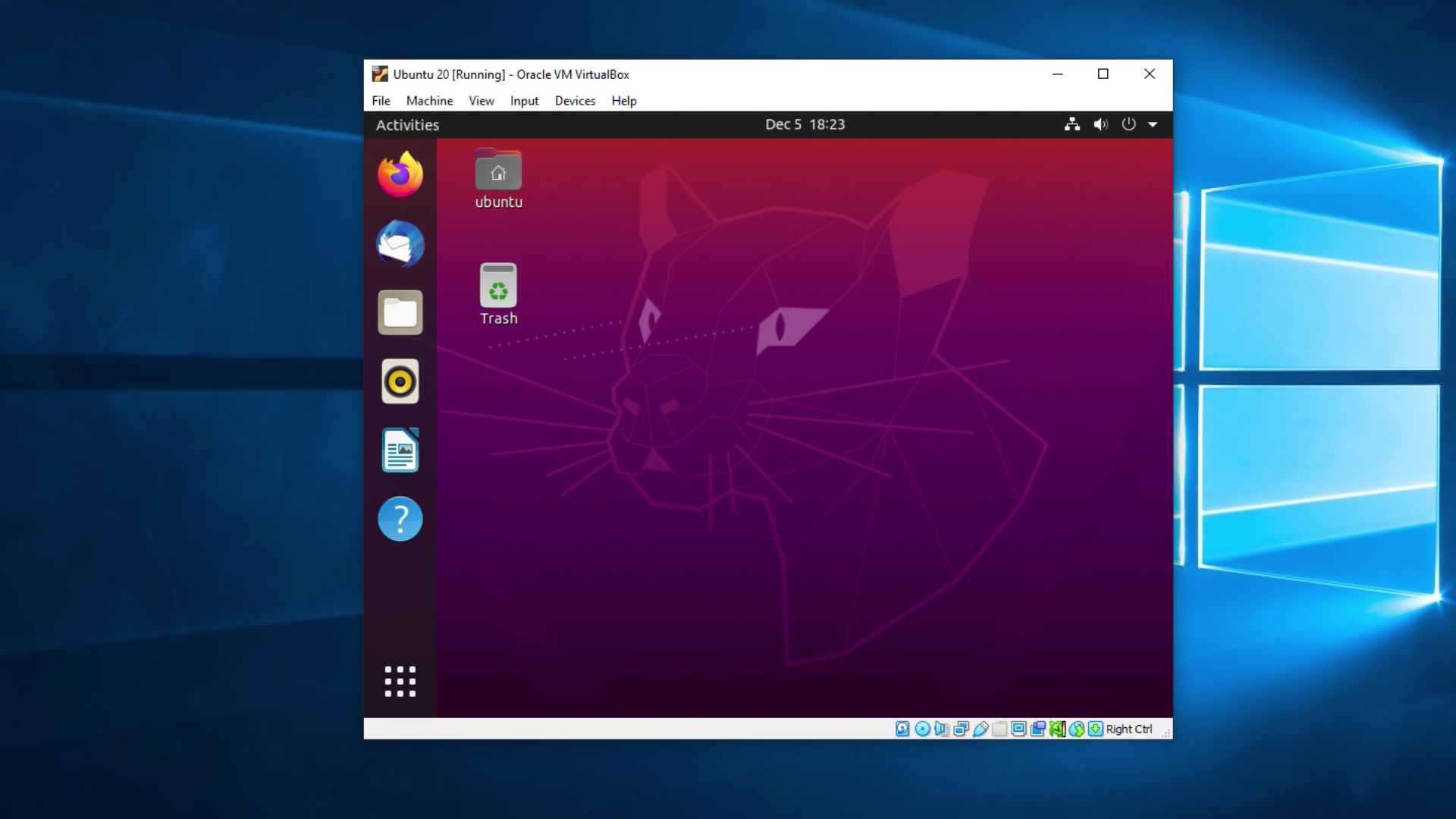
It runs on an isolated partition of the hard disk installed on the host computer (this is the name of the systems that run the VM). Thanks to virtual machines, users can test software in various environments (systems, configurations, etc.) on their PC without having to run and configure a separate device.
The entire process is managed by an application called a hypervisor. The hypervisor is responsible for allocating physical resources between virtual systems, allocating a certain amount of RAM or hard disk space. It also monitors all processes running on guest operating systems to ensure that there is no excessive load or system failures due to lack of resources.
Also, VMs are sometimes divided into categories based on the type of virtualization:
[HEADING=3Why do I need VMs?[/HEADING]
VMs are used in a business environment. The development of a large number of services now does not do without VMs or containers. Developers use them to guarantee easy product extensibility and high performance regardless of the number of users.
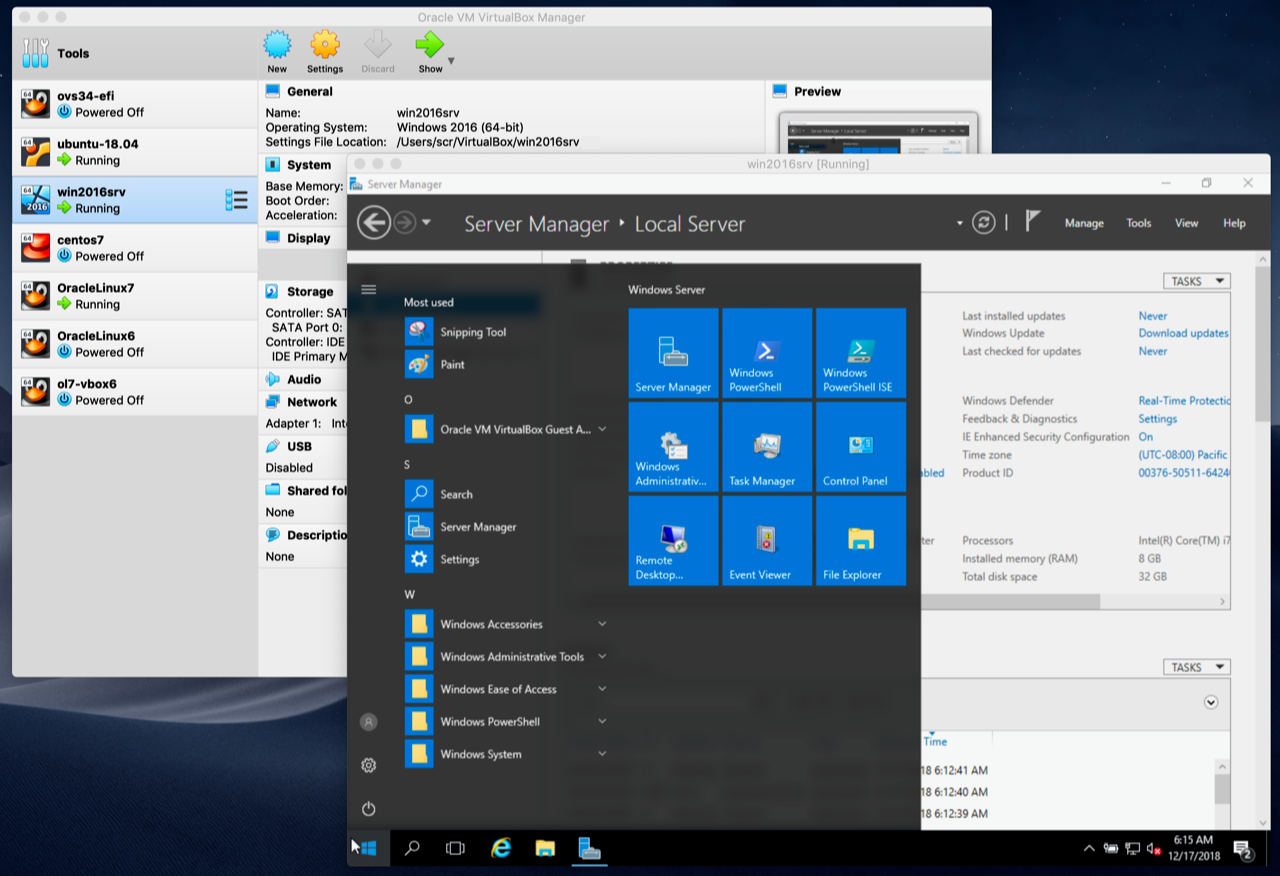
Some developers use VMs for utilitarian purposes to check the performance of their projects. And someone in this way gets acquainted with new operating systems for themselves. However, about everything in more detail.
You can run multiple VMs on the same PC in parallel and run the application you are developing in them. You can use virtual machines to create several "digital computers" with different characteristics to find out how your program/service will work on weaker devices.
Therefore, you can quickly and cheaply (or even free of charge) organize a secure working environment where you can test any code without worrying that it will somehow harm the main system or someone will get access to it from the outside.
You can prevent a VM from accessing certain PC components or the network.
Another common scenario is to install Windows in parallel with macOS as a virtual machine in order to use products exclusive to the Microsoft system.
On the same physical server, several VDSS run in parallel and work as separate computers for webmasters who have paid for the services of a hosting provider.
Second, performance. Even on powerful PCs, VMs run significantly slower than the host system. There is no full contact between the software and the hardware. Therefore, you won't be able to make apps run as fast in a VM as on a standard OS.
Containers are easier both in terms of physical size and speed of development. It is easier to set up containers for solving business problems, and the ability to interact directly with the system core allows you to load isolated programs faster.
Virtual machines are much more functional and allow you to run a large number of systems, programs, etc. in a separate software environment.
There are quite a few of them, but we will only look at a few key ones that are used most often.
There are almost no restrictions on the choice of OS to run in VirtualBox. You can find an image of almost any operating system and easily install it in the VM. This applies even to proprietary Apple developments (but not all of them; some modern versions of macOS are still not supported).
In VirtualBox, you can fine-tune the resources allocated to the VM and grant permission for the guest system to use certain hardware components.
Among the important advantages of VMware Workstation, it is worth highlighting support for Windows Hyper-V and Kubernetes clusters. The first one has a positive effect on the compatibility of various types of equipment with the systems installed in the VM. The second option allows you to create and manage containers from the Windows and Linux command lines.
The standard version of VMware Workstation will cost about 15 thousand rubles. There is a free trial period. You can try out all the features of the utility within 30 days.
One of the important advantages of PD is its close integration with Windows components. You can run individual win applications in the macOS graphical environment as if they were native programs and not utilities from a VM.
Parallels Desktop has a feature for automatic VM loading, installation, and configuration. You just need to specify the desired OS (there is a choice of Windows, Debian, Fedora, Ubuntu, Android, etc.) and click on the "Install"button.
The basic Parallels Desktop license costs 4,788 rubles.
To activate Hyper-V, you need to install the latest version of Windows 10 Pro, and then enter the command to activate virtualization technology in the Power Shell console.
Here, as in the case of Parallels, there is a function for quickly creating virtual machines. You can choose one of the suggested systems (Windows, Ubuntu) or install a system of your choice by downloading a suitable image from the network.
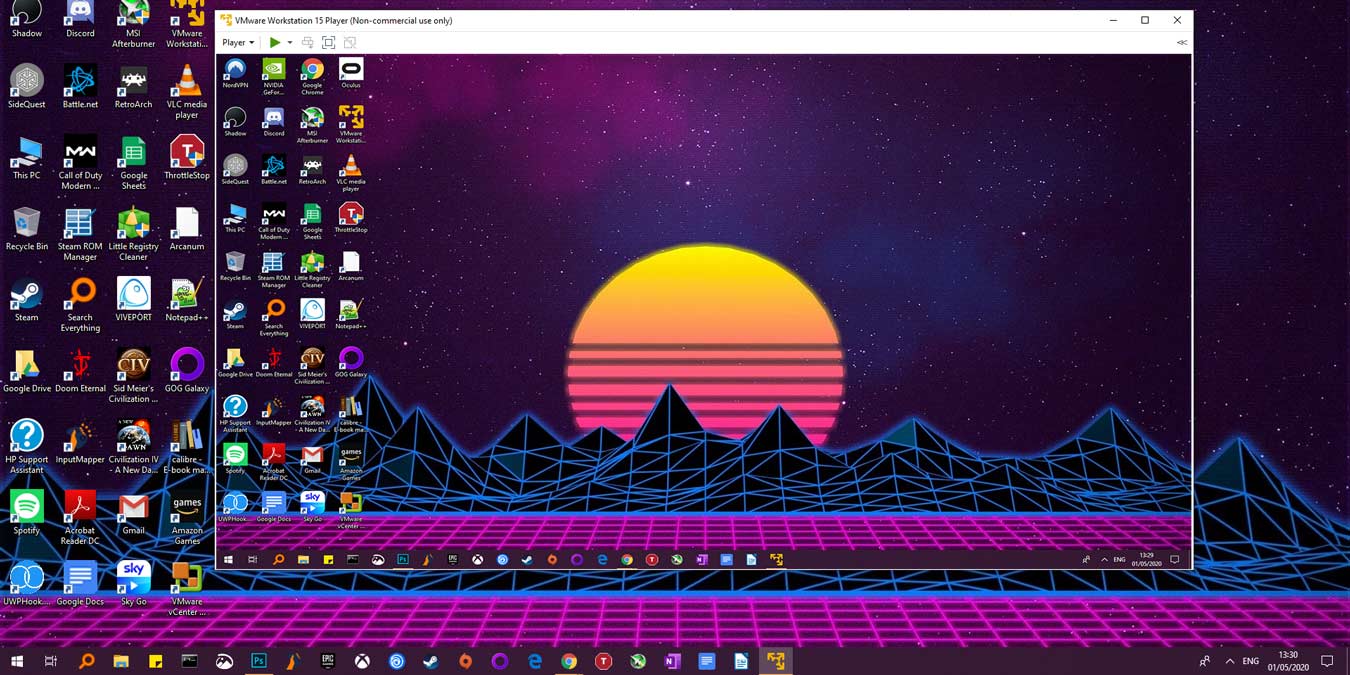
The advantages of Hyper-V lie in its close integration with other Windows components and computer hardware. This has a positive effect on the stability and performance of virtual machines.
You can also use QEMU for virtualization on server PCs. KVM virtualization is supported for deploying multiple VDSS on a remote computer at once.
The main advantage of QEMU is high performance. The developers promise the speed of guest operating systems at the level of host systems.
The QEMU program is a bit more complicated. We wrote about how to set it up earlier.
The easiest way:
(c) https://timeweb.com/ru/community/articles/chto-takoe-virtualnaya-mashina
What is a VM?
A virtual machine – VM) is a virtual environment that runs like a real computer, but inside another computer. To put it simply, this is an application that simulates a computer with a full-fledged operating system and hardware.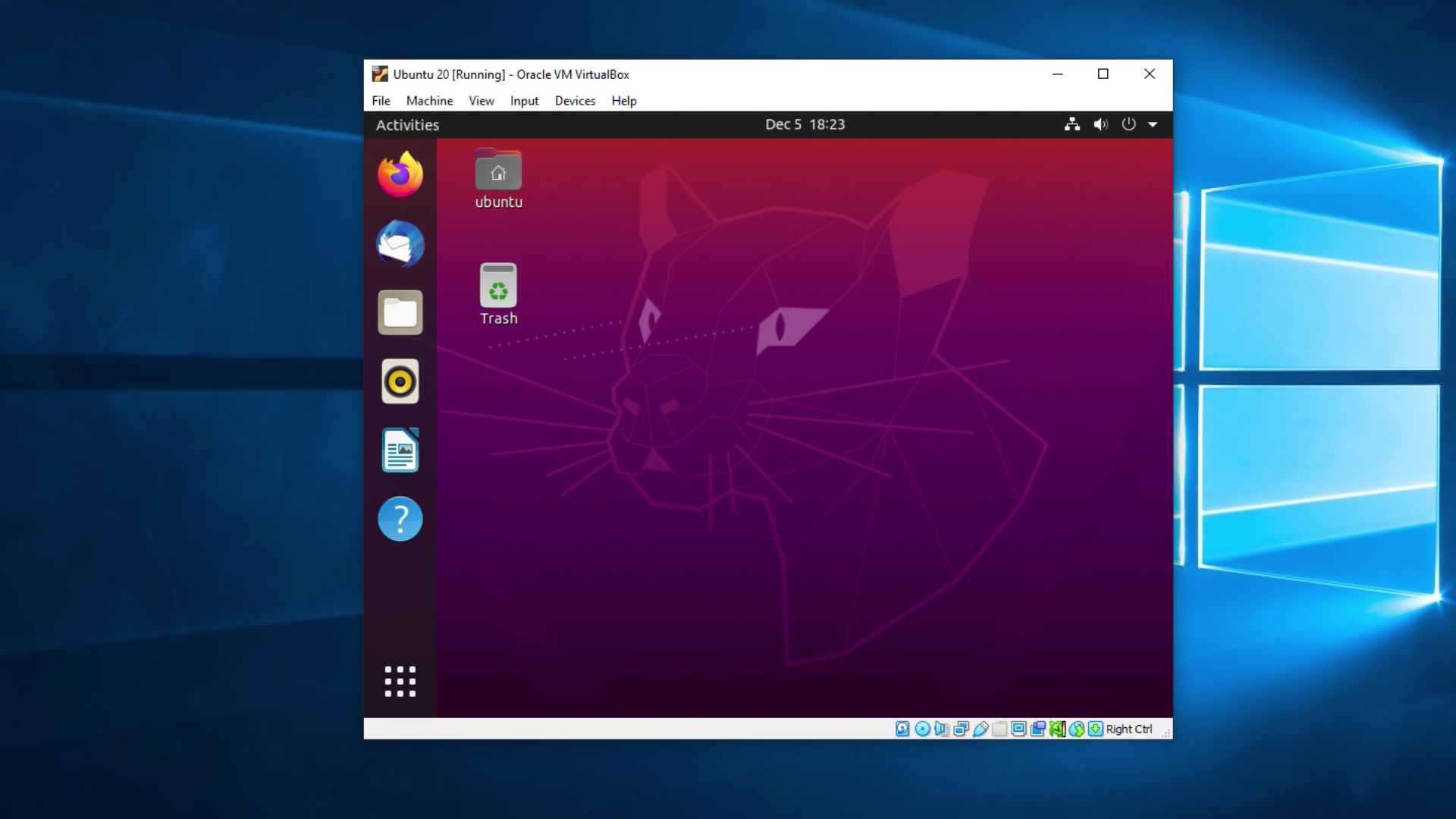
It runs on an isolated partition of the hard disk installed on the host computer (this is the name of the systems that run the VM). Thanks to virtual machines, users can test software in various environments (systems, configurations, etc.) on their PC without having to run and configure a separate device.
How do VMs work?
Defining a VM gives you a basic understanding of how everything works, but we'll go a little further. VM startup is possible thanks to virtualization technology. It allows you to use existing hardware to create virtual copies of it. Virtualization simulates hardware in digital form to run multiple full-fledged operating systems on a single computer alternately or simultaneously. In this case, the physical hardware is called the host, and the virtual hardware is called the guest OS.The entire process is managed by an application called a hypervisor. The hypervisor is responsible for allocating physical resources between virtual systems, allocating a certain amount of RAM or hard disk space. It also monitors all processes running on guest operating systems to ensure that there is no excessive load or system failures due to lack of resources.
Instance Types
VM types are divided into process virtualization and OS virtualization. In the first case, the VM is only responsible for running a specific application/process. This is how the Java programming language works. Utilities written in it run only in special virtual machines – "layers" between the PC hardware and the application itself. In the second case, we are talking about emulating a full-fledged system.Also, VMs are sometimes divided into categories based on the type of virtualization:
- Hardware virtualization. When the VM interacts with the physical hardware of the PC.
- Software version. When a VM generates a" new PC " at the software level and uses it to run other systems.
[HEADING=3Why do I need VMs?[/HEADING]
VMs are used in a business environment. The development of a large number of services now does not do without VMs or containers. Developers use them to guarantee easy product extensibility and high performance regardless of the number of users.
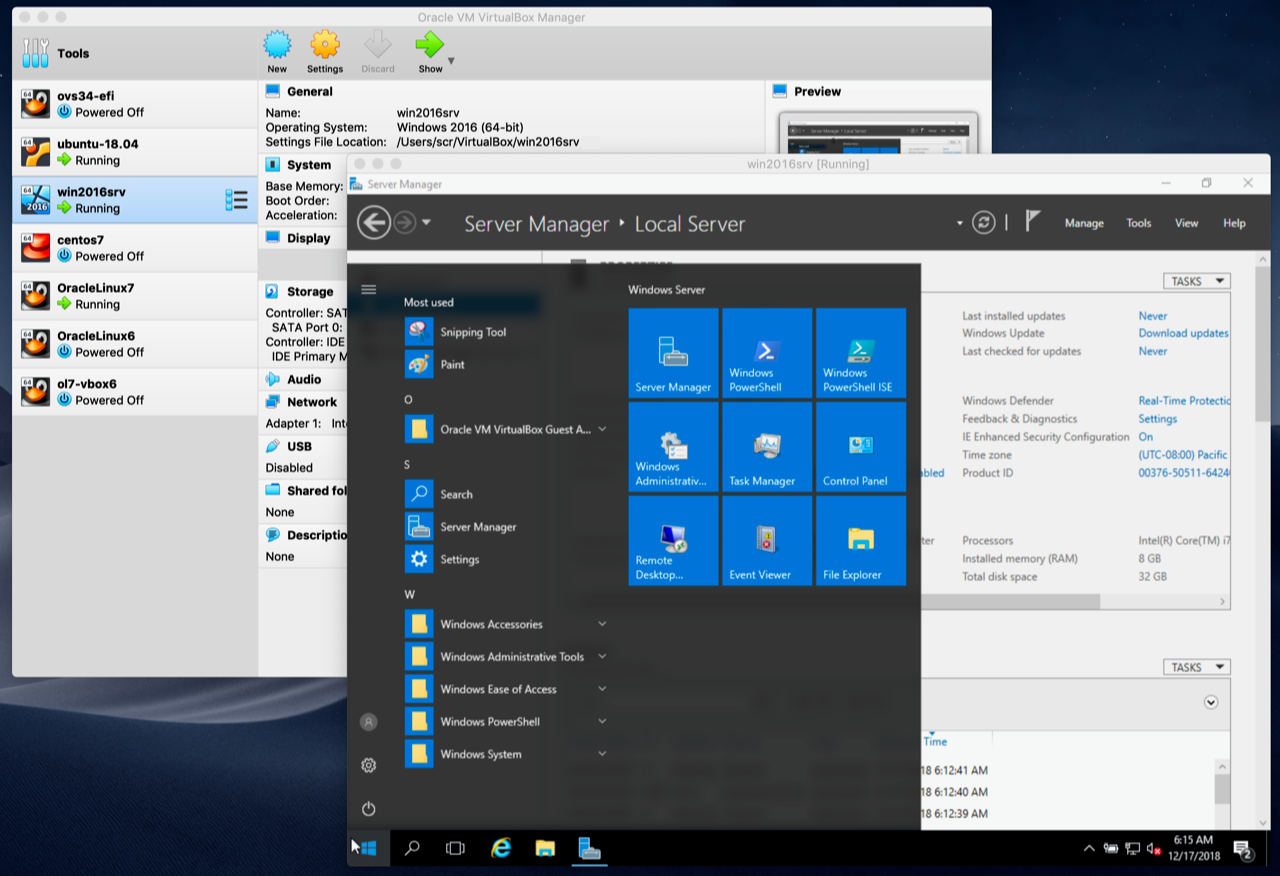
Some developers use VMs for utilitarian purposes to check the performance of their projects. And someone in this way gets acquainted with new operating systems for themselves. However, about everything in more detail.
Software Testing
Thanks to virtual machines, you can test your written code on different operating systems and graphical environments without using separate computers.You can run multiple VMs on the same PC in parallel and run the application you are developing in them. You can use virtual machines to create several "digital computers" with different characteristics to find out how your program/service will work on weaker devices.
Developing in a secure environment
Sometimes it is not safe to develop on the host operating system. Due to a direct connection to the corporate network, due to the activity of other applications, or due to unpredictable behavior of the written code.Therefore, you can quickly and cheaply (or even free of charge) organize a secure working environment where you can test any code without worrying that it will somehow harm the main system or someone will get access to it from the outside.
You can prevent a VM from accessing certain PC components or the network.
Getting to know and work with new operating systems
Using a VM, you can install a Linux distribution or other operating system on your PC out of idle interest. A good option for those who have never used anything other than Windows and want to find out how Linux users are doing there.Another common scenario is to install Windows in parallel with macOS as a virtual machine in order to use products exclusive to the Microsoft system.
Deploying additional instances of the app
You can use VMs to run multiple instances (i.e., live copies) of the same program in parallel. This can be useful both during the testing stages and after launching an online service. Docker containers work on this principle (if we speak quite generally and abstractly).Hosting software on remote servers
Virtualization technologies are used on hosting platforms. For example, VDS (or VPS) is a Virtual Dedicated Server, that is, a virtual server that simulates real hardware.On the same physical server, several VDSS run in parallel and work as separate computers for webmasters who have paid for the services of a hosting provider.
VM Benefits
Based on the application scenarios described above, we can deduce three main advantages of virtual machines over real hardware:- A VM can be installed on any computer. VMs support any operating system, so you can save the surrounding space, money to buy additional hardware, and time to install and configure computers.
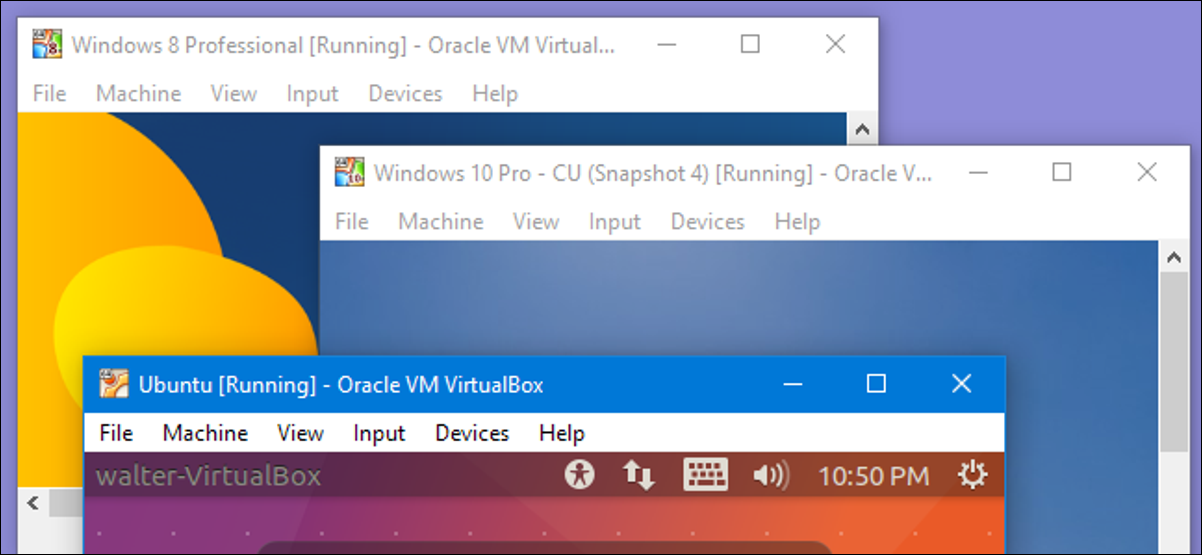
- You can install outdated operating systems that support various types of archaic software on virtual machines. You don't have to maintain outdated computers to run and use them.
- It is easier to restart/reconfigure the VM and return it to work again in case of force majeure.
VM Disadvantages
Among the disadvantages of virtual machines, there are usually two most significant ones. First, stability. A large number of virtual machines running on a single device can lead to a decrease in the stability and speed of the main operating system. The host computer must meet high system requirements, which can be expensive and limit users ' choice of device form factor.Second, performance. Even on powerful PCs, VMs run significantly slower than the host system. There is no full contact between the software and the hardware. Therefore, you won't be able to make apps run as fast in a VM as on a standard OS.
Comparing containers with VMs
The main difference between containers and VMs is the scale. Virtual machines simulate a full-fledged PC. They install a system for solving user tasks. Containers are designed to run isolated individual applications and dependent components necessary for running and running this application.Containers are easier both in terms of physical size and speed of development. It is easier to set up containers for solving business problems, and the ability to interact directly with the system core allows you to load isolated programs faster.
Virtual machines are much more functional and allow you to run a large number of systems, programs, etc. in a separate software environment.
Best programs for creating and configuring VMs
To get started with VMs, you need a special program. It is a tool that uses system virtualization technologies to use the host system's hardware to run additional operating systems in a sandboxed software environment.There are quite a few of them, but we will only look at a few key ones that are used most often.
VirtualBox
A free Oracle product that allows you to create VMs on Windows, macOS, and Linux. VirtualBox does not have high performance and functionally lags behind the competition, but this is the price that you need to pay for free use of the program.There are almost no restrictions on the choice of OS to run in VirtualBox. You can find an image of almost any operating system and easily install it in the VM. This applies even to proprietary Apple developments (but not all of them; some modern versions of macOS are still not supported).
In VirtualBox, you can fine-tune the resources allocated to the VM and grant permission for the guest system to use certain hardware components.
VMWare Workstation
An advanced solution for professionals who need a convenient and efficient virtualization workspace.Among the important advantages of VMware Workstation, it is worth highlighting support for Windows Hyper-V and Kubernetes clusters. The first one has a positive effect on the compatibility of various types of equipment with the systems installed in the VM. The second option allows you to create and manage containers from the Windows and Linux command lines.
The standard version of VMware Workstation will cost about 15 thousand rubles. There is a free trial period. You can try out all the features of the utility within 30 days.
Parallels Desktop
The best utility for creating and configuring VMs on Apple computers. Parallels Desktop is the fastest and most efficient way to run Windows or individual Windows applications on macOS.One of the important advantages of PD is its close integration with Windows components. You can run individual win applications in the macOS graphical environment as if they were native programs and not utilities from a VM.
Parallels Desktop has a feature for automatic VM loading, installation, and configuration. You just need to specify the desired OS (there is a choice of Windows, Debian, Fedora, Ubuntu, Android, etc.) and click on the "Install"button.
The basic Parallels Desktop license costs 4,788 rubles.
Microsoft Hyper-V
Microsoft Hyper-V is a Windows – based virtualization technology combined with an application of the same name for creating and working with new VMs.To activate Hyper-V, you need to install the latest version of Windows 10 Pro, and then enter the command to activate virtualization technology in the Power Shell console.
Here, as in the case of Parallels, there is a function for quickly creating virtual machines. You can choose one of the suggested systems (Windows, Ubuntu) or install a system of your choice by downloading a suitable image from the network.
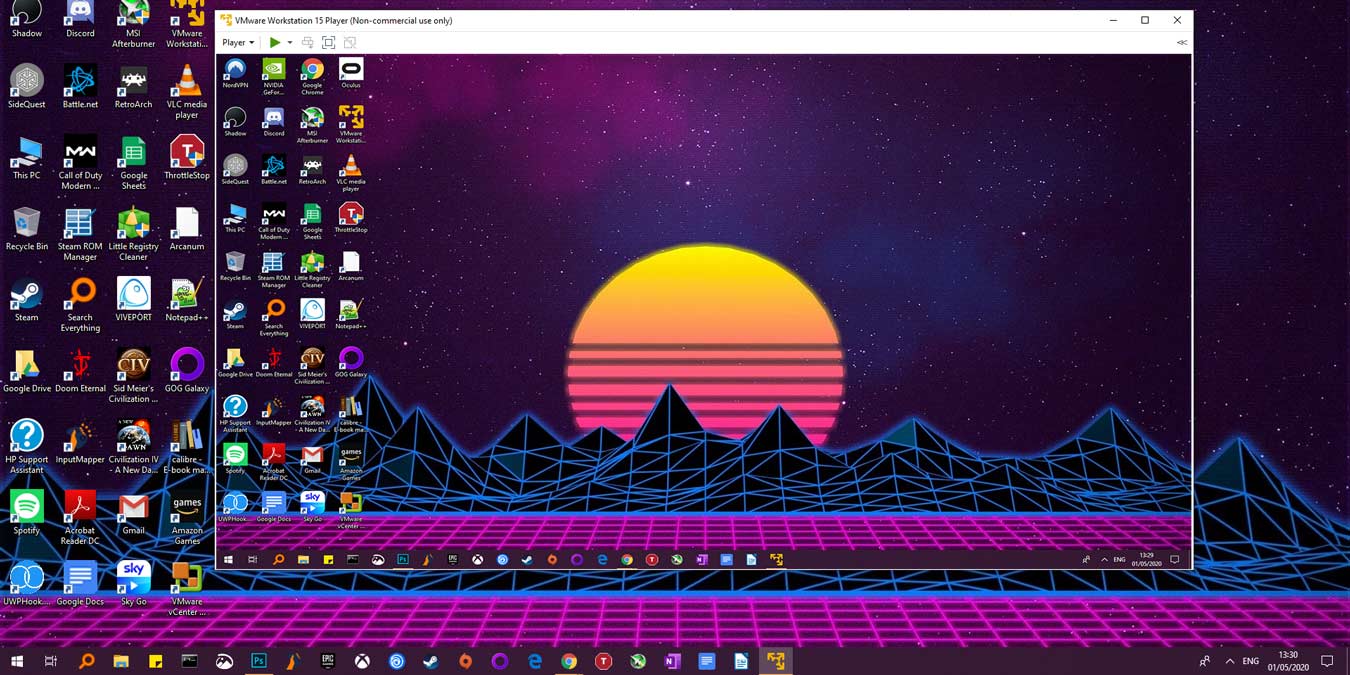
The advantages of Hyper-V lie in its close integration with other Windows components and computer hardware. This has a positive effect on the stability and performance of virtual machines.
QEMU
A cross-platform and fast emulator for running virtual machines. With QEMU, you can run Windows in parallel with Ubuntu or Fedora in parallel with macOS.You can also use QEMU for virtualization on server PCs. KVM virtualization is supported for deploying multiple VDSS on a remote computer at once.
The main advantage of QEMU is high performance. The developers promise the speed of guest operating systems at the level of host systems.
How do I configure a VM?
The configuration process depends on the selected VM creation tool. Almost always, the process involves selecting a guest system image and setting hardware parameters. Many tools offer options for quick VM startup. These are available in VMware Workstation, Parallels, and Hyper-V.The QEMU program is a bit more complicated. We wrote about how to set it up earlier.
The easiest way:
- Go to the Oracle website.
- Download and install VirtualBox.
- Download the image of the system to install in the VM (in ISO format).
- Launch VirtualBox and click the "Create new..." button.
- Specify the path to the ISO file with the system and click " Install...".
Instead of concluding
That's all. Now you know what a VM is and what tasks it helps you solve. But more importantly, you can now create your own VM!(c) https://timeweb.com/ru/community/articles/chto-takoe-virtualnaya-mashina
