BadB
Professional
- Messages
- 1,700
- Reaction score
- 1,680
- Points
- 113
In this short review, we'll take a look at a few useful utilities for your webcam. We will figure out how to organize video surveillance, how to broadcast a webcam to the Internet, and even how to make an alarm with our own hands.
We make a video surveillance system and broadcast video to the Internet
Let's set a real problem. Let's imagine that there is a warehouse, an office or some other production facility. It is necessary to organize video surveillance for him and make a video broadcast on the Internet so that you (let's hope that it will only be you, and not everyone who wants to) can watch your business, even at home. You can, of course, look at the problem from the other side. You have a private house, and you want to know what is happening in different parts of your hacienda, for example, in the yard, near the garage, at the entrance. Of course, you want to watch your estate from the office or from a hotel somewhere in the Maldives. You can organize a video surveillance system using different programs. Indeed, there are quite a few such programs. Today we will consider webcam 7 and webcamXP: both programs can be used both for organizing video surveillance, and for broadcasting video to the Internet. The only difference between them is that webcamXP uses Windows Media technology, and webcam 7 uses FLV Player, and webcam 7 also adds the ability to record MJPEG video with sound, that is, now you can not only see, but also hear (if, of course, the camera is equipped with high-quality microphone).
So, webcam 7 Pro is a multifunctional program for working with webcams. The ridge of the program is support for recording and streaming video from multiple cameras at the same time, and the program supports both IP cameras and USB cameras. The program is shareware, you can find out about the cost on the developer's website (see the link "Links"), but it can also work in free mode (Free). In Free mode, the program supports up to two video sources, that is, you can connect only two cameras. On the one hand, this is not enough. On the other hand (if you have an apartment) - quite enough. You place one camera at the front door, and the second will be external - it will watch the parking lot so that you know what is happening with your car. If two cameras are not enough, then you will have to buy either a Private license (support for up to four sources) or PRO (unlimited sources). An unlimited number of sources is also supported in the PRO Trial license, but in this mode the program will work for only 21 days. When the program starts, it offers to select a license (Fig. 1).
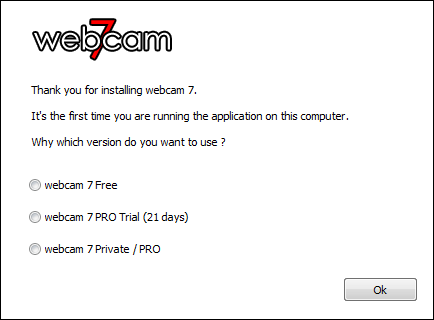
Fig. 1. Choosing a license
You can add a video source by right-clicking on "its place" and selecting the type of video source and the video source itself. In fig. 2 shows my PCI / USB video capture devices. In fig. 3 shows the program in action. The second source has not yet loaded, but it has already been added. By the way, the program has a Russian interface, you can select the language using the Language menu.
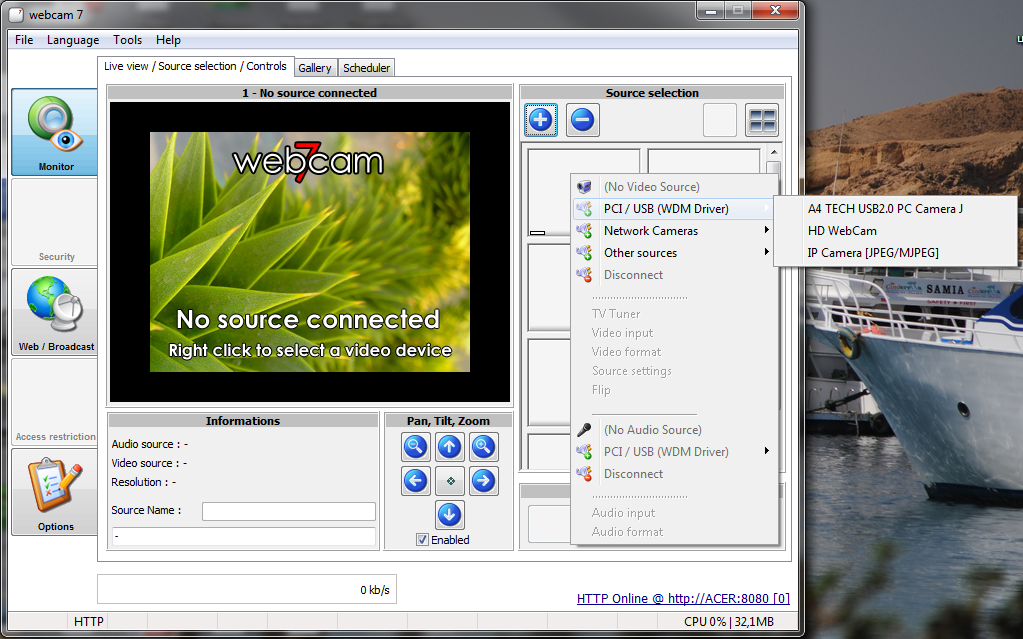
Fig. 2. Selecting a video capture device
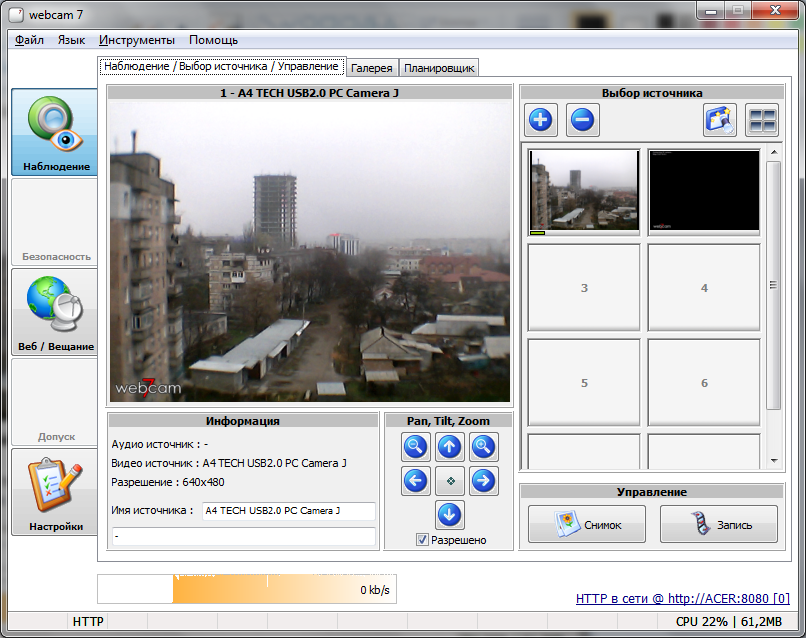
Fig. 3. Program in action
The program automatically launches the embedded web server on port 8080. This server is used to broadcast video to the Internet. Just enter http: // IP-address: 8080 in your browser and you will see the video broadcast from the first source (Fig. 4). The Source list allows you to select a source. Of course, you need to properly configure the firewall on your computer (to allow incoming connections to port 8080) and your router.
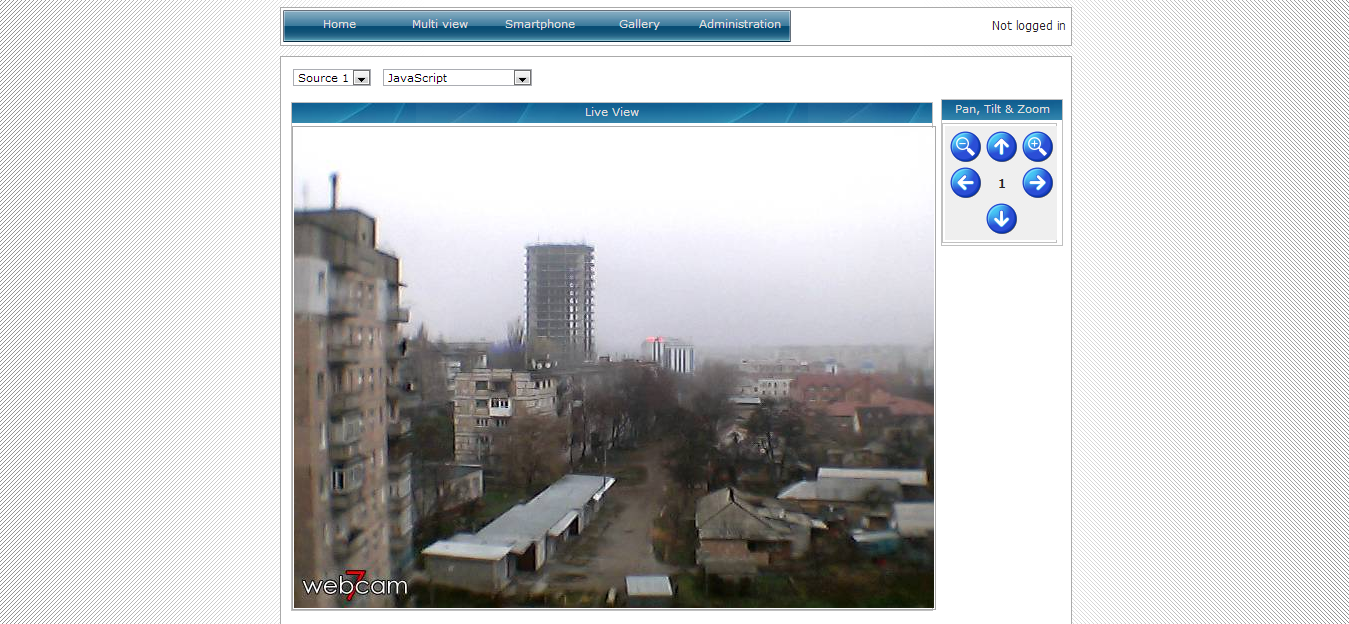
Fig. 4. Broadcasting video to the Internet
In the "Web / Broadcast" section (Fig. 5) you can observe the operation of the built-in web server, you can also leave it to stop broadcasting online (the Disable button).
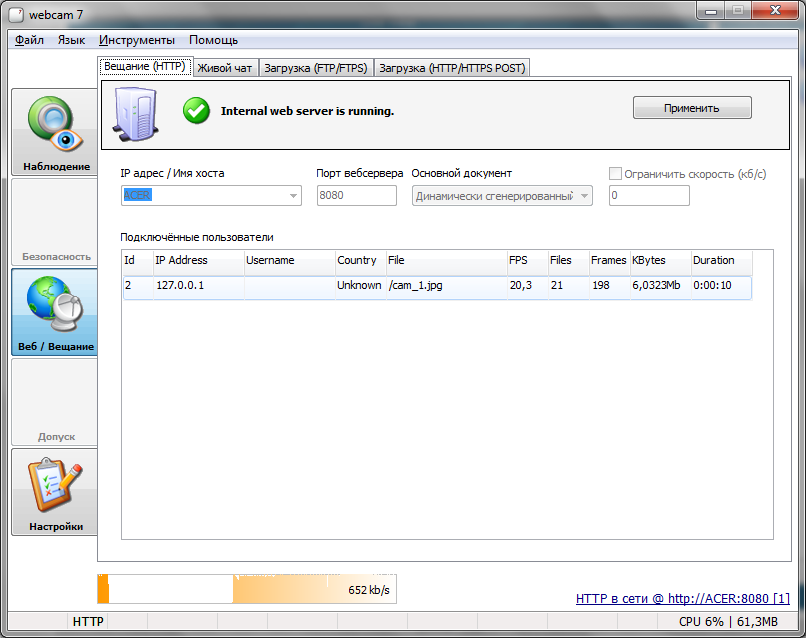
Fig. 5. Section "Web / Broadcast"
Webcam 7 is also equipped with a motion sensor. When motion is detected in the monitored room, a sound signal will sound, an alert will be sent by email, or the application selected in the program settings will start. Theoretically, this program can be used to create an alarm, but for these purposes we will use a different program.
DIY alarm
iSpy is a very nice alarm management program. The program can be used to guard any premises - an apartment, a warehouse, an office. When an activity is detected in a monitored room, iSpy can send a message by e-mail or SMS. This is the main difference from webcam 7, which can only send messages by email. Of course, some operators provide gateways that allow you to send SMS by sending a regular message by e-mail, but this option will not suit everyone, and the efficiency of such gateways leaves much to be desired.
It will also be nice to know that iSpy is completely free and supports any number of sources (in any case, the developer site does not say anything about any restrictions, and I do not have a few dozen IP cameras to check if this is so).
I also liked the iSpy program because it has a 64-bit version and it also supports video recording from cameras - this allows you to use it not only as an alarm (detected motion, sent a notification), but also as a full-fledged tracking tool / video capture, although there are other programs for this. The only thing I didn't like was the mediocre translation of the application interface into Russian, so the screenshots in the article will be in English.
So, to add a video capture source, use the Add command (Fig. 6).
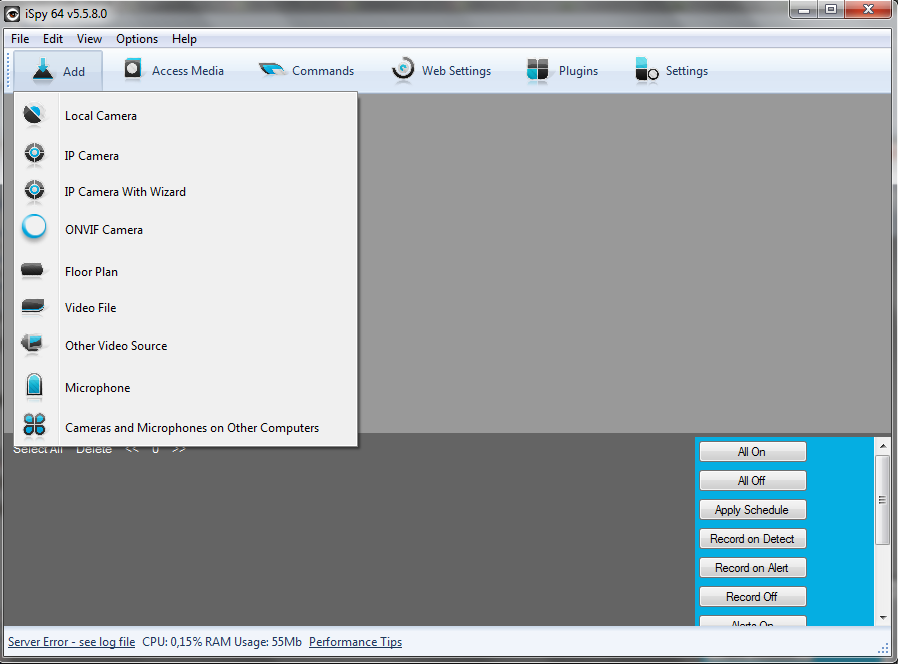
Fig. 6. Supported sources
Next, you need to select the webcam itself (if you chose Local Camera) or enter the parameters for accessing the camera (if you chose IP Camera).

Fig. 7. Choosing a webcam
Next, on the Motion Detection tab, you need to set the parameters of the motion detector, and on the Alerts tab - the notification parameters, on which you can also enter the phone number to which SMS will be sent in case of motion detection. Call the window shown in Fig. 8, using the Edit command of the source context menu.
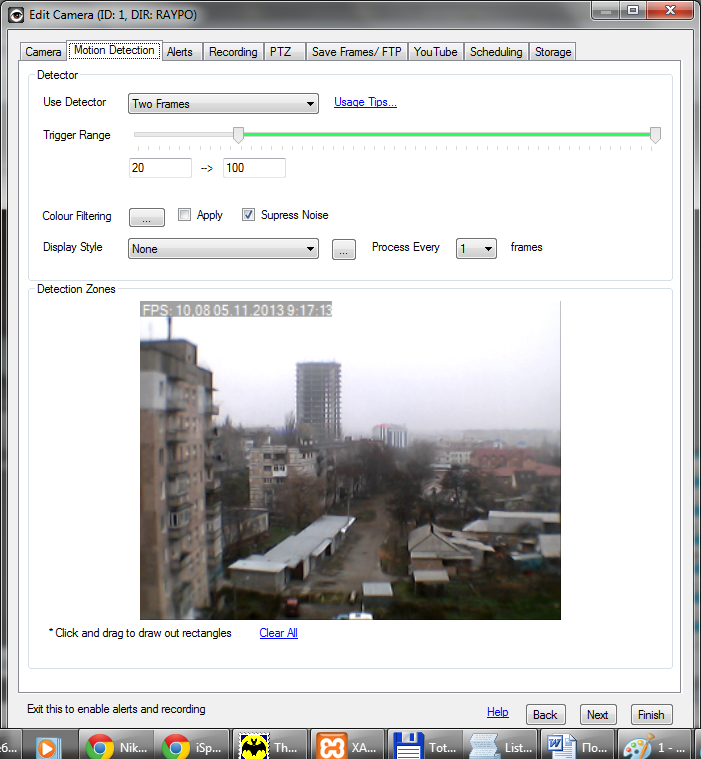
Fig. 8. Editing a camera
In fig. 9 shows my "surveillance system" - a view of the garage and office.
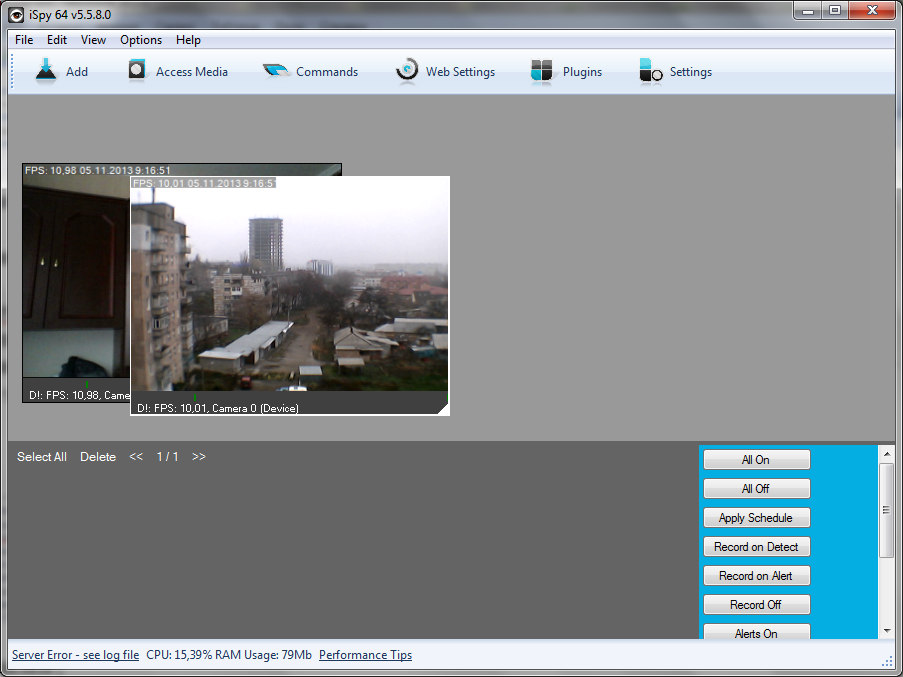
Fig. 9.iSpy in action
Gesture recognition
Startup Flutter's first and only product is an app that allows you to track and recognize gestures using devices equipped with a webcam. This startup was recently acquired by Google.
Flutter is currently available on the Mac App Store. So far, it is only available for OS X users, but a version of the program for Windows is expected soon.
Tracking system and normal video capture
Sometimes there is a need not for an alarm, but simply for a tracking system and constant video capture from a camera. In this case, you can use either iSpy or any other video capture program such as FrameCapture.
FrameCapture is a simple program that combines the functions of video surveillance and communication in web chats. The program is very simple, so you may not like it. Those who like something more difficult can recommend the AVS Video Recorder and Webcam Screen Video Capture programs.
The first program allows you to record video from webcams, DV-, MiniDV-, VHS- and HD-camcorders, TV tuners and other available video sources. The program can be used not only for recording video from a webcam, but also for digitizing video tapes. Of course, a full-fledged surveillance system will not work out of it, unless you have only one camera and you need to constantly record video from it. But the program is absolutely free and now you know how you can digitize the overwhelmed videotapes. Just don't forget to buy the tuner! But the Webcam Screen Video Capture program is more functional. It allows you to record video with sound from web and IP cameras, digital cameras, capture cards and other video sources. The program has a lot of settings and allows you to save videos in AVI, MP4, FLV, WMV, MKV formats. Capturing screenshots from a webcam is also supported, both in single shot mode and in burst mode. Another useful feature of the program is the ability to change brightness, contrast, saturation and add text to the video. The program has a lot of possibilities, and the best part is that it is free.
Webcam authorization
The built-in webcam of your laptop can be used not only for communication in Skype, but also for authorization in the system. Quite convenient - no password is required. All you need is to sit comfortably in a chair in front of your webcam for authorization. VeriFace software can be used for webcam authentication. This is a Lenovo development and is installed on laptops from this manufacturer. However, there are reports on the web that the use of this program is unsafe, since it can be tricked by providing your photo. A similar problem is reportedly in the Luxand Blink! Program, however, the developers assure that they have fixed all possible problems and guarantee a refund of the paid funds within 90 days. If you do not like the program after three months of use, you can get your money back. The program from Lenovo was mentioned just above. Toshiba - Toshiba Face Recognition and Asus - Asus SmartLogon have similar programs. Essentially, all these programs are of the same type. They compare the face captured by the camera with a previously taken photograph of the user. If the face is recognized, then access to the system is provided. Unfortunately, all such programs have the same problems. They cannot tell whether the person is in front of the camera or his photograph.
It is worth noting that the VeriFace and SmartLogon programs work quite quickly - they very quickly recognize a face: even if you are in "focus" for a moment, you will be immediately recognized. VeriFace can also be installed on any laptop manufacturer, not just Lenovo. As for Toshiba Face Recognition - the program is terribly slow, but more secure - it performs recognition more biasedly, and sometimes even the user himself cannot log in. It is also the only program that creates a three-dimensional image of your face, which excludes authorization from a photo. Although she also managed to deceive, only had to tinker. But it was much more difficult to do than with programs from Lenovo and Asus. It is a pity that this program cannot be installed on laptops from other manufacturers.
WWW
webcam 7 Pro
webcamXP
iSpy
Flutter
FrameCapture
AVS Video Recorder
Webcam Screen Video Capture
Luxand Blink!
Veriface
xakep.ru
We make a video surveillance system and broadcast video to the Internet
Let's set a real problem. Let's imagine that there is a warehouse, an office or some other production facility. It is necessary to organize video surveillance for him and make a video broadcast on the Internet so that you (let's hope that it will only be you, and not everyone who wants to) can watch your business, even at home. You can, of course, look at the problem from the other side. You have a private house, and you want to know what is happening in different parts of your hacienda, for example, in the yard, near the garage, at the entrance. Of course, you want to watch your estate from the office or from a hotel somewhere in the Maldives. You can organize a video surveillance system using different programs. Indeed, there are quite a few such programs. Today we will consider webcam 7 and webcamXP: both programs can be used both for organizing video surveillance, and for broadcasting video to the Internet. The only difference between them is that webcamXP uses Windows Media technology, and webcam 7 uses FLV Player, and webcam 7 also adds the ability to record MJPEG video with sound, that is, now you can not only see, but also hear (if, of course, the camera is equipped with high-quality microphone).
So, webcam 7 Pro is a multifunctional program for working with webcams. The ridge of the program is support for recording and streaming video from multiple cameras at the same time, and the program supports both IP cameras and USB cameras. The program is shareware, you can find out about the cost on the developer's website (see the link "Links"), but it can also work in free mode (Free). In Free mode, the program supports up to two video sources, that is, you can connect only two cameras. On the one hand, this is not enough. On the other hand (if you have an apartment) - quite enough. You place one camera at the front door, and the second will be external - it will watch the parking lot so that you know what is happening with your car. If two cameras are not enough, then you will have to buy either a Private license (support for up to four sources) or PRO (unlimited sources). An unlimited number of sources is also supported in the PRO Trial license, but in this mode the program will work for only 21 days. When the program starts, it offers to select a license (Fig. 1).
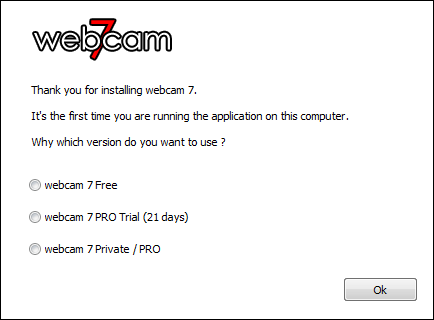
Fig. 1. Choosing a license
You can add a video source by right-clicking on "its place" and selecting the type of video source and the video source itself. In fig. 2 shows my PCI / USB video capture devices. In fig. 3 shows the program in action. The second source has not yet loaded, but it has already been added. By the way, the program has a Russian interface, you can select the language using the Language menu.
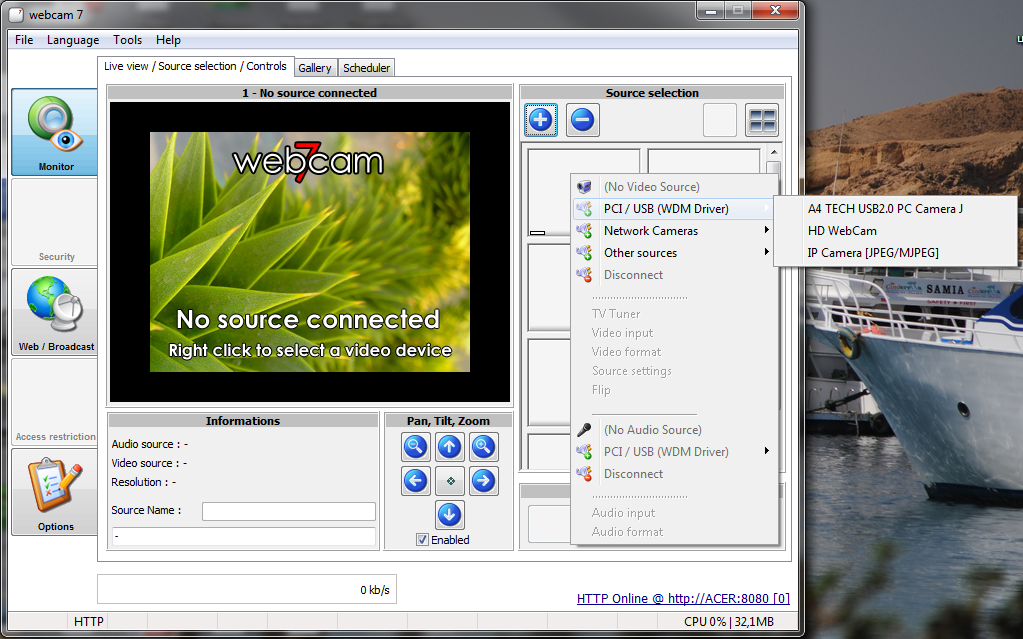
Fig. 2. Selecting a video capture device
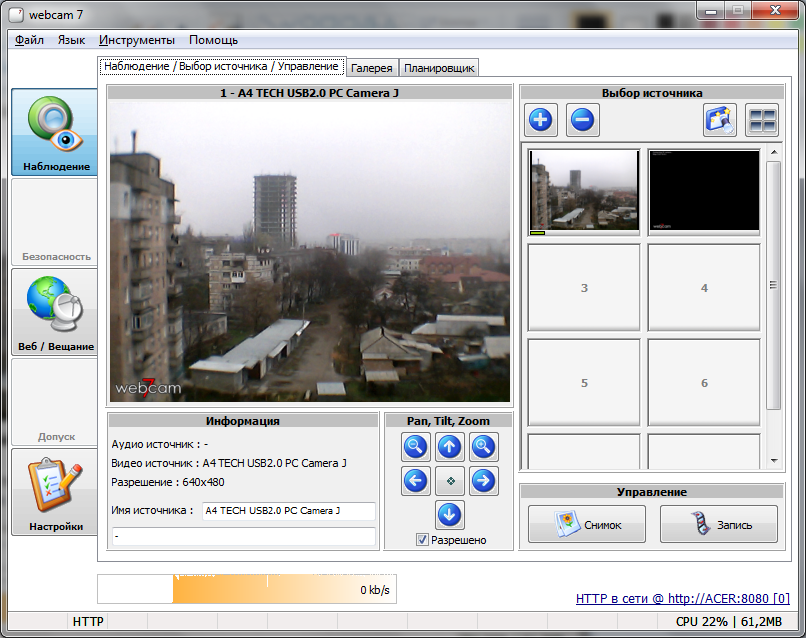
Fig. 3. Program in action
The program automatically launches the embedded web server on port 8080. This server is used to broadcast video to the Internet. Just enter http: // IP-address: 8080 in your browser and you will see the video broadcast from the first source (Fig. 4). The Source list allows you to select a source. Of course, you need to properly configure the firewall on your computer (to allow incoming connections to port 8080) and your router.
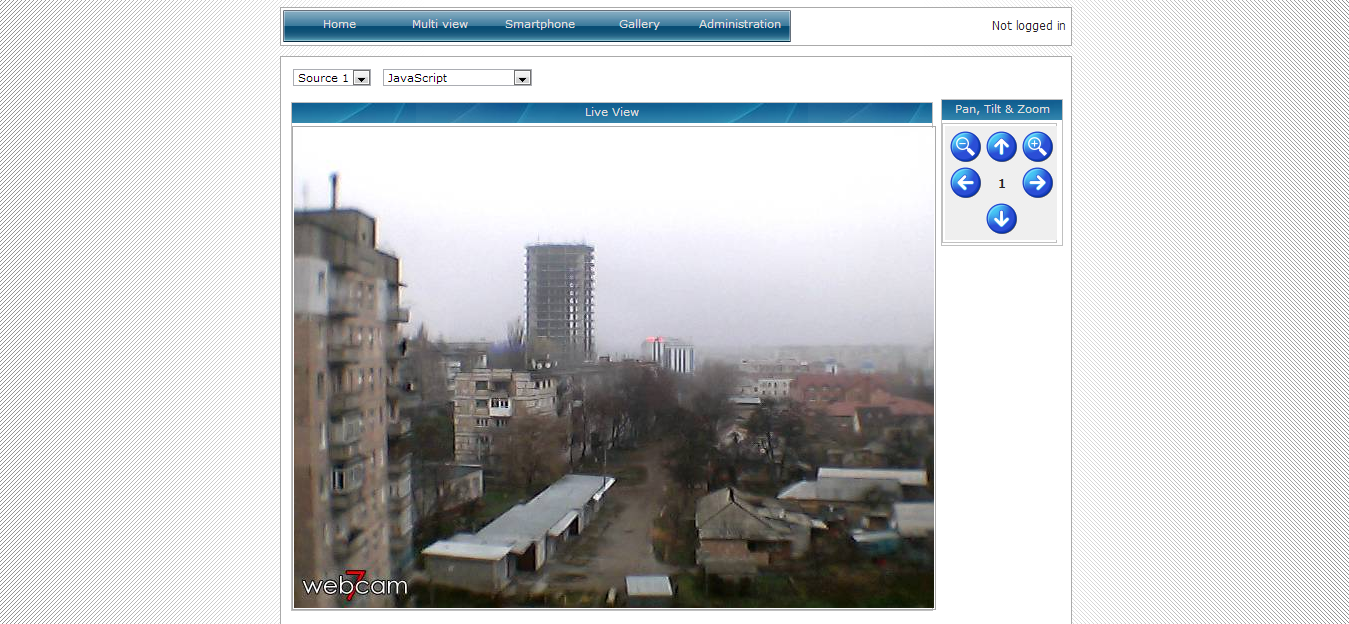
Fig. 4. Broadcasting video to the Internet
In the "Web / Broadcast" section (Fig. 5) you can observe the operation of the built-in web server, you can also leave it to stop broadcasting online (the Disable button).
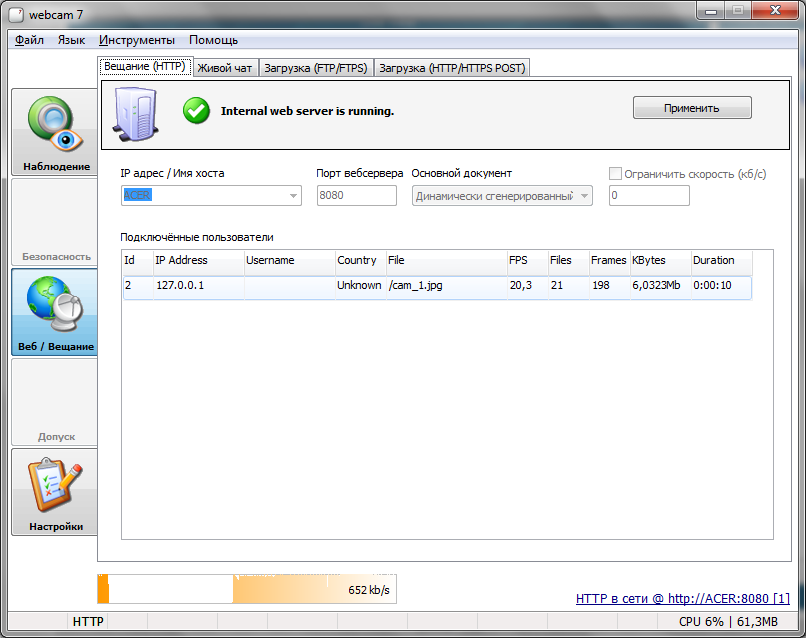
Fig. 5. Section "Web / Broadcast"
Webcam 7 is also equipped with a motion sensor. When motion is detected in the monitored room, a sound signal will sound, an alert will be sent by email, or the application selected in the program settings will start. Theoretically, this program can be used to create an alarm, but for these purposes we will use a different program.
DIY alarm
iSpy is a very nice alarm management program. The program can be used to guard any premises - an apartment, a warehouse, an office. When an activity is detected in a monitored room, iSpy can send a message by e-mail or SMS. This is the main difference from webcam 7, which can only send messages by email. Of course, some operators provide gateways that allow you to send SMS by sending a regular message by e-mail, but this option will not suit everyone, and the efficiency of such gateways leaves much to be desired.
It will also be nice to know that iSpy is completely free and supports any number of sources (in any case, the developer site does not say anything about any restrictions, and I do not have a few dozen IP cameras to check if this is so).
I also liked the iSpy program because it has a 64-bit version and it also supports video recording from cameras - this allows you to use it not only as an alarm (detected motion, sent a notification), but also as a full-fledged tracking tool / video capture, although there are other programs for this. The only thing I didn't like was the mediocre translation of the application interface into Russian, so the screenshots in the article will be in English.
So, to add a video capture source, use the Add command (Fig. 6).
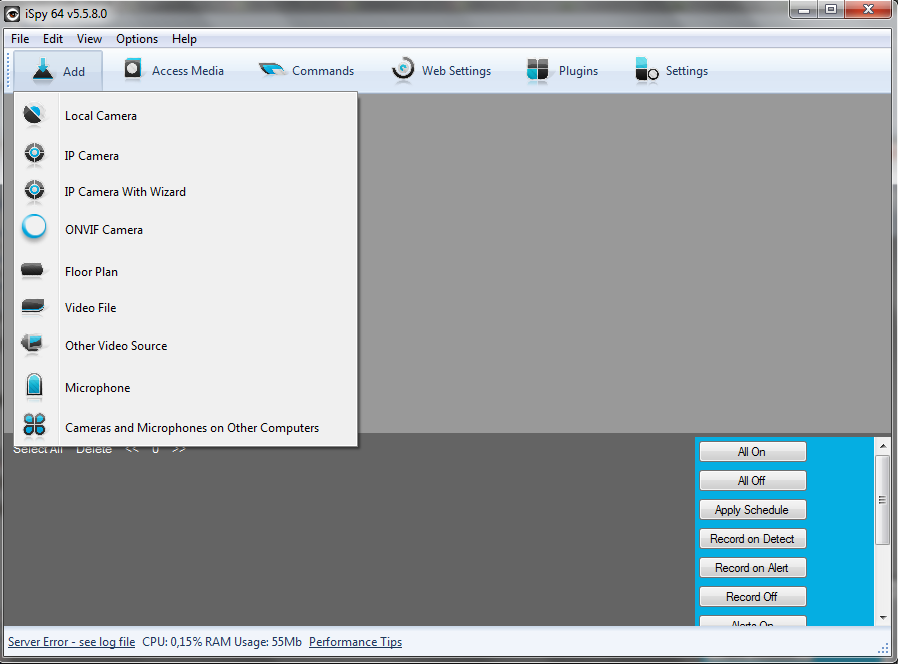
Fig. 6. Supported sources
Next, you need to select the webcam itself (if you chose Local Camera) or enter the parameters for accessing the camera (if you chose IP Camera).

Fig. 7. Choosing a webcam
Next, on the Motion Detection tab, you need to set the parameters of the motion detector, and on the Alerts tab - the notification parameters, on which you can also enter the phone number to which SMS will be sent in case of motion detection. Call the window shown in Fig. 8, using the Edit command of the source context menu.
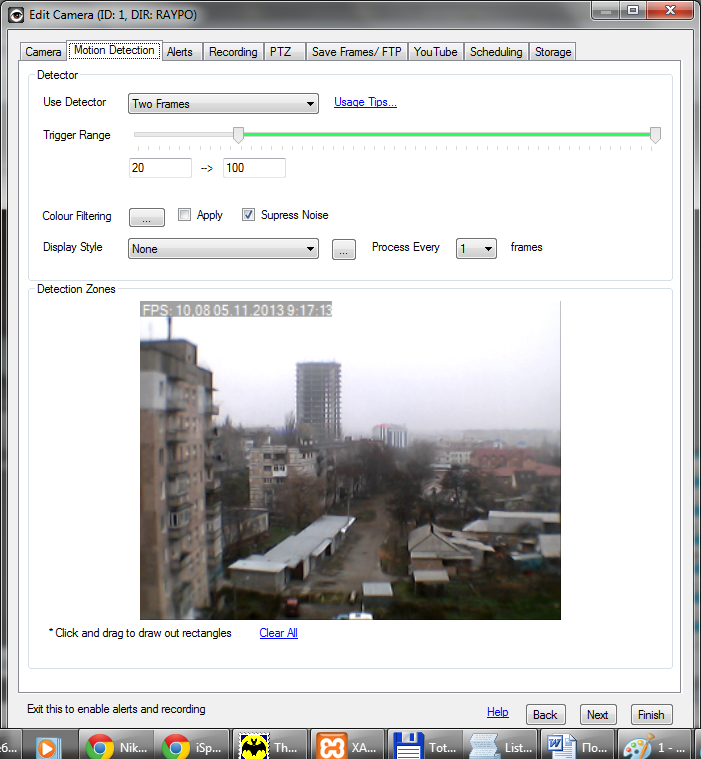
Fig. 8. Editing a camera
In fig. 9 shows my "surveillance system" - a view of the garage and office.
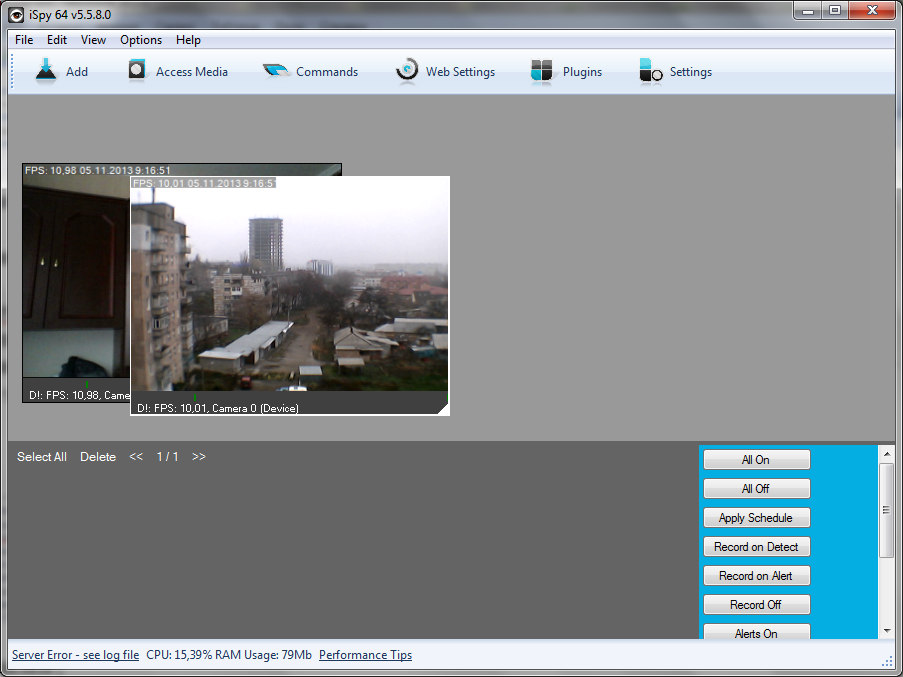
Fig. 9.iSpy in action
Gesture recognition
Startup Flutter's first and only product is an app that allows you to track and recognize gestures using devices equipped with a webcam. This startup was recently acquired by Google.
Flutter is currently available on the Mac App Store. So far, it is only available for OS X users, but a version of the program for Windows is expected soon.
Tracking system and normal video capture
Sometimes there is a need not for an alarm, but simply for a tracking system and constant video capture from a camera. In this case, you can use either iSpy or any other video capture program such as FrameCapture.
FrameCapture is a simple program that combines the functions of video surveillance and communication in web chats. The program is very simple, so you may not like it. Those who like something more difficult can recommend the AVS Video Recorder and Webcam Screen Video Capture programs.
The first program allows you to record video from webcams, DV-, MiniDV-, VHS- and HD-camcorders, TV tuners and other available video sources. The program can be used not only for recording video from a webcam, but also for digitizing video tapes. Of course, a full-fledged surveillance system will not work out of it, unless you have only one camera and you need to constantly record video from it. But the program is absolutely free and now you know how you can digitize the overwhelmed videotapes. Just don't forget to buy the tuner! But the Webcam Screen Video Capture program is more functional. It allows you to record video with sound from web and IP cameras, digital cameras, capture cards and other video sources. The program has a lot of settings and allows you to save videos in AVI, MP4, FLV, WMV, MKV formats. Capturing screenshots from a webcam is also supported, both in single shot mode and in burst mode. Another useful feature of the program is the ability to change brightness, contrast, saturation and add text to the video. The program has a lot of possibilities, and the best part is that it is free.
Webcam authorization
The built-in webcam of your laptop can be used not only for communication in Skype, but also for authorization in the system. Quite convenient - no password is required. All you need is to sit comfortably in a chair in front of your webcam for authorization. VeriFace software can be used for webcam authentication. This is a Lenovo development and is installed on laptops from this manufacturer. However, there are reports on the web that the use of this program is unsafe, since it can be tricked by providing your photo. A similar problem is reportedly in the Luxand Blink! Program, however, the developers assure that they have fixed all possible problems and guarantee a refund of the paid funds within 90 days. If you do not like the program after three months of use, you can get your money back. The program from Lenovo was mentioned just above. Toshiba - Toshiba Face Recognition and Asus - Asus SmartLogon have similar programs. Essentially, all these programs are of the same type. They compare the face captured by the camera with a previously taken photograph of the user. If the face is recognized, then access to the system is provided. Unfortunately, all such programs have the same problems. They cannot tell whether the person is in front of the camera or his photograph.
It is worth noting that the VeriFace and SmartLogon programs work quite quickly - they very quickly recognize a face: even if you are in "focus" for a moment, you will be immediately recognized. VeriFace can also be installed on any laptop manufacturer, not just Lenovo. As for Toshiba Face Recognition - the program is terribly slow, but more secure - it performs recognition more biasedly, and sometimes even the user himself cannot log in. It is also the only program that creates a three-dimensional image of your face, which excludes authorization from a photo. Although she also managed to deceive, only had to tinker. But it was much more difficult to do than with programs from Lenovo and Asus. It is a pity that this program cannot be installed on laptops from other manufacturers.
WWW
webcam 7 Pro
webcamXP
iSpy
Flutter
FrameCapture
AVS Video Recorder
Webcam Screen Video Capture
Luxand Blink!
Veriface
xakep.ru
