Overview of two applications that allow you to control the privacy settings of the operating system.
Since data is the new digital currency of our era, Windows 10 collects various telemetry data: how you use the system, whether programs work correctly, what personalized ads should be displayed based on your activity or installed applications.
If you're concerned about Windows 10 tracking your activity, here are two tools that allow you to take full control of your operating system's privacy settings.
O&O Shutup10
O&O Shutup10 is an easy-to-use tool that lets you change a huge number of privacy settings in Windows 10, from telemetry to usage data collection in Microsoft Edge.
Shutup10 evaluates each privacy parameter, sends recommendations on how it works, and identifies potential problems that may cause it to be disabled.
Next to each parameter is a toggle switch that allows you to easily activate or disable it.
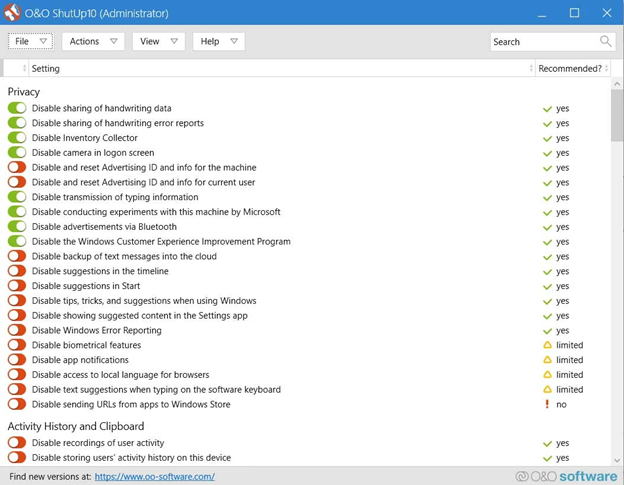
O&O Shutup10
To get more information about the risks of disabling a certain parameter, you should pay attention to the "Recommended" column:
· it is recommended to disable;
· may cause Windows 10 features to not work properly;
· will affect the overall functionality of the operating system and its security.
To view the description of how the parameter works, you can click on the text, and then a special window will appear.
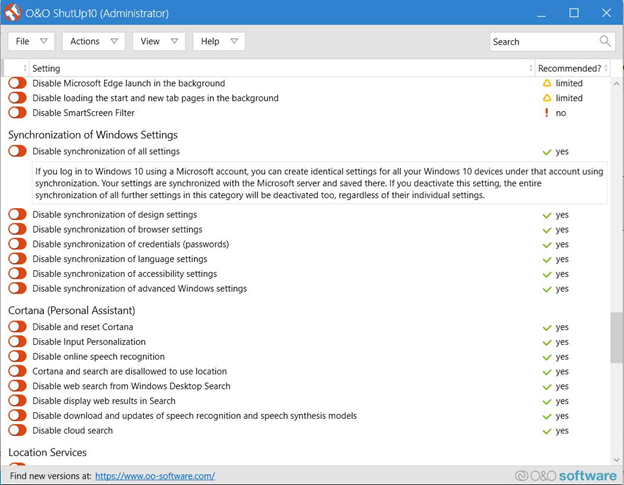
Shutup10: settings menu
To try out O&O Shutup10 for free, you can download it by following the link.
Privatezilla
Privatezilla is a privacy configuration tool in Windows 10, released most recently by the well-known Windows tool developer Builtbybel (formerly Mirinsoft).
It was originally called SpyDish, because Builtbybel created it from scratch to present it as an open source tool called Privatezilla.
Like Shutup10, Privatezilla provides full control over Windows 10's privacy settings: disabling telemetry, app permissions, and other features that may allow Microsoft to collect your OS usage data.

Privatezilla
Using Privatezilla is very simple: you can uncheck or check the various settings that you want to disable. When everything is ready, you can click on the "Apply selected" button to accept the changes.
To see how each setting affects the privacy of Windows 10, you can hover over it and get a short description, as shown below.
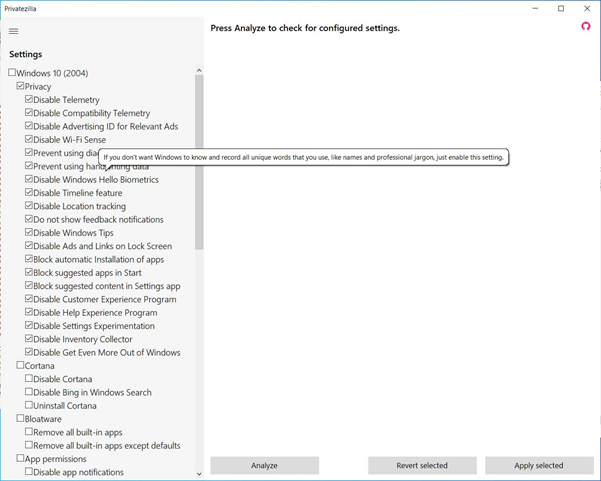
Privatezilla: brief description of parameters
If you realize that the accepted settings do not suit you, you should click on the "Revert selected" button to reset the system to the default settings.
To try out Privatezilla for free, you can download the program directly from the project GitHub page.
Since data is the new digital currency of our era, Windows 10 collects various telemetry data: how you use the system, whether programs work correctly, what personalized ads should be displayed based on your activity or installed applications.
If you're concerned about Windows 10 tracking your activity, here are two tools that allow you to take full control of your operating system's privacy settings.
O&O Shutup10
O&O Shutup10 is an easy-to-use tool that lets you change a huge number of privacy settings in Windows 10, from telemetry to usage data collection in Microsoft Edge.
Shutup10 evaluates each privacy parameter, sends recommendations on how it works, and identifies potential problems that may cause it to be disabled.
Next to each parameter is a toggle switch that allows you to easily activate or disable it.
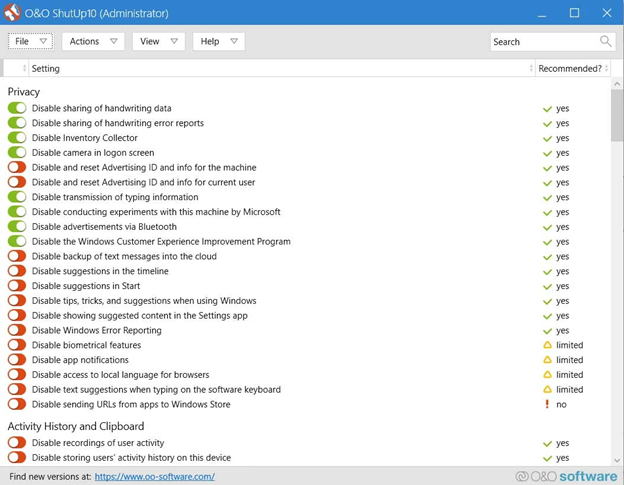
O&O Shutup10
To get more information about the risks of disabling a certain parameter, you should pay attention to the "Recommended" column:
· it is recommended to disable;
· may cause Windows 10 features to not work properly;
· will affect the overall functionality of the operating system and its security.
To view the description of how the parameter works, you can click on the text, and then a special window will appear.
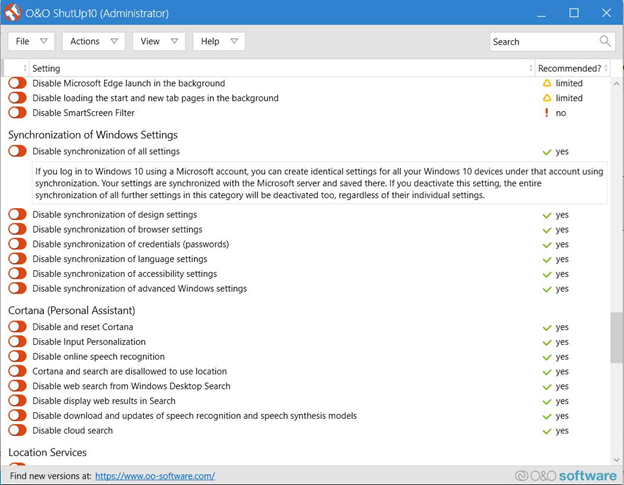
Shutup10: settings menu
To try out O&O Shutup10 for free, you can download it by following the link.
Privatezilla
Privatezilla is a privacy configuration tool in Windows 10, released most recently by the well-known Windows tool developer Builtbybel (formerly Mirinsoft).
It was originally called SpyDish, because Builtbybel created it from scratch to present it as an open source tool called Privatezilla.
Like Shutup10, Privatezilla provides full control over Windows 10's privacy settings: disabling telemetry, app permissions, and other features that may allow Microsoft to collect your OS usage data.

Privatezilla
Using Privatezilla is very simple: you can uncheck or check the various settings that you want to disable. When everything is ready, you can click on the "Apply selected" button to accept the changes.
To see how each setting affects the privacy of Windows 10, you can hover over it and get a short description, as shown below.
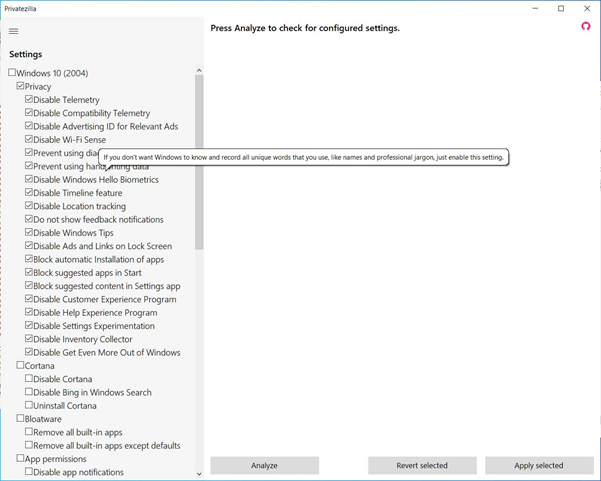
Privatezilla: brief description of parameters
If you realize that the accepted settings do not suit you, you should click on the "Revert selected" button to reset the system to the default settings.
To try out Privatezilla for free, you can download the program directly from the project GitHub page.
