Father
Professional
- Messages
- 2,602
- Reaction score
- 832
- Points
- 113
Hello, my dear friend, today I will tell you and show you how to set up a browser vertex.
And so let's start, I will write everything as it is without any water!
The antivirus can swear, this is absolutely normal for this program. After downloading, add the main program files to the antivirus exceptions. Download

Next, we buy a tunnel: here is the telegram of the person from whom I bought @cleanrdps
Required!: See and choose the state-the country under which you drive!
I'll show you with my own example:
I have an amex accaunt with the state and country of Germany.
In the end, he threw me a tunnel:
Cleanrdps RDPs\SSH, [01/17/19 20: 12]
62.117.12.62:2222;**;******* | DestinationIP: 62.117.12.62 | Country: Germany | State: Sachsen | City: Zwickau | ZIP: 08066 | ISP: Tele Columbus AG |
Next, open the tunnel manager.
1) click on the white light (at the bottom where the sites are located whoer.net and so on) Yes, to that light.
2) Right - click the menu is displayed: Click add SSH
3) Added it.
4) Click settings and see :
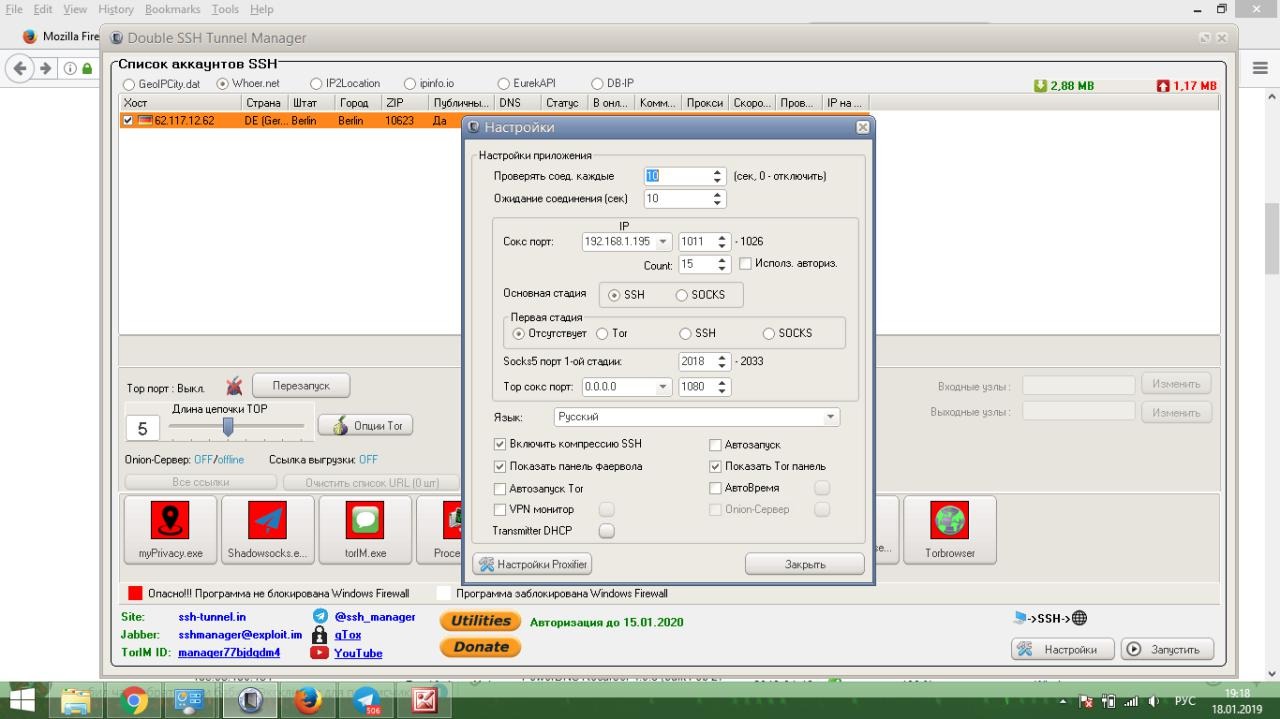
We exhibit like mine! Select the IP address from the list. But you will have to choose the port. (selected if not enabled.)
We Also Enable Proxfiltr (proxy filter)
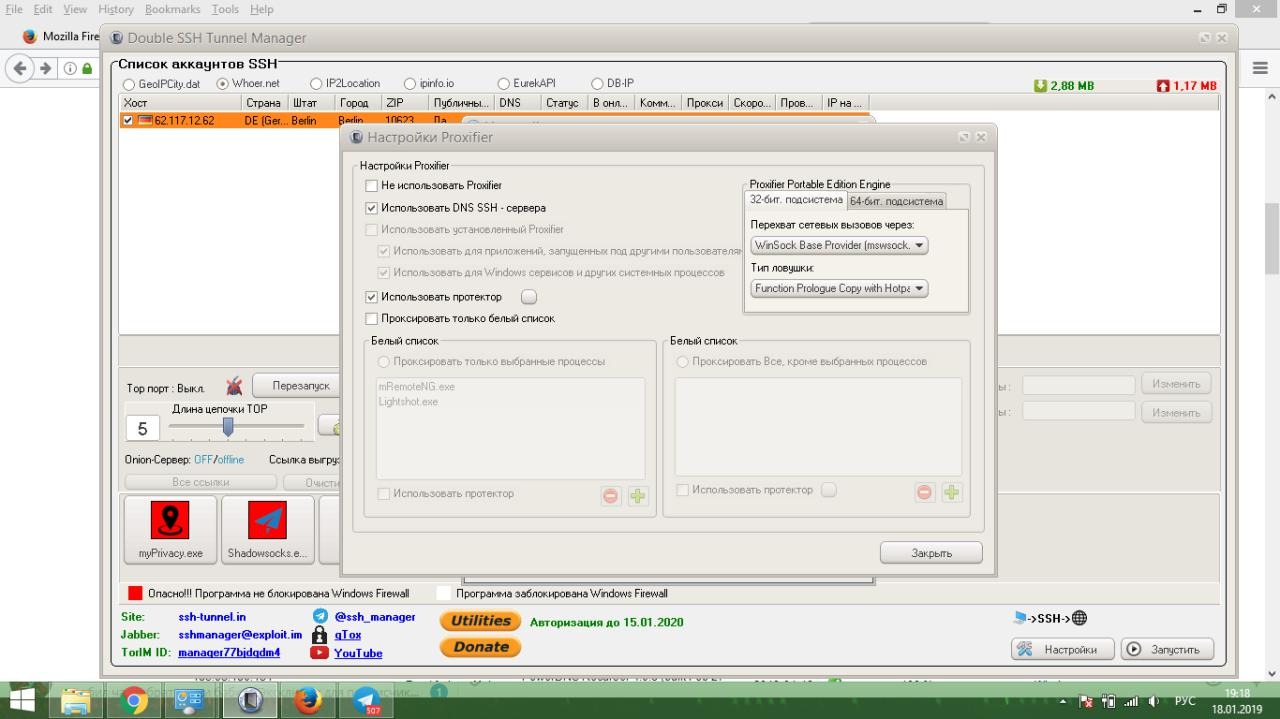
Here we put as I have.
Trying to connect! if there is a green chain, then everything is so!
But that's not all!
Do you know why? - the point is that you will go in and see the security percentage https://whoer.net/ on this site. Even if you show 70-90% of it is not the same!
Let's move on!
We go in after you have connected to the site of the receipt of your IP address https://whatleaks.com/
We find the javascript DNS in the banner. We see that it is not German! Fluctuates(multiple IP addresses)
Select your tunnel - right-click, - the menu will appear
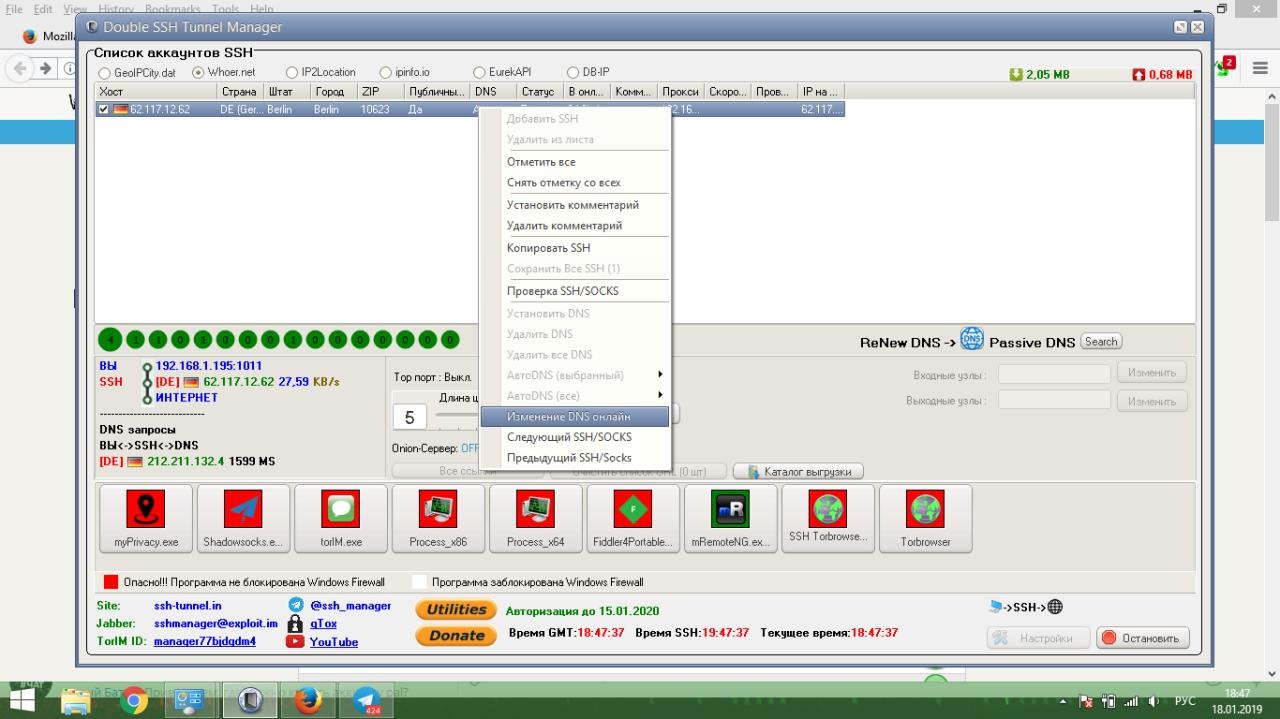
Click change DNS online.
Choose a country, in my case Germany.
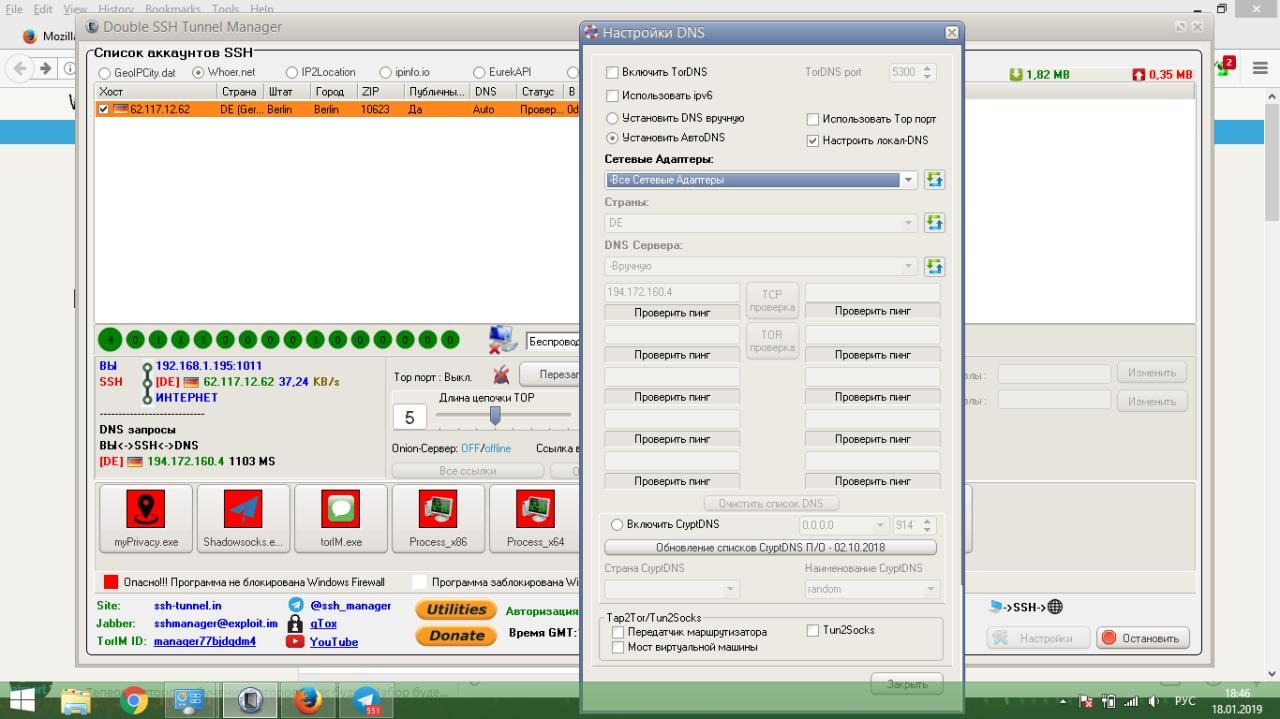
First manually, then automatically. We do as I have on the skin above. Do not forget your country (I do this by example) - We did it. Closing!
We wait a couple of minutes until everything syncs up.
Go to https://whatleaks.com/
We are looking at DNS Fluctuating or not!
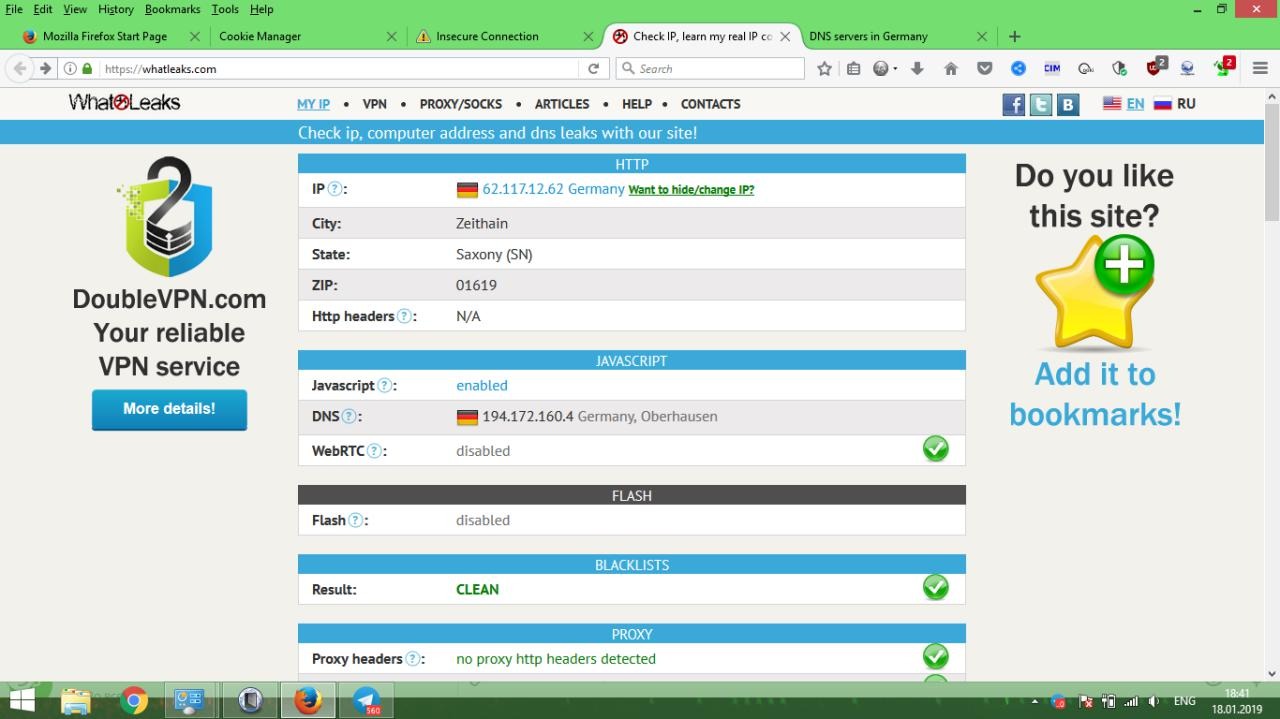
There is no hesitation. The German DNS sends the request to the German IP address.
All right!
You can view anonymity as a percentage on whoer.net
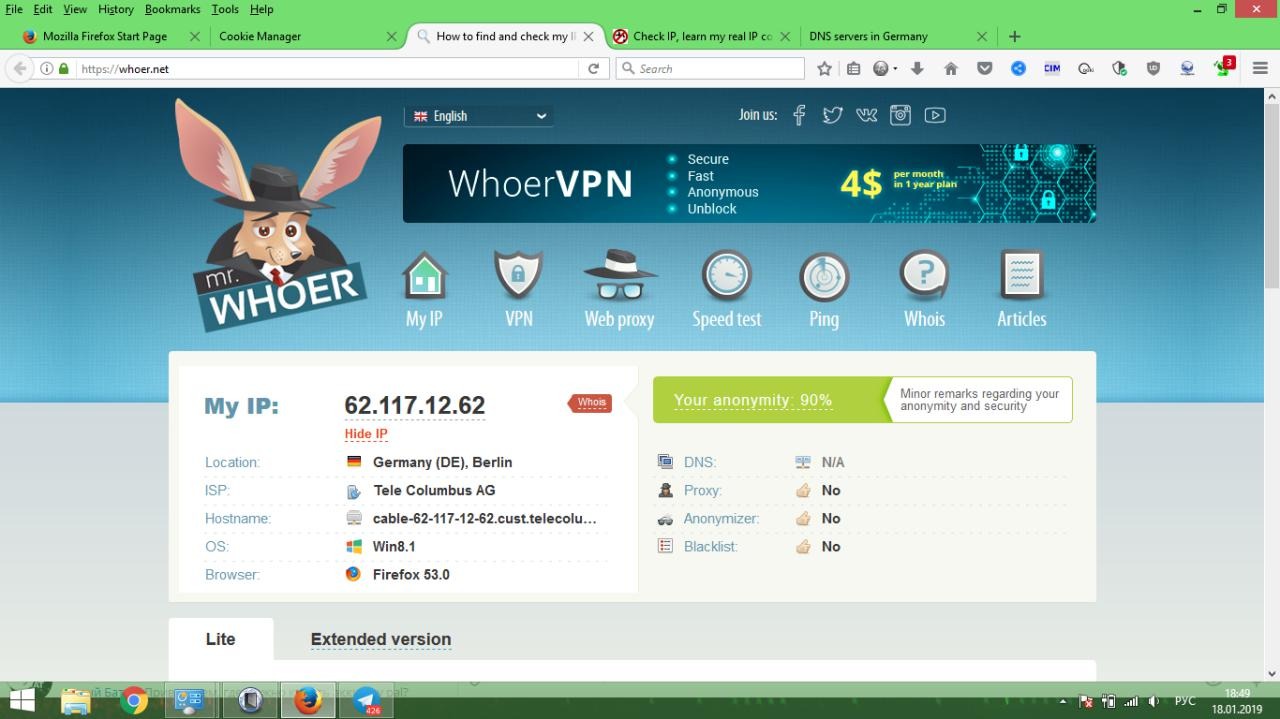
All the system is fine-tuned!
Now I'll show you how and what to change in the fox settings!
I forgot to say that only fox will work with tunnels!
Opening the fox:
Since there are really a lot of rules here , we will use the search engine:
That's how it's set up for me! Other rubbish is not needed!
That's not all!
Go to the store with extensions, and download extensions! Additional information!
1) HTTPS Everywhere - the utility blocks http requests to prevent data leakage through an unsecured protocol.
User-Agent Switcher 2) - replaces the user agent with the one selected by the user, all the most popular platforms are available (even mobile ones). It is well suited for driving in different sites ( previously, it was used to beat the Ebay brutus )
3) uBlock Origin - just an adblock with filters, a blackjack and ... well you get it
4) FoxyProxy Standart - firefox has a function for adding a proxy, but I think this thing is more convenient
5) Privacy Badger & Disconnect - monitors and blocks any non-readability on sites
6) Web Developer - cookie editor, css disabling, and other web developer utilities
7) NoScript - hardcore extension, the name symbolizes
You don't have to put the most recent Seventh (7). I'm turning it off.
Everything! You have set up the system for driving!
And so let's start, I will write everything as it is without any water!
What do we need?
Double SSH Tunnel Manager.The antivirus can swear, this is absolutely normal for this program. After downloading, add the main program files to the antivirus exceptions. Download

- FireFox browser (fox)
- shh tunnel
Next, we buy a tunnel: here is the telegram of the person from whom I bought @cleanrdps
Required!: See and choose the state-the country under which you drive!
I'll show you with my own example:
I have an amex accaunt with the state and country of Germany.
In the end, he threw me a tunnel:
Cleanrdps RDPs\SSH, [01/17/19 20: 12]
62.117.12.62:2222;**;******* | DestinationIP: 62.117.12.62 | Country: Germany | State: Sachsen | City: Zwickau | ZIP: 08066 | ISP: Tele Columbus AG |
Next, open the tunnel manager.
1) click on the white light (at the bottom where the sites are located whoer.net and so on) Yes, to that light.
2) Right - click the menu is displayed: Click add SSH
3) Added it.
4) Click settings and see :
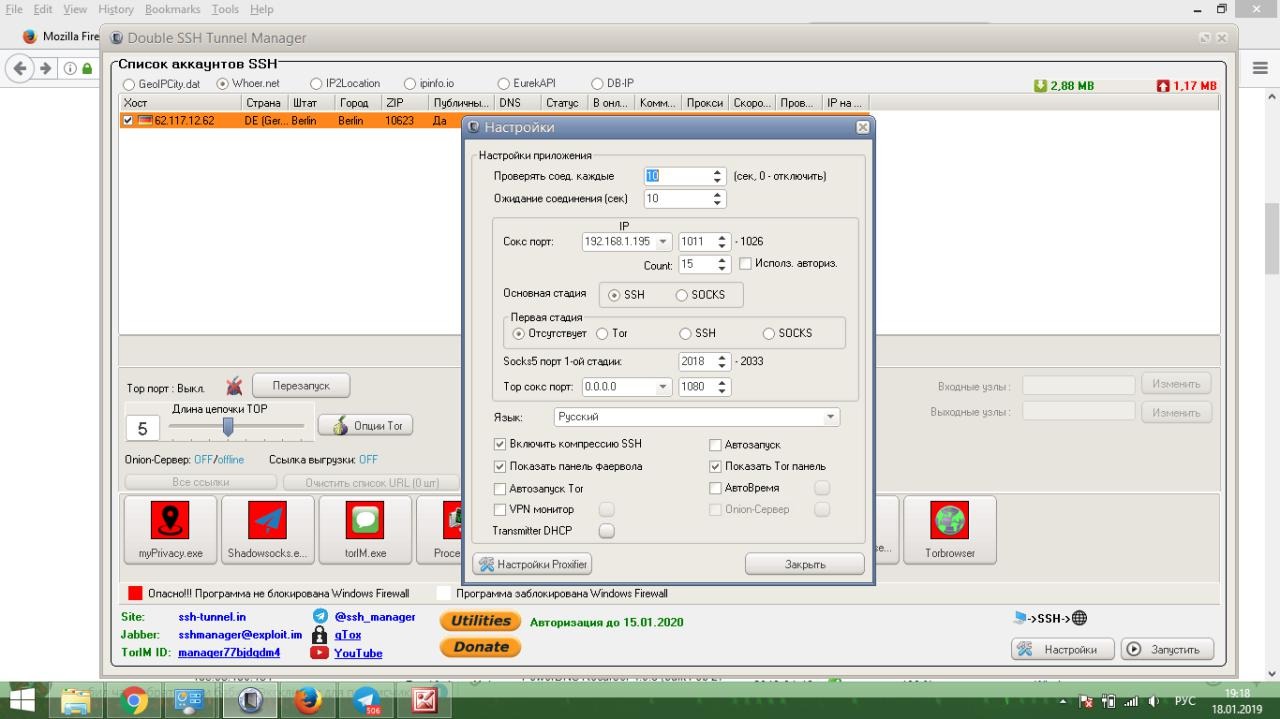
We exhibit like mine! Select the IP address from the list. But you will have to choose the port. (selected if not enabled.)
We Also Enable Proxfiltr (proxy filter)
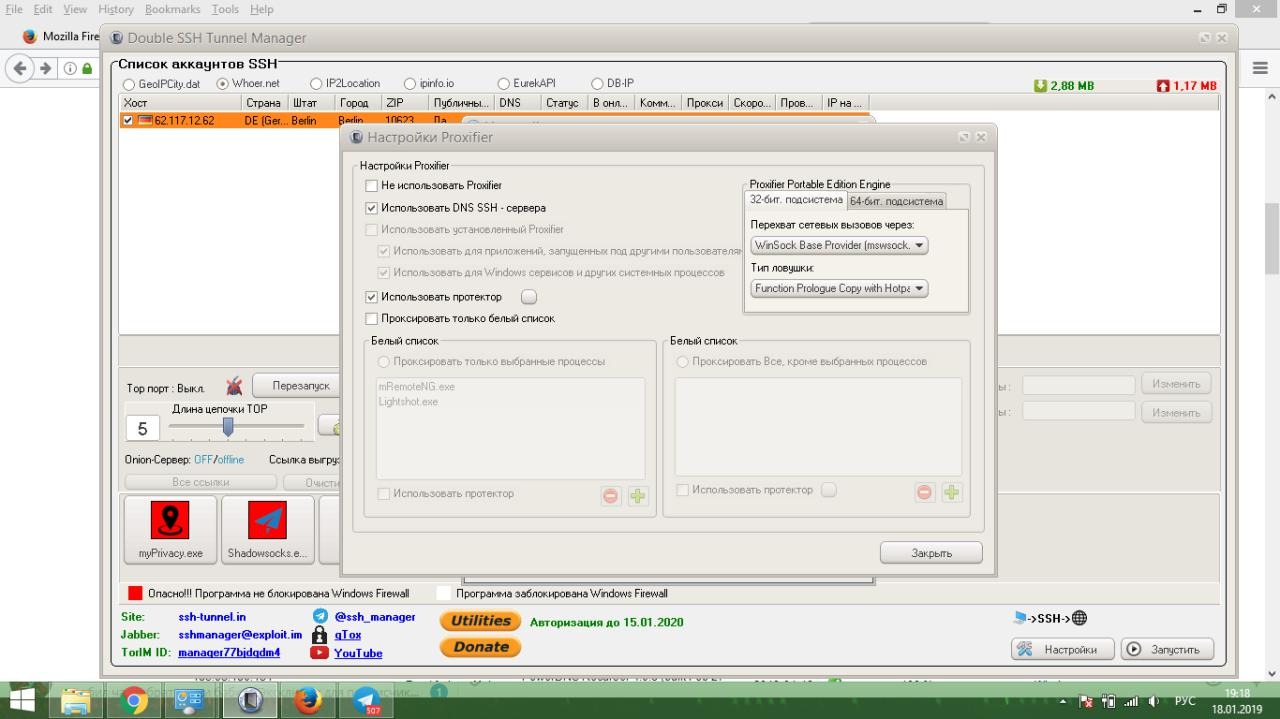
Here we put as I have.
Trying to connect! if there is a green chain, then everything is so!
But that's not all!
Do you know why? - the point is that you will go in and see the security percentage https://whoer.net/ on this site. Even if you show 70-90% of it is not the same!
Let's move on!
We go in after you have connected to the site of the receipt of your IP address https://whatleaks.com/
We find the javascript DNS in the banner. We see that it is not German! Fluctuates(multiple IP addresses)
Select your tunnel - right-click, - the menu will appear
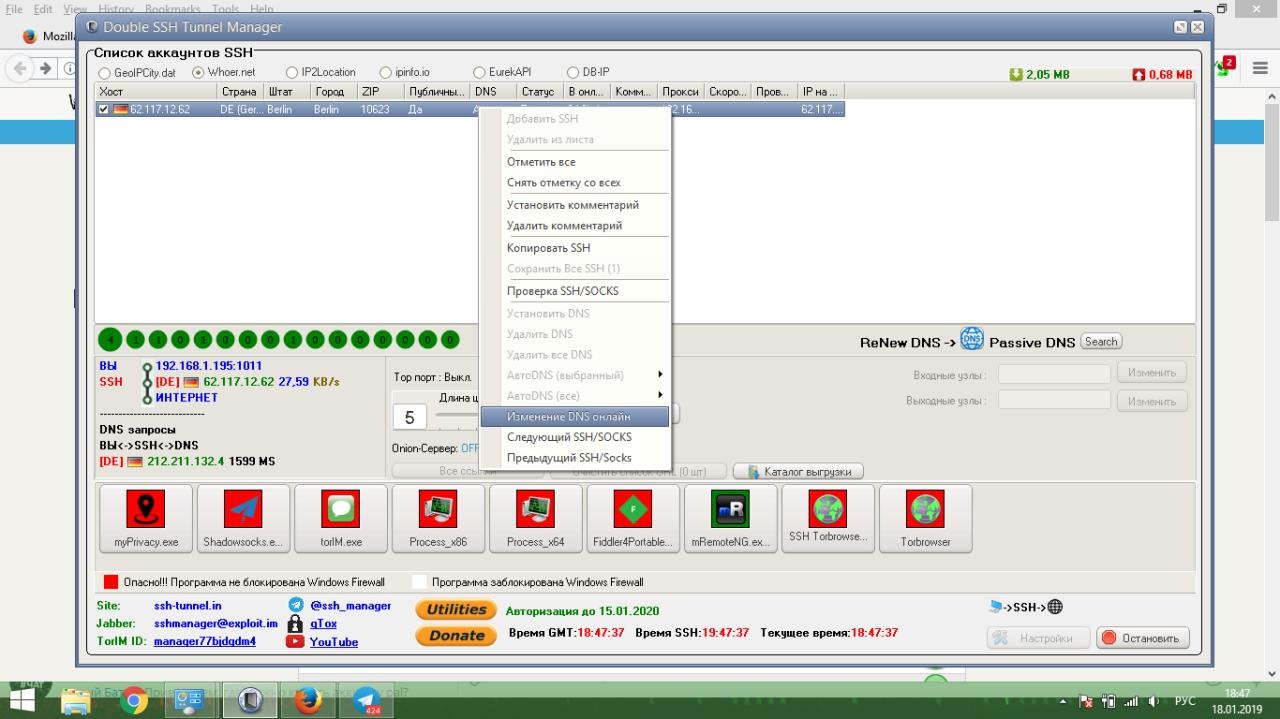
Click change DNS online.
Choose a country, in my case Germany.
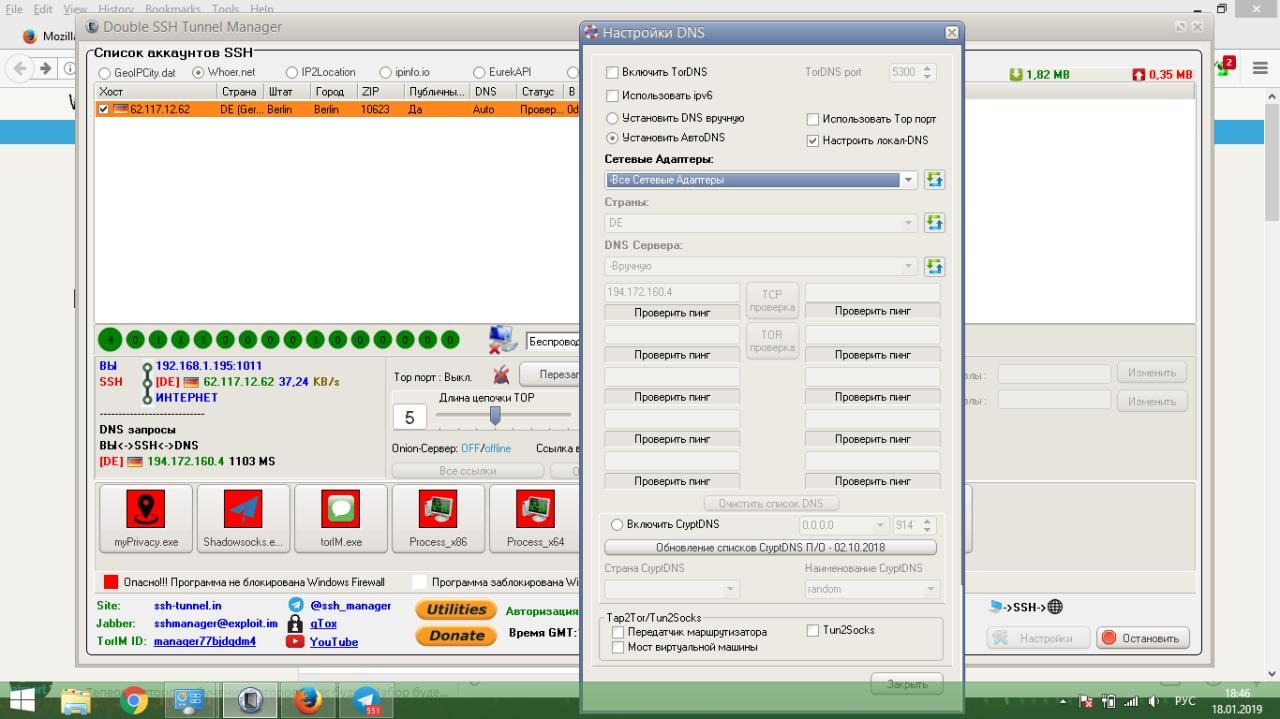
First manually, then automatically. We do as I have on the skin above. Do not forget your country (I do this by example) - We did it. Closing!
We wait a couple of minutes until everything syncs up.
Go to https://whatleaks.com/
We are looking at DNS Fluctuating or not!
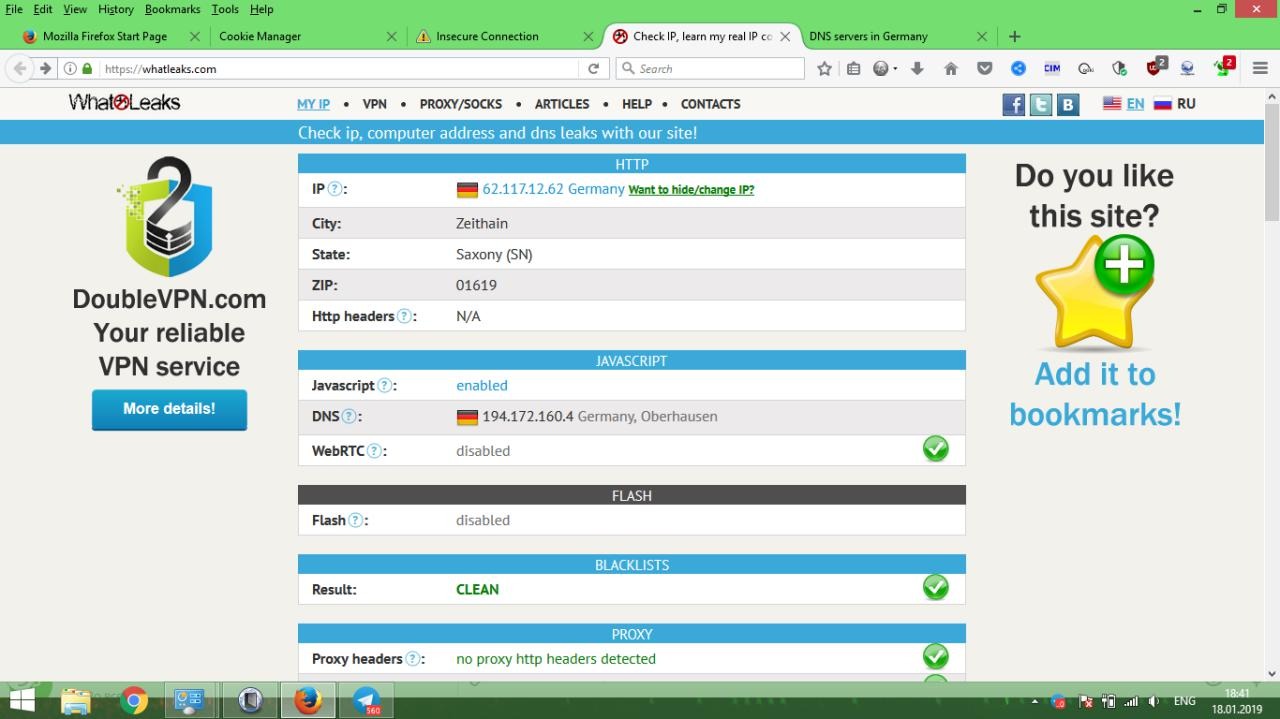
There is no hesitation. The German DNS sends the request to the German IP address.
All right!
You can view anonymity as a percentage on whoer.net
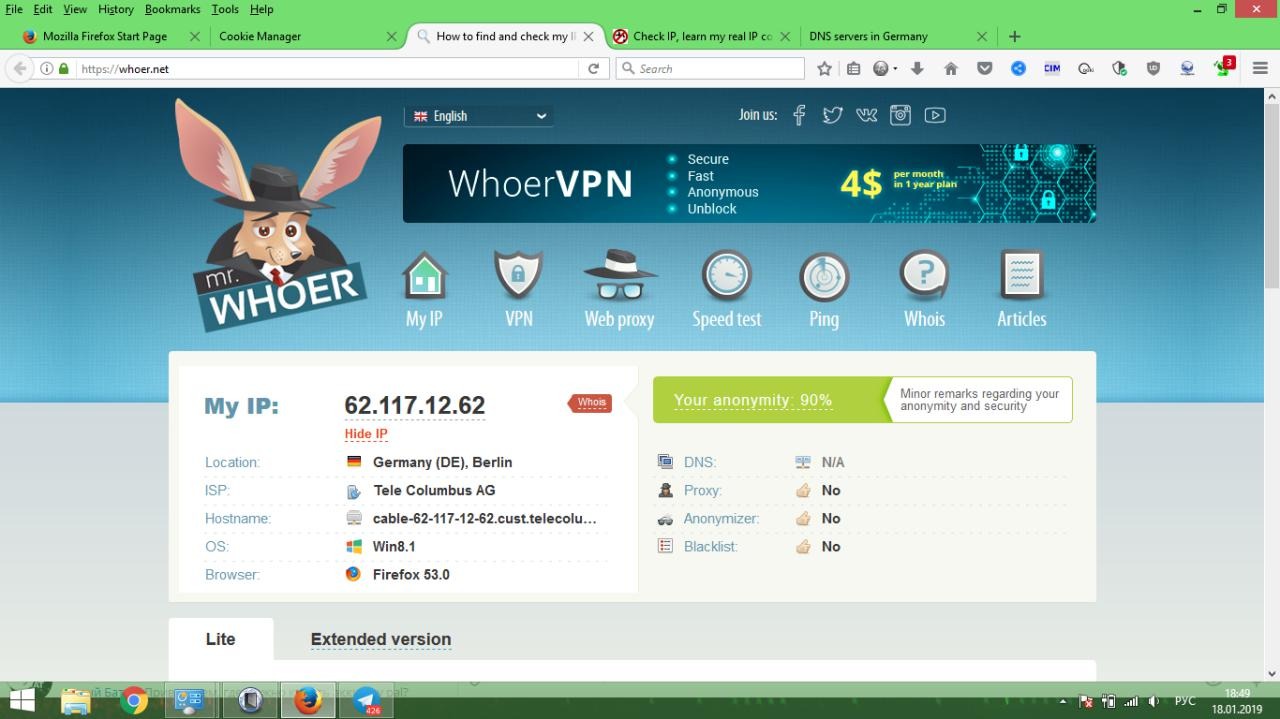
All the system is fine-tuned!
Now I'll show you how and what to change in the fox settings!
I forgot to say that only fox will work with tunnels!
Opening the fox:
Enter the following code in the address bar:
Code:
about:configSince there are really a lot of rules here , we will use the search engine:
First, let's remove sending reports:
Code:
breakpad. reportURL - delete the value
browser.tabs. crashReporting. email - delete the value
browser.tabs.crashReporting.emailMe - значение: false
browser.tabs.crashReporting.sendReport - false
datareporting.healthreport.infoURL - сотрите значение
datareporting.healthreport.uploadEnabled - false
datareporting.policy.dataSubmissionEnabled - false
extensions.getAddons.cache.enabled - false
security.ssl.errorReporting.automatic - falseNow the location
Code:
browser.geolocation.warning. infoURL - delete the value
browser. search. CountryCode - enter any country (default: RU, I have US)
browser. search. geoip. url - delete the value
browser. search. geoip. timeout-value: 0
browser. search. geoSpecificDefaults. url - delete the value
browser.search.geoSpecificDefaults - false
browser. search. region - enter any country (default: RU, I have US)
browser.search.suggest.enabled - false
geo.enabled - false
geo. wifi. uri - delete the valueDisabling WebRTC
Code:
media.peerconnection.enabled - false
media.peerconnection.ice.default_address_only - false
media.peerconnection.ice.relay_only - true
media.peerconnection.identity.enabled - false
media.peerconnection.identity.timeout - 1
media.peerconnection.turn.disable - true
media.peerconnection.use_document_iceservers - false
media.peerconnection.video.enabled - falseOptions to disable automatic browser updates
Code:
app.update.auto = false
app.update.enabled = false
app.update.mode = 0Option to disable automatic updating of search plugins
Code:
browser.search.update = falseThe default value is false, i.e. disabled. If you use a torrent or proxy, then the browser will make a request to the DNS not directly, but through a proxyDisabling a direct DNS request
Code:
network.proxy.socks_remote_dns - trueDisable WebGL
Code:
webgl.disabled в true.
dom.enable_performance = false
dom.battery.enabled = false
network.dns.disablePrefetch = true
network.http.accept.default = text/html,application/xhtml+xml,application/xml;q=0.9,*/*;q=0.8That's how it's set up for me! Other rubbish is not needed!
That's not all!
Go to the store with extensions, and download extensions! Additional information!
1) HTTPS Everywhere - the utility blocks http requests to prevent data leakage through an unsecured protocol.
User-Agent Switcher 2) - replaces the user agent with the one selected by the user, all the most popular platforms are available (even mobile ones). It is well suited for driving in different sites ( previously, it was used to beat the Ebay brutus )
3) uBlock Origin - just an adblock with filters, a blackjack and ... well you get it
4) FoxyProxy Standart - firefox has a function for adding a proxy, but I think this thing is more convenient
5) Privacy Badger & Disconnect - monitors and blocks any non-readability on sites
6) Web Developer - cookie editor, css disabling, and other web developer utilities
7) NoScript - hardcore extension, the name symbolizes
You don't have to put the most recent Seventh (7). I'm turning it off.
Everything! You have set up the system for driving!
