Lord777
Professional
- Messages
- 2,578
- Reaction score
- 1,519
- Points
- 113
Nox is an android emulator that will allow us to install a shop / bank / office application and do it in. Why bother with this and why beat from the emulator? In order to reduce the fraud shop, since from mobile applications + if you are logged in via Facebook or a Google account - fraud is much weaker than from a desktop browser.
First of all, download and install NOX on the virtual VirtualBox, then go to the settings.
Click on the gear and in the "main" tab set root rights and change the device language to the language of the country with which we will work.
Chapter 1. System Settings
First, we need to download version 5.0.0.1 (or the newest one) for convenience, I'll leave a link.
I haven't checked other versions, why 5.0.0.1 - this version allows us to demolish the launcher.
We need this during our work; we downloaded it and installed it in the desired directory.
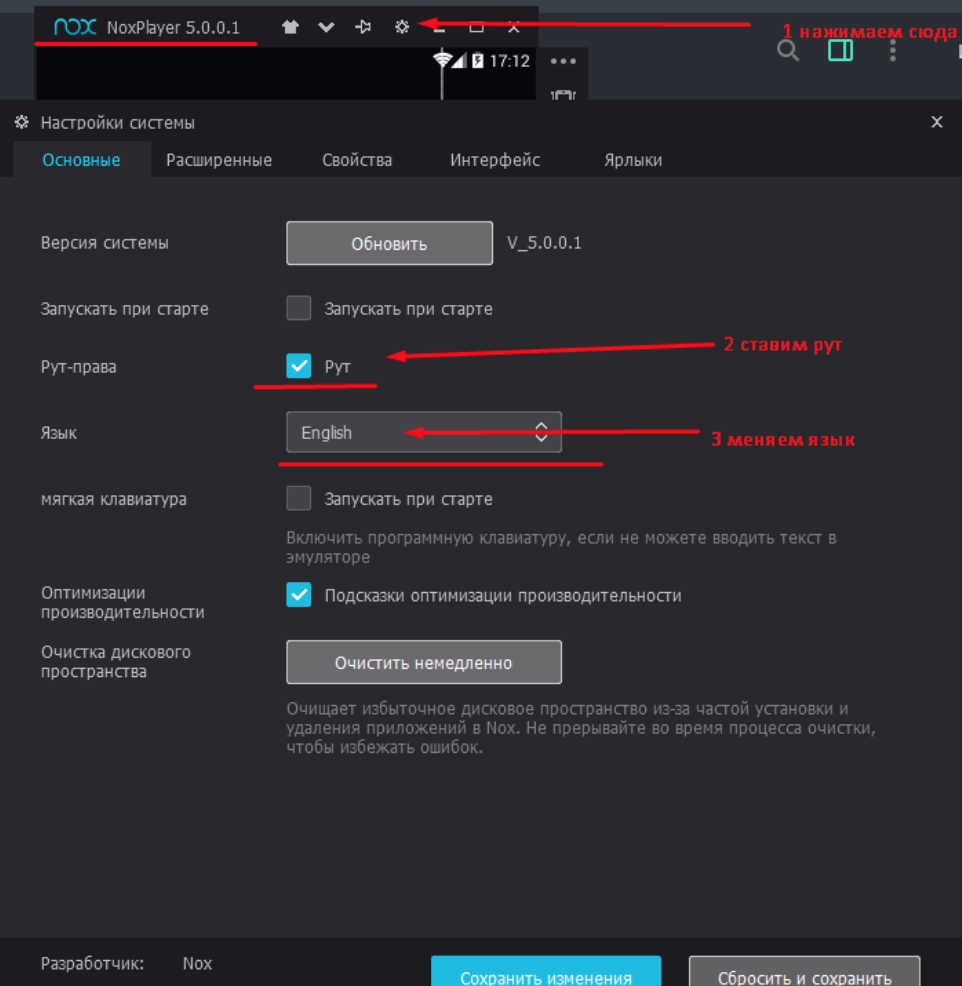
After the first launch, without touching anything, we follow the instructions shown on sk1, above. Next we go to the expansion item, look at sk2, select the optimal parameters for yourself, do not forget to set the launch settings, phone.
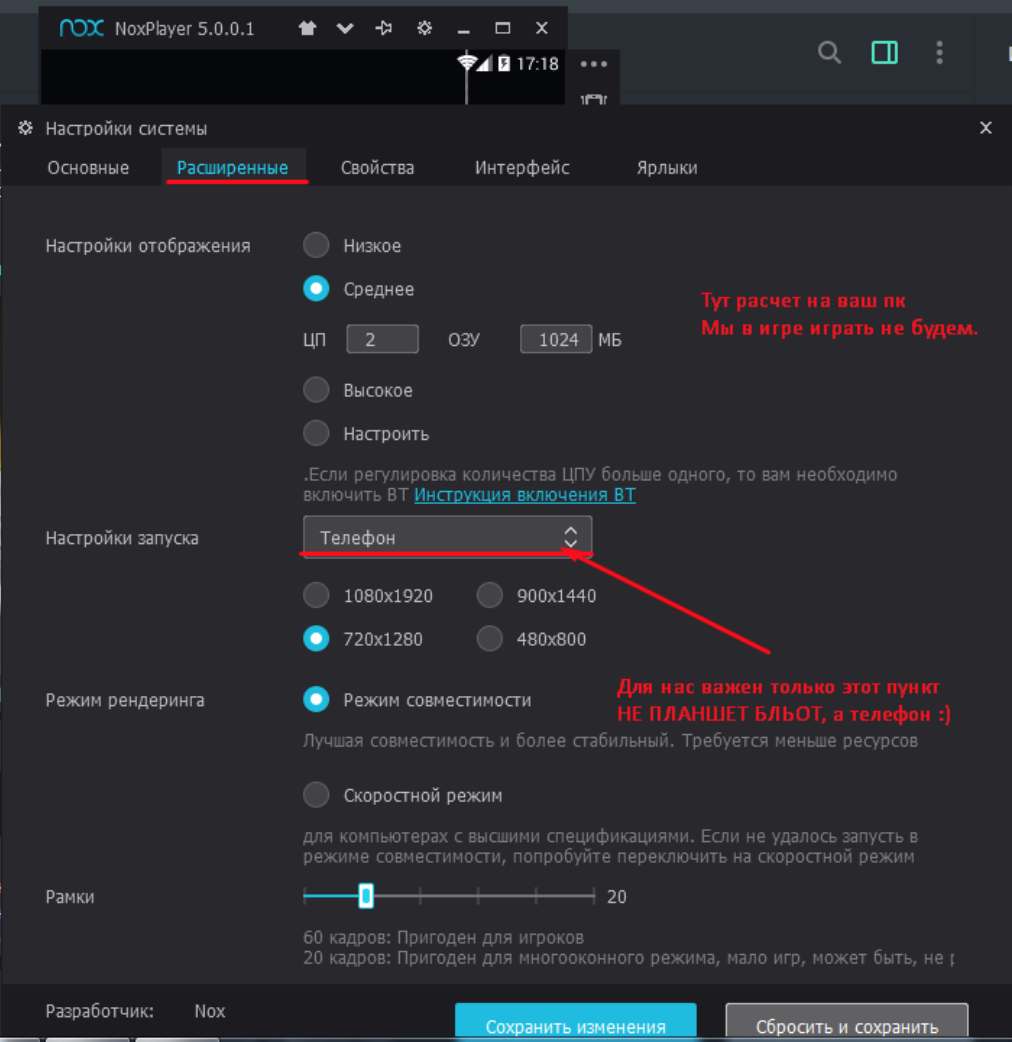
Display it here as you wish.
Now let's talk about properties, some applications, namely shops, check for your name and phone number, you can see this in the application API
More details about setting up sk3 laid out on the shelves
DO NOT TAKE LENOVO MAISA AND XIAOMI , the cross-country ability from them drops significantly, especially from Lenovo. This is exactly one of those on the list; I can't say anything about self-determined.
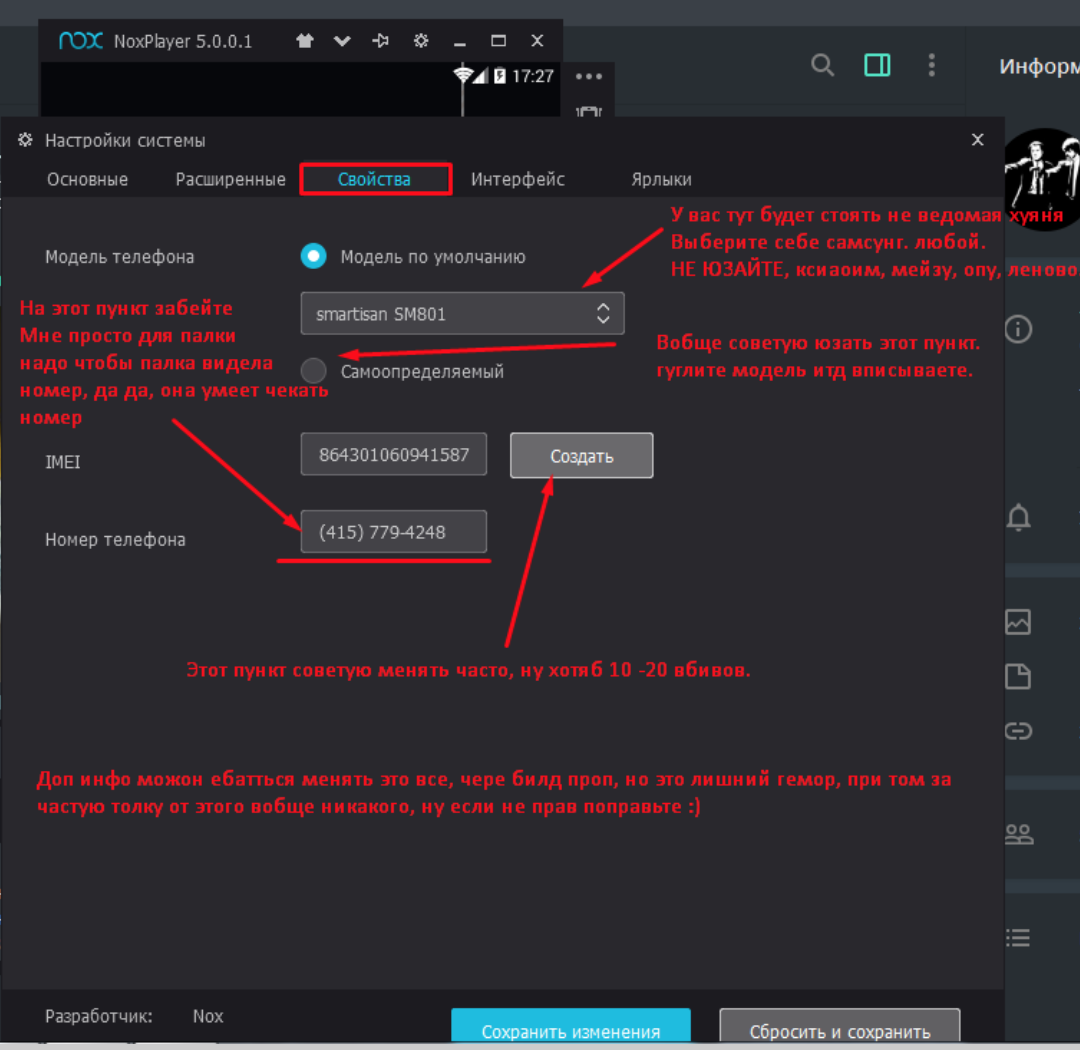
Properties
Now let's talk about a "self-detection" smartphone, pay attention to sk4
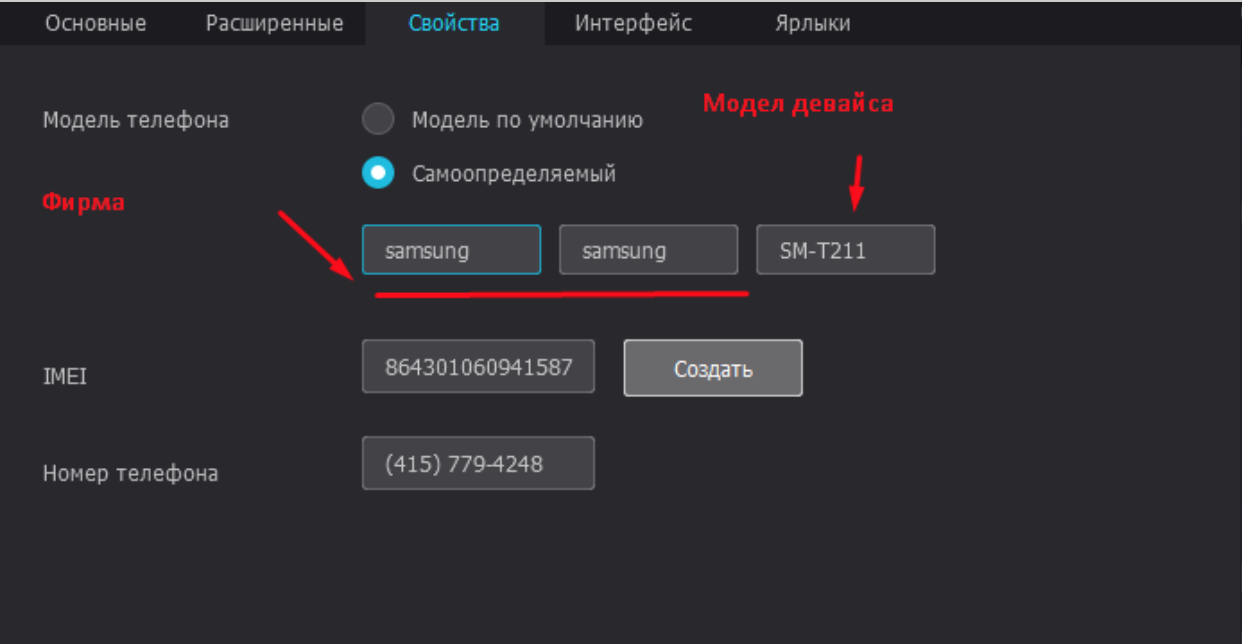
Device selection
Yes yes, MODEL, I just saw it, but yeah guys, tell me honestly, don't you give a fuck?)
I think everything is clear here, take the desired phone model, the real model!
There are ragulians who are trying to fit in the iPhone, I hope we don't have such people.
We will not consider the shortcuts and interface section, here everyone can dig for themselves if they wish, click the save changes button
In most cases, you will reboot your device.
Chapter 2. Launcher and other minor crap
Well, let's start with what is a launcher? This is the shell itself that you see.
That is, in this case, the NOX launcher, which fires every application, is not suitable for us.
First we need to select a launcher, there is a certain rule here, if you have installed a Samsung phone model, but you will install a launcher from Huawei.
Then congratulations, you have cerebral palsy, you took a Samsung, look for a Samsung launcher, or neutral launchers, but they give worse results.
So, in the end, I got myself a Samsung, and I chose the launcher for it.
We install our launcher, we see this notification
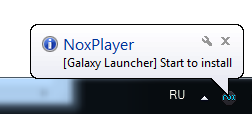
Congratulations, the launcher is installed, ready for battle, so to speak.
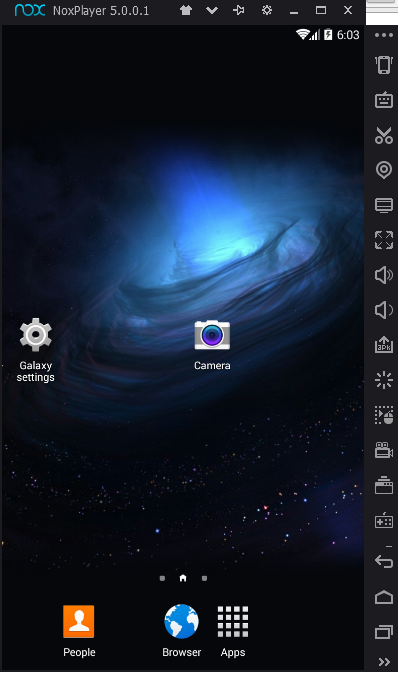
Launcher installed
Now, when we press the home button, we will be asked which launcher will be the main one, but if there was no request or you screwed up, go to the settings
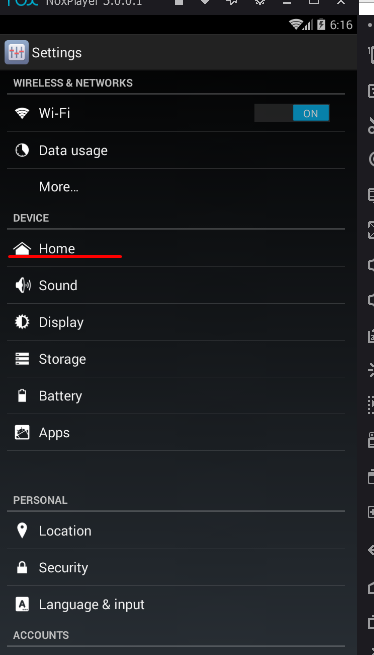
Press home

Everything ingenious is simple!
The launcher is installed, now download Titanium Backup according to the old scheme
Let's put it

Installation
After installation, you will see a window like this:
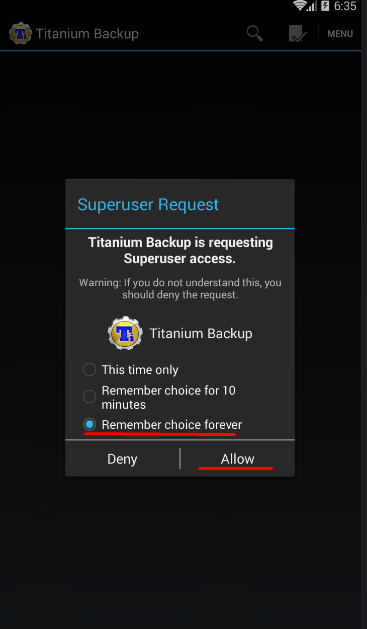
We give access to root rights
Next on the list, we are looking for our launcher.
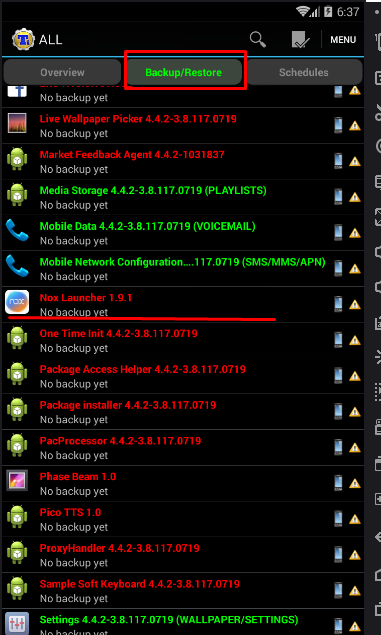
Found it?
Now all that remains is to demolish it.
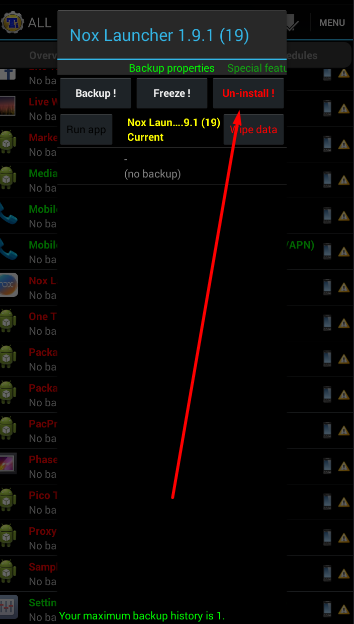
Delete
After deleting, you can go to settings > home and make sure that there is no launcher!
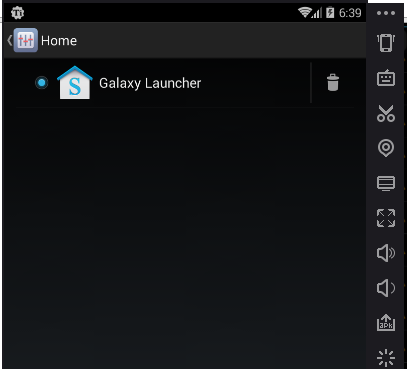
The poor guy is missing
We go back to the Titanium backpack and search Google for the service.
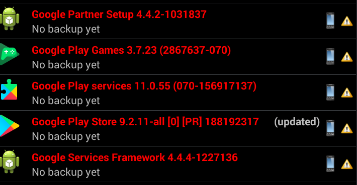
First list
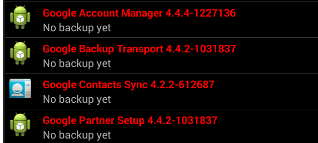
Second list
We delete it, that's it, we don't need it, it's burning our emulator and fuck it all with a horse.
At the output you should get this result.
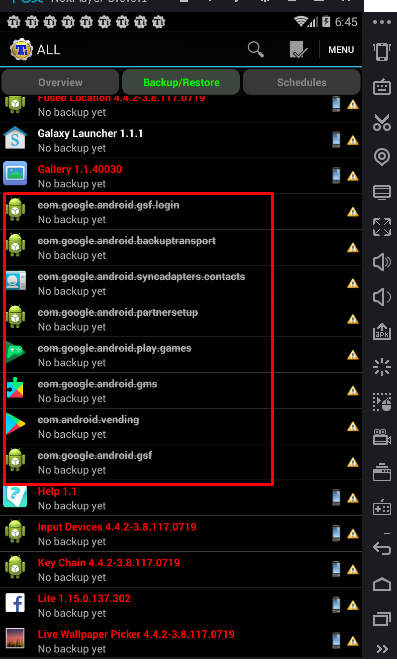
Rustle through the system and make sure you've drunk all the Google
Congratulations, you have a clean system that suits your needs, we put your own image on the desktop, you can use any black picture, for example, we don't leave the standard photo wallpaper!
Now let's move on to other little things, I don't think it's worth telling you that the time zone, system language, you need to configure for the tunnel / socks / VPN
Don't forget to turn off Location
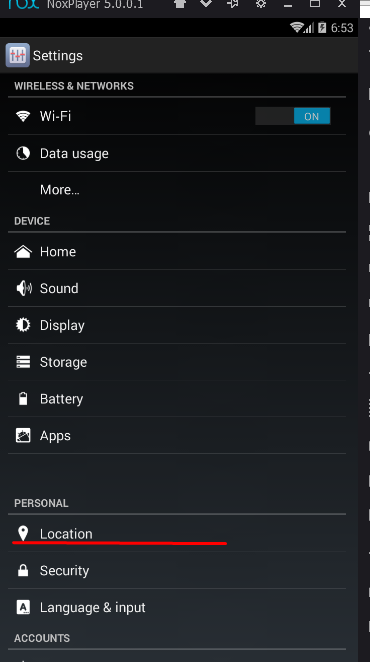
Uncheck
There is only one thing left, this is replacing the DNS, you can take the DNS from the public, you can take the Google DNS standard. If your tunnel or toe tightens the left dns.
We choose the country that is suitable for us.

103.90.64.116 - our dns
Next go to Settings > WIFI
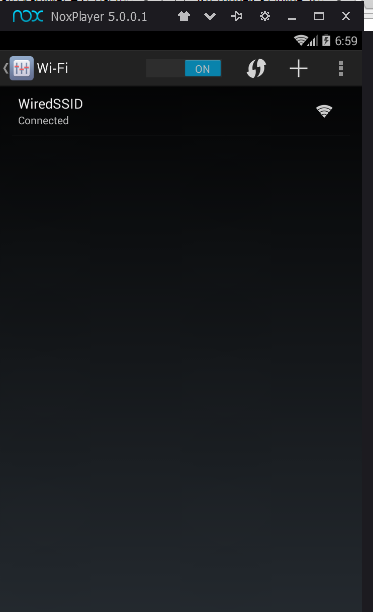
We press the mouse on our connection
Then we get this window
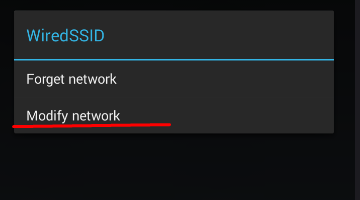
Click Modify
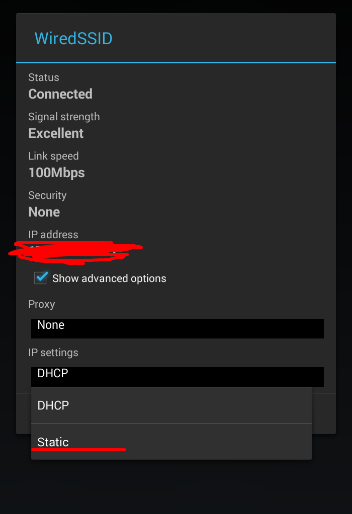
Squeeze Static
Enter our chosen DNS
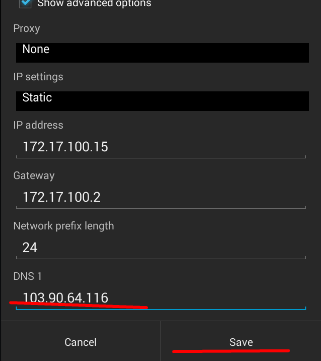
We save our DNS and go to check on whoer.net
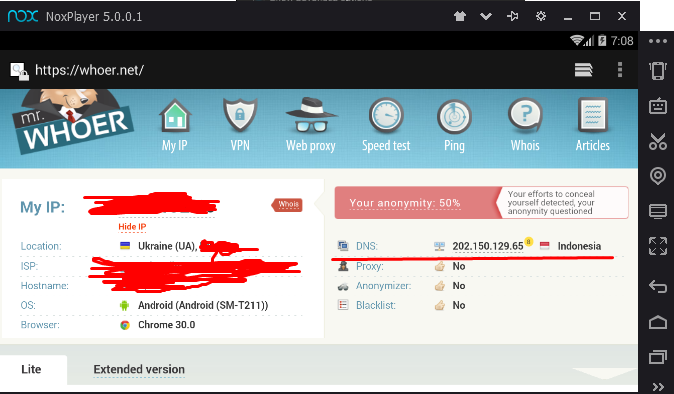
As a result, we got Indonesia, as we wanted.
After all the manipulations done, delete the Titanium backup applications.
Uncheck the root rights box.
Congratulations, you have a phone to carding, or rather an emulator!
First of all, download and install NOX on the virtual VirtualBox, then go to the settings.
Click on the gear and in the "main" tab set root rights and change the device language to the language of the country with which we will work.
Chapter 1. System Settings
First, we need to download version 5.0.0.1 (or the newest one) for convenience, I'll leave a link.
I haven't checked other versions, why 5.0.0.1 - this version allows us to demolish the launcher.
We need this during our work; we downloaded it and installed it in the desired directory.
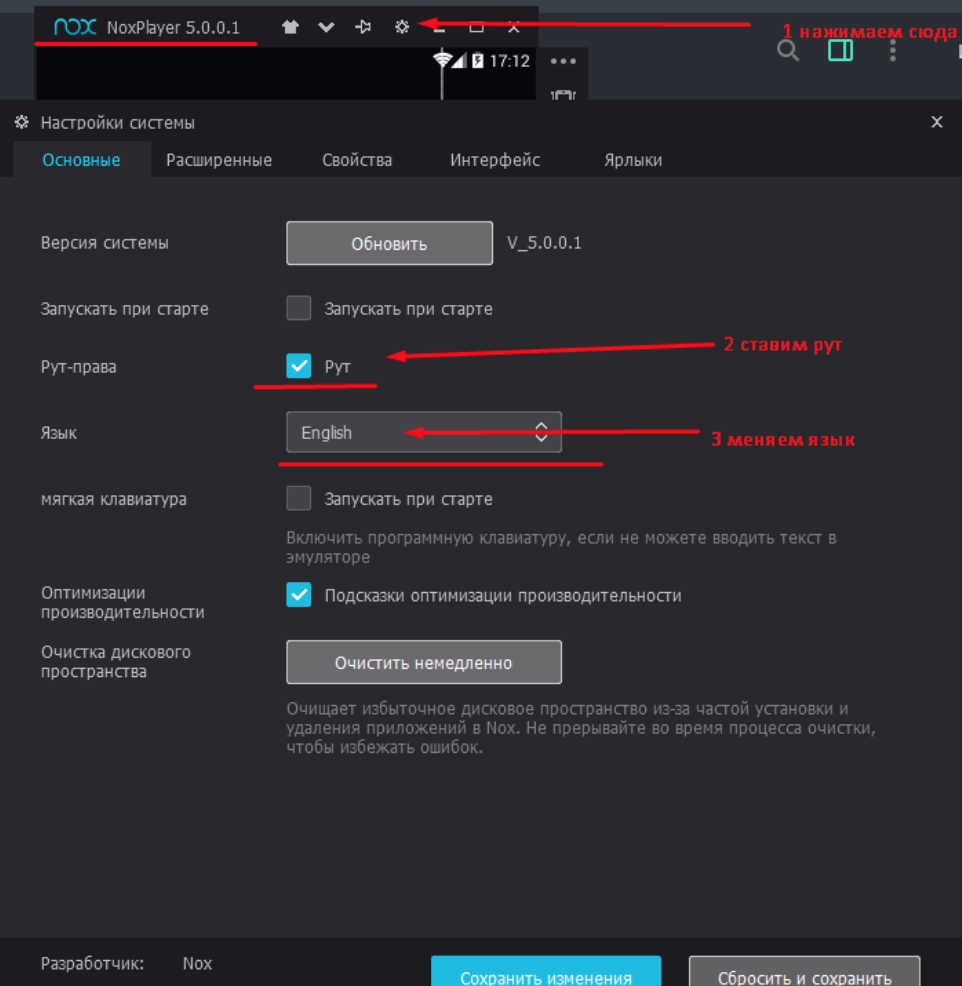
After the first launch, without touching anything, we follow the instructions shown on sk1, above. Next we go to the expansion item, look at sk2, select the optimal parameters for yourself, do not forget to set the launch settings, phone.
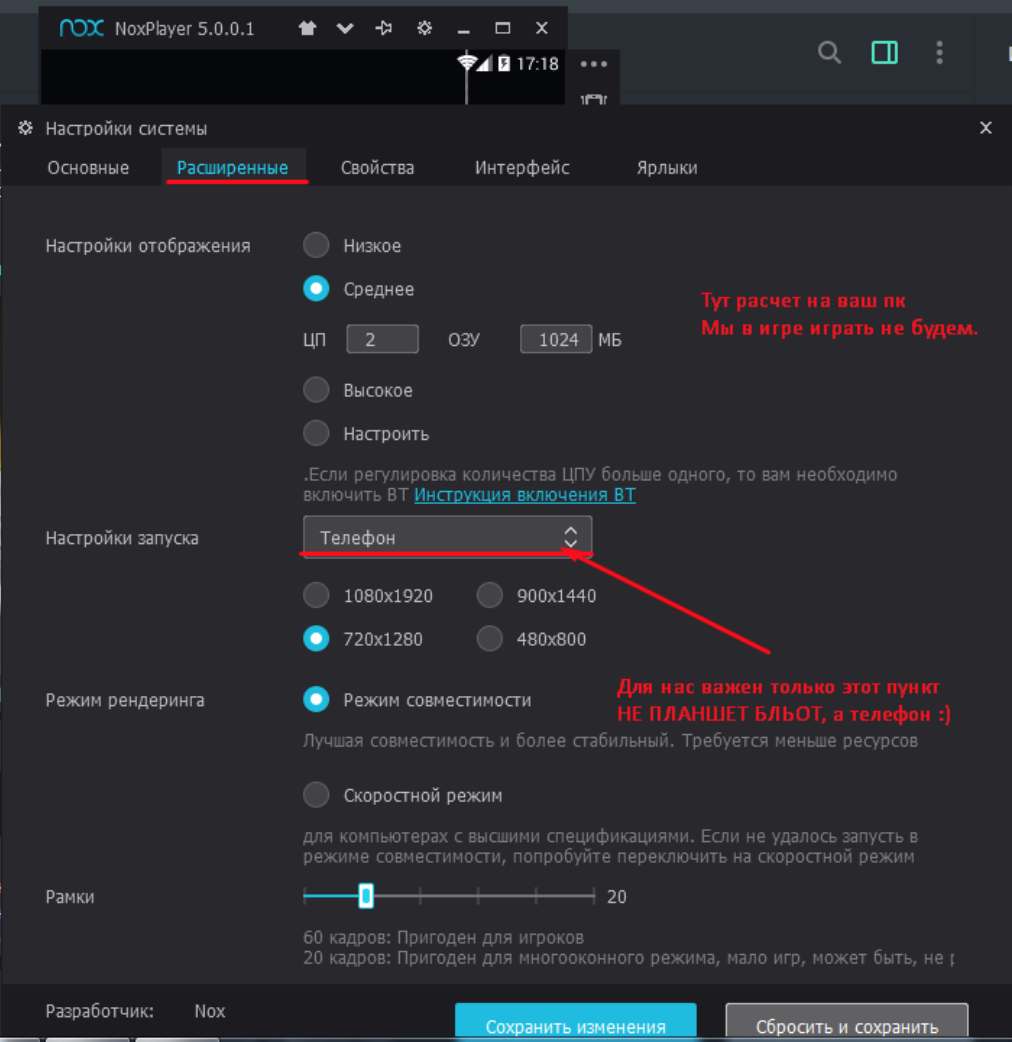
Display it here as you wish.
Now let's talk about properties, some applications, namely shops, check for your name and phone number, you can see this in the application API
More details about setting up sk3 laid out on the shelves
DO NOT TAKE LENOVO MAISA AND XIAOMI , the cross-country ability from them drops significantly, especially from Lenovo. This is exactly one of those on the list; I can't say anything about self-determined.
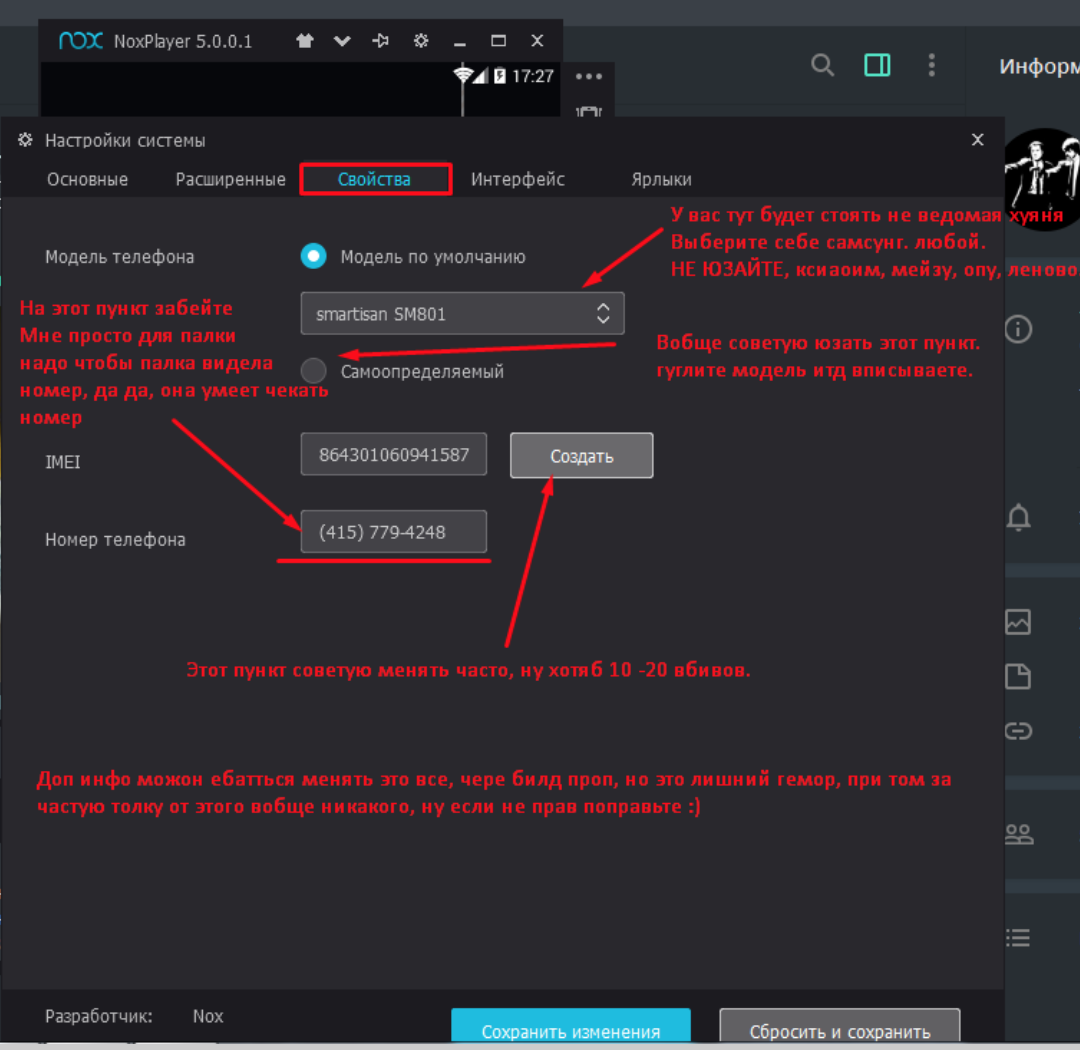
Properties
Now let's talk about a "self-detection" smartphone, pay attention to sk4
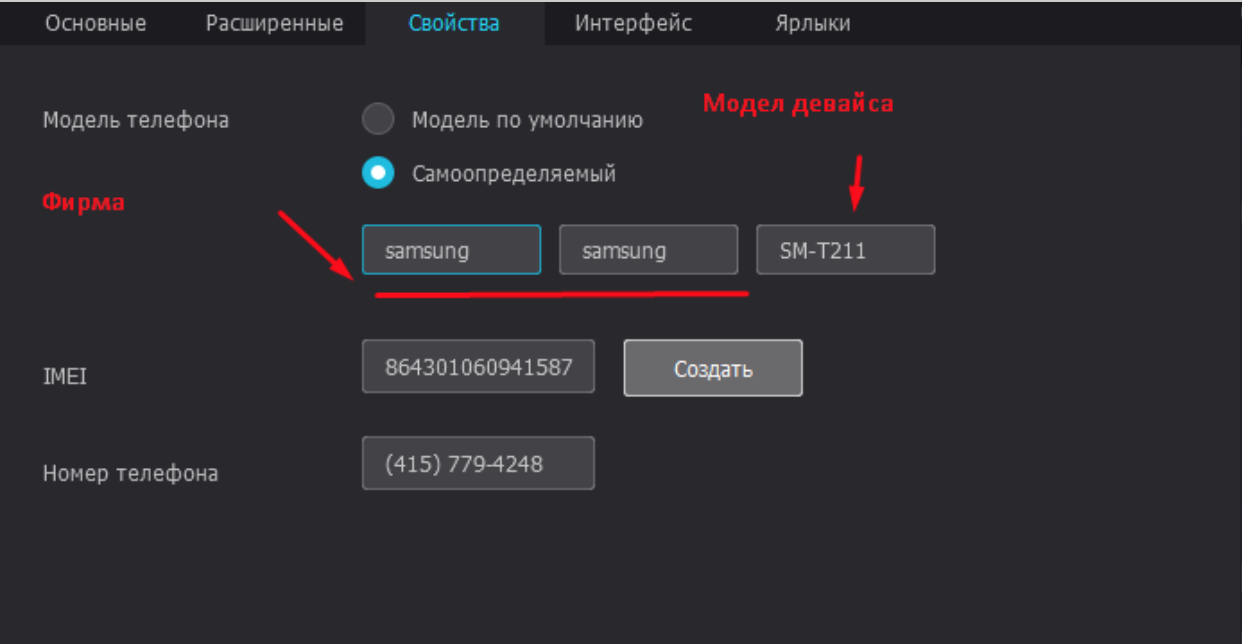
Device selection
Yes yes, MODEL, I just saw it, but yeah guys, tell me honestly, don't you give a fuck?)
I think everything is clear here, take the desired phone model, the real model!
There are ragulians who are trying to fit in the iPhone, I hope we don't have such people.
We will not consider the shortcuts and interface section, here everyone can dig for themselves if they wish, click the save changes button
In most cases, you will reboot your device.
Chapter 2. Launcher and other minor crap
Well, let's start with what is a launcher? This is the shell itself that you see.
That is, in this case, the NOX launcher, which fires every application, is not suitable for us.
First we need to select a launcher, there is a certain rule here, if you have installed a Samsung phone model, but you will install a launcher from Huawei.
Then congratulations, you have cerebral palsy, you took a Samsung, look for a Samsung launcher, or neutral launchers, but they give worse results.
So, in the end, I got myself a Samsung, and I chose the launcher for it.
We install our launcher, we see this notification
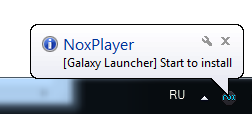
Congratulations, the launcher is installed, ready for battle, so to speak.
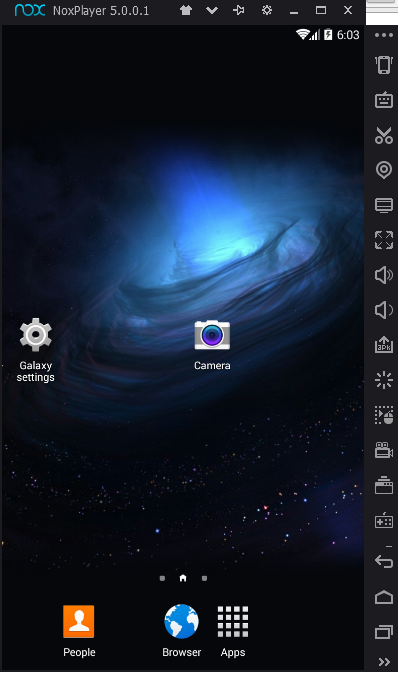
Launcher installed
Now, when we press the home button, we will be asked which launcher will be the main one, but if there was no request or you screwed up, go to the settings
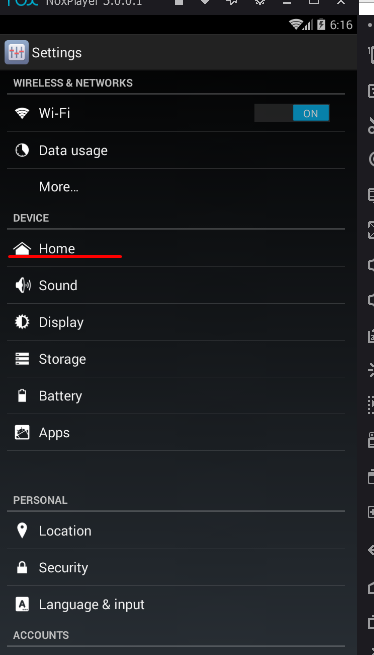
Press home

Everything ingenious is simple!
The launcher is installed, now download Titanium Backup according to the old scheme
Let's put it

Installation
After installation, you will see a window like this:
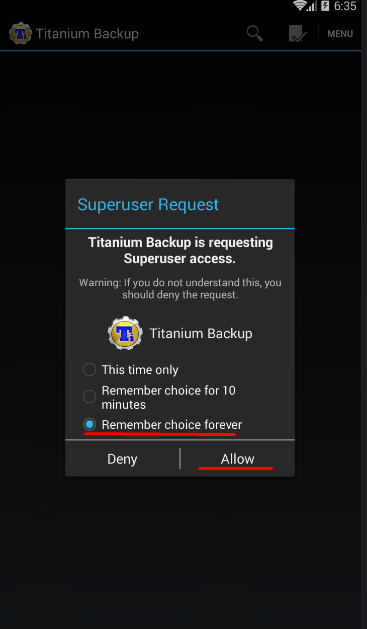
We give access to root rights
Next on the list, we are looking for our launcher.
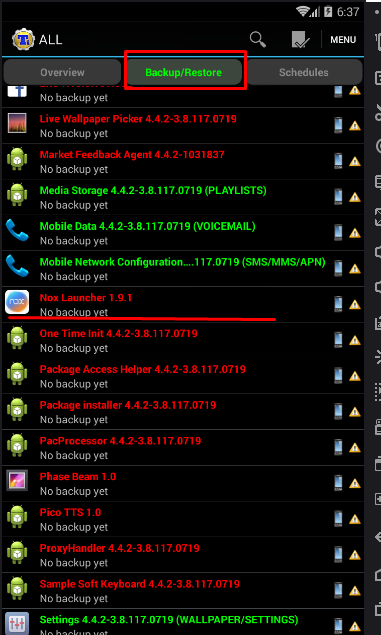
Found it?
Now all that remains is to demolish it.
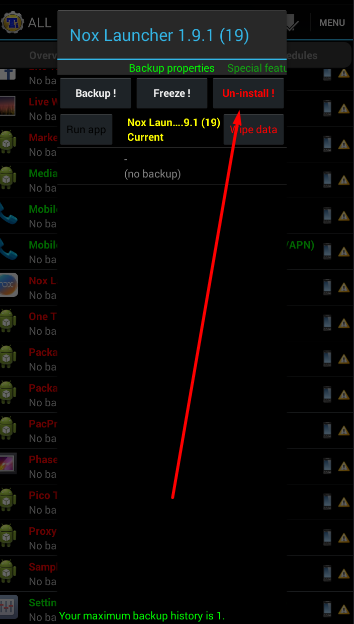
Delete
After deleting, you can go to settings > home and make sure that there is no launcher!
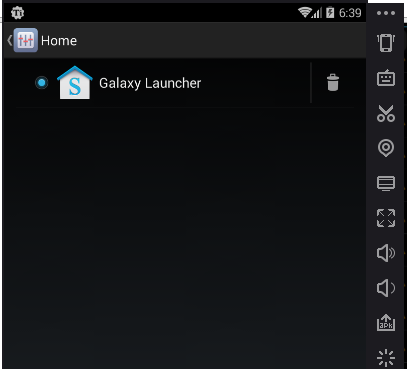
The poor guy is missing
We go back to the Titanium backpack and search Google for the service.
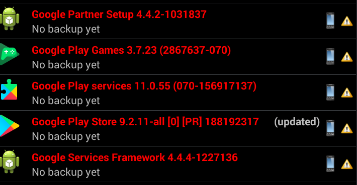
First list
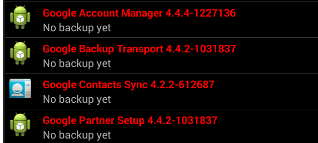
Second list
We delete it, that's it, we don't need it, it's burning our emulator and fuck it all with a horse.
At the output you should get this result.
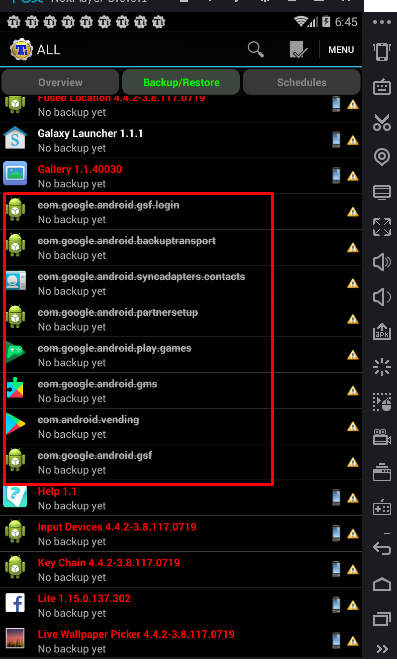
Rustle through the system and make sure you've drunk all the Google
Congratulations, you have a clean system that suits your needs, we put your own image on the desktop, you can use any black picture, for example, we don't leave the standard photo wallpaper!
Now let's move on to other little things, I don't think it's worth telling you that the time zone, system language, you need to configure for the tunnel / socks / VPN
Don't forget to turn off Location
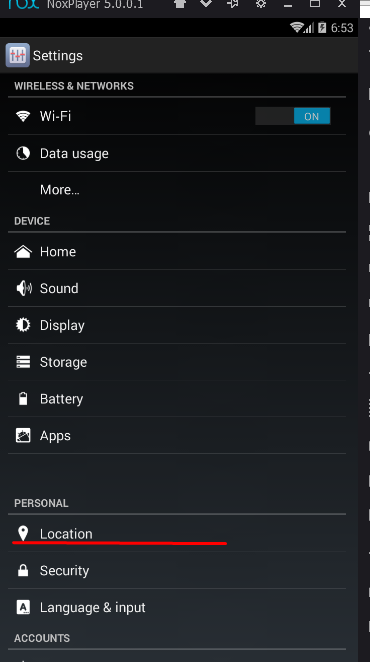
Uncheck
There is only one thing left, this is replacing the DNS, you can take the DNS from the public, you can take the Google DNS standard. If your tunnel or toe tightens the left dns.
We choose the country that is suitable for us.

103.90.64.116 - our dns
Next go to Settings > WIFI
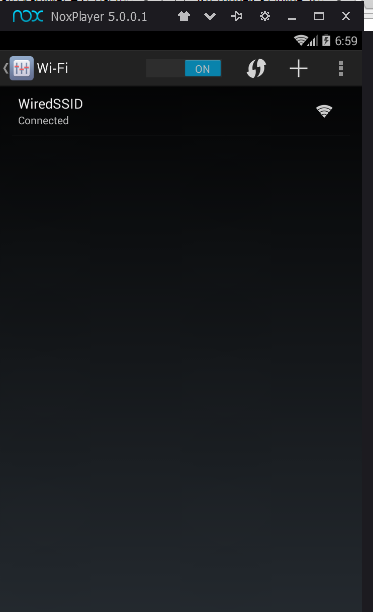
We press the mouse on our connection
Then we get this window
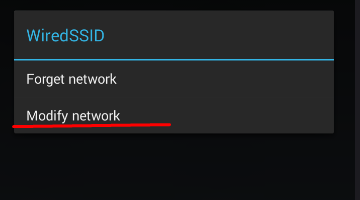
Click Modify
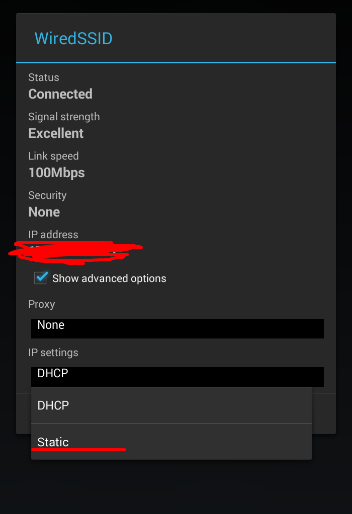
Squeeze Static
Enter our chosen DNS
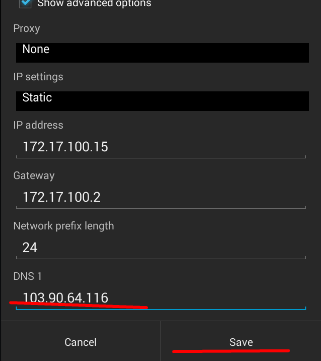
We save our DNS and go to check on whoer.net
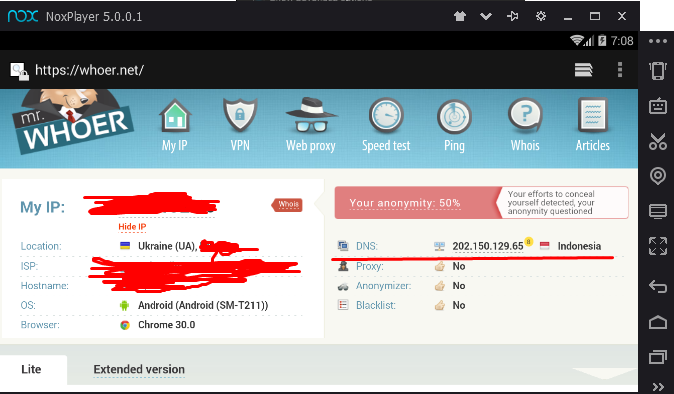
As a result, we got Indonesia, as we wanted.
After all the manipulations done, delete the Titanium backup applications.
Uncheck the root rights box.
Congratulations, you have a phone to carding, or rather an emulator!
Last edited by a moderator:
