Teacher
Professional
- Messages
- 2,670
- Reaction score
- 798
- Points
- 113

Hello, future cyberstalkers! Hello, random carders. Not many people have encountered such a problem as in this picture under the title. But what to do if you still encounter them? We pick it up and get enlightened - I'm sure it can be useful to someone.
If you are a user of the Windows 10 operating system, then you are probably already familiar with the Blue Screen of Death. However, some users noticed the appearance of a Red screen of death. After it appears, you can do absolutely nothing, and therefore you have to resort to an emergency reboot. What are the causes of the Red screen of death and how to get rid of it?
In most cases, the Red screen of death on Windows 10 appears as a result of errors in the hardware components of the system. This problem occurs especially often after an attempt to overclock them.
Ways to solve the Red Screen of Death in Windows 10
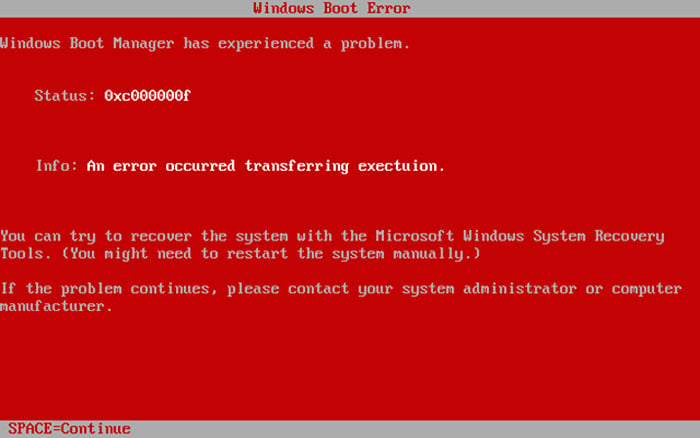
The red screen of death is a rather unusual problem that was experienced by an extremely small number of users. Nevertheless, it can be solved with the help of solutions that are quite familiar to many. Let's take a look at them.
Solution # 1 Remove overclocking of hardware components
To improve the performance of their hardware, users often resort to overclocking their CPU or Graphics Accelerator. Overclocking is a change in the operating frequencies of a particular equipment. True, this procedure increases productivity, but it also increases heat production.
As the operating temperature increases, your CPU or GPU may become unstable. In the worst case scenario, you may permanently damage your equipment if you are careless. If you have recently tried to perform overclocking of a particular hardware, and saw a Red screen of death in front of you on Windows 10, then you should definitely remove this overclocking. Usually, you can do this through the BIOS/UEFI or Afterburner settings, if you have increased the operating frequencies for the video card.
Solution #2 Update the BIOS/UEFI
Sometimes, the Red screen of death on Windows 10 may occur due to your BIOS/UEFI. To be more precise, the problem may arise due to its outdated version. Updating the BIOS/UEFI is not a procedure for beginners, because if you do not have the proper knowledge and training, you can cause serious damage to your computer.
To update the BIOS / UEFI, you need to visit the official website of your motherboard manufacturer and download the latest BIOS/UEFI version. Most motherboard manufacturers have instructions on how to update the BIOS/UEFI on their web resource, so be sure to refer to it, if you have one, to avoid any unwanted problems. However, if you don't know anything about the update process at all, then we recommend that you contact a specialist or material describing it.
Solution # 3 Check the hardware components
In some cases, the Red screen of death may be caused by problems with the hardware components of the computer. Some users reported that the graphics accelerator was the root of the problem. Make sure that the cable connected to the interface is securely attached.
There were also reports where users claimed that the Red Screen of Death issue was due to the CD / DVD drive. Alternatively, you can disconnect your drive from the system, and then try to start the computer. If your PC really started up normally without it, then the problem is definitely the CD / DVD drive. However, RSoD may also appear when problems occur with other parts of the PC, so you'll need to do a thorough check. If your computer is still under warranty, then the idea of taking it to a service center is quite reasonable.
Solution # 4 Checking the temperature
As we mentioned in the first solution, overclocking increases the operating temperature. However, the temperature of certain equipment in your system may have increased without it. For example, the thermal paste located between the radiator and the CPU itself may have dried out, as a result of which the temperature began to increase. The same thing can happen with a video card. Any other hardware in your PC may also start to overheat, such as the motherboard, power supply, etc.
You can check the temperature of the PC's hardware components using all kinds of software. For example, you can use utilities such as SpeedFan, CoreTemp, GPU Temp, and others. Using them is quite simple, so you should not have any problems. If you do detect overheating, then fix it and the Red screen of death will probably be fixed as well.
Solution # 5 Reinstalling the video driver
Let's go back to graphics accelerators. Some users noted that the Red screen of death in their case was caused by the driver for the video card, which was malfunctioning. You can try reinstalling the driver for your video card. First, you need to remove your current driver, and then download the new driver version from the GP manufacturer's website and install it. To remove the driver, you need to do the following:
- Right-click on Start and select "Device Manager".
- Go to the "Video Adapters" section and right-click on the name of the video card.
- Select "Delete Device".
Gentlemen, this problem is quite rare. However, it may occur at the most inopportune moment. Therefore, it is better to know in advance what to do if such a grief happens.
