Mutt
Professional
- Messages
- 1,459
- Reaction score
- 1,105
- Points
- 113
Good day. Each of us, most likely, has things and information that we would not like to show to others. Let's say you have photos that you would not want to show to anyone. In this case, the computer can be shared (family).
Now we will show you how to hide any disk partition and keep your data safe.
Method one - through disk management
1. Hover the cursor over "Start" and click on "Disk Management"
2. Select the required disk and open the context menu. There we select the section "Change the letter or path to the disk ..."
3. A window will open. Select the selected disk and click on "Delete" just below
4. Agree to the warning by clicking "Yes"
At this stage, the disc will not be visible. He seems to be there, but neither you nor anyone else will be able to turn to him. Restoring access can be performed by performing actions as well, but instead of "Delete" you will need to click on "Add".
The second and more complex method is through the command line
3. In the command line that opens, enter diskpart
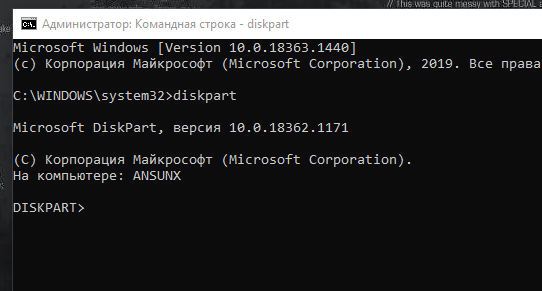
4. Open the full list of disks by writing the List Volume command
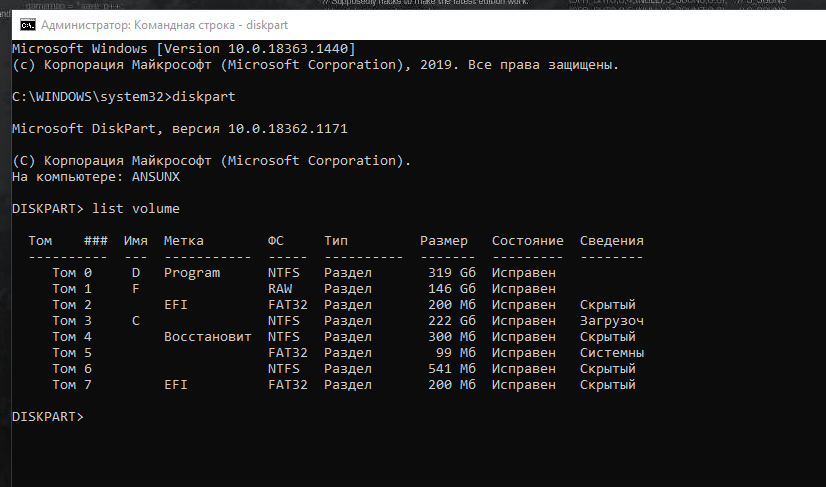
5. Next, you need to select a disk. You can do this by writing select Volume X (where X is the number of the disk you need)
6. Well, the last step at this stage. Write remove letter X (where X is the letter of the drive you are going to hide).
After that, this disk will not be visible in the explorer.
That's all. With such simple methods, you can easily hide information without losing data.
Now we will show you how to hide any disk partition and keep your data safe.
Method one - through disk management
1. Hover the cursor over "Start" and click on "Disk Management"
2. Select the required disk and open the context menu. There we select the section "Change the letter or path to the disk ..."
3. A window will open. Select the selected disk and click on "Delete" just below
4. Agree to the warning by clicking "Yes"
At this stage, the disc will not be visible. He seems to be there, but neither you nor anyone else will be able to turn to him. Restoring access can be performed by performing actions as well, but instead of "Delete" you will need to click on "Add".
The second and more complex method is through the command line
- Open search by pressing the Win + Q keyboard shortcut (Windows 10) and enter cmd
- Open the Command Prompt as administrator as shown in the screenshot.
3. In the command line that opens, enter diskpart
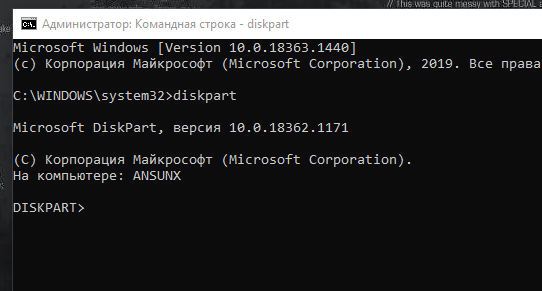
4. Open the full list of disks by writing the List Volume command
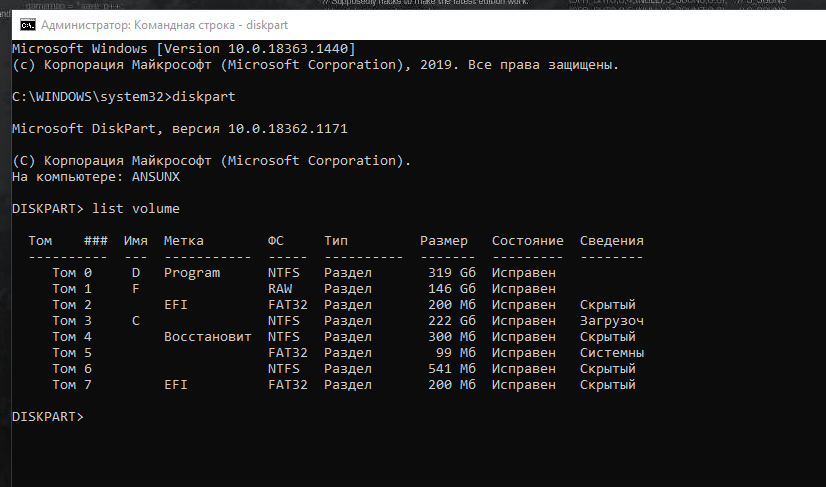
5. Next, you need to select a disk. You can do this by writing select Volume X (where X is the number of the disk you need)
6. Well, the last step at this stage. Write remove letter X (where X is the letter of the drive you are going to hide).
After that, this disk will not be visible in the explorer.
That's all. With such simple methods, you can easily hide information without losing data.
