Usually, users register on sites and social networks with the same nickname (login). Therefore, if the question arises of how to find all user profiles, then you need to search the sites for his known nickname. It takes a long time to do it manually, but the Sherlock program will help us.
Sherlock is a Python program that checks on many social networking sites if a user with the specified name is registered there, that is, if there is an account with that username (nickname).
Currently about 300 sites are supported, the full list is here: https://github.com/sherlock-project/sherlock/blob/master/sites.md
The good news for Windows users is that Sherlock can be run on any operating system. And for the fastest access to the tool, the online service Sherlock was made.
How to install Sherlock on Kali Linux
Installation on Kali Linux is very simple, just run the command:
Run like this:
How to install Sherlock on Linux Mint, Ubuntu, Debian and their derivatives
To install, run the following commands:
Run like this:
How to install Sherlock on Windows
1. First, install Python and PIP on Windows.
Let's look for the sherlock package in the PIP repositories:
Closest found:
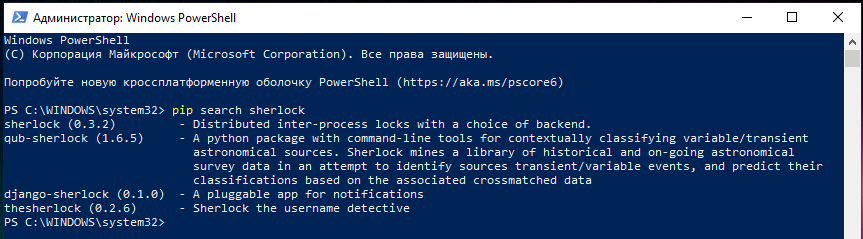 [/URL]
[/URL]
The description translates to "Sherlock usernames detective."
Perhaps this is the very tool we are interested in, but its version is 0.2.6, while the latest version at the time of writing is 0.10.4.
If you want to go the simplest way, you can install it like this:
But I recommend the other option, which will get us the most recent version of Sherlock.
2. Download the archive with the program: https://github.com/sherlock-project/sherlock/archive/master.zip
3. Unpack the archive and remember the folder, for example, I have it C: \ Users \ MiAl \ Downloads \ sherlock-master \ .
4. Now open the command line: Win + x → Windows PowerShell.
5. On the command line, go to the scripts folder using the cd command:
6. Install dependencies:
7. Let's check if everything is in order by displaying a help message:
8. Run like this:
How to find social media accounts
The features of launch depending on the operating system are already shown above. I will show how the program works using Windows as an example.
For example, I want to find all profiles with username miloserdov:
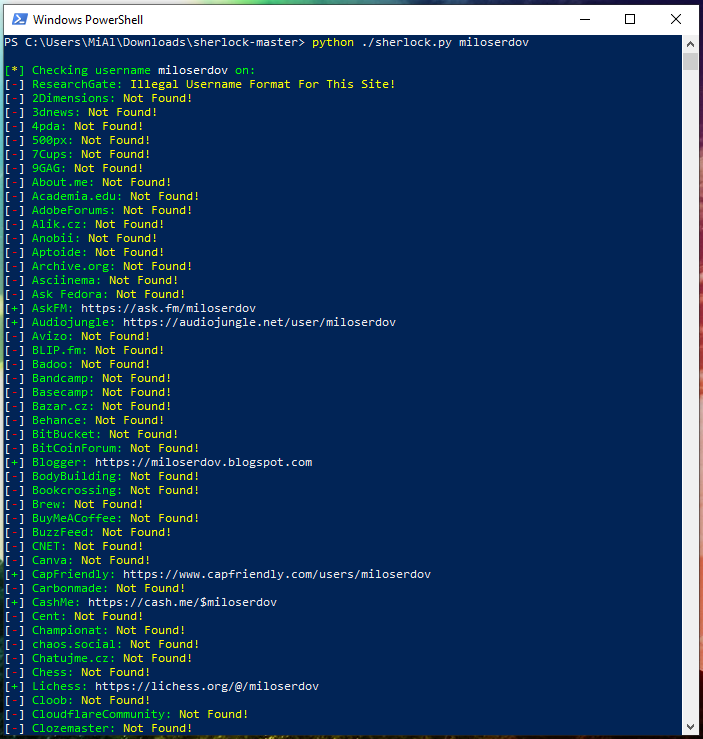 [/URL]
[/URL]
If an account is found, the site name and a link to the profile will be shown:
[+] Ebay: https://www.ebay.com/usr/miloserdov
[+] Facebook: https://www.facebook.com/miloserdov
The inscription “Not Found! "Means that we could not find a user with the same name on this site:
[-] Dribbble: Not Found!
[-] Ello: Not Found!
[-] Etsy: Not Found!
[-] EyeEm: Not Found!
[-] F3.cool: Not Found![/TD]
How to show links only to existing profiles in Sherlock
A lot of information is displayed (checking is performed on almost 300 sites), it would be nice to make it more readable at least by deleting entries about not found profiles. This is easily done with the --print-found option:
Agree, it has become much better:
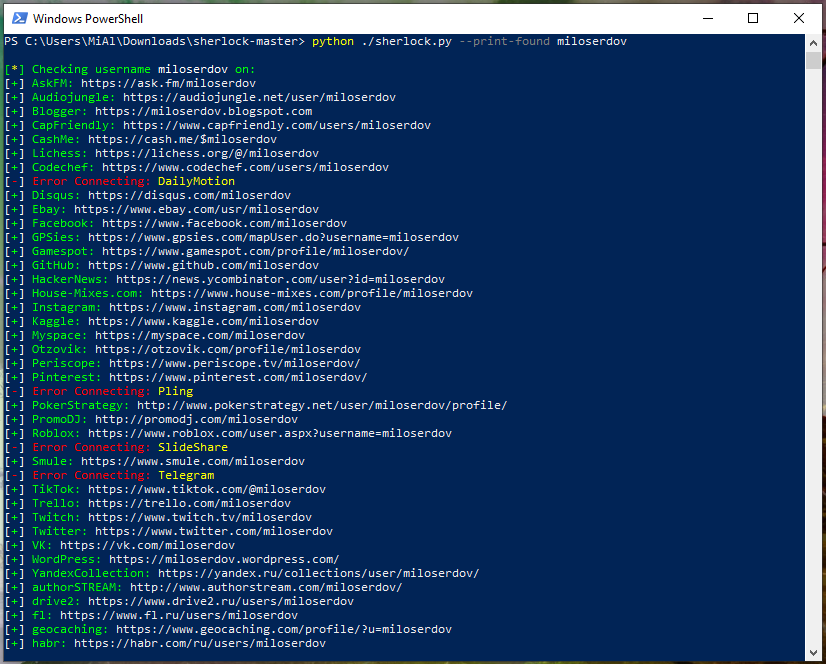
How to search for multiple usernames on social networks at once
If you know the alternative names of one user or want to search for several users at once, then simply specify them separated by a space:
For example:
How to check only some sites in Sherlock
It is possible that you only need to check one or several sites and you do not want to wait for a full check on all social networks. In this case, use the --site option followed by the site name. Site names are shown in the program output during validation, and you can also find them in the data.json file . The --site option can be used several times, that is, you can run a check simultaneously on several sites, example command:
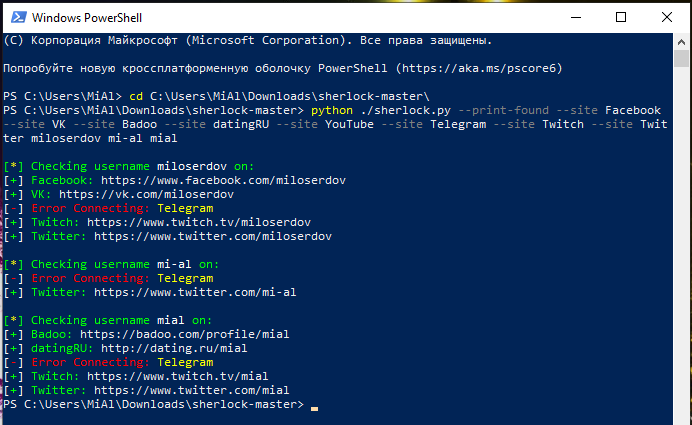
How to save results to file in Sherlock
By default, a file of the USER_NAME.txt type is created in the program folder for each username . Optionally, you can create a CSV file that can be opened with office spreadsheet programs. In this file, the values will be separated by commas (can be used for scripting or import into databases. To create a CSV file, specify the option --csv.
By default, these files are created directly in the Sherlock directory, if you want to specify a different directory, then use the - fo FOLDER option:
Instead of a file like USER_NAME.txt, you can specify any other name, for this use the option -o FILE. Remember that this option is only applicable if a single username is being verified.
Sort sites by popularity in Sherlock
If you want the most popular sites to go first, then specify the -r flag. The popularity of sites is determined based on the global Alexa.com ranking.
How to make checks in Sherlock through a proxy
Sherlock supports sending requests through a proxy. To do this, use the --proxy PROXY_URL option (short for the -p PROXY_URL option name). Example proxy format: socks5: //127.0.0.1: 1080
If you want to take a proxy from the list, then use the --proxy_list option PROXY_LIST (short spelling of the option name -pl PROXY_LIST name). Proxies will be selected randomly from this list.
File specified with option --proxy_list must be in .csv format. In it, proxies must be described by the fields: 'ip', 'port', 'protocol'.
Along with the --proxy_list option, you can specify the --check_proxies NUMBER (-cp NUMBER) option. In this case, the proxy will be checked for operability and anonymity from the .csv file. Specify 0 to remove the restrictions on the number of proxies that have passed the check, or specify another number to set the limit.
How to use Sherlock over Tor
There is a whole online book on Tor on HackWare.ru, I recommend that you read it. "Tor: from the basics to the advanced level".
Start by installing:
Search user on social networks ONLINE
If you don't feel like messing around with Python, Tor, proxies, command line and options, then use the free online service for finding a user in social networks based on Sherlock, its address: https://suip.biz/?act=sherlock
There, juter your username, and in a few minutes you will receive the results directly in your web browser!
Sherlock is a Python program that checks on many social networking sites if a user with the specified name is registered there, that is, if there is an account with that username (nickname).
Currently about 300 sites are supported, the full list is here: https://github.com/sherlock-project/sherlock/blob/master/sites.md
The good news for Windows users is that Sherlock can be run on any operating system. And for the fastest access to the tool, the online service Sherlock was made.
How to install Sherlock on Kali Linux
Installation on Kali Linux is very simple, just run the command:
Code:
sudo apt install sherlockRun like this:
Code:
sherlock USER_NAMEHow to install Sherlock on Linux Mint, Ubuntu, Debian and their derivatives
To install, run the following commands:
Code:
sudo apt install python3-pip git python3-setuptools
git clone https://github.com/sherlock-project/sherlock
cd sherlock/
sudo pip3 install -r requirements.txt
python3 ./sherlock.py -hRun like this:
Code:
python3 ./sherlock.py USER_NAMEHow to install Sherlock on Windows
1. First, install Python and PIP on Windows.
Let's look for the sherlock package in the PIP repositories:
Code:
pip search sherlockClosest found:
Code:
thesherlock (0.2.6) - Sherlock the username detective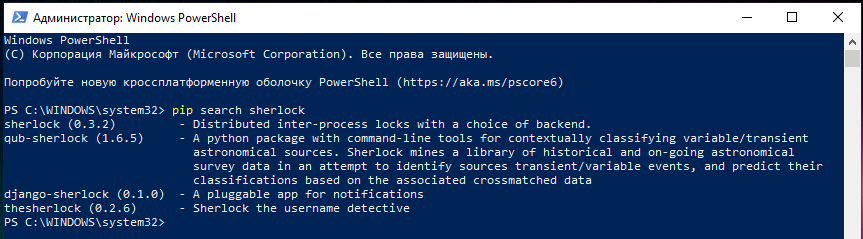
The description translates to "Sherlock usernames detective."
Perhaps this is the very tool we are interested in, but its version is 0.2.6, while the latest version at the time of writing is 0.10.4.
If you want to go the simplest way, you can install it like this:
Code:
pip install thesherlockBut I recommend the other option, which will get us the most recent version of Sherlock.
2. Download the archive with the program: https://github.com/sherlock-project/sherlock/archive/master.zip
3. Unpack the archive and remember the folder, for example, I have it C: \ Users \ MiAl \ Downloads \ sherlock-master \ .
4. Now open the command line: Win + x → Windows PowerShell.
5. On the command line, go to the scripts folder using the cd command:
Code:
cd C:\Users\MiAl\Downloads\sherlock-master\6. Install dependencies:
Code:
pip install -r requirements.txt7. Let's check if everything is in order by displaying a help message:
Code:
python ./sherlock.py -h8. Run like this:
Code:
python ./sherlock.py USER_NAMEHow to find social media accounts
The features of launch depending on the operating system are already shown above. I will show how the program works using Windows as an example.
For example, I want to find all profiles with username miloserdov:
Code:
python ./sherlock.py miloserdov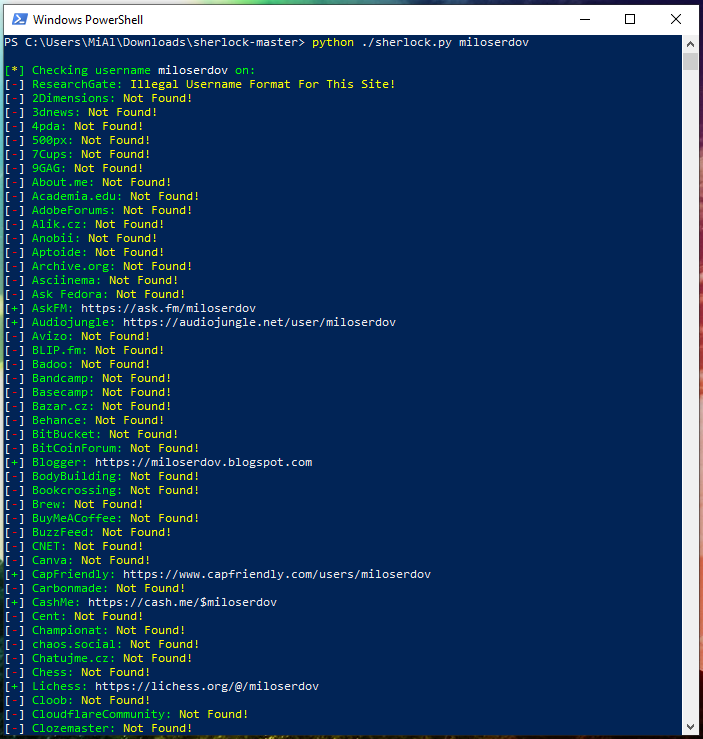
If an account is found, the site name and a link to the profile will be shown:
[+] Ebay: https://www.ebay.com/usr/miloserdov
[+] Facebook: https://www.facebook.com/miloserdov
The inscription “Not Found! "Means that we could not find a user with the same name on this site:
[-] Dribbble: Not Found!
[-] Ello: Not Found!
[-] Etsy: Not Found!
[-] EyeEm: Not Found!
[-] F3.cool: Not Found![/TD]
How to show links only to existing profiles in Sherlock
A lot of information is displayed (checking is performed on almost 300 sites), it would be nice to make it more readable at least by deleting entries about not found profiles. This is easily done with the --print-found option:
Code:
python ./sherlock.py --print-found USER_NAMEAgree, it has become much better:
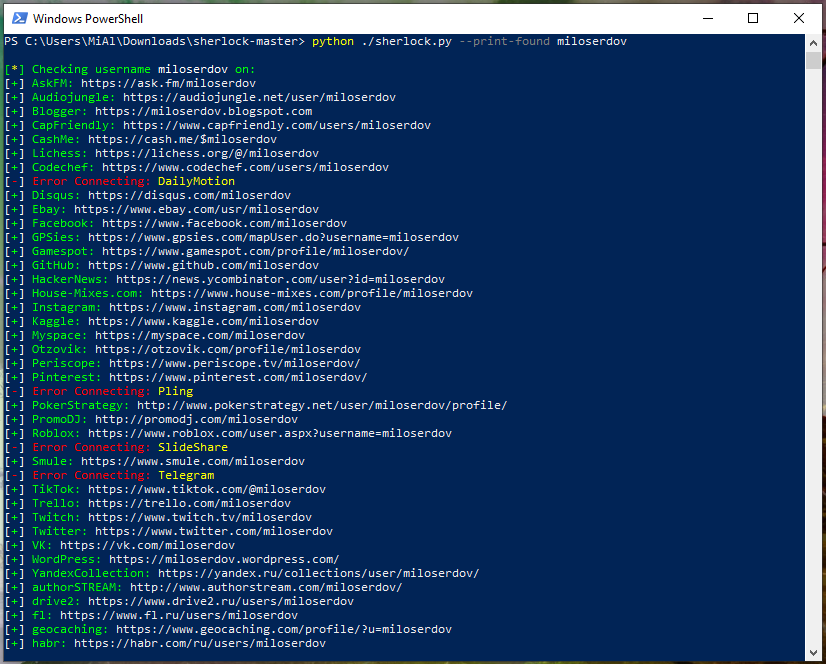
How to search for multiple usernames on social networks at once
If you know the alternative names of one user or want to search for several users at once, then simply specify them separated by a space:
Code:
python ./sherlock.py --print-found USER_NAME1 USER_NAME2 USER_NAME3For example:
Code:
python ./sherlock.py --print-found miloserdov mi-al mialHow to check only some sites in Sherlock
It is possible that you only need to check one or several sites and you do not want to wait for a full check on all social networks. In this case, use the --site option followed by the site name. Site names are shown in the program output during validation, and you can also find them in the data.json file . The --site option can be used several times, that is, you can run a check simultaneously on several sites, example command:
Code:
python ./sherlock.py --print-found --site Facebook --site VK --site Badoo --site datingRU --site YouTube --site Telegram --site Twitch --site Twitter miloserdov mi-al mial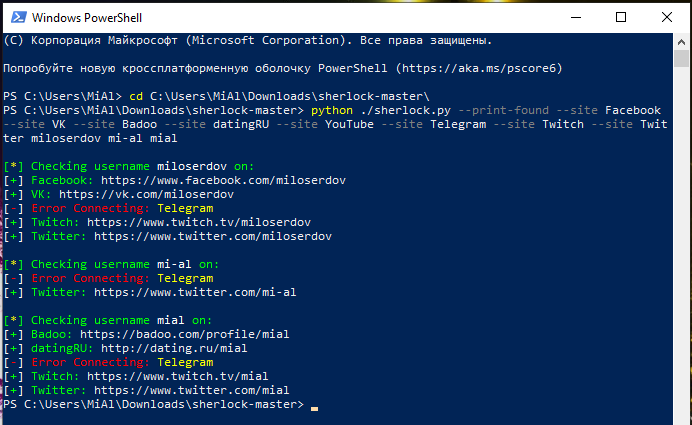
How to save results to file in Sherlock
By default, a file of the USER_NAME.txt type is created in the program folder for each username . Optionally, you can create a CSV file that can be opened with office spreadsheet programs. In this file, the values will be separated by commas (can be used for scripting or import into databases. To create a CSV file, specify the option --csv.
By default, these files are created directly in the Sherlock directory, if you want to specify a different directory, then use the - fo FOLDER option:
Code:
python ./sherlock.py --print-found -fo results miloserdovInstead of a file like USER_NAME.txt, you can specify any other name, for this use the option -o FILE. Remember that this option is only applicable if a single username is being verified.
Sort sites by popularity in Sherlock
If you want the most popular sites to go first, then specify the -r flag. The popularity of sites is determined based on the global Alexa.com ranking.
How to make checks in Sherlock through a proxy
Sherlock supports sending requests through a proxy. To do this, use the --proxy PROXY_URL option (short for the -p PROXY_URL option name). Example proxy format: socks5: //127.0.0.1: 1080
If you want to take a proxy from the list, then use the --proxy_list option PROXY_LIST (short spelling of the option name -pl PROXY_LIST name). Proxies will be selected randomly from this list.
File specified with option --proxy_list must be in .csv format. In it, proxies must be described by the fields: 'ip', 'port', 'protocol'.
Along with the --proxy_list option, you can specify the --check_proxies NUMBER (-cp NUMBER) option. In this case, the proxy will be checked for operability and anonymity from the .csv file. Specify 0 to remove the restrictions on the number of proxies that have passed the check, or specify another number to set the limit.
How to use Sherlock over Tor
There is a whole online book on Tor on HackWare.ru, I recommend that you read it. "Tor: from the basics to the advanced level".
Start by installing:
- Installing Tor on Windows
- Installing Tor on Linux
Code:
python ./sherlock.py --proxy socks5: // localhost: 9050 USER_NAMESearch user on social networks ONLINE
If you don't feel like messing around with Python, Tor, proxies, command line and options, then use the free online service for finding a user in social networks based on Sherlock, its address: https://suip.biz/?act=sherlock
There, juter your username, and in a few minutes you will receive the results directly in your web browser!
