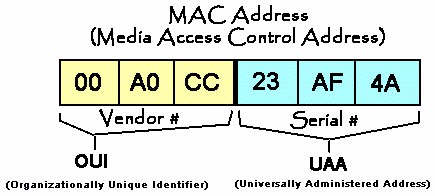
Although the issue of changing the MAC-address arises quite rarely, there is at least one significant reason to consider this issue in more detail.
A MAC address is essentially a unique, alphanumeric number assigned by the manufacturer to any network device. It consists of 12 characters, usually separated by a colon. Numbers from 0 to 9 and the first six letters of the Latin alphabet from A to F are used as symbols. The uniqueness of the MAC address allows you to identify a specific network device on the network and deliver the intended data for a very specific device only to it. You can change the MAC address on a computer or laptop, but this change will work until the operating system is reinstalled on the computer. Operators providing a number of services, such as the Internet and digital television, very often use binding to the MAC address of the subscriber's network device. Thanks to this, each subscriber watches only his own set of TV channels or uses a specific tariff plan. The access server provides access to the network outside the subscriber's computer only if the MAC addresses of the modem and the network card in the subscriber's computer match. If a subscriber connecting to the Internet with MAC binding changes his computer or laptop, he will need to inform the technical support of this fact so that our specialists can help change the MAC address on the network card of the new computer. You can change the mac-address manually or using a program that essentially does the same action as the manual mode, only much faster. To change the MAC address on a new computer to the one recorded on the access server, you need to find out the previous address. If you are an advanced user and you have a previous computer, you can change the MAC address yourself without waiting for professional help. For the rest of the subscribers who have changed their computer, we recommend calling the technical support immediately. How to find the MAC address of a network card Click the Start button and type cmd in the search. Launch a command prompt window, then type ipconfig / all or getmac. In the results of the answer, you will find all the network devices and their MAC addresses. Here is another small article on how to find out the poppy address of a network card. You can find out the MAC address using the following program. How to change the MAC address in 30 seconds using the program You can find out and change the MAC address using the MACChange program. It is very easy to work with the program. Downloaded and launched, then select the desired network device in the list box. The current MAC address of the device will appear in the right column (write it down first on a piece of paper just in case). The line below you can set your MAC address and click the Apply button. The lightning bolt icon allows you to generate a random MAC address. If you need to return the MAC address of the network card to the factory settings, just click the Reset button.
Changing the MAC address manually in Windows XP
1. Press the Start button. In the menu that appears, select "Control Panel". Then, in the control panel, click on the "Network Connections" tab. If such an icon is not visible, first, on the left in the column, click on the link "Switch to classic view" and now we again find the desired shortcut.
2. Now right-click on the "Local Area Connection" tab and select the Properties option.
3. To change the MAC address of the network card, click the Configure button in the window that appears.
4. Go to the "Advanced" or "Advanced" tab and on the left select the "Network address" or "Network Address" option from the list. In the "Value" or "Value" field, enter the MAC address consisting of 12 characters (Latin letters and numbers) without spaces, dashes and periods. The required MAC-address can be found by calling the technical support of subscribers, having previously found out your username or contract number.
How to manually change the MAC address in Windows 7
1. Press the Start button. In the menu that appears, select "Control Panel". Then in the control panel we find the section "Network and Internet" and under it click on the link "View network status and tasks" or click on the shortcut "Network and Sharing Center".
2. In the appeared section "Network and Sharing Center" on the left in the column, click on the link "Change adapter settings".
3. Now that you have changed the adapter settings settings, locate the Local Area Connection tab and right-click, then select Properties.
4. In the "Status - Local Area Connection" window that appears, click the Properties button.
5. In the new window "Local Area Connection - Properties", click on the Configure button.
6. Go to the "Advanced" or "Advanced" tab and on the left select the "Network address" or "Network Address" option from the list. In the "Value" or "Value" field, enter the MAC address consisting of 12 characters (Latin letters and numbers) without spaces, dashes and periods. The required MAC-address can be found by calling the technical support of subscribers, having previously found out your username or contract number.
