Man
Professional
- Messages
- 3,106
- Reaction score
- 665
- Points
- 113
Information
First we need to understand how the fraud system works, which we are going to bypass and what it is in general.
Anti-fraud system is a system designed to assess financial and non-financial events for suspiciousness in terms of fraud and offering recommendations for their further processing. As a rule, the anti-fraud service consists of standard and unique rules, filters, and lists that are checked against each transaction.
As a rule, the anti-fraud system includes the following algorithms card payment processing:
• Limiting the number of purchases with one bank card or one user for a certain period of time
• Limit on the maximum amount of one single purchase at a time cardor one user at a certain time
• Limit on the number of bank cards used by one user in a certain period of time
• Limit on the number of users using one card
• Accounting for the history of purchases on bank cards and users (for example, called "black" or "white" lists)
Therefore, our task is to comply with the necessary algorithms payment so that the fraud system takes into account our transaction for trusted.
Tools required for work:
1. Physical numbers or virtual machine to receive SMS from apple
2. Proxy for CH card (Card Holder)
3. Mozilla Firefox Browser (REQUIRED EU VERSION)
4. Firefox Extension – FoxyProxy
4. CCleaner
5. Iphone to "Revive" our AppleID*
* You can do without an Iphone, but then the "Revival" period increase.
Preparation
1. Buy a proxy for our card, in my case it is USA. If you can't determine the country of the card, just use bin number verification service (the first 6 digits of the card).
As soon as we have decided on the country of the card, we buy a proxy. Buy proxy can be here - proxy-seller.com (You can use any other)
2. Download the Mozila Firefox EU version, you can download it here - https://www.mozilla.org/en-US/firefox/windows/
If you already had another version installed before, remove it to zero and install a new one.
3. Download CCleaner - https://www.ccleaner.com/
4. After installing the browser, go and install the FoxyProxy extension https://getfoxyproxy.org/downloads/ In the Clutch of Proxy Downloads select the desired browser, in our case, Mozila FireFox. Download and set.
Once installed, you will see a widget icon in the right corner.
5. Install the already downloaded CCleaner, in the Custom Clean section set the following settings for Mozila Firefox, it is located in Applications section:
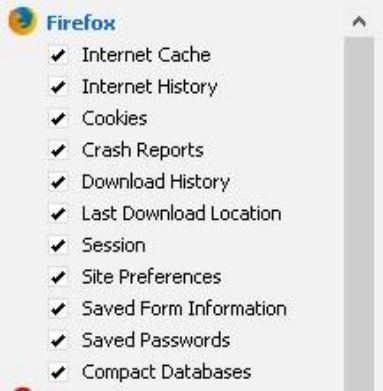
After you set it, press the clean, repeat until we have a cleaning panel will be empty.
Now we can start working and setting up the proxy.
Proxy Operation and Configuration
1. Go to the browser, click on the icon of our FoxyProxy widget, the following window will appear:
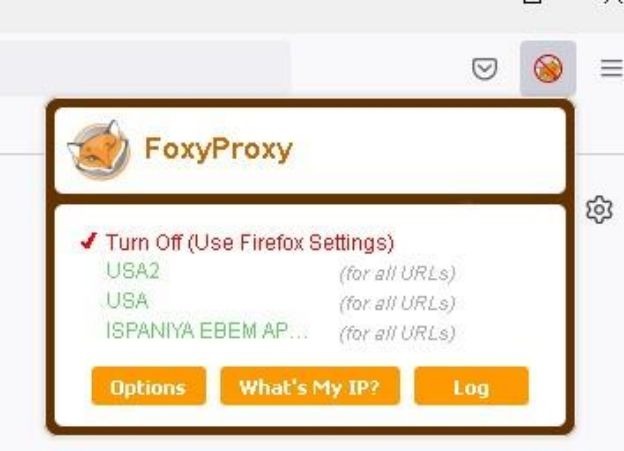
Go to the Options – Add tab, see the filling window of our Proxy data information:
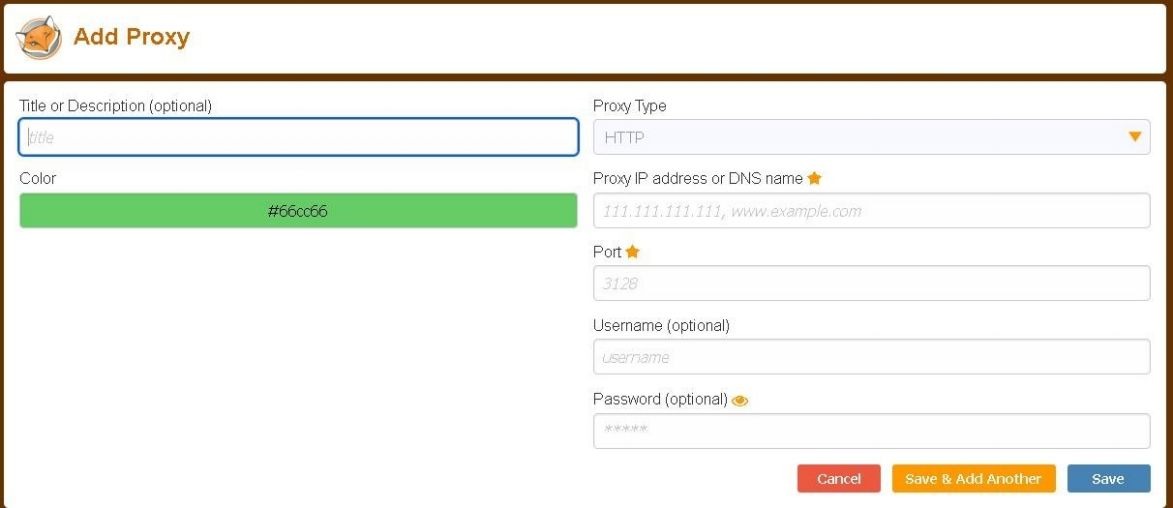
Fill in according to our data from the letter from ProxySeller. After fill in the filling, click Save.
After successful addition, our proxy will start to be displayed in the tool expansion bar.
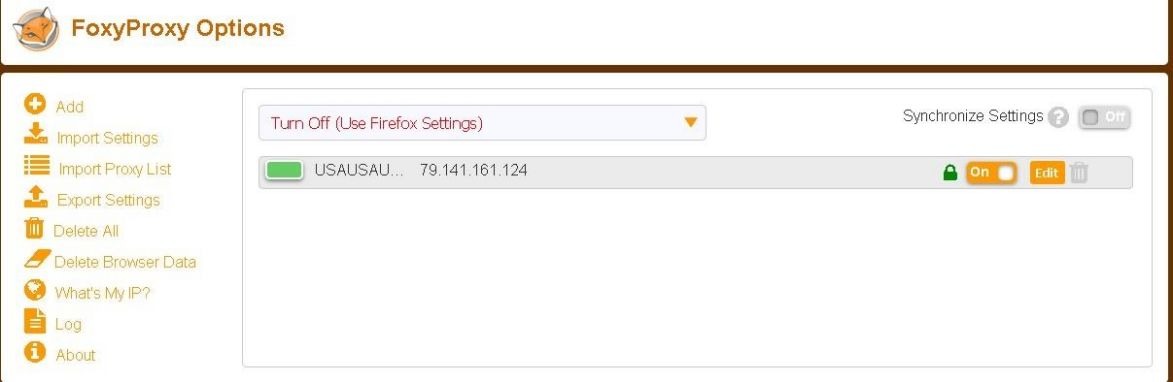
Now, in the top line, we need to select our Proxy, on which we will work:

Congratulations, you have successfully set up your proxy. The next step is setting the time of your work device, namely the TimeZone.
This is one of the points of verification of the anti-fraud system of HighRisk orders.
To do this, we need to determine the location of our new IP. For in the extension itself, go to the tab – What s my IP?
And we see our current location:
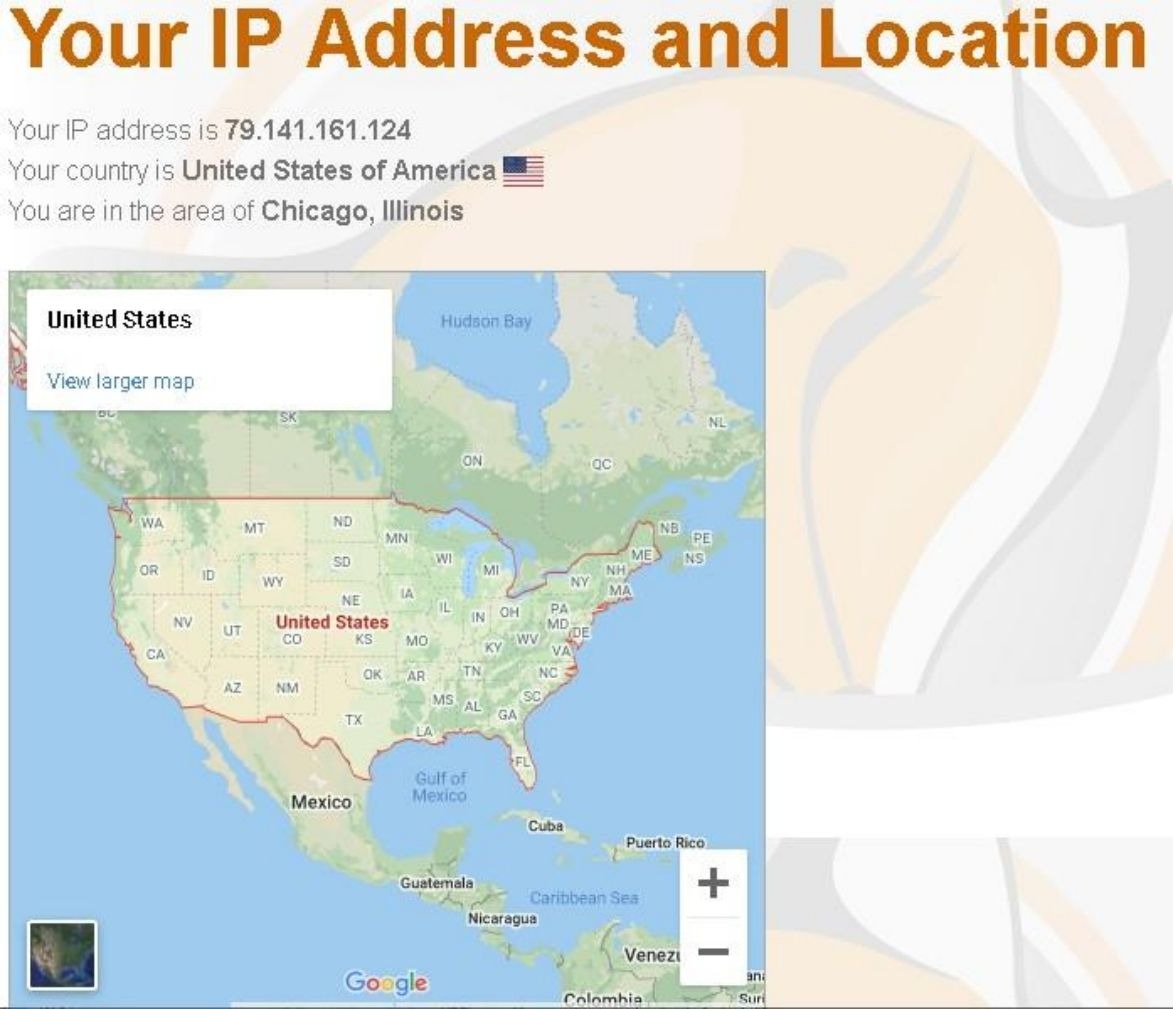
After we have decided on the location, we go to the any search engine and find out the TimeZone, in my case it is (UTH -6:00).
Right-click on the time on our PC, then — date and time settings.
Disable the "Set time automatically" items and "Automatically set time zone"
In the time zone line, select our.
That's it, we have successfully set up our PC to work. Now close everything open windows and clean the mosil cache again via CCleaner.
Now we need to check our settings for validity, this can be done on the website - whoer.net
If you did everything correctly, then the scale will have a value of 100%
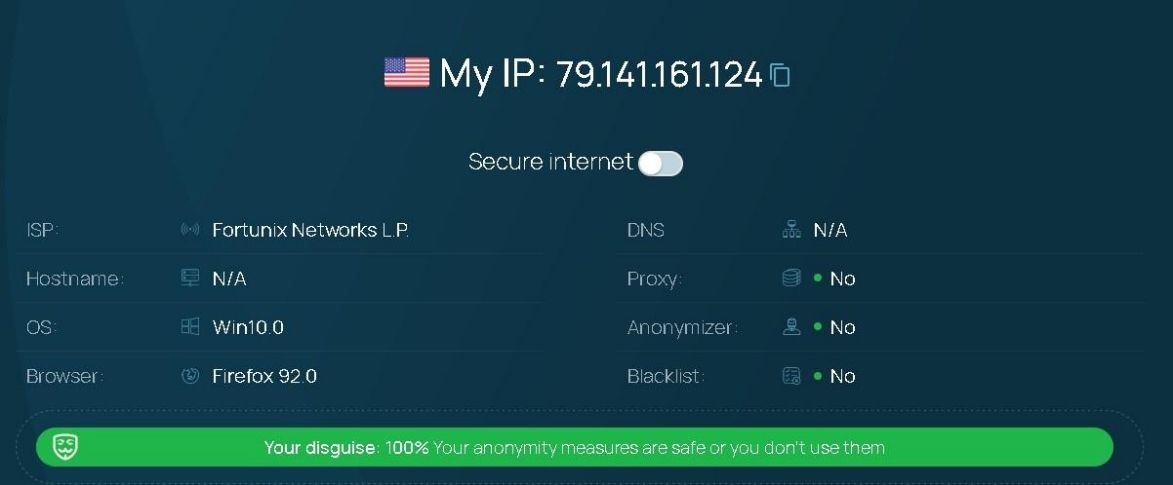
Let's move directly to working with Apple itself, we are interested in website on the .com domain – Apple.com
Open Mozilla FireFox, go to the Google search engine and start typing enquiries:
- buy iphone 15
- iphone 15
- where buy iphone
We are interested in an advertisement for the Apple.com domain, in Google advertisements are marked with the Ad prefix:

Go to the site using the advertising link and start our surfing (on the In fact, I am not sure about the obligation of this step, but still will not be superfluous). Climb the site for 5-10 minutes and proceed to registration of the AppleID itself, at this stage of problems and any you should not have any difficulties. Check-in number specify from your physical cards or buy an Apple number in the bot GetSMS.
IMPORTANTLY! When registering an AppleID, specify First Name, Last Name, to whom will the parcel be sent or you will have to specify when ordering first and last name to whom the AppleID is registered.
After the AppleID has been registered, we go to the site and add products to our favorites, which will be drive, 10 minutes will be enough. After that, you can leave.
**IMPORTANTLY**
IN THE ID SETTINGS, FILL IN ALL THE INFORMATION.
Also, we need to add any card in the payment section method.
Now we need to revive our AppleID for the anti-fraud system to
Our account was displayed as if it were live. To do this, we just go to AppleID from any other Apple device, enable two-factor authentication (MANDATORY) and give him a day off. Usually, I also download any application from this account, which one is not a value.
If you do not have an Apple device, we give your account a rest of 2 days.
After we have given rest to our account, in the same way,
As the first time, we go to the Apple website again, we climb the site 10 minutes, then proceed to checkout. Go to the one prepared by us AppleID using our device, to which we will receive the code.
Fill in the data for delivery, the NAME AND SURNAME of the recipient must match your Apple ID Leave the payment details the same as in delivery, because European banks do not have an AVS system, that is, the system will not be able to check the correctness of the data.
After filling in, we begin to carding our cards. IMPORTANT – 5 failed attempts per 1 session, i.e. if you entered 5 cards that did not there will be a balance, we do everything anew. Clear the cache through the CClearer and next, according to the instructions, we leave the account as before. Cards must be of the same region, IT IS A MUST!
The main rule after a successful drive is not to touch this card anymore, account too. 1 card — 1 icarding, 1 account — 1 carding, 1 proxy — 1 carding.
Change the proxy after each successful drive.
Follow all the rules specified in the manual and you will succeed.
Good balances and successful drives!
Note — if you already have a live AppleID or you bought an AppleID with a successful purchase, then do everything the same according to the manual. At the same time, it is IMPORTANT to indicate the name and surname indicated in the AppleID in the delivery and address.
First we need to understand how the fraud system works, which we are going to bypass and what it is in general.
Anti-fraud system is a system designed to assess financial and non-financial events for suspiciousness in terms of fraud and offering recommendations for their further processing. As a rule, the anti-fraud service consists of standard and unique rules, filters, and lists that are checked against each transaction.
As a rule, the anti-fraud system includes the following algorithms card payment processing:
• Limiting the number of purchases with one bank card or one user for a certain period of time
• Limit on the maximum amount of one single purchase at a time cardor one user at a certain time
• Limit on the number of bank cards used by one user in a certain period of time
• Limit on the number of users using one card
• Accounting for the history of purchases on bank cards and users (for example, called "black" or "white" lists)
Therefore, our task is to comply with the necessary algorithms payment so that the fraud system takes into account our transaction for trusted.
Tools required for work:
1. Physical numbers or virtual machine to receive SMS from apple
2. Proxy for CH card (Card Holder)
3. Mozilla Firefox Browser (REQUIRED EU VERSION)
4. Firefox Extension – FoxyProxy
4. CCleaner
5. Iphone to "Revive" our AppleID*
* You can do without an Iphone, but then the "Revival" period increase.
Preparation
1. Buy a proxy for our card, in my case it is USA. If you can't determine the country of the card, just use bin number verification service (the first 6 digits of the card).
As soon as we have decided on the country of the card, we buy a proxy. Buy proxy can be here - proxy-seller.com (You can use any other)
2. Download the Mozila Firefox EU version, you can download it here - https://www.mozilla.org/en-US/firefox/windows/
If you already had another version installed before, remove it to zero and install a new one.
3. Download CCleaner - https://www.ccleaner.com/
4. After installing the browser, go and install the FoxyProxy extension https://getfoxyproxy.org/downloads/ In the Clutch of Proxy Downloads select the desired browser, in our case, Mozila FireFox. Download and set.
Once installed, you will see a widget icon in the right corner.
5. Install the already downloaded CCleaner, in the Custom Clean section set the following settings for Mozila Firefox, it is located in Applications section:
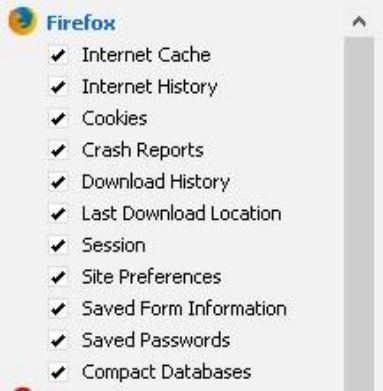
After you set it, press the clean, repeat until we have a cleaning panel will be empty.
Now we can start working and setting up the proxy.
Proxy Operation and Configuration
1. Go to the browser, click on the icon of our FoxyProxy widget, the following window will appear:
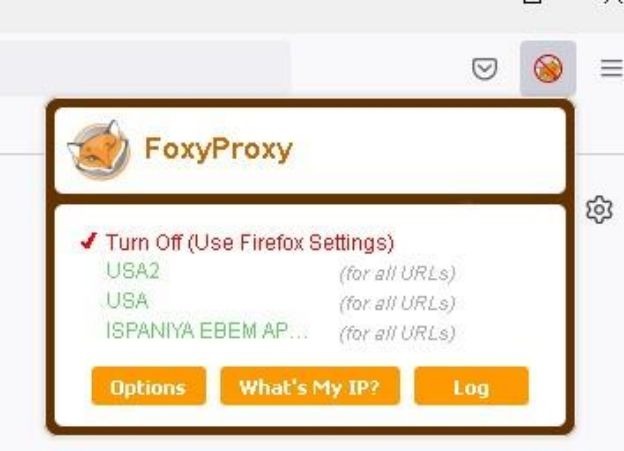
Go to the Options – Add tab, see the filling window of our Proxy data information:
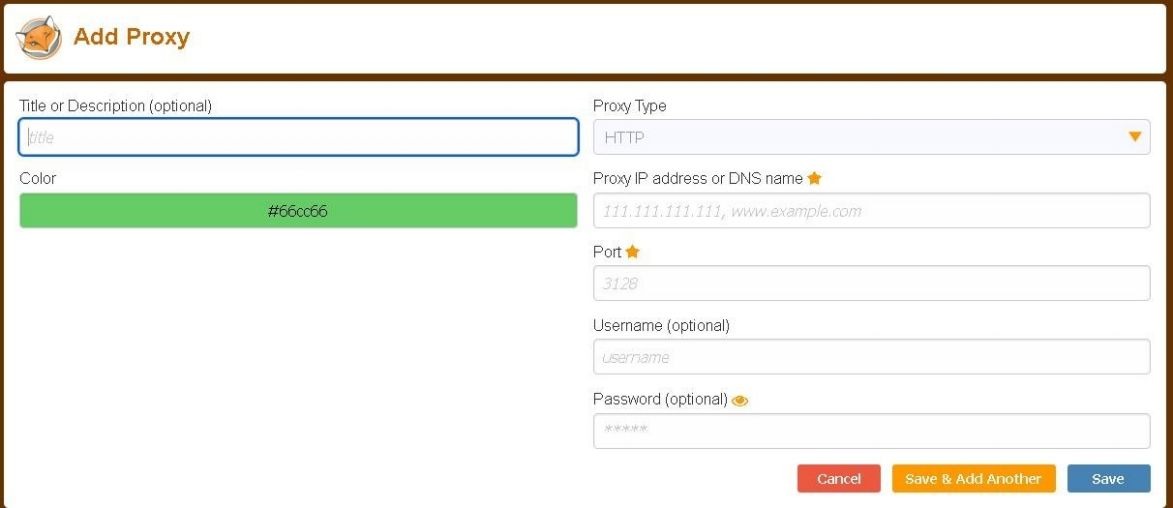
Fill in according to our data from the letter from ProxySeller. After fill in the filling, click Save.
After successful addition, our proxy will start to be displayed in the tool expansion bar.
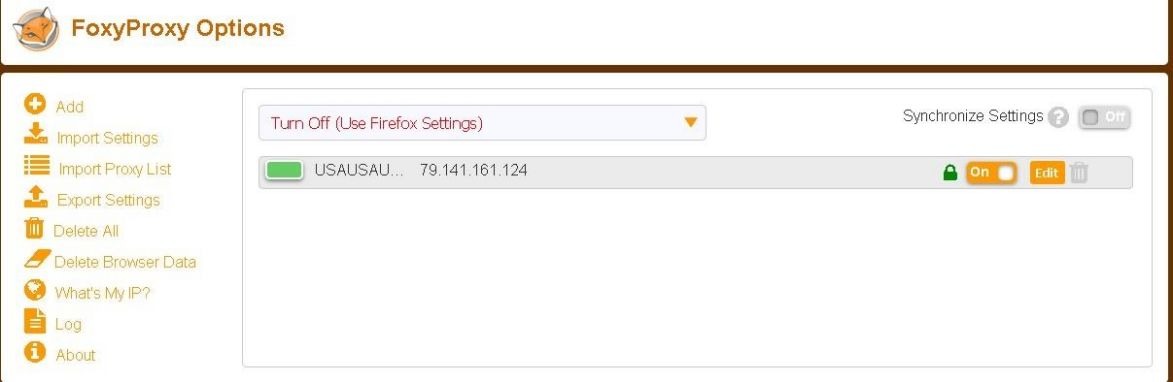
Now, in the top line, we need to select our Proxy, on which we will work:

Congratulations, you have successfully set up your proxy. The next step is setting the time of your work device, namely the TimeZone.
This is one of the points of verification of the anti-fraud system of HighRisk orders.
To do this, we need to determine the location of our new IP. For in the extension itself, go to the tab – What s my IP?
And we see our current location:
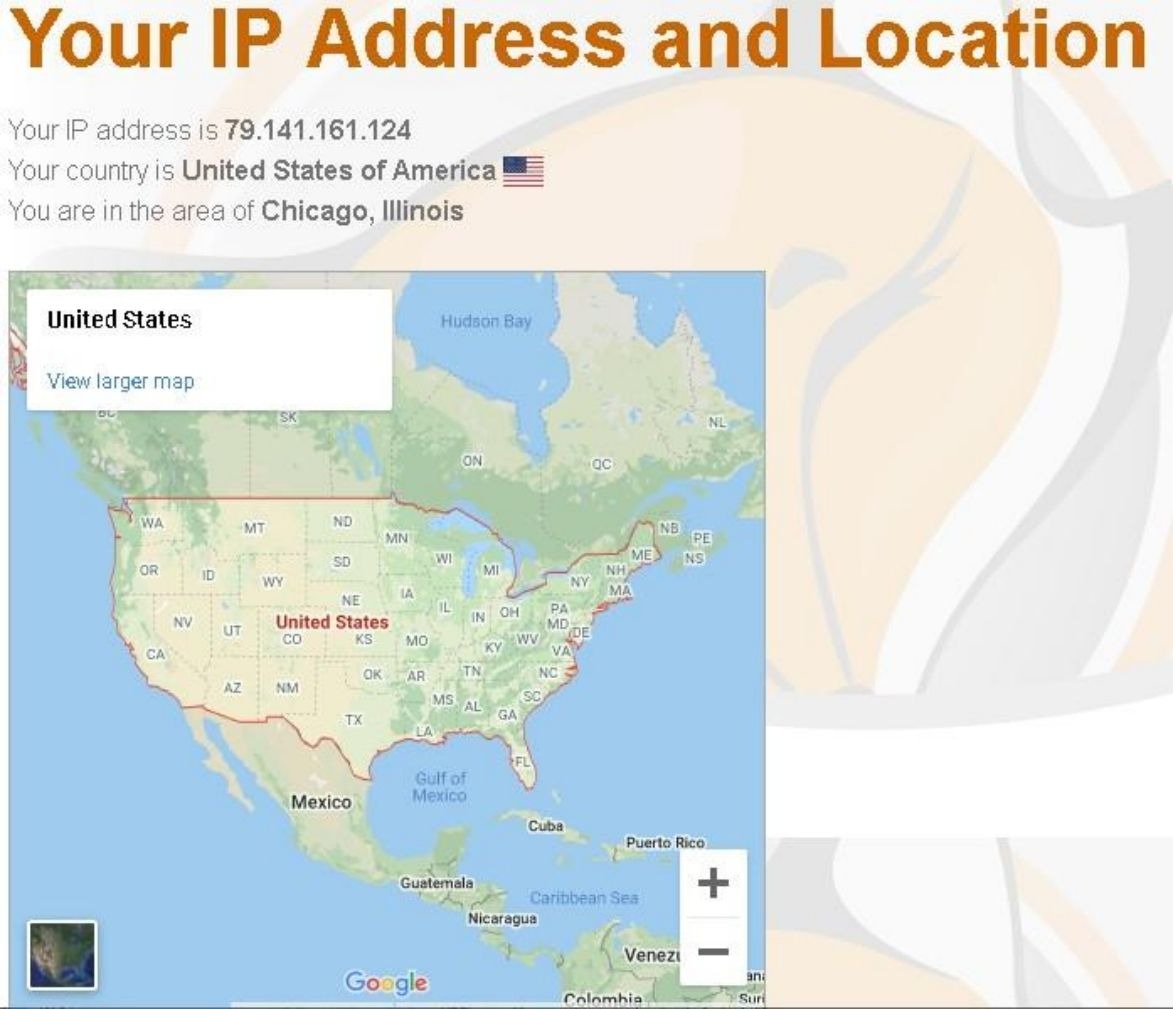
After we have decided on the location, we go to the any search engine and find out the TimeZone, in my case it is (UTH -6:00).
Right-click on the time on our PC, then — date and time settings.
Disable the "Set time automatically" items and "Automatically set time zone"
In the time zone line, select our.
That's it, we have successfully set up our PC to work. Now close everything open windows and clean the mosil cache again via CCleaner.
Now we need to check our settings for validity, this can be done on the website - whoer.net
If you did everything correctly, then the scale will have a value of 100%
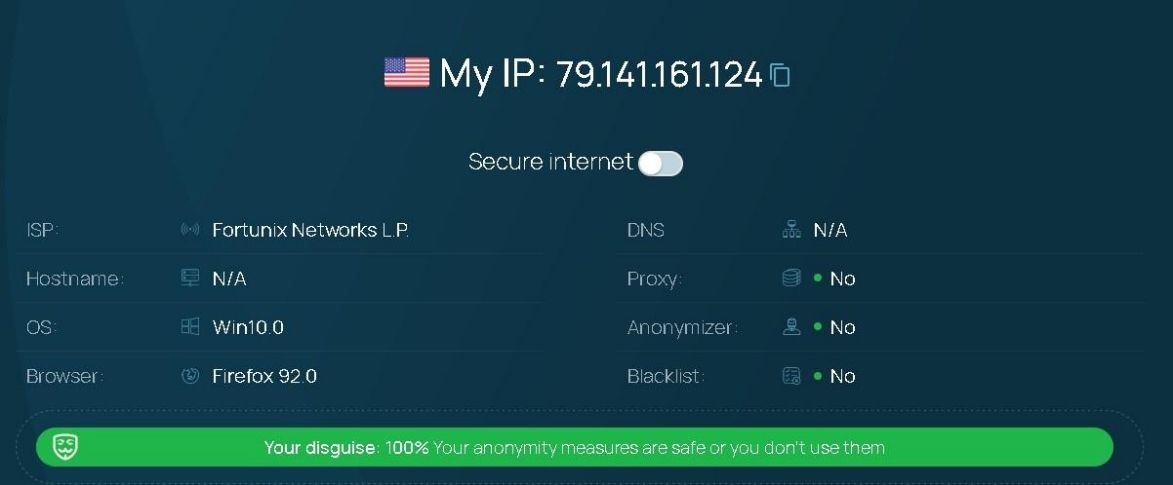
Let's move directly to working with Apple itself, we are interested in website on the .com domain – Apple.com
Open Mozilla FireFox, go to the Google search engine and start typing enquiries:
- buy iphone 15
- iphone 15
- where buy iphone
We are interested in an advertisement for the Apple.com domain, in Google advertisements are marked with the Ad prefix:

Go to the site using the advertising link and start our surfing (on the In fact, I am not sure about the obligation of this step, but still will not be superfluous). Climb the site for 5-10 minutes and proceed to registration of the AppleID itself, at this stage of problems and any you should not have any difficulties. Check-in number specify from your physical cards or buy an Apple number in the bot GetSMS.
IMPORTANTLY! When registering an AppleID, specify First Name, Last Name, to whom will the parcel be sent or you will have to specify when ordering first and last name to whom the AppleID is registered.
After the AppleID has been registered, we go to the site and add products to our favorites, which will be drive, 10 minutes will be enough. After that, you can leave.
**IMPORTANTLY**
IN THE ID SETTINGS, FILL IN ALL THE INFORMATION.
Also, we need to add any card in the payment section method.
Now we need to revive our AppleID for the anti-fraud system to
Our account was displayed as if it were live. To do this, we just go to AppleID from any other Apple device, enable two-factor authentication (MANDATORY) and give him a day off. Usually, I also download any application from this account, which one is not a value.
If you do not have an Apple device, we give your account a rest of 2 days.
After we have given rest to our account, in the same way,
As the first time, we go to the Apple website again, we climb the site 10 minutes, then proceed to checkout. Go to the one prepared by us AppleID using our device, to which we will receive the code.
Fill in the data for delivery, the NAME AND SURNAME of the recipient must match your Apple ID Leave the payment details the same as in delivery, because European banks do not have an AVS system, that is, the system will not be able to check the correctness of the data.
After filling in, we begin to carding our cards. IMPORTANT – 5 failed attempts per 1 session, i.e. if you entered 5 cards that did not there will be a balance, we do everything anew. Clear the cache through the CClearer and next, according to the instructions, we leave the account as before. Cards must be of the same region, IT IS A MUST!
The main rule after a successful drive is not to touch this card anymore, account too. 1 card — 1 icarding, 1 account — 1 carding, 1 proxy — 1 carding.
Change the proxy after each successful drive.
Follow all the rules specified in the manual and you will succeed.
Good balances and successful drives!
Note — if you already have a live AppleID or you bought an AppleID with a successful purchase, then do everything the same according to the manual. At the same time, it is IMPORTANT to indicate the name and surname indicated in the AppleID in the delivery and address.

