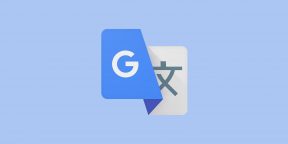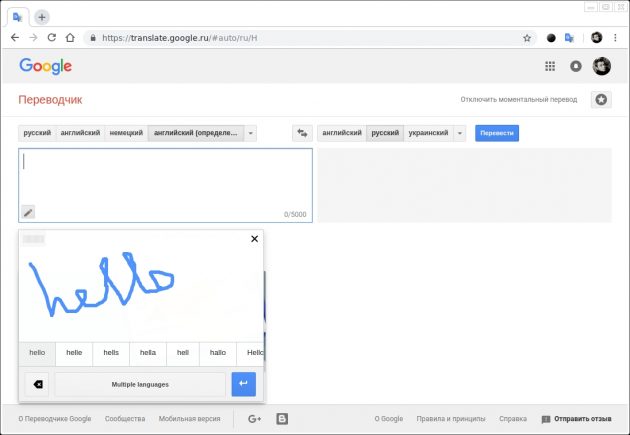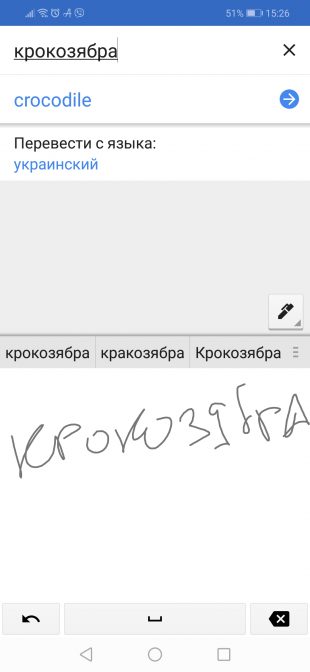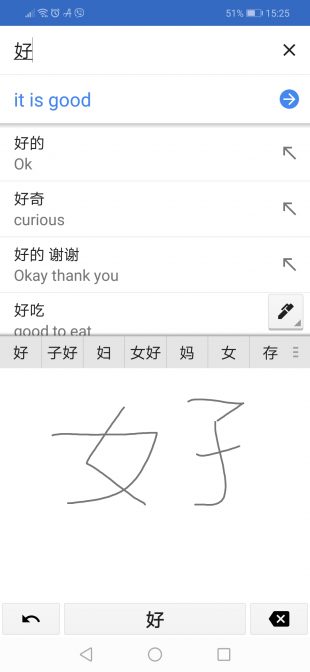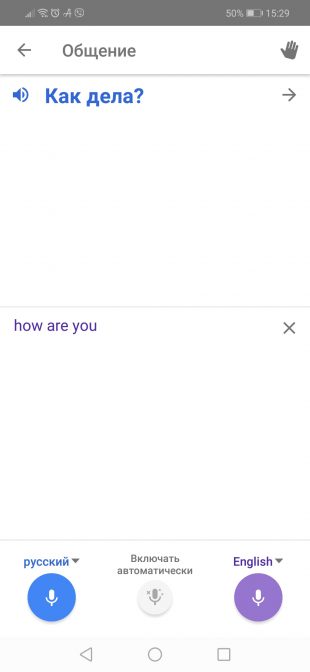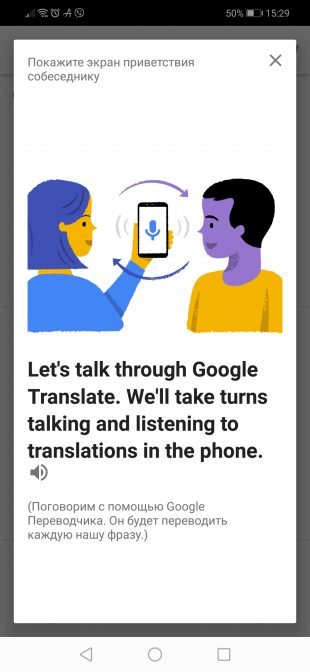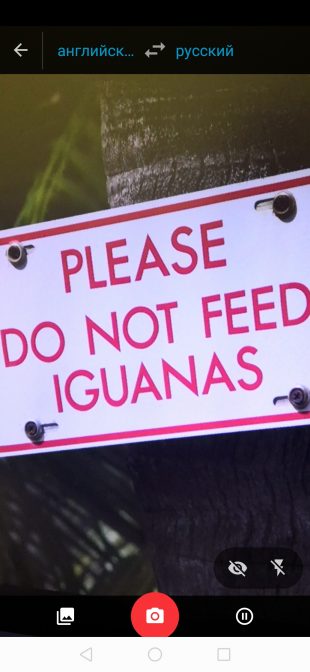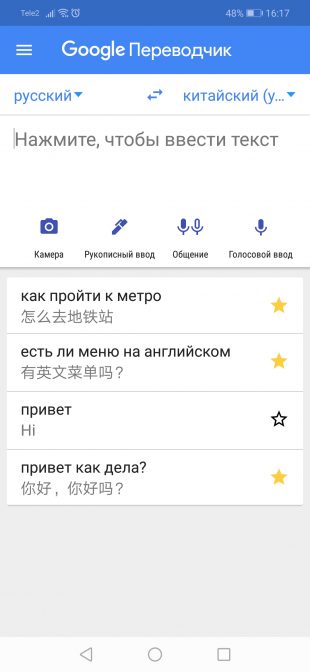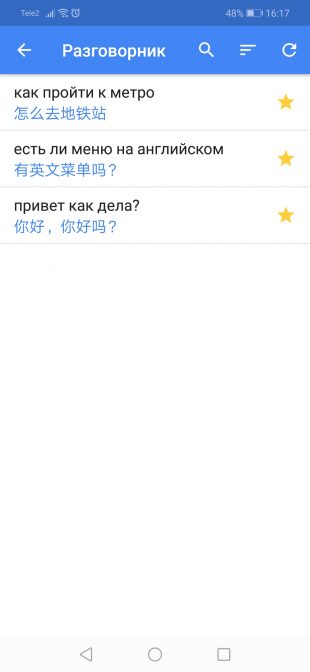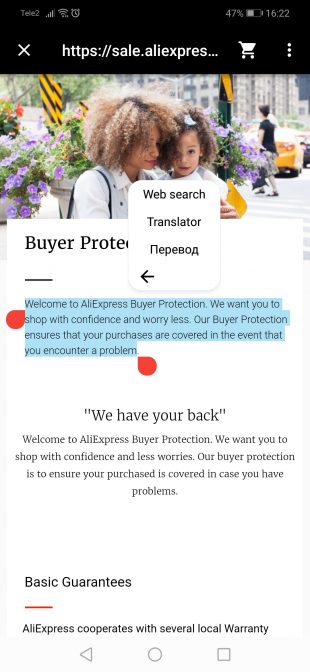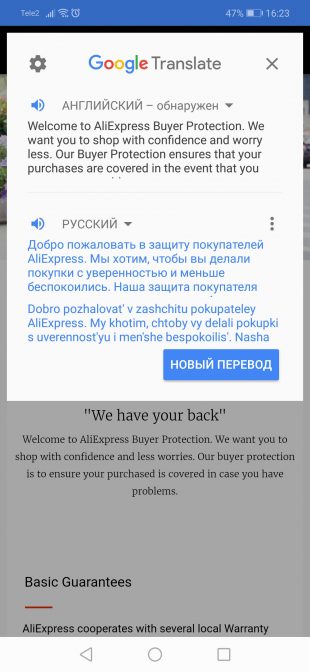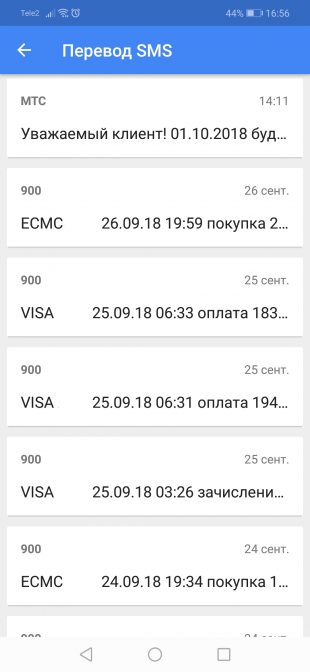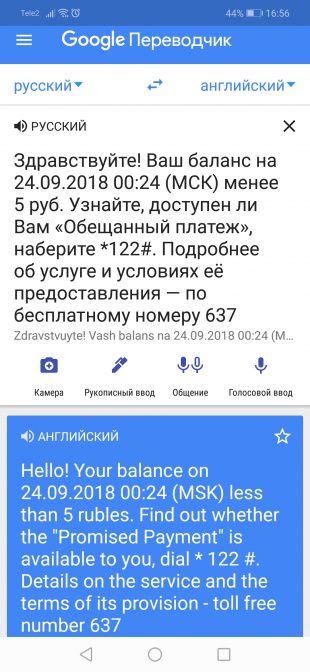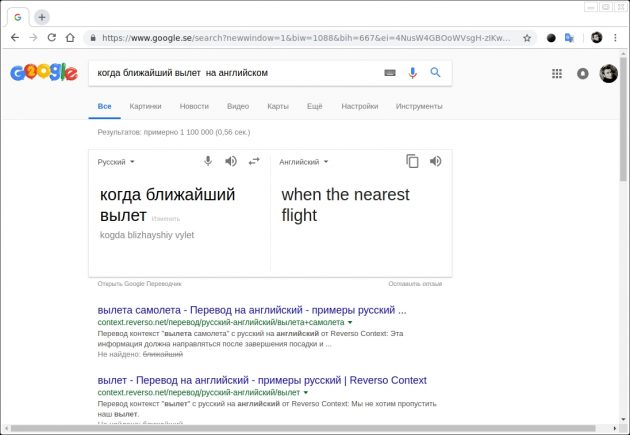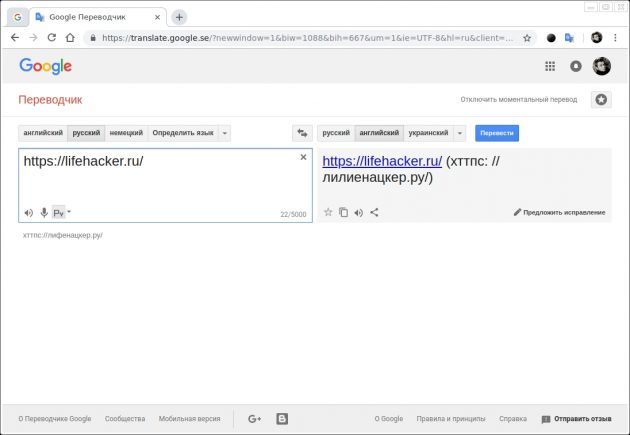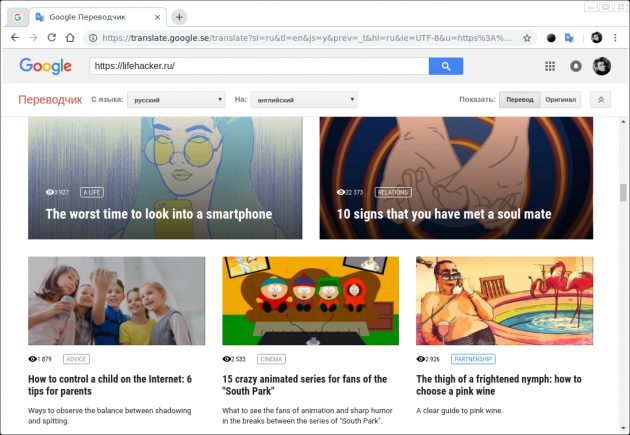How to use an online translator
Using an online translator is one of the easiest, quickest, available ways to get the information you need in your own language. Such translators work as quickly as possible, do not require additional installation steps or any costs from the user.
One of the most popular online translators is Google Translate, which can translate texts in several dozen common languages. There are other popular online translators: Promt, Yandex.Translate, Prof-translate. The use of these translators is simplified to the limit, since the user just needs to go to the main page, where the forms for entering text and receiving the translation result are located. At the same time, the use of a translator is often free, it works in automatic mode.
How do I get the translation I want?
To receive a translation, you should prepare in advance phrases or a piece of text that need to be translated into a specific language. After that, you should go to the online translator's page, where the forms for entering the specified text, obtaining the result of the translator's work are located. Before entering the desired text, you must select the language in which it is written, and also assign the target language. Some translators can independently determine the language of the entered text based on its characteristic features. Immediately after assigning a language, the user can enter the required piece of text. The result of the translation is usually issued automatically, you do not need to wait for it for a long time.
Features of using an online translator
Any online translator working in automatic mode uses a certain base of texts made by professional translators. Typical phrases and constructions are taken from such a base, since the translator assumes that in a particular case, a certain phrase or expression should be translated in a specific way.
That is why it is usually impossible to achieve the ideal accuracy of automatic translation, the user must independently edit the result obtained (although an inaccurate translation is enough to understand the meaning of the text). Several resources, including the aforementioned Google Translate, allow users to edit the translation directly on the site, since there are several possible choices for each word or phrase.
If the program automatically selects a specific option based on statistics and its popularity, then the user can independently edit the translation, depending on the meaning of the rest of the text.
TRANSLATION: HOW TO USE AN ONLINE TRANSLATOR CORRECTLY?
Translation from English into Russian is a very common business task today. Documentation (including technical), texts (official or unofficial) sent by foreign partners, as a rule, are written in English. All this must be translated into Russian. In order to perform this task with high quality, you need a professional translator.
Almost all English words have several variants of translation into Russian. Conversely, Russian words are also ambiguously translated into English. You can find a lot of similar examples on the "network". But our task in this article is not to laugh at the absurdities and ambiguities of translation, but to learn how to translate correctly from English into Russian.
A translation from Russian to English[
The structure of Russian and English is fundamentally different. This should be taken into account when translating from Russian and back. Articles, irregular verbs, dozens of different tenses and forms - all this is not in the Russian language. There are also features of the Russian language that are difficult for English speakers to understand. Seven case forms, nuances of phonetics, synonymous richness of the Russian language, long words - all this is unusual for an English-speaking reader or listener. Even a thoroughly accurate formal translation is useless in such cases. However, professional translators do not strive for this, preferring other approaches.
Translation from English to Russian
Computer translation from English into Russian does not help either. It "dries up" even elementary living text, which must be processed anyway. At the same time, 2–4 gross translation errors of 50–70 words are inevitable. As a rule, these data refer to texts on a general topic, and if we talk about professional articles with a large number of terms, then the computer is simply powerless. In this case, an experienced “live” translator is required, who, for sure, will take as source material not a “semi-finished product” developed by a computer program, but the original from native English speakers. A good experienced certified translator will provide quality translation, even when translating specialized text.
Translation today
To this day, English is considered one of the most widely spoken and in demand throughout the world. Owning it makes life much easier. However, even if you do not know this language at all, there is no problem in familiarizing yourself with any text in English.
If you need a quick translation, then you do not need to contact a specialized bureau for help at all. Today you have an excellent opportunity to use an online Russian-English translator. Such a service will allow you to quickly and efficiently translate a piece of text or even an entire website. To understand the general meaning of the offers of such a free Russian-English translator online will be quite enough.
In the pre-computer era, it was necessary to resort to the help of a foreign dictionary. However, it is extremely difficult and time-consuming to translate an entire text in this way. Online Russian-English translator is a worthy alternative to printed dictionaries. We are talking about translation programs, of which there are a lot on the net. The principle of their work is quite simple: it is necessary to enter the text in English into a special window, as a result of which its translation will be presented in another window.
Specialized Russian-English translators online can translate words and whole texts from / into the indicated languages. Their key advantage is high speed. This option is usually in demand by schoolchildren and students studying a foreign language. This service is very convenient and affordable.
An online Russian-English translator will allow you to cope with the task of translation at any time when the need arises. You just need to have access to the Internet. Another attractive feature of the service is that it is provided free of charge.
Convenient and completely understandable for every person interface will greatly facilitate the work and save valuable time. The services are designed for a wide audience and can be useful for people of all ages and occupations.
Online Russian-English translator is a great alternative to bulky books that are inconvenient to take with you on a trip or business trip - you can get access to the network almost everywhere. The services of a free Russian-English translator online is a great achievement of civilization that makes our life much easier and increases our productivity.
Russian-English online text translator provides different translation quality. It can vary dramatically depending on the service. Among the many Russian-English online translators existing today, there are also unsurpassed leaders who allow you to get a sufficiently high-quality and readable translation at the output.
List of the best Russian-English translators online
The list of Russian-English online translators is quite impressive in its breadth
Google translate
The top positions today belong to the service from the Google search engine. You can get access to it easily and simply - you just need to enter the web browser into the address translate.google.com
The principle of working with the service is quite simple:
- First of all, you should indicate the direction of translation. The convenient interface of the service will allow you to figure out the placement of controls without much difficulty.
- In the left field of the Russian-English online translator, you must enter the incoming text fragment. Translation will be done automatically, right as you enter the text.
- In addition, the service offers the ability to translate a single file. It is enough to upload a document from your computer and click the "Translate" button. The result will be displayed on a new web page. If you are interested in translating an entire site, you will need to specify the exact address of the web page in the field for the incoming text, and then click the "Translate" button.
The Russian-English online Google translator allows the Russian-speaking user to view foreign websites, which was previously denied to ordinary web users. This service is very popular, which is quite logical and expected. This solution is amazingly convenient due to many reasons: ease of development, spell check, translation of entire sites.
Conclusion
The advantage of using free Russian-English online translators is obvious. Such a service provides an excellent opportunity for a person who does not speak a foreign language to quickly grasp the general essence of a document or web page without any extra effort. In addition, it is a great tool if you have great difficulty understanding the text.
10 Useful Google Translate Features Everyone Should Know
Translation of PDF documents, your own dictionary, offline work - this is just a small part of the service's capabilities.
Handwriting input
Google Translate not only supports typing words using the keyboard, but also handwriting input. Moreover, this applies to both the web version of the service and the mobile application. In the first case, you just need to click on the pencil icon at the bottom of the input window. No touchscreen or stylus support required.
You can write in the window that opens with the mouse, holding down its left button. Words that the service was able to recognize will appear below the input area.
In the mobile application, handwriting input is much more convenient. It is activated by clicking on the pen icon, after which you can draw with your finger both individual letters and whole words. This input method can be especially useful for learners of hieroglyphic languages: Japanese, Chinese, or Korean.
Offline translation
Mobile "Google Translate" has long been able to work without a network connection. You just need to preload the dictionaries of the languages you need. This can be done from the side menu of the application by selecting Offline Translation.
In this section, language packs can not only be saved, but also deleted from the smartphone's memory.
Simultaneous translation
In the mobile "Google Translate" there is a voice-over of the typed text and even voice input, but a much more useful function is "Communication". It allows you to switch to a special mode with simultaneous translation for a dialogue with a foreigner.
In this mode, the application listens and translates all phrases into the interlocutor's language, pronouncing them in a voice and displaying them in text. To invite someone to chat through the "Chat" function, you need to select a language and click on the palm icon in the upper right corner. After that, a special welcome message will be displayed on the screen in the language of your choice.
Also note that for simultaneous interpretation and voice input in general, you can activate the censorship function. It will hide behind asterisks (***) any profanity it recognizes. You can find this function in the application settings, in the "Voice input" section.
Instant translation via camera
An equally useful function of the mobile application is text translation using a smartphone camera. In real time, the finished text will be displayed instead of the caption you are shooting. Instant translation comes in handy when you need to find out what a sign or warning sign means. It will be especially convenient abroad.
To access this function, you just need to launch the camera from the application toolbar. In the shooting mode itself, you can open any previously received photo, where there is something to translate.
Own dictionary
You can save translations of any words or phrases in your own dictionary so that you can return to them later. To do this, you just need to click on the star. In the mobile "Translator" it is displayed directly opposite the translation, and in the web version of the service - below it.
You can go to the list of saved translations on your smartphone through the main menu by clicking on the "Phrasebook". On a desktop, the path to this section is through the asterisk button above the translation area.
Translation from any application
On Android smartphones, Google Translate offers a convenient fast translation function from any application where text can be highlighted. Having marked the desired word or phrase, you need to expand the context menu by clicking on three dots and select "Translation".
A mini-translator window will open on top of the original application, where, if necessary, you can change the language or listen to the pronunciation. This function is enabled in the application settings, in the section with the logical name "Fast translation".
SMS translation
To translate the text of the received SMS, it is not at all necessary to use copy-paste. You can jump to messages directly from the mobile "Google Translate". Just click on "Transfer SMS" in the main menu and select a message.
Translation in the search bar
If you need to find out the translation of one or more words, then you can completely do with a simple query in the search bar. In the case of a translation into English, it should look like: your word or phrase + "in English". An example is shown in the screenshot below.
The translation function via the search bar is relevant for both smartphones and PCs.
Website translation
There are three different ways to translate text from a foreign website to a PC. The most obvious one is banal copying and pasting into the translator. In the case of small fragments of text, this can be convenient, but if you need to translate the entire page, it is better to use other methods.
For example, you can simply copy a link to a website page and paste it into Google Translate. A link to the same site will appear in the window on the right , but in the required language and with all the markup saved.
Another way assumes the presence of the Chrome browser. In it, when visiting a foreign resource, the Google Translate icon will appear in the address bar on the right. Clicking on it will also translate the entire site.
Translation of documents
This is another feature that is relevant only for the web version of the service. It allows you to load a text document from the computer's memory and view its translation. It can be a PDF file or, for example, DOCX.
To download a document, you need to completely clear the text input area and click on the "Translate document" link below it. After selecting the file, all that remains is to click on the translation button. The text will open in the same window. The quality of such translation is sometimes poor, but with simple documents the function can be useful.
lifehacker.ru