Foreword
I would like to share quite interesting technical developments in terms of "anonymizing" the Android emulator - KOPLAYER.
(?) Why?
(!) I think you yourself will answer this question while in the arbitration public.
(?) Is everything completely anonymous and hassle-free? (!) No, and at the end I'll tell you why.
Pre-select Samsung, for example from the site:
 secretspecs.com
secretspecs.com
We will definitely take Samsung, since the fingerprint, which is sewn into KOPLAYER, cannot be changed (at least for me).
Click and see what Samsung is there. And choose those that have Android at least the fourth version.
Well, just in case, check that the Processor item does not contain Intel or a similar other processor to a computer (other bot drivers often use similar checker programs, so their characteristics of emulators with a scorching processor remain in the database). Well, if you want maximum similarity, match with the number of processors x2 to your host computer. That is, if your Intel has 2 cores, then choose 4 cores. Save this link to your device somewhere close.
For example, I chose this device:
 secretspecs.com
secretspecs.com
I highly recommend installing Notepad ++ from the official site, if you have not done so yet https://notepad-plus-plus.org/
Without it, it will be rather inconvenient to follow this guide.
Also, for work, you will need to download this archive with files:
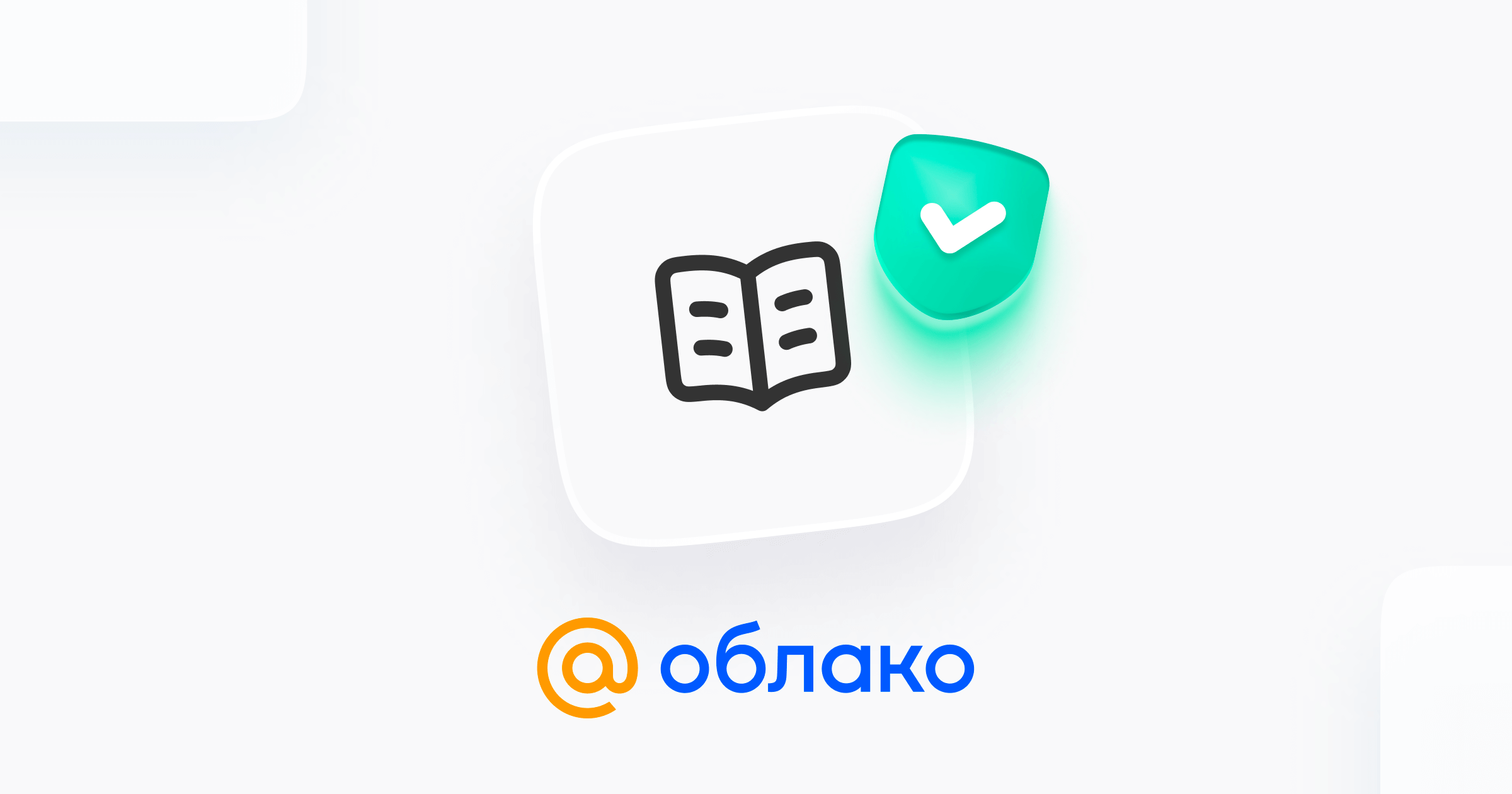
 cloud.mail.ru
cloud.mail.ru
Stage 1. Installing and pre-configuring KOPLAYER
1. Install KOPLAYER from the link
For each account in KOPLAYER, you must first have at least 2 GB of memory on your hard drive. If you have 10 accounts, then this is at least 20 GB. Choose your local drive wisely, even though KOPLAYER has the ability to choose a "non-standard" drive for installation.
Also - this is not the latest version and I explain why we use it. In the latest version, the sixth Android was introduced, which does not support Xposed (for some reason, it simply is not installed on it). And so much of the technical tweak to anonymity just can't get up.
2. Launch KOPLAYER Multi Manager.
3. Add a new account by clicking on Add emulator.
4. Choose on New emulator. We remember which account was created. Better not rename, it will be easier that way.
5. After creation, close the program. Go to the folder with installed KOPLAYER, for example, this is C: \ KOPLAYER \.
6. Go to the UserData folder and select our newly created account. For example, this is KOPLAYER_2.
7. The files to change here are country.ini. Let's edit it according to the text below and save it. (If you do not have Moscow and Europe or another country, then match this item for yourself).
8.
9. Go to the .KOPLAYER.com folder and first change the manufacturer.conf file to the one in our archive.
And in the text itself, we change either to SAMSUNG with capital letters, or change to samsung in small letters. (Maybe Samsung). For this, we look at what is written on the site with our selected device (I have it https://secretspecs.com/model/samsung/samsung-gt-n8000/). Here samsung in small letters, so we replace it like this.
Do not touch the wrong (or non-loading) characters at the very beginning of the line, only the name, otherwise you will break everything!

In my manufacturer.conf everything looks like this after the change
10. We save, like the previous file, exit.
(?) Why did we replace the file beforehand and not change the previous one?
(!) Because in the current version, in this file the limitation for the name in the manufactory is six characters. I took this file from the next version of KOPLAYER where this problem is not present.
11. Go to KOPLAYER Multi Manager. We launch our account by clicking on the Launch button next to it .
12. To skip login to Google for now - click on Login In and then House (in the menu on the right in the center).
13. On the Android desktop, select the System tool and Settings.
14. Select Language and input, then look for the PHYSICAL KEYBOARD sub-item and click on the first submenu AT Translated Set 2 keyboard . Next, select Customize Keyboard Layouts. And we choose Russian. After selection, click on the Back button in the right menu.
15. Exit to the Settings menu and change the date and time to Moscow time, or another (if you have a different time zone). You will probably have to uncheck two checkboxes at the very top for this. As you have noticed, the time here at Moscow is +4 and this is one of the biggest problems in this version of KOPLAYER. Unfortunately, I don’t know how to fix it, the new version does not have this, but there is already a different version of Android. Either choose Moscow and manually translate it to Moscow time, or choose something else from +3 GMT.
IMPORTANT! There may be a bug that the time will be permanently reset in KOPLAYER upon restart. And you will have to go in and set the time again every time.
16. Next, hold down Ctrl + G (or click on the icon in the left menu of the KOPLAYER GPS ). We choose our position there, which is more similar to your IP. A bug may occur that your GPS simply will not work properly, that is, the menu will simply not load, but applications will see the current crooked location, so you have to turn it off in System Tool → Settings → Location. I do not yet understand why this is happening, so if anything, I will add my developments on this somehow later.
17. The next step is to go to the Software Settings .
And we go to our website with our Samsung (I still have this device https://secretspecs.com/model/samsung/samsung-gt-n8000/).

We install everything in the same way as in the characteristics on the site for your device.

1799 - because KOPLAYER loses 28-29 mb when checking. When checked, I should also show 1771 mb.

Do not forget to install Root for now, if it is not worth it. We save by clicking Save.
18. Close KOPLAYER and KOPLAYER Multi Manager .
Stage 2. Installing HIDEVM_AHCI and Assembler injection in KOPLAYER
Follow the link: https://github.com/hfiref0x/VBoxHardenedLoader
Click on Clone or download in the upper right corner.
Unzip the archive to C: \ VBoxHardenedLoader \ and all files with folders in the Source folder after unzipping must be copied to C: \ VBoxHardenedLoader \, that is, copied to the main folder. The same should be done with files from the folder along the path \ Binary \ Data \ and also copy to the main folder C: \ VBoxHardenedLoader \. Copy, not move!
Everything will look something like this:

We take the text below and copy (deleting everything first) into a file (which must be opened with Notepad ++ or, in extreme cases, with a regular notepad) along the C: \ path called hidevm_ahci:
If you installed KOPLAYER in a different path, then correct the path in the line:
Don't rush to save, as we are not finished. Now it will be rather difficult for an initial understanding, but it needs to be described. To begin with, all the code above is the injection of the Assembler code into the VirtualBox virtual machine on which KOPLAYER is based. Namely, we change the text of the processor name in this way.
We are interested in each line that begins with:
Last data, namely eight characters, for example 20202020. So that you understand - this is the representation of characters in HEX- encoding (hexadecimal - hexadecimal system). Each line of eight characters is 4 characters in our usual representation.
For understanding, you can find the table, for example, here: http://kvodo.ru/tablitsa-ascii-3.html
From there, you can see that 20202020 is four spaces. It would seem that everything? But no, there is some interesting feature. Every 8 characters must be read from right to left, but this must be done every four characters, that is, to encode the character set 12345678, you will have to use two lines in this form before encryption:
Please note that spaces are also symbols and must be taken into account!
But what does the name of a regular processor look like on Android? Usually, like this:
Let's go back to our device (I have it https://secretspecs.com/model/samsung/samsung-gt-n8000/). We need to present ARMv7 Processor rev 0 (v7l) before encoding, for this we need to split it by four characters per line and reverse each line. I advise you to do this with a piece of paper. Everything will look like this (since the space is not visible in the example, I used an underscore instead, so don't mix it up):
Space (s) at the beginning of the last line are required to fill the entire line if not all four characters are occupied by the processor name.
In this form, we can copy to the first field on the site (in the ASCII field):
 www.rapidtables.com
www.rapidtables.com
We received such a code in HEX form. Let's copy it into Notepad ++:

To conveniently and quickly convert all this, in Notepad ++, select, as in the picture above, one of the 0A characters and press CTRL + H. Or click Search and then Replace . Where select everything like this:

Click on Replace all and enter a space in the Find field, and in the Replace with field make a blank and click on Replace all again:

Now replace the resulting lines at the end of each line, starting with the first.
We should get something like this:

Now we copy each line starting from the first to the end of the line after 0x, so that we get something like this:
Etc. The text that you will replace above can be the same for almost everyone, because it has already been used for one of the injections. In those lines where nothing remains to be inserted, fill in with spaces, that is, 20202020.
Now the injection itself. Do not forget to close the KOPLAYER before this if it is open.
Right click on hidevm_ahci and Run as administrator. If there are errors with the search for a processor, it's okay, this is the way it should be.
We are asked for the name of the virtual machine. We memorized it at the beginning, but we need to write it down with one caveat. For example, if the name in the coplayer itself was KOPLAYER2, then enter KOPLAYER_2 and the rest according to the same principle (except for KOPLAYER - where the same is KOPLAYER). After entering, press Enter.
If no mistakes came out, then everything is fine. Press any key and start KOPLAYER again.

The injection was successful.
Stage 3. Installing Xposed and substituting basic parameters.
We take Xposed from the archive and install it either through the menu on the left (+ APK button ) or transfer it from the folder to the open KOPLAYER.
We select the first menu - Framework. Next Install / Update.
Click OK on the pop-up window.
Now install Device ID Changer from our archive. We return to Xposed. Go to the Modules menu. After that, select the checkbox on our installed Device ID Changer:

Go back to Device ID Changer and click on Random All. Next - Apply.
We go further into the main settings of KOPLAYER. (Software Settings).

Turn off Root in it:

Save and close KOPLAYER.
Step 4. What to do before registering with Facebook?
1. Enter the phone number in the main menu, better than your SIM card, but in extreme cases with SMS activators, which we will use when registering FB:

2. Log in to the Google account that you registered with from your computer (or bought accounts, etc.). Unfortunately, it will not be possible to register from within the Copler, the accounts will go straight to the ban (you can check if it’s just me, but I tried a lot).
3. Load VCF file with contacts. To do this, click on the Shared Folder (on the left) and we press the CTRL + About. On the main host machine, select the path to the folder where you drop the VCF file with contacts. Select it and install (you cannot use one folder for several KOPLAYER accounts, it will give an error). Open through contacts. The installation has finished.

For some reason, ES Explorer cannot do this, I immediately warn you. And the VCF file itself - you can either find it somewhere, or upload it, or compose it yourself.
After a while, I might throw out my own template on Zennoposter, to randomly create VCF files.
4. Pass traffic through Proxifier (for proxy)
You can check all our parameters using the Hardware Info application from the same archive.

As for the Hardware Info application, everything seems to be fine.
Problems with anonymization
I was going to tell you what the problem is with anonymization. As you can see, this is a problem in setting the time. This is just the wildest problem that scorches terribly when using a mobile browser. And, unfortunately, after the transition of the new version of Copler to Android 6, it will probably not be fixed for older versions.
In the archive you will also see Device ID - an application for checking some parameters of the emulator. There will be IP WebRTC - 10.0.3.15. He, too, is the same everywhere and does not change. I tried to change it using assembler injection - but then this particular KOPLAYER account stops running. Apparently it is used as a proxy, so changing it breaks everything in it.
Sometimes there are problems with setting the GEO position. This is also a pretty scorching moment that should be taken into account. You can turn it off, but I would like to be more like an ordinary user.
An iron fingerprint that cannot be changed.
If you would like to discuss something and / or would like to add it - welcome to the comments.
I would like to share quite interesting technical developments in terms of "anonymizing" the Android emulator - KOPLAYER.
(?) Why?
(!) I think you yourself will answer this question while in the arbitration public.
(?) Is everything completely anonymous and hassle-free? (!) No, and at the end I'll tell you why.
Pre-select Samsung, for example from the site:
Model - Secret Specs
We will definitely take Samsung, since the fingerprint, which is sewn into KOPLAYER, cannot be changed (at least for me).
Click and see what Samsung is there. And choose those that have Android at least the fourth version.
Well, just in case, check that the Processor item does not contain Intel or a similar other processor to a computer (other bot drivers often use similar checker programs, so their characteristics of emulators with a scorching processor remain in the database). Well, if you want maximum similarity, match with the number of processors x2 to your host computer. That is, if your Intel has 2 cores, then choose 4 cores. Save this link to your device somewhere close.
For example, I chose this device:
Samsung GT N8000 by Samsung - Specifications - Secret Specs
Samsung GT N8000, Samsung, Android With Full Specifications, In-Depth Hardware Informations Including System, Display, Processor, Memory, Back Camera, Graphic Modes, Sensors, Codecs, Features.
I highly recommend installing Notepad ++ from the official site, if you have not done so yet https://notepad-plus-plus.org/
Without it, it will be rather inconvenient to follow this guide.
Also, for work, you will need to download this archive with files:
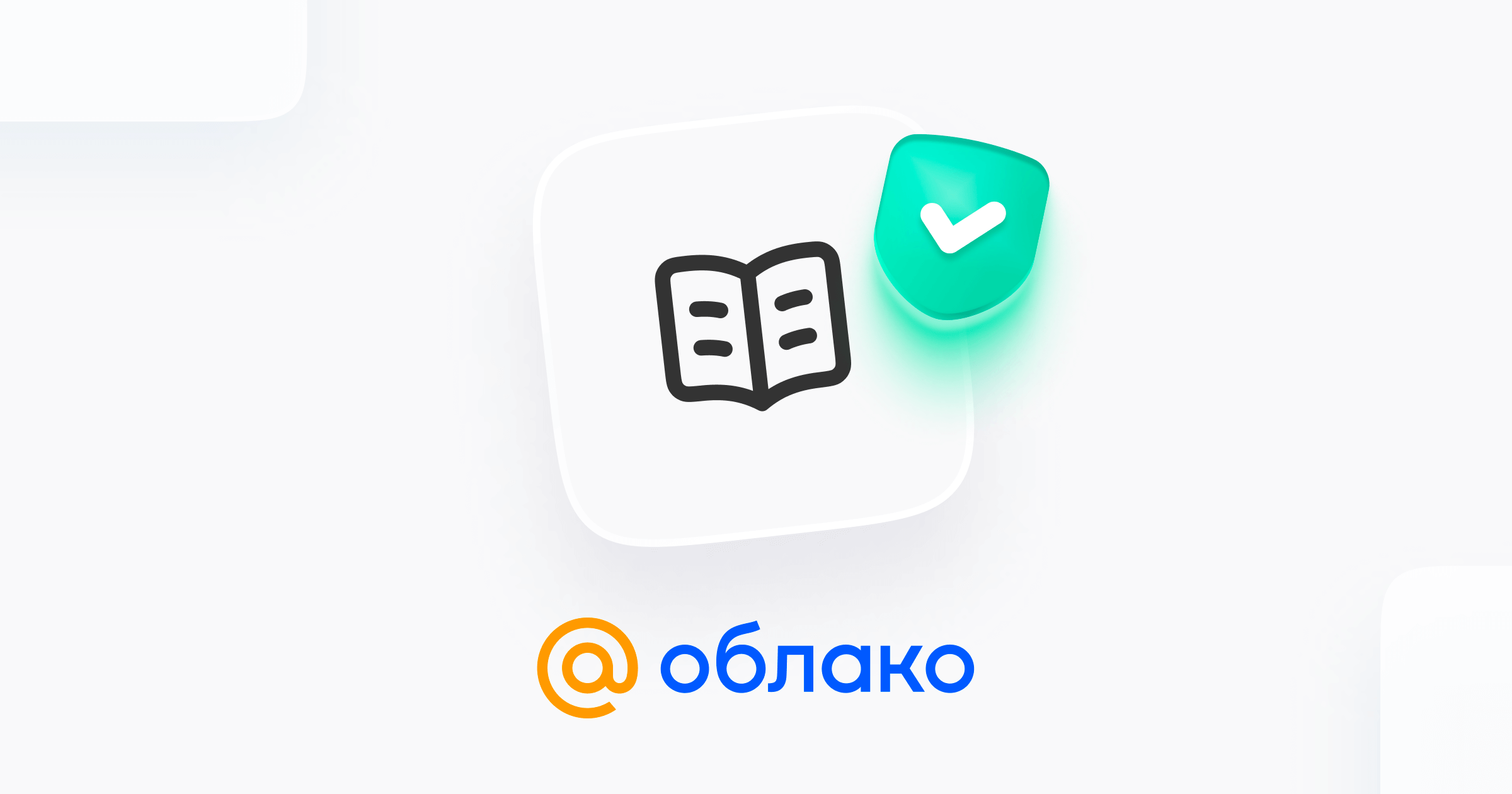
Архив из Облака Mail.ru
Вам открыли доступ к файлу. Отправлено с помощью Облако Mail.ru.
Stage 1. Installing and pre-configuring KOPLAYER
1. Install KOPLAYER from the link
For each account in KOPLAYER, you must first have at least 2 GB of memory on your hard drive. If you have 10 accounts, then this is at least 20 GB. Choose your local drive wisely, even though KOPLAYER has the ability to choose a "non-standard" drive for installation.
Also - this is not the latest version and I explain why we use it. In the latest version, the sixth Android was introduced, which does not support Xposed (for some reason, it simply is not installed on it). And so much of the technical tweak to anonymity just can't get up.
2. Launch KOPLAYER Multi Manager.
3. Add a new account by clicking on Add emulator.
4. Choose on New emulator. We remember which account was created. Better not rename, it will be easier that way.
5. After creation, close the program. Go to the folder with installed KOPLAYER, for example, this is C: \ KOPLAYER \.
6. Go to the UserData folder and select our newly created account. For example, this is KOPLAYER_2.
7. The files to change here are country.ini. Let's edit it according to the text below and save it. (If you do not have Moscow and Europe or another country, then match this item for yourself).
8.
Code:
country = RU
timezone = Europe / Moscow
language = ru9. Go to the .KOPLAYER.com folder and first change the manufacturer.conf file to the one in our archive.
And in the text itself, we change either to SAMSUNG with capital letters, or change to samsung in small letters. (Maybe Samsung). For this, we look at what is written on the site with our selected device (I have it https://secretspecs.com/model/samsung/samsung-gt-n8000/). Here samsung in small letters, so we replace it like this.
Do not touch the wrong (or non-loading) characters at the very beginning of the line, only the name, otherwise you will break everything!

In my manufacturer.conf everything looks like this after the change
10. We save, like the previous file, exit.
(?) Why did we replace the file beforehand and not change the previous one?
(!) Because in the current version, in this file the limitation for the name in the manufactory is six characters. I took this file from the next version of KOPLAYER where this problem is not present.
11. Go to KOPLAYER Multi Manager. We launch our account by clicking on the Launch button next to it .
12. To skip login to Google for now - click on Login In and then House (in the menu on the right in the center).
13. On the Android desktop, select the System tool and Settings.
14. Select Language and input, then look for the PHYSICAL KEYBOARD sub-item and click on the first submenu AT Translated Set 2 keyboard . Next, select Customize Keyboard Layouts. And we choose Russian. After selection, click on the Back button in the right menu.
15. Exit to the Settings menu and change the date and time to Moscow time, or another (if you have a different time zone). You will probably have to uncheck two checkboxes at the very top for this. As you have noticed, the time here at Moscow is +4 and this is one of the biggest problems in this version of KOPLAYER. Unfortunately, I don’t know how to fix it, the new version does not have this, but there is already a different version of Android. Either choose Moscow and manually translate it to Moscow time, or choose something else from +3 GMT.
IMPORTANT! There may be a bug that the time will be permanently reset in KOPLAYER upon restart. And you will have to go in and set the time again every time.
16. Next, hold down Ctrl + G (or click on the icon in the left menu of the KOPLAYER GPS ). We choose our position there, which is more similar to your IP. A bug may occur that your GPS simply will not work properly, that is, the menu will simply not load, but applications will see the current crooked location, so you have to turn it off in System Tool → Settings → Location. I do not yet understand why this is happening, so if anything, I will add my developments on this somehow later.
17. The next step is to go to the Software Settings .
And we go to our website with our Samsung (I still have this device https://secretspecs.com/model/samsung/samsung-gt-n8000/).

We install everything in the same way as in the characteristics on the site for your device.

1799 - because KOPLAYER loses 28-29 mb when checking. When checked, I should also show 1771 mb.

Do not forget to install Root for now, if it is not worth it. We save by clicking Save.
18. Close KOPLAYER and KOPLAYER Multi Manager .
Stage 2. Installing HIDEVM_AHCI and Assembler injection in KOPLAYER
Follow the link: https://github.com/hfiref0x/VBoxHardenedLoader
Click on Clone or download in the upper right corner.
Unzip the archive to C: \ VBoxHardenedLoader \ and all files with folders in the Source folder after unzipping must be copied to C: \ VBoxHardenedLoader \, that is, copied to the main folder. The same should be done with files from the folder along the path \ Binary \ Data \ and also copy to the main folder C: \ VBoxHardenedLoader \. Copy, not move!
Everything will look something like this:

We take the text below and copy (deleting everything first) into a file (which must be opened with Notepad ++ or, in extreme cases, with a regular notepad) along the C: \ path called hidevm_ahci:
Code:
@echo off
rem BIOS / AHCI mode
rem vboxman is the full path to the% vboxman% executable
rem vmscfgdir is the path to directory that keeps vbox custom configuration data (bioses, tables etc)
TaskKill / IM "VirtualBox.exe"
TaskKill / IM "VBoxSVC.exe"
set vboxman = "C: \ KOPLAYER \ vbox \ vboxmanage.exe"
set vmscfgdir = C: \ VBoxHardenedLoader \
set / P n1 = "Enter Virtual Machine name:"
% vboxman% setextradata% n1% VBoxInternal / CPUM / HostCPUID / 80000002 / eax 0x764D5241
% vboxman% setextradata% n1% VBoxInternal / CPUM / HostCPUID / 80000002 / ebx 0x72502037
% vboxman% setextBradInternal2 0x7365636F
% vboxman% setextradata% n1% VBoxInternal / CPUM / HostCPUID / 80000002 / edx 0x20726F73
% vboxman% setextradata% n1% VBoxInternal / CPUM / HostCPUID / 80000003 / eax 0x20766572
% VBoxInternal / CPUM / HostCPUID / 80000002 / edx ebx 0x76282033
% vboxman% setextradata% n1% VBoxInternal / CPUM / HostCPUID / 80000003 / ecx 0x20296C37
% vboxman% setextradata% n1% VBoxInternal / CPUM / HostCPUID / 80000003 / edx 0x20202020
% CPUM / HostCPUID % nternal0000 / eax 0x20202020
% vboxman% setextradata% n1% VBoxInternal / CPUM / HostCPUID / 80000004 / ebx 0x20202020
% vboxman% setextradata% n1% VBoxInternal / CPUM / HostCPUID / 80000004 / ecx 0x20202020
% vboxman% setextoxInternal / HostCPUID / 80000004 / ebx 0x20202020 % vboxman% setextradata% n1% VBoxInternal / CPUM / HostCPUID / 80000004 / ecx 0x20202020 % vboxman% setextoxInternal / HostCPUID / 80000004 / ebx 0x20202020
@pauseIf you installed KOPLAYER in a different path, then correct the path in the line:
Code:
set vboxman = "C: \ KOPLAYER \ vbox \ vboxmanage.exe"Don't rush to save, as we are not finished. Now it will be rather difficult for an initial understanding, but it needs to be described. To begin with, all the code above is the injection of the Assembler code into the VirtualBox virtual machine on which KOPLAYER is based. Namely, we change the text of the processor name in this way.
We are interested in each line that begins with:
Code:
% vboxman% setextradata% n1% ...Last data, namely eight characters, for example 20202020. So that you understand - this is the representation of characters in HEX- encoding (hexadecimal - hexadecimal system). Each line of eight characters is 4 characters in our usual representation.
For understanding, you can find the table, for example, here: http://kvodo.ru/tablitsa-ascii-3.html
From there, you can see that 20202020 is four spaces. It would seem that everything? But no, there is some interesting feature. Every 8 characters must be read from right to left, but this must be done every four characters, that is, to encode the character set 12345678, you will have to use two lines in this form before encryption:
Code:
4321
8765Please note that spaces are also symbols and must be taken into account!
But what does the name of a regular processor look like on Android? Usually, like this:
Code:
ARMv7 Processor rev 0 (v7l)
ARMv7 Processor rev 3 (v7l)
ARMv7 Processor rev 5 (v7l)
AArch64 Processor rev 2 (aarch64)
AArch64 Processor rev 3 (aarch64)Let's go back to our device (I have it https://secretspecs.com/model/samsung/samsung-gt-n8000/). We need to present ARMv7 Processor rev 0 (v7l) before encoding, for this we need to split it by four characters per line and reverse each line. I advise you to do this with a piece of paper. Everything will look like this (since the space is not visible in the example, I used an underscore instead, so don't mix it up):
Code:
vMRA
rP_7
seco
_ros
_ver
v (_0
_ (l7Space (s) at the beginning of the last line are required to fill the entire line if not all four characters are occupied by the processor name.
In this form, we can copy to the first field on the site (in the ASCII field):
ASCII text,Hex,Binary,Decimal,Base64 converter
ASCII to hexadecimal,binary,decimal text converter.
We received such a code in HEX form. Let's copy it into Notepad ++:

To conveniently and quickly convert all this, in Notepad ++, select, as in the picture above, one of the 0A characters and press CTRL + H. Or click Search and then Replace . Where select everything like this:

Click on Replace all and enter a space in the Find field, and in the Replace with field make a blank and click on Replace all again:

Now replace the resulting lines at the end of each line, starting with the first.
We should get something like this:

Now we copy each line starting from the first to the end of the line after 0x, so that we get something like this:
Code:
% vboxman% setextradata% n1% VBoxInternal / CPUM / HostCPUID / 80000002 / eax 0x764D5241Etc. The text that you will replace above can be the same for almost everyone, because it has already been used for one of the injections. In those lines where nothing remains to be inserted, fill in with spaces, that is, 20202020.
Now the injection itself. Do not forget to close the KOPLAYER before this if it is open.
Right click on hidevm_ahci and Run as administrator. If there are errors with the search for a processor, it's okay, this is the way it should be.
We are asked for the name of the virtual machine. We memorized it at the beginning, but we need to write it down with one caveat. For example, if the name in the coplayer itself was KOPLAYER2, then enter KOPLAYER_2 and the rest according to the same principle (except for KOPLAYER - where the same is KOPLAYER). After entering, press Enter.
If no mistakes came out, then everything is fine. Press any key and start KOPLAYER again.

The injection was successful.
Stage 3. Installing Xposed and substituting basic parameters.
We take Xposed from the archive and install it either through the menu on the left (+ APK button ) or transfer it from the folder to the open KOPLAYER.
We select the first menu - Framework. Next Install / Update.
Click OK on the pop-up window.
Now install Device ID Changer from our archive. We return to Xposed. Go to the Modules menu. After that, select the checkbox on our installed Device ID Changer:

Go back to Device ID Changer and click on Random All. Next - Apply.
We go further into the main settings of KOPLAYER. (Software Settings).

Turn off Root in it:

Save and close KOPLAYER.
Step 4. What to do before registering with Facebook?
1. Enter the phone number in the main menu, better than your SIM card, but in extreme cases with SMS activators, which we will use when registering FB:

2. Log in to the Google account that you registered with from your computer (or bought accounts, etc.). Unfortunately, it will not be possible to register from within the Copler, the accounts will go straight to the ban (you can check if it’s just me, but I tried a lot).
3. Load VCF file with contacts. To do this, click on the Shared Folder (on the left) and we press the CTRL + About. On the main host machine, select the path to the folder where you drop the VCF file with contacts. Select it and install (you cannot use one folder for several KOPLAYER accounts, it will give an error). Open through contacts. The installation has finished.

For some reason, ES Explorer cannot do this, I immediately warn you. And the VCF file itself - you can either find it somewhere, or upload it, or compose it yourself.
After a while, I might throw out my own template on Zennoposter, to randomly create VCF files.
4. Pass traffic through Proxifier (for proxy)
You can check all our parameters using the Hardware Info application from the same archive.

As for the Hardware Info application, everything seems to be fine.
Problems with anonymization
I was going to tell you what the problem is with anonymization. As you can see, this is a problem in setting the time. This is just the wildest problem that scorches terribly when using a mobile browser. And, unfortunately, after the transition of the new version of Copler to Android 6, it will probably not be fixed for older versions.
In the archive you will also see Device ID - an application for checking some parameters of the emulator. There will be IP WebRTC - 10.0.3.15. He, too, is the same everywhere and does not change. I tried to change it using assembler injection - but then this particular KOPLAYER account stops running. Apparently it is used as a proxy, so changing it breaks everything in it.
Sometimes there are problems with setting the GEO position. This is also a pretty scorching moment that should be taken into account. You can turn it off, but I would like to be more like an ordinary user.
An iron fingerprint that cannot be changed.
If you would like to discuss something and / or would like to add it - welcome to the comments.
